There are only two steps in the process, so it can be set up in 10-15 minutes.
- Set up a flow bot that triggers when a row is updated
- Set up the action to update the lead
If you are not using Yoom, please register for free here.
If you are already using Yoom, make sure to log in.
How to connect Google Sheets and Pipedrive to Yoom
Register your Google Sheets and Pipedrive as My Apps in Yoom.
By registering My Apps in advance, subsequent automation settings will be easier.
First, let's register Google Sheets as My App.
Click "My Apps" → "New Connection" on the left side of the Yoom screen.
A list of apps will be displayed, so look for Google Sheets or search from "Search by App Name".
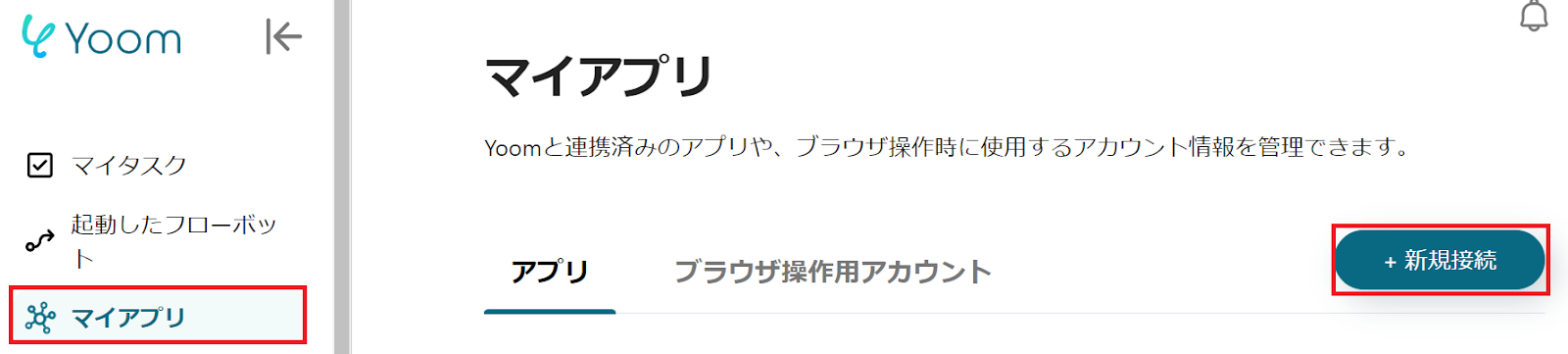
Proceed to the following screen and log in to Google Sheets.
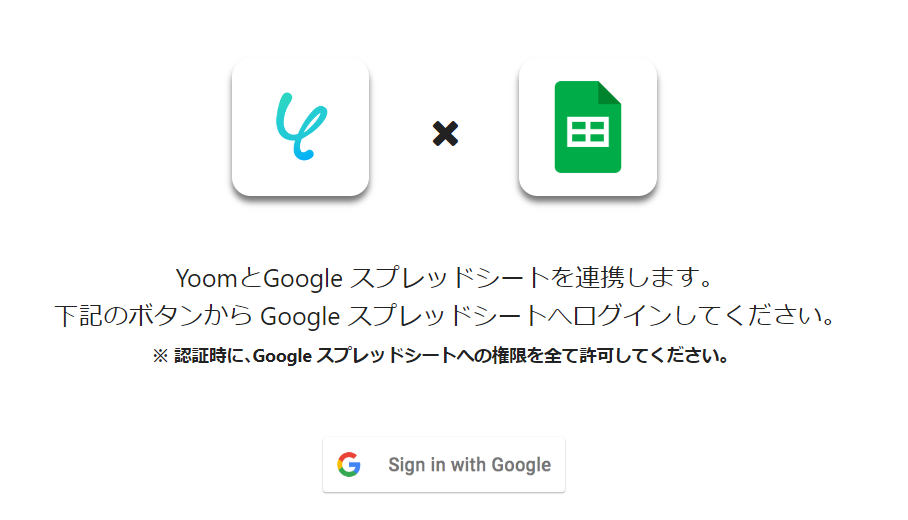
Next, register Pipedrive as My App, and select Pipedrive as before.
Once you move to the Pipedrive screen, scroll down and click the green button "Allow and install".
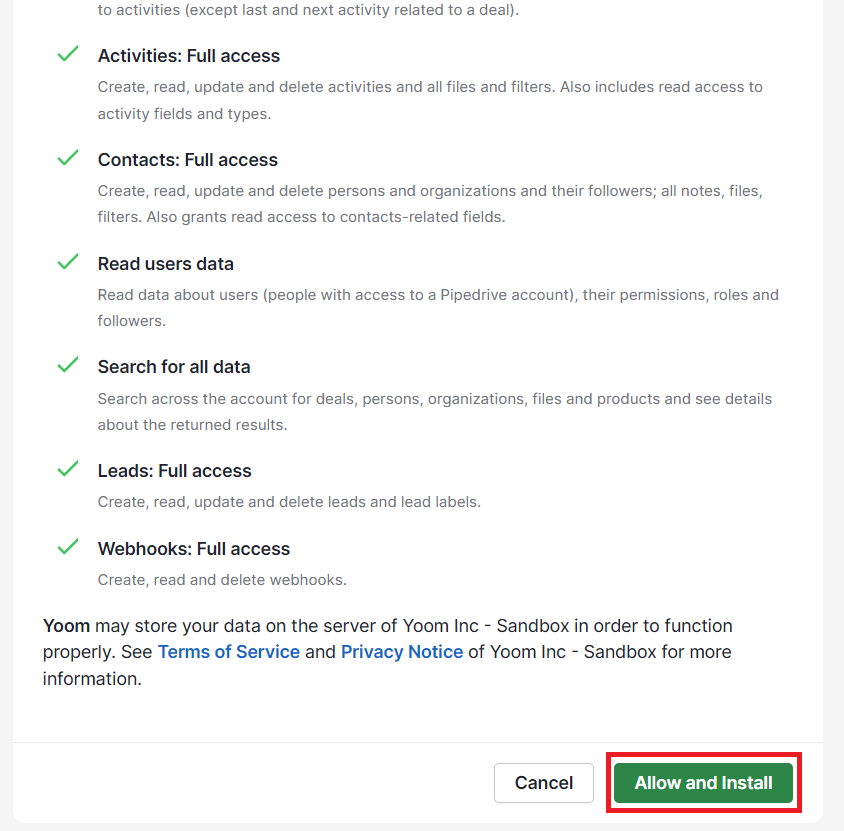
Once both My App registrations are complete, you are done if Google Sheets and Pipedrive are displayed in your My Apps section.
How to update Pipedrive lead information when a row is updated in Google Sheets
To set up automation, click "Try it" on the banner below.


























.avif)
.avif)
.avif)





