Step 1: Integrate My App
First, let's integrate the Google Spreadsheet you are using with Yoom.
Select My App → New Connection → Google Spreadsheet from the left side of the Yoom page.
As you proceed with the login, you will reach this screen, so click Confirm and Continue.
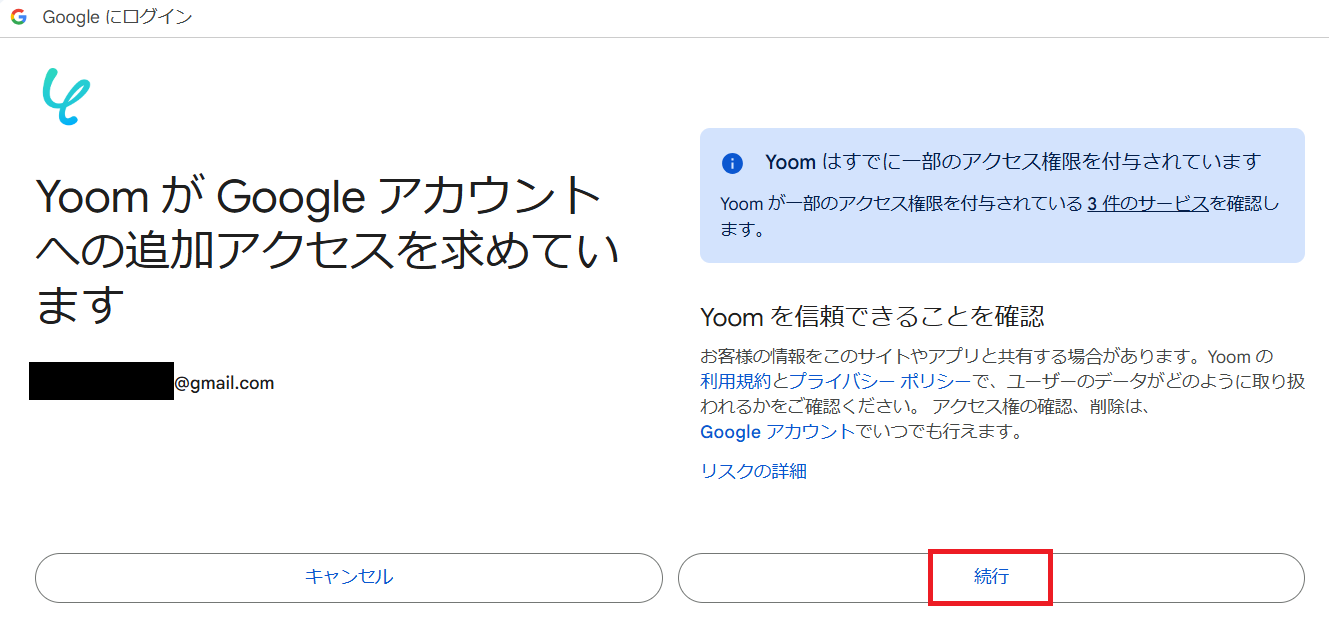
Next, integrate Shopify. Refer to
this guide to set up the following items.
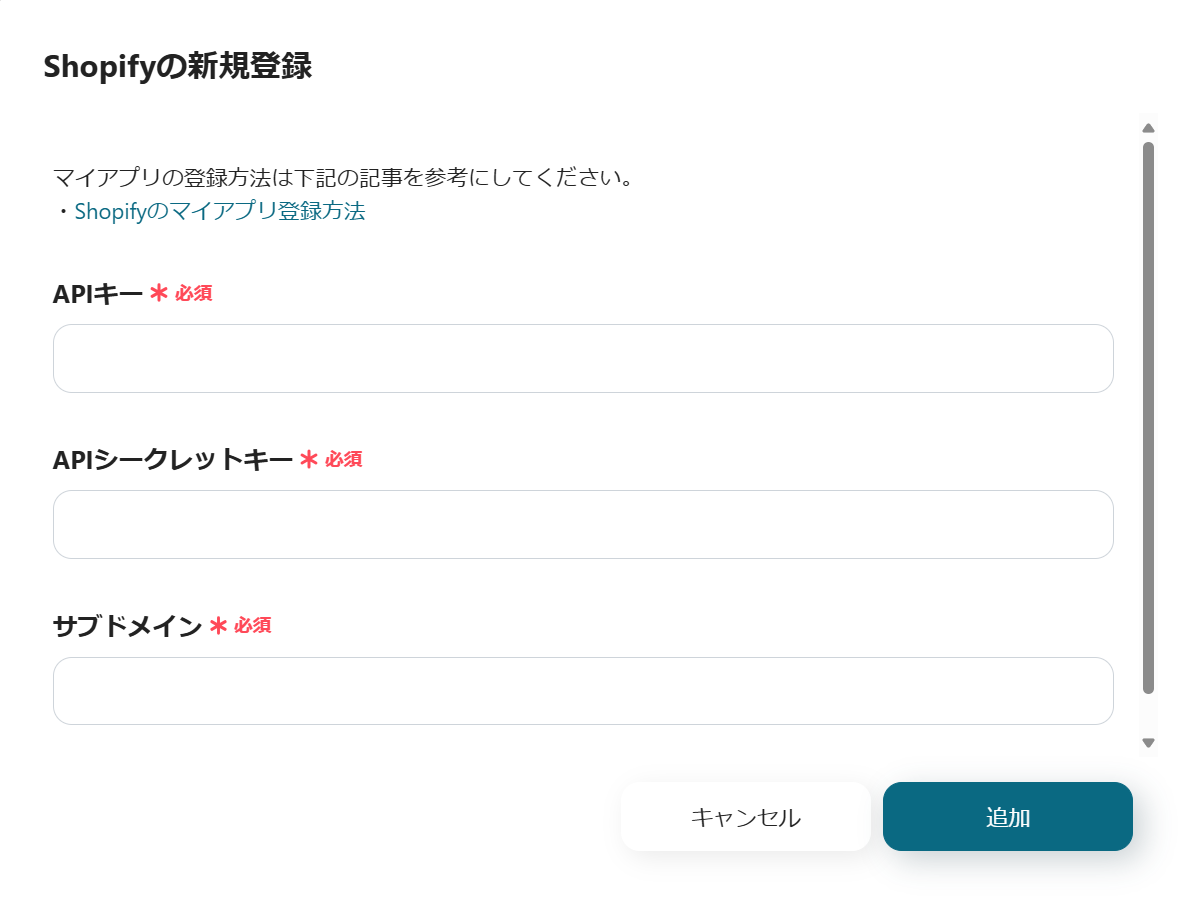
Once the two apps are integrated into My App, you're all set.
Step 2: Set Triggers and Actions
This time, we will use a prepared template.
Open the template page and click Try This Template.
If you are using Yoom, log in, and if you are new, register as a member.
As you proceed, the template will be copied to your workspace.
If necessary, you can change the name of the template.
Click My Projects on the left side to see the template you just copied.
Click the ellipsis (...) on the right side and select Edit.
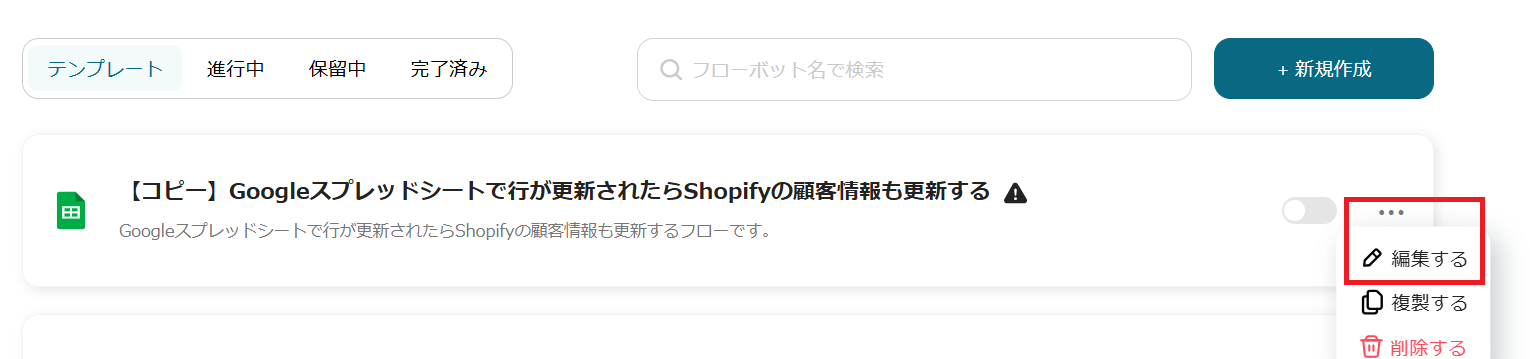
This time, we have the following two steps.
Let's set them up together!

Now let's set up the app trigger.
Select "When a row is updated".
Check the account information to be integrated.
Keep the action as is and proceed to the next step.
This time, we have prepared a spreadsheet like this.
*At this time, it is assumed that the Shopify customer ID is already entered in the Google Spreadsheet.

Return to the Flowbot settings.
- Trigger Interval: Choose from intervals of 5 minutes, 10 minutes, 15 minutes, 30 minutes, or 60 minutes.
*The selection of intervals varies depending on the plan. - Spreadsheet ID & Sheet ID: Select from the options
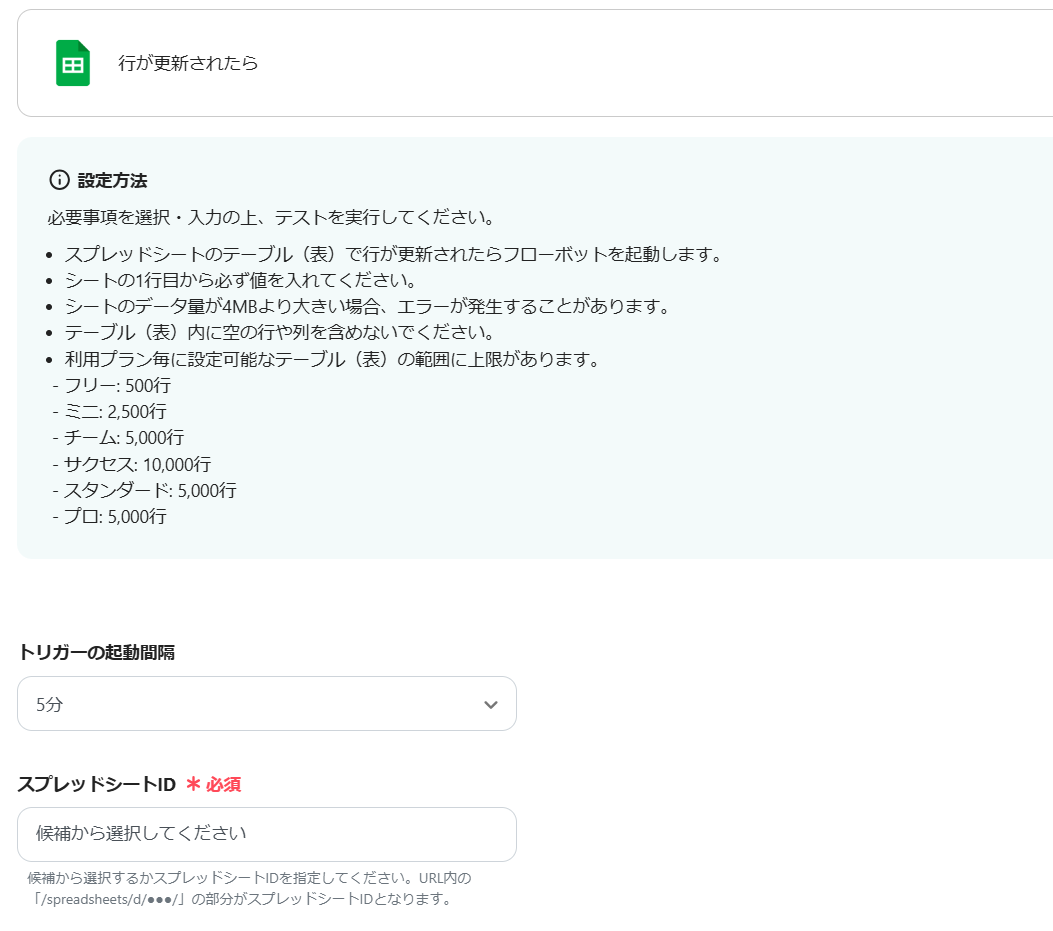
- Table Range: Set as desired. This time, it starts at A and ends at H.
- Column with Unique Values: Set as desired. This time, it is A.
- Column to Detect Updates: This time, enter H.
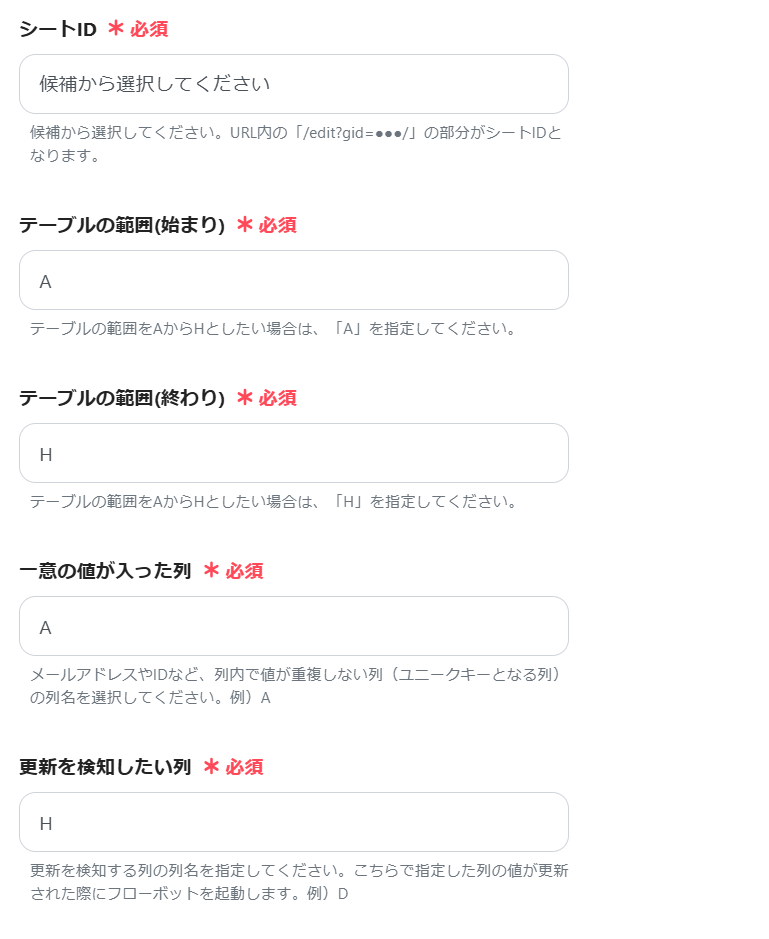
Test → Save if the test is successful.
Next, click "Update Customer Information".
Check the account information to be integrated.
Keep the action as is and proceed to the next step.
- Subdomain (required)
- Customer ID (required)
If you manage addresses, email addresses, etc., in a spreadsheet, select and embed them from the output.
Test this as well, and if there are no issues, save it.
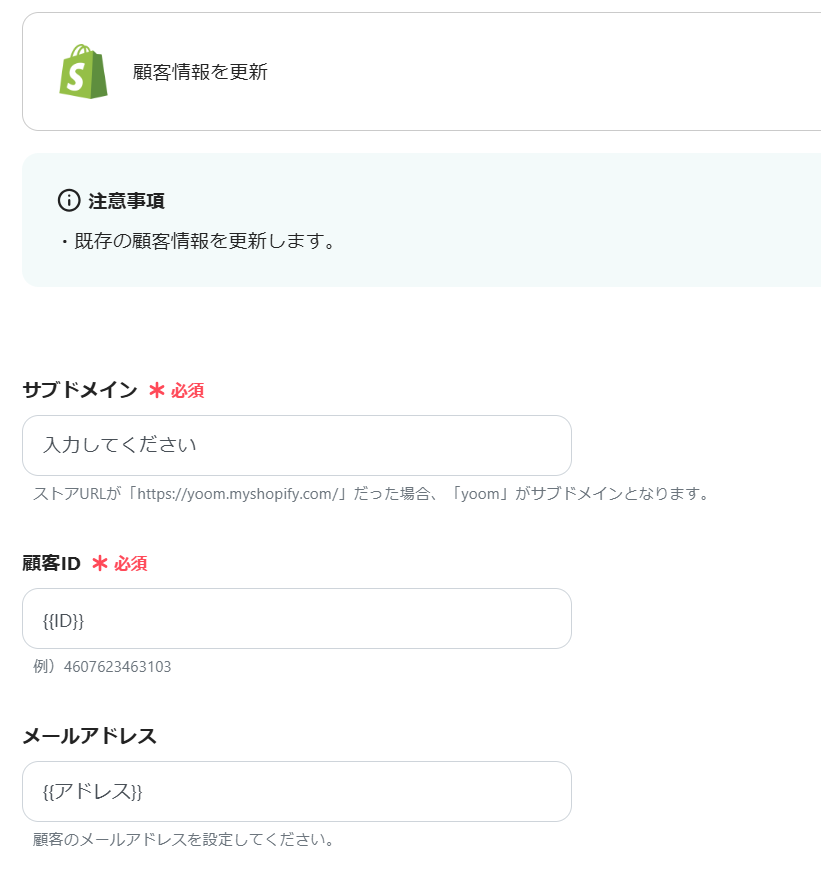
Scroll down to find the memo field, and enter the following.
It's convenient to know when the information was changed.
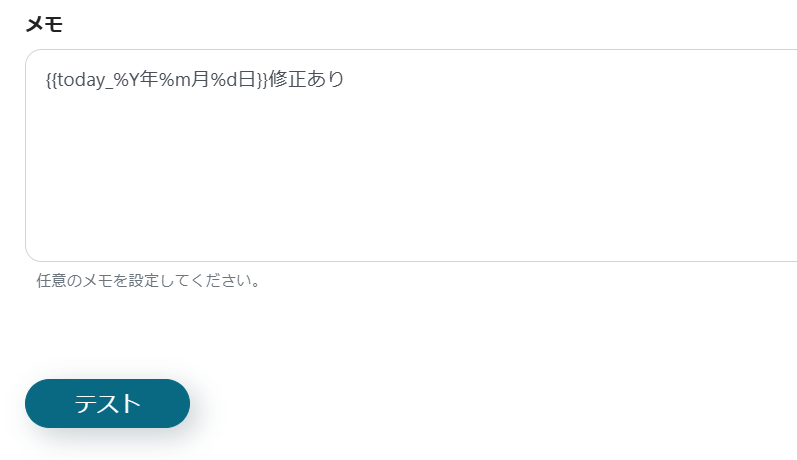
Test this as well, and if successful, save it.
Finally, turn on the app trigger to complete.
Thank you for your hard work.
Even I, who am not familiar with programming, was able to proceed easily.
Summary
This time, we introduced a Flowbot that "updates Shopify customer information when a row is updated in Google Spreadsheet".
If you manage customer information in both Google Spreadsheet and Shopify, using this integration can save you the hassle of updating customer information in each app.
Additionally, by integrating the two, customer information management is greatly streamlined, which can also be expected to boost business growth.
With the no-code tool Yoom, you can easily integrate without specialized knowledge.
Be sure to utilize this Flowbot to aim for further business development.
Yoom also offers other Flowbots for Google Spreadsheet and Shopify.
◇ Google Spreadsheet is available here
◇ Shopify is available here
Yoom supports your business efficiency!














.avif)




.avif)
.avif)
.avif)





