A popup will appear, so press OK.
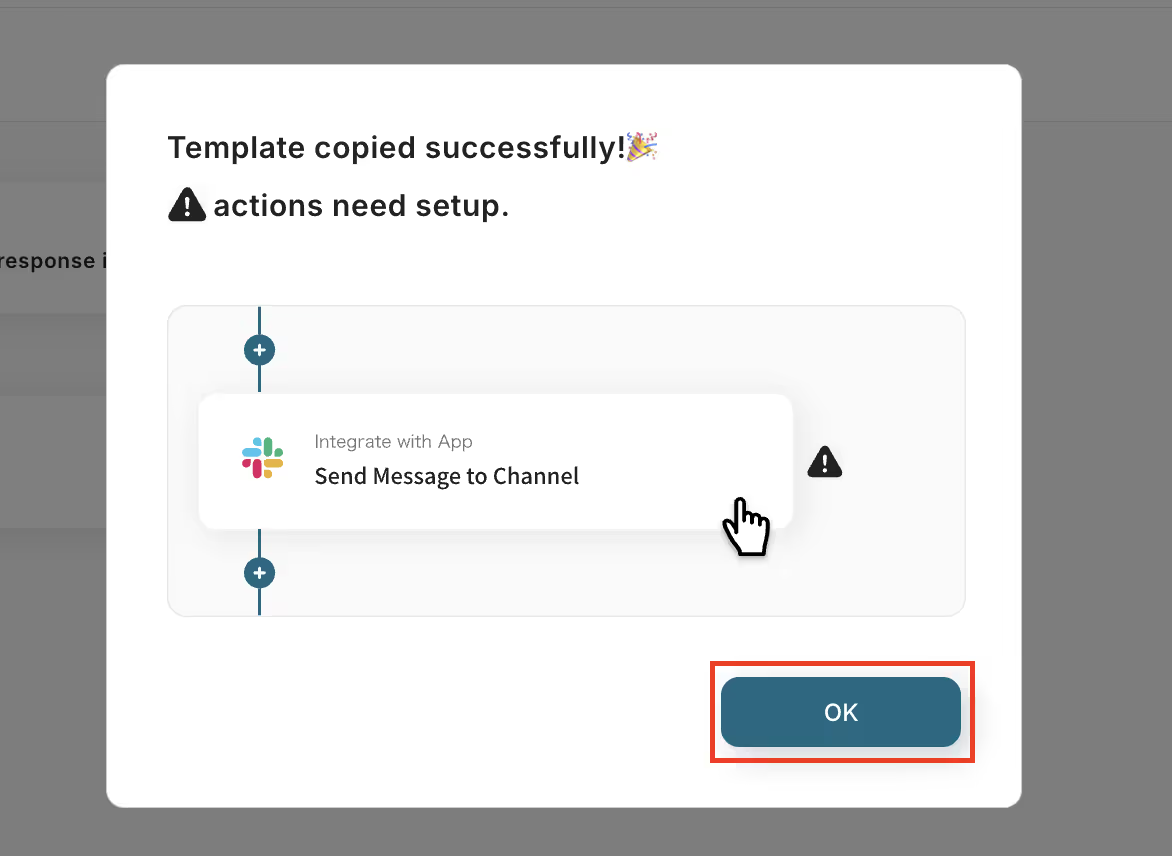
③ Set the Trigger
First, select "When the specified schedule is reached" and confirm the settings.
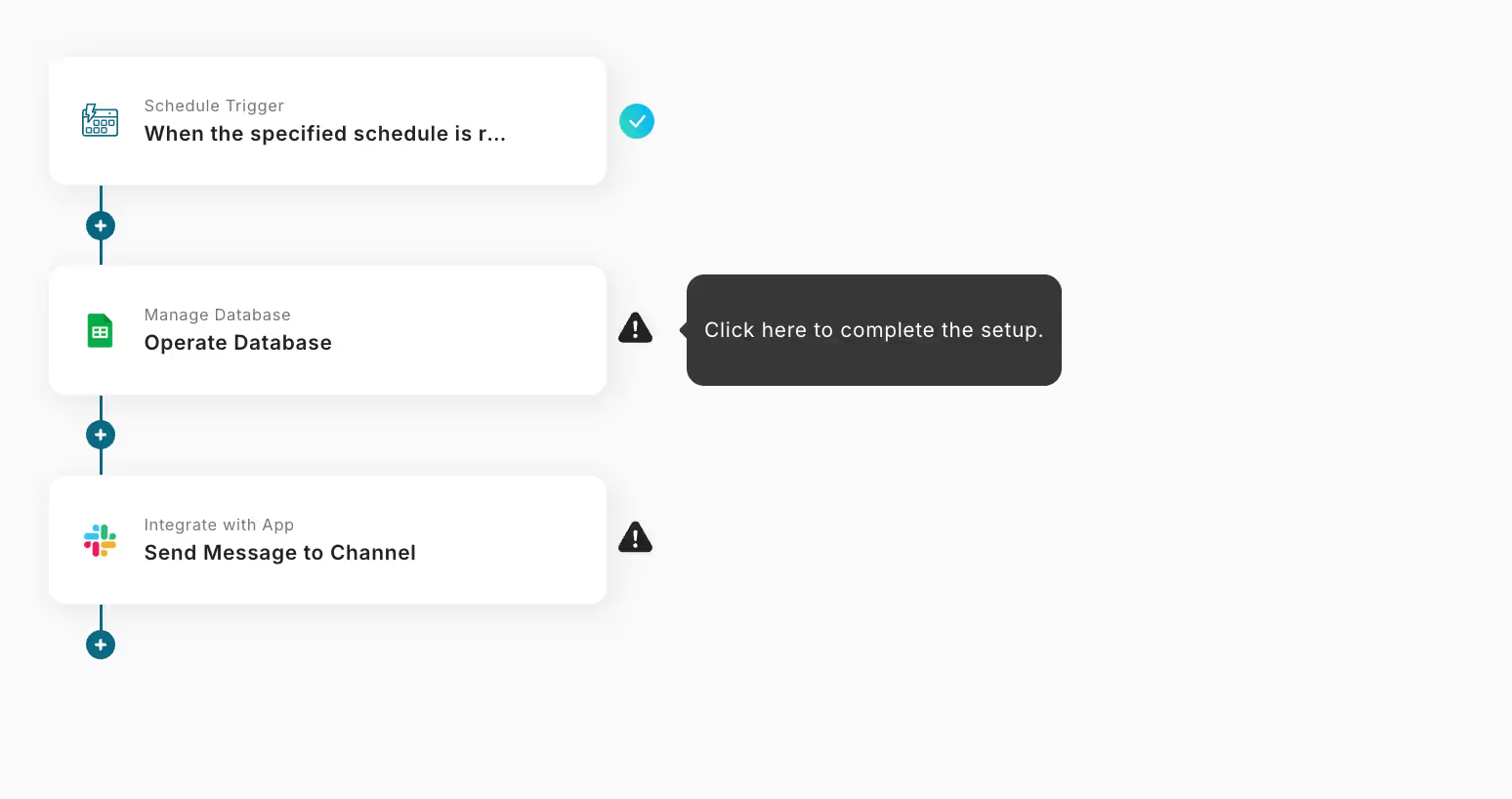
This time, since we want to extract the data for the day on weekdays, the settings are as follows.
If you want to change the time, please change the numbers.
Note: Minute-level specifications are not possible, so please be careful.
If there are no issues, press "Save" to return to the initial screen.
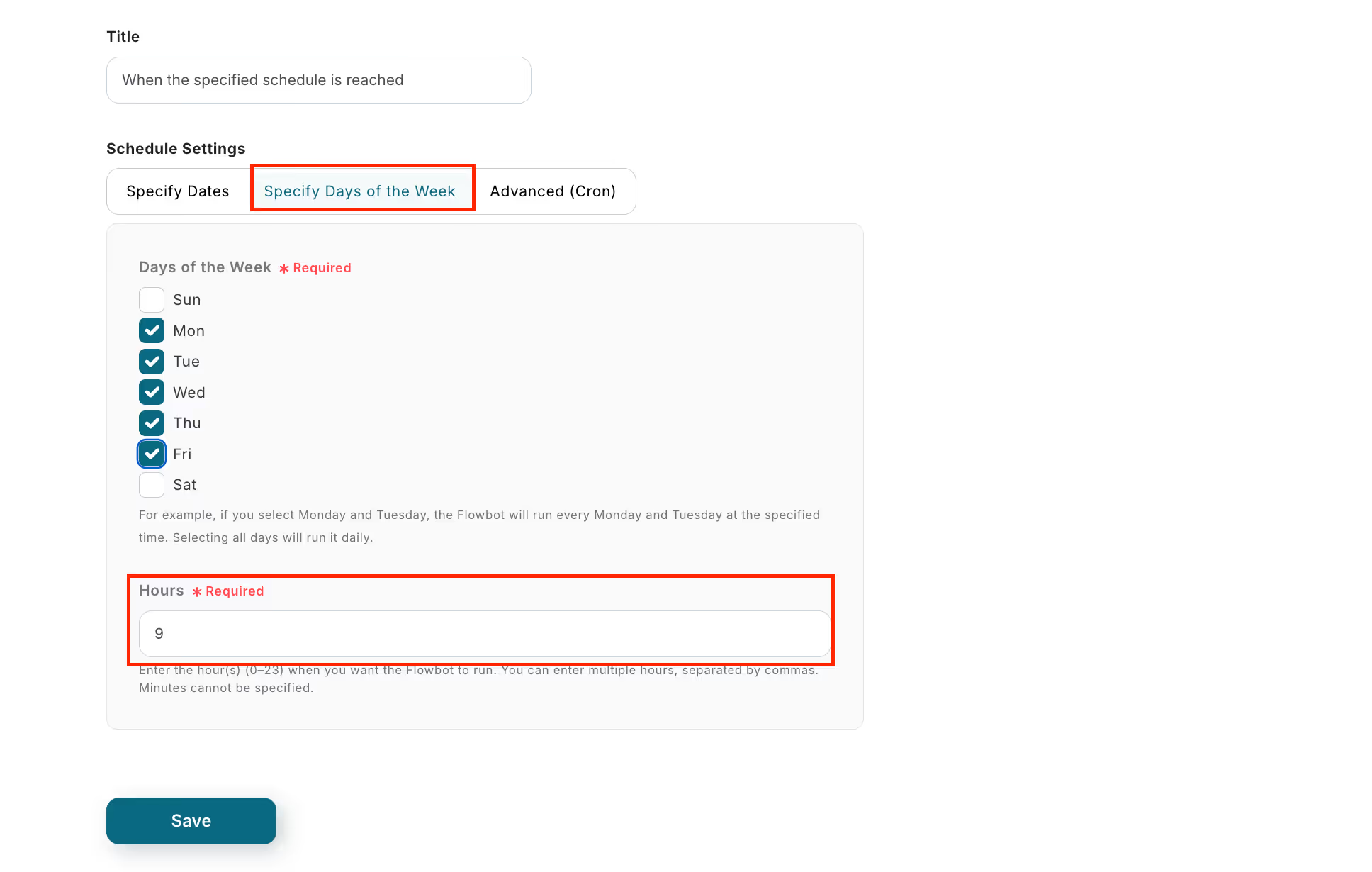
④ Set the Integrated App
Next, select "Retrieve multiple records (up to 10)" and
enter the account information to be integrated.
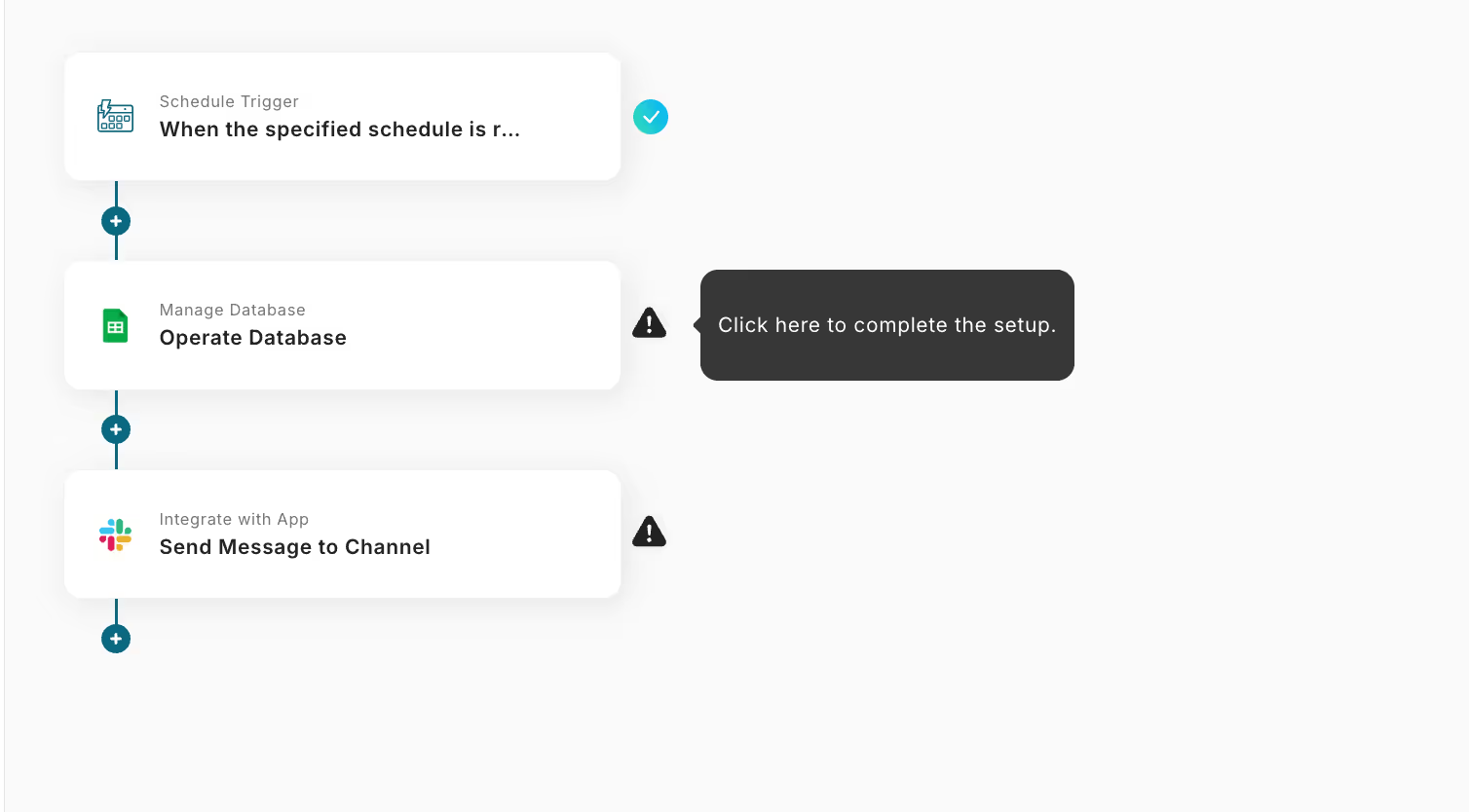

Scroll down and you will find an item called "Database Integration".
Check the notes at the bottom of the input field and complete the input.
After input, press "Next".
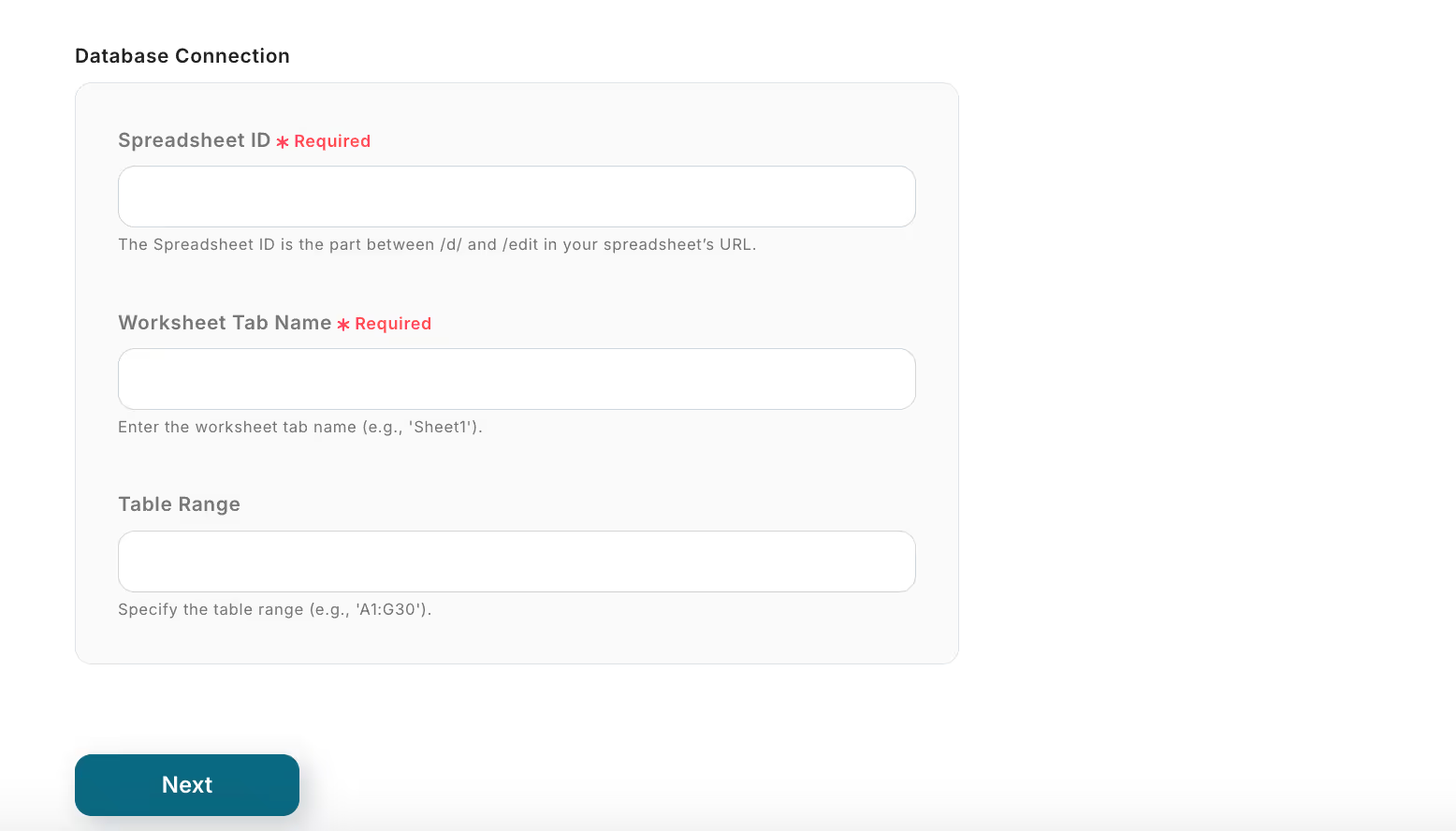
When the screen transitions, the following screen will appear.
By setting the record conditions you want to retrieve as follows, you can retrieve records with today's date.
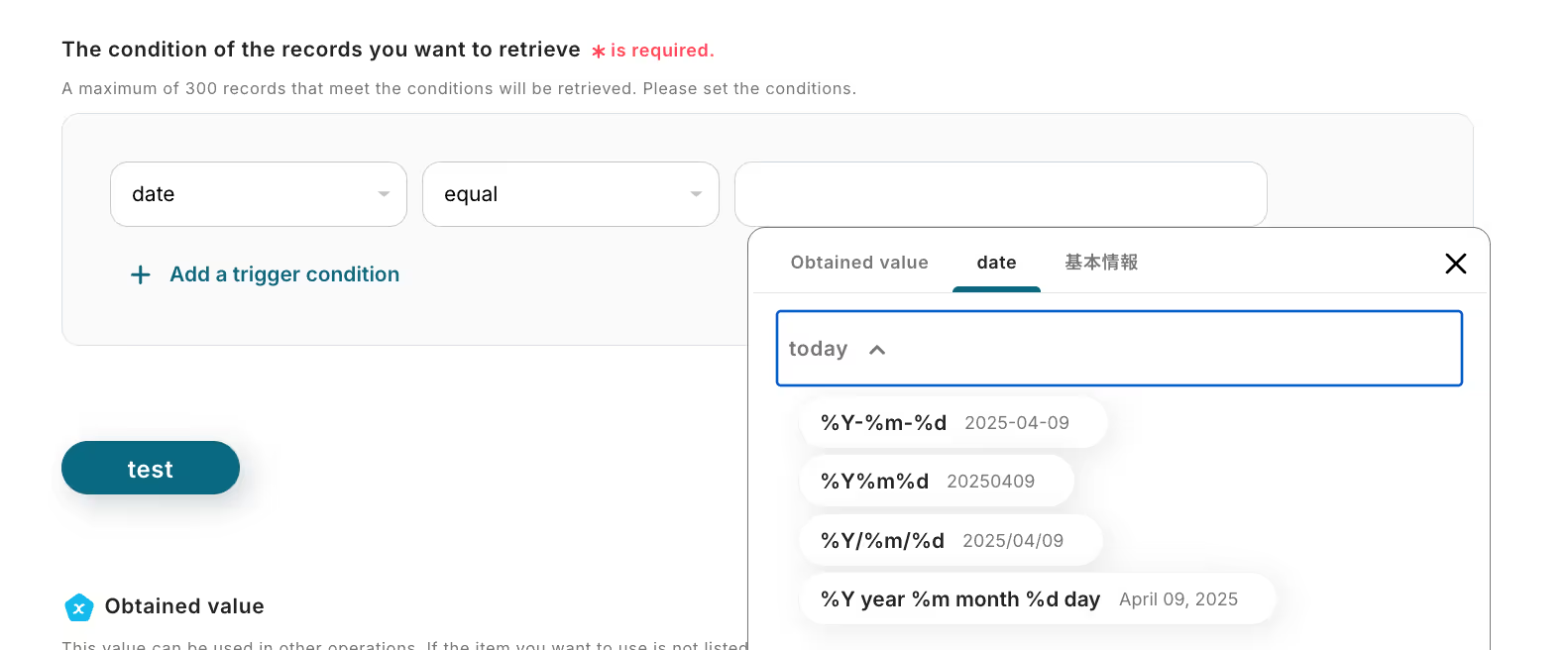
By pressing the test button, you can check the operation, so please try it if necessary.
If the test is successful, the following display will appear.
Note: The output will vary depending on the content of the integrated spreadsheet.
Scroll down and you will find a detailed settings section, so please set it as needed.
Once the settings on this page are complete, press "Save".
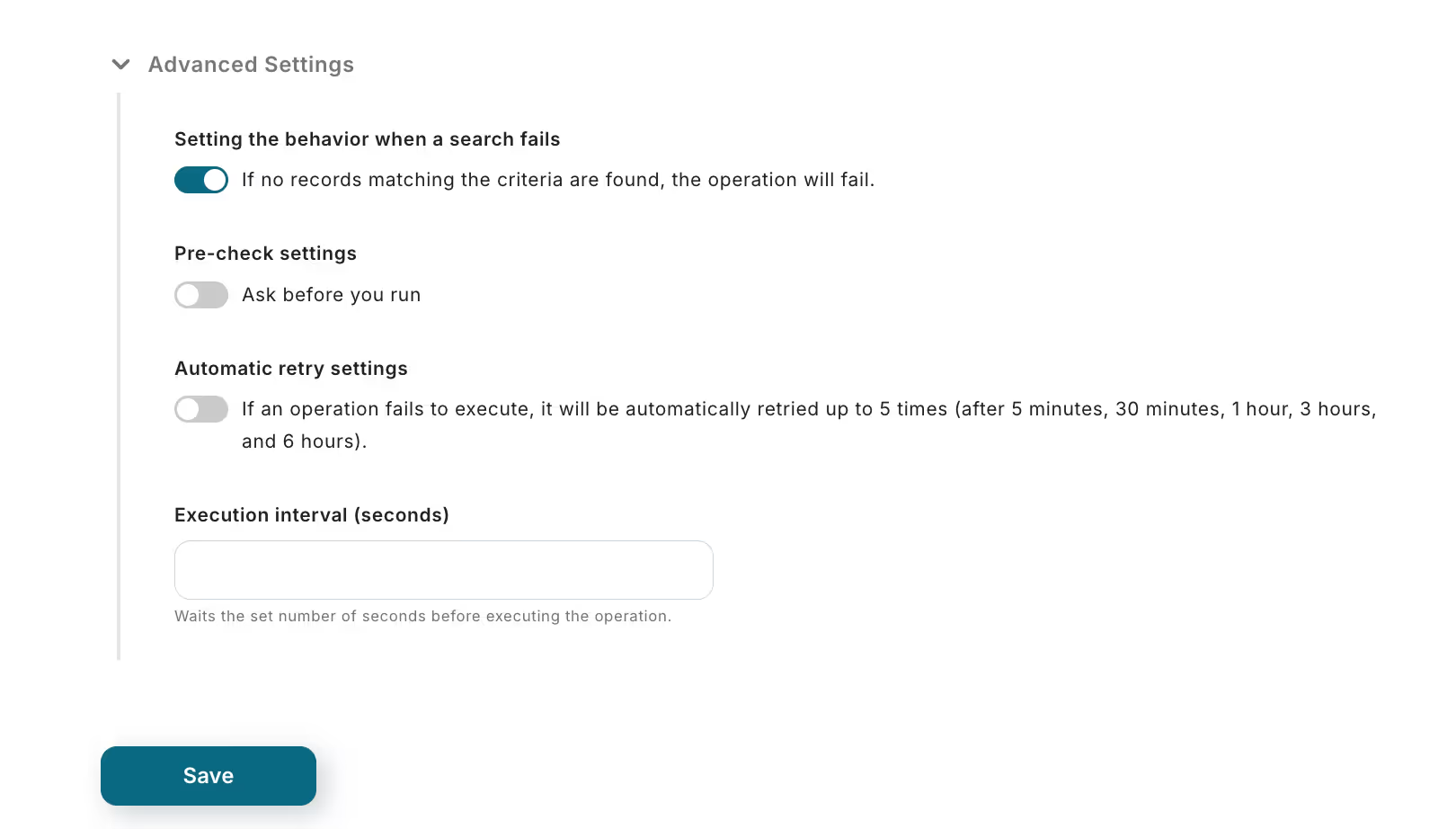
Finally, let's set "Send message to channel".
Enter the account information to be integrated and press "Next".
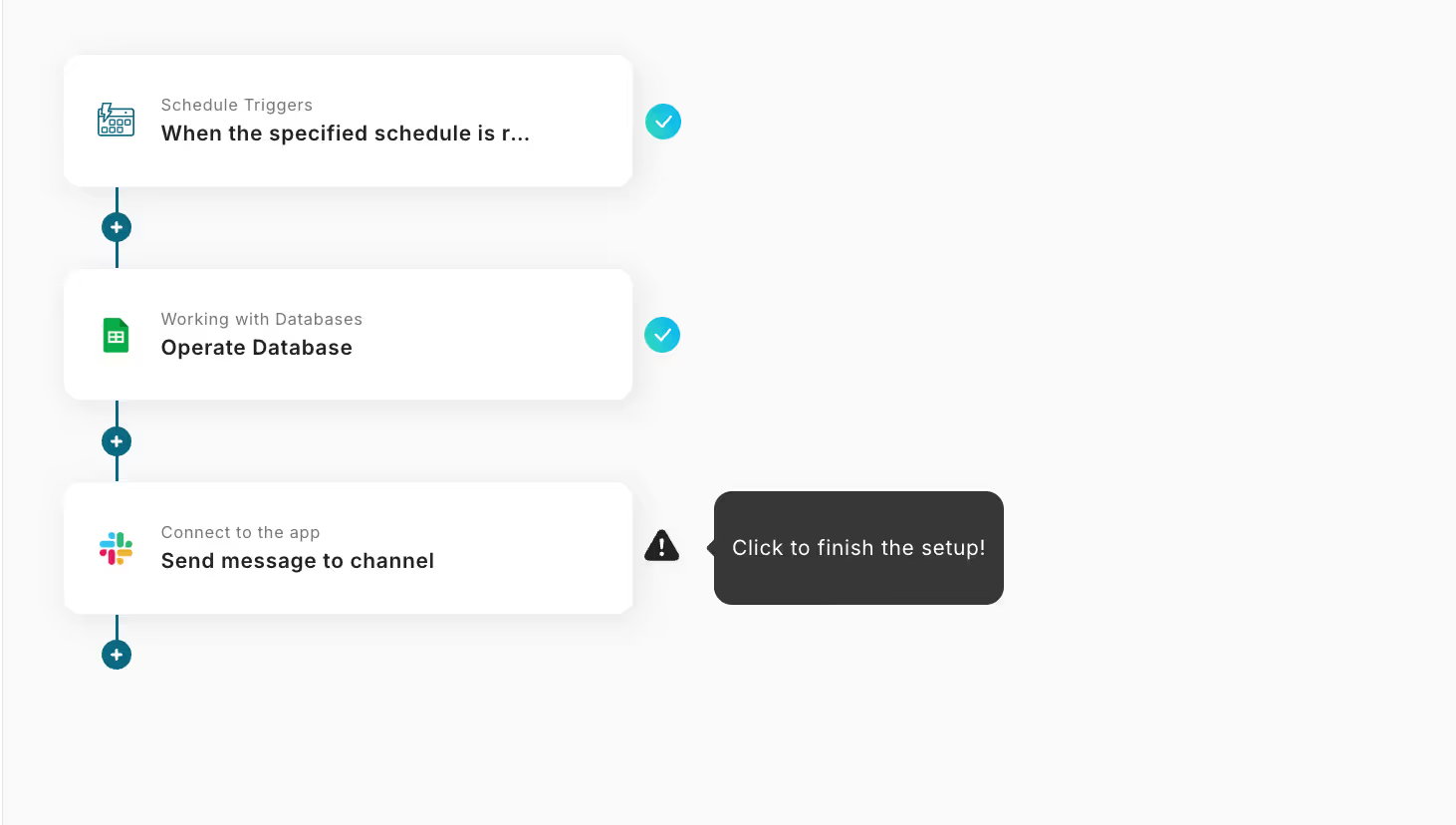
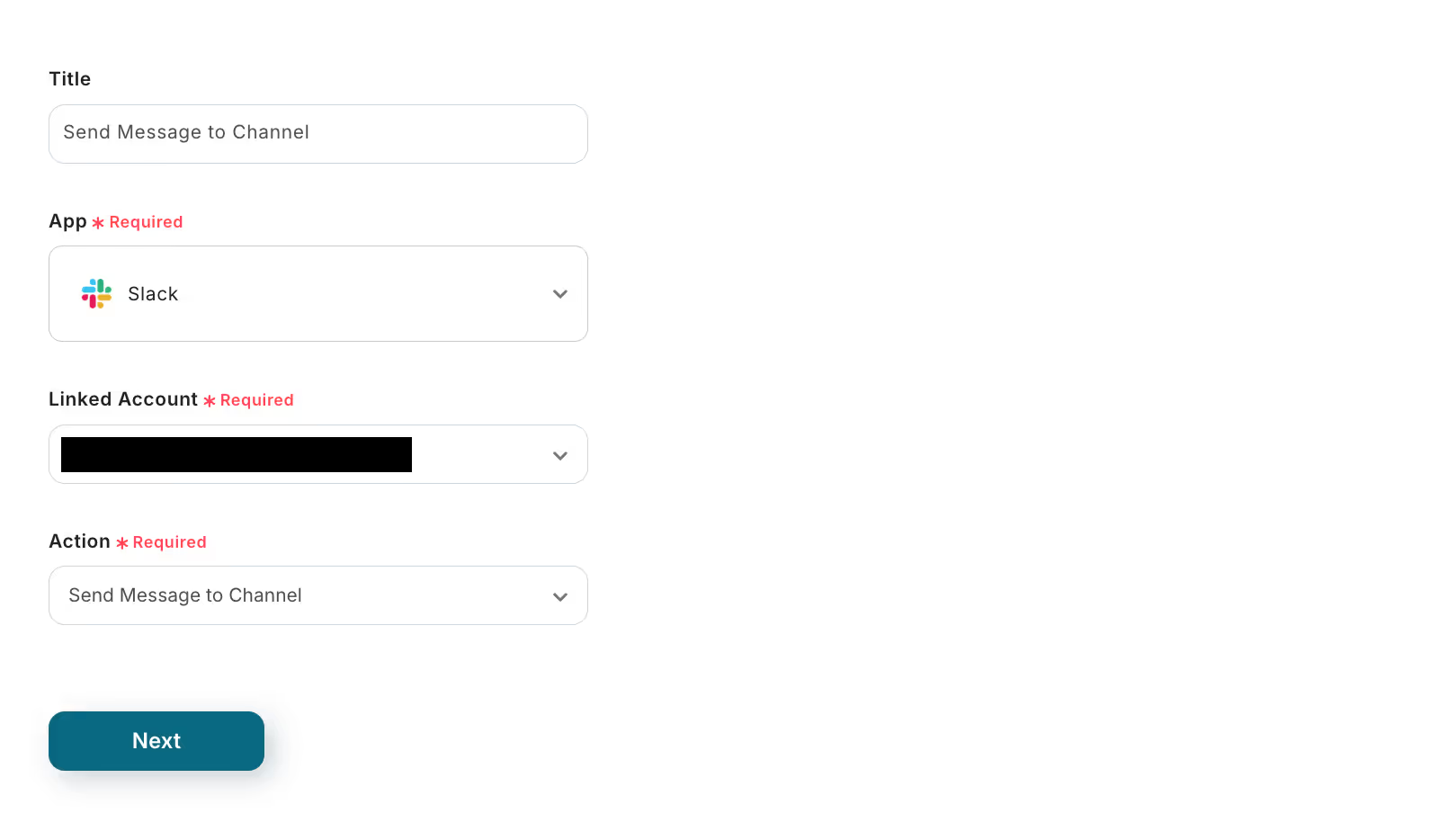
When the screen transitions, a settings screen for "Destination Channel ID" and "Message" will appear, so please enter according to the instructions.
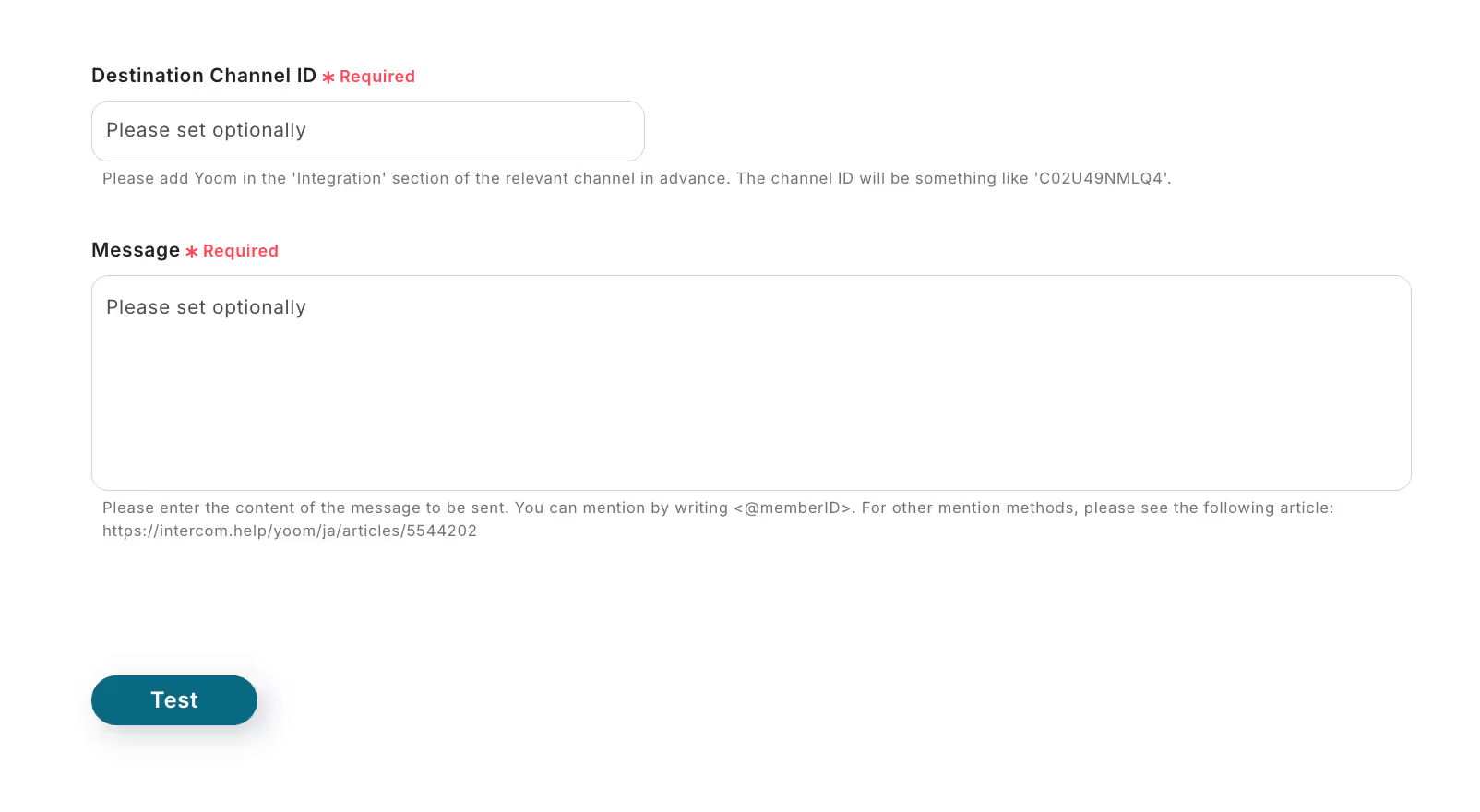
At this time, the Yoom app needs to be added to the channel to be sent.
[Steps to Install the Yoom App]
- Open the Slack channel to send to and click on the channel name
- Integrations → "Add Apps"
- Search for "Yoom" in the search bar → Add
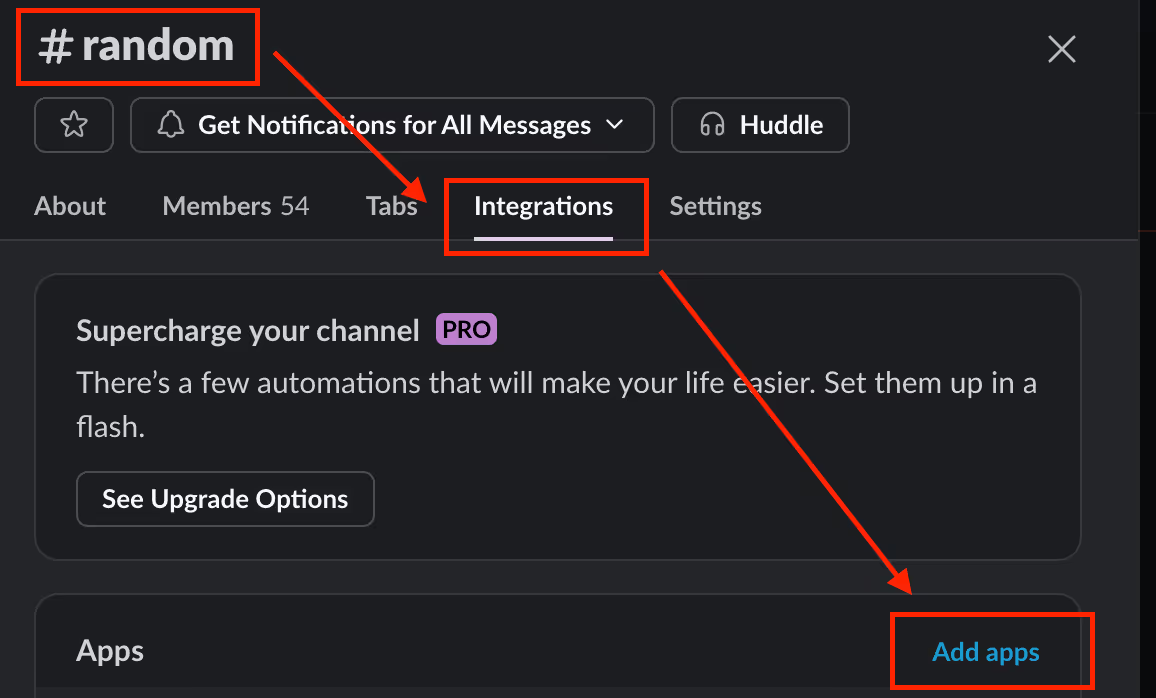
You can add the Yoom app to the channel with the above steps.
Scroll through the screen and the following detailed settings items will appear, so please set them as needed.
If there are no deficiencies in the settings, press "Save".
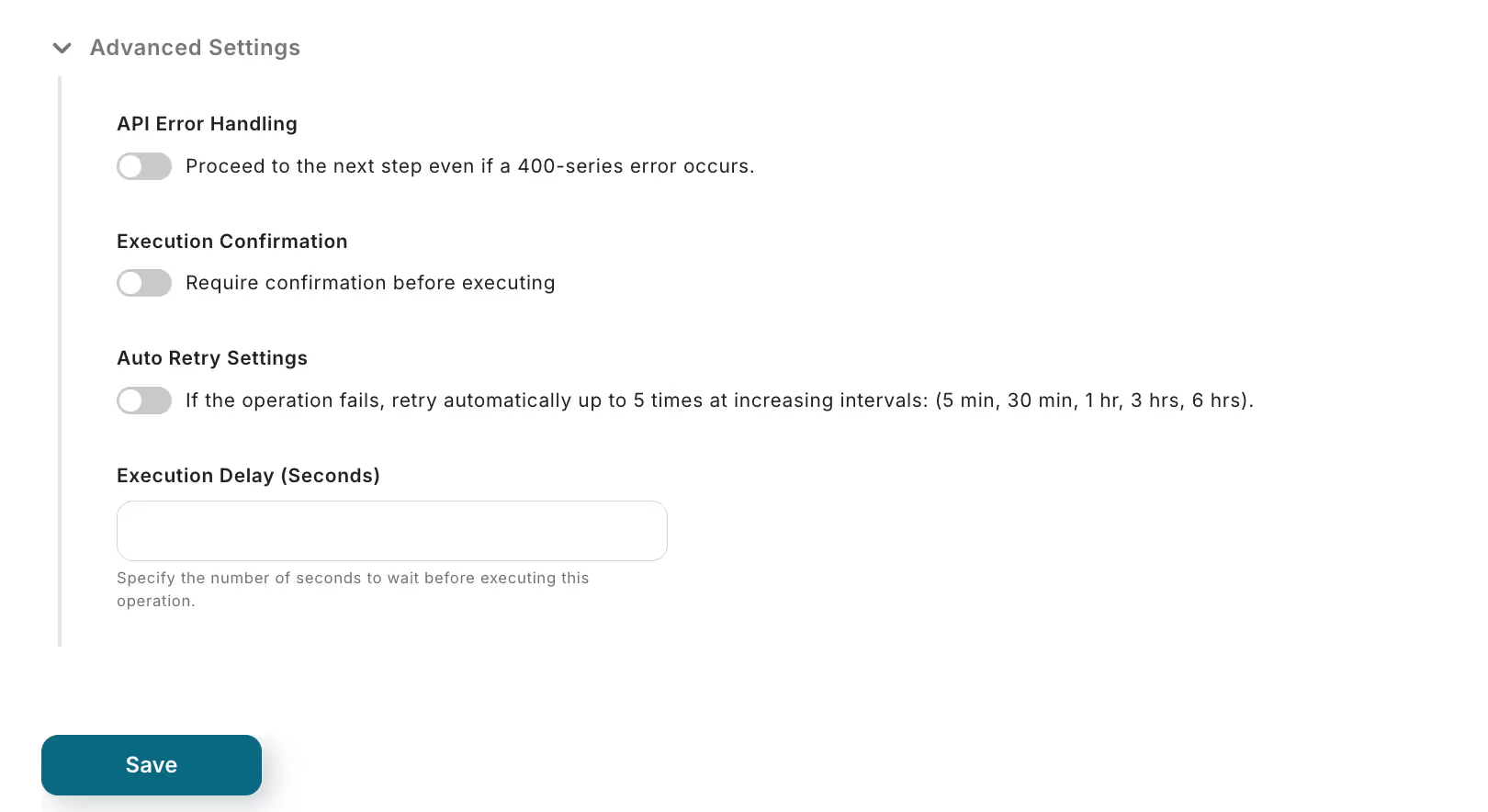
Then the following popup will appear, so please press "Turn on the trigger ".
If the trigger ON at the top of the initial screen looks like the image, it's OK!
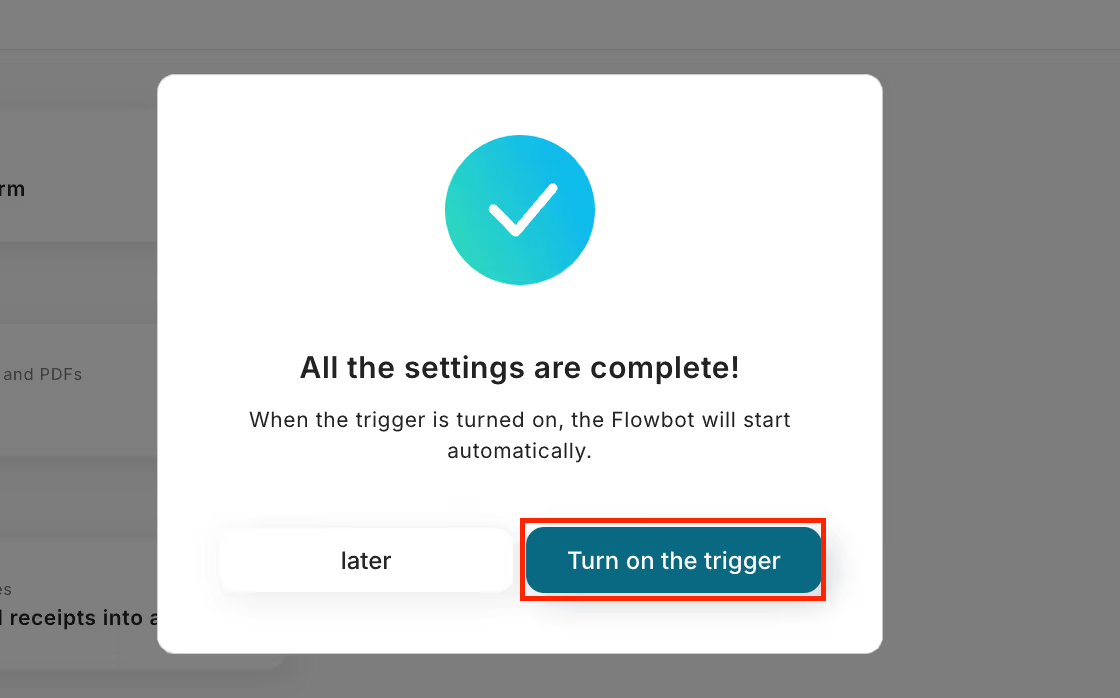
"Retrieve records from Google Sheets that match today's date and notify Slack in bulk daily" setup is now complete.
Good job!














.avif)

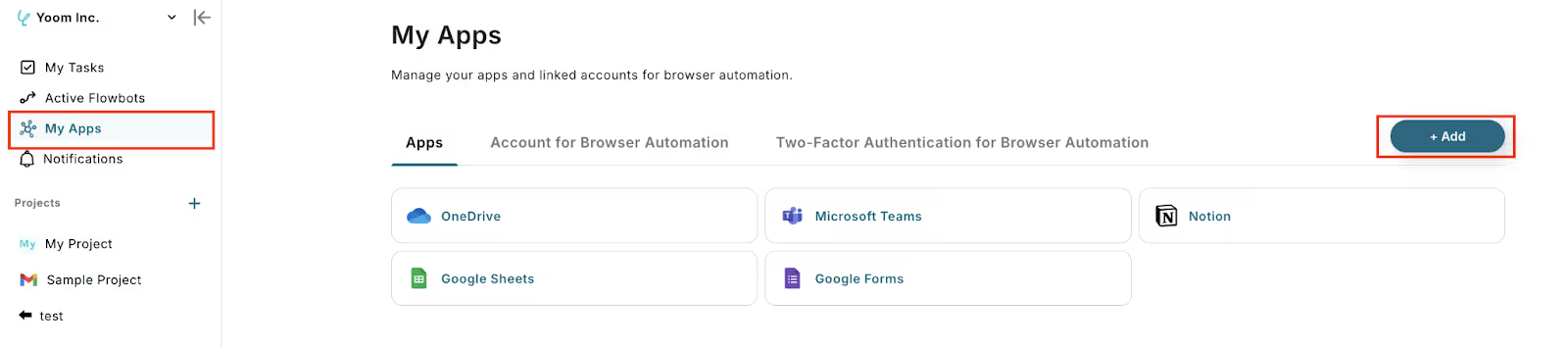



.avif)
.avif)
.avif)





