Before Getting Started
If you do not have a Yoom account, please create one from the "Yoom Account Creation Page" below.
For basic operations of Yoom, please refer to "Getting Started with Yoom".
Now, let's get started together!
Step 1: Integrate Google Sheets and Twilio with My Apps
(1) After logging into Yoom, select "My Apps" from the left column and click "+ New Connection".
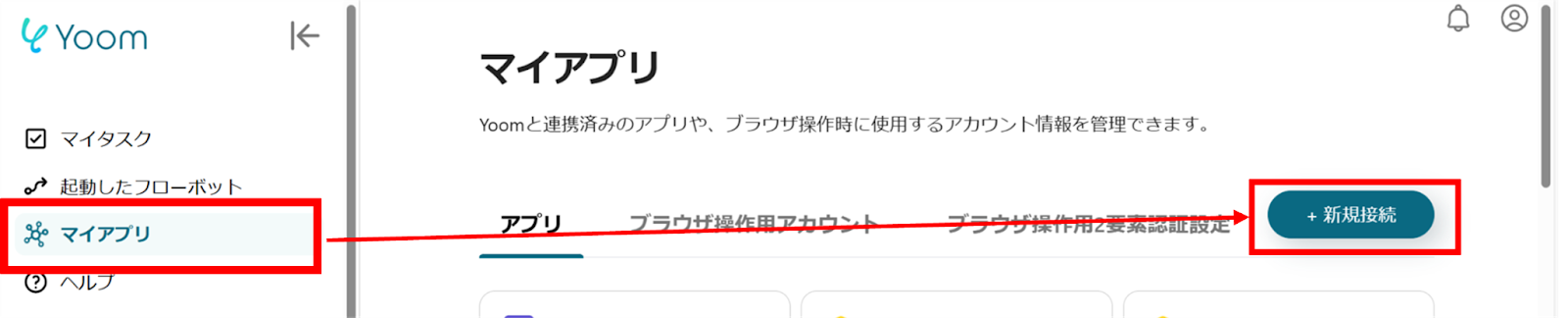
(2) From the list of new connections in My Apps, click on Google Sheets.
(3) A screen like the one below will appear, click "Sign in with Google".
Log in with your account.
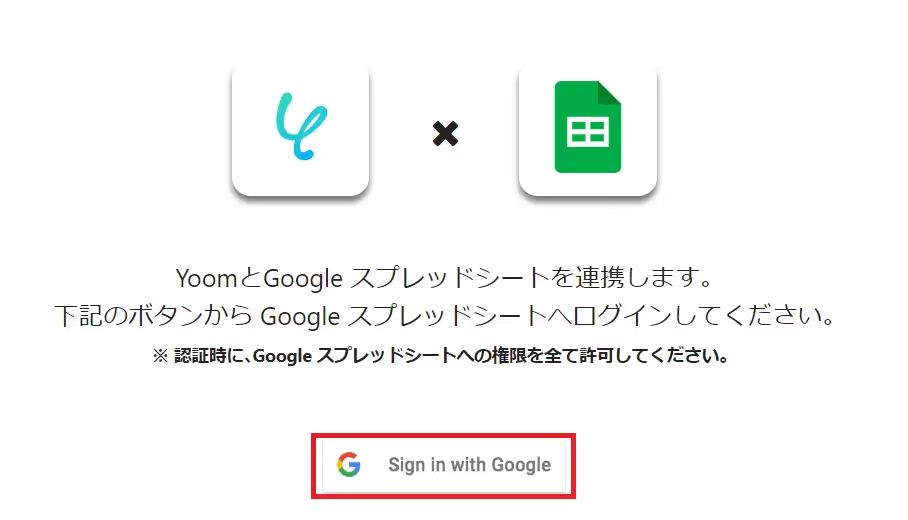
(4) Next, integrate Twilio. Similarly, click on Twilio from the list of new connections in Yoom.
(5) On the "New Twilio Registration" screen, enter the account name, Account SID, and Auth Token, then click "Add".
For instructions on obtaining the Account SID and Auth Token, please refer to the site below.
How to Verify Account SID and Auth Token
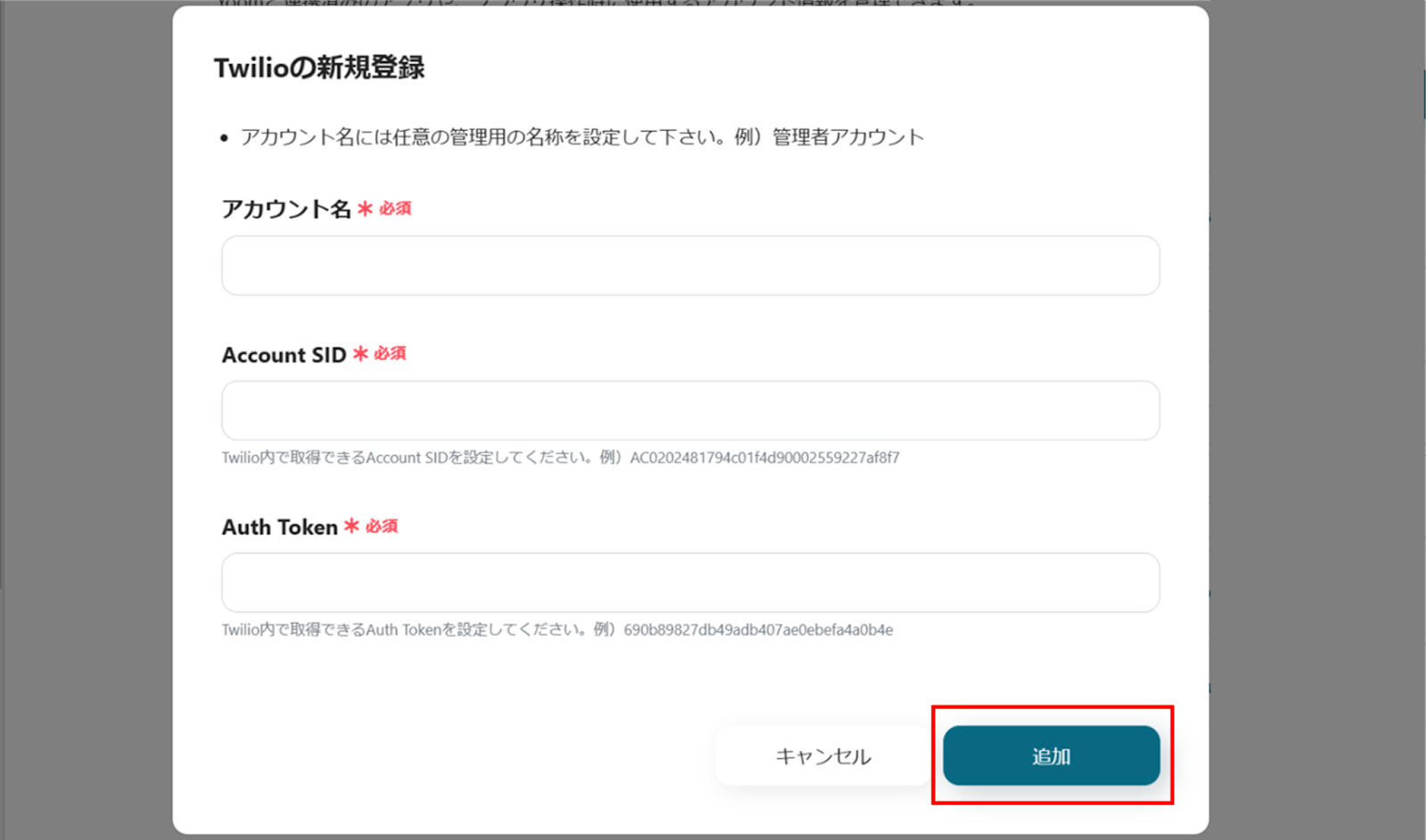
Once the integration is complete, Google Sheets and Twilio will be registered in Yoom's My Apps.
This completes the My Apps registration.
Next, let's set up triggers using templates!
Step 2: Setting Up When a Row is Added in Google Sheets
(1) We will use the template introduced earlier. Click "Try it" on the banner below.




























.avif)
.avif)
.avif)





