How to Automatically Register Google Form Responses in Microsoft Excel
Earlier, I talked about the benefits of integration, and this time I would like to introduce the flow of "registering Google Form responses in Microsoft Excel" while referring to the actual screen.
Even without programming knowledge, you can complete the integration with simple operations and settings. Please try creating it together while operating.
[What is Yoom]
Step 1: Integrate Google Forms and Microsoft Excel with My Apps
First, integrate Google Forms with Yoom.
1. Click "App Integration" at the top left of the screen and select Google Forms.

2. Next, on the screen to integrate Yoom and Google Forms, click "sign in with Google".
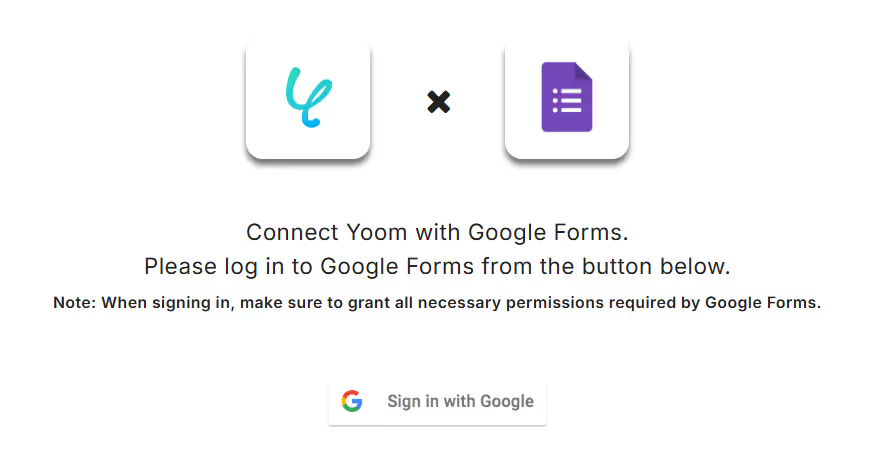
3. On the "Account Selection" screen, select the account you want to integrate.
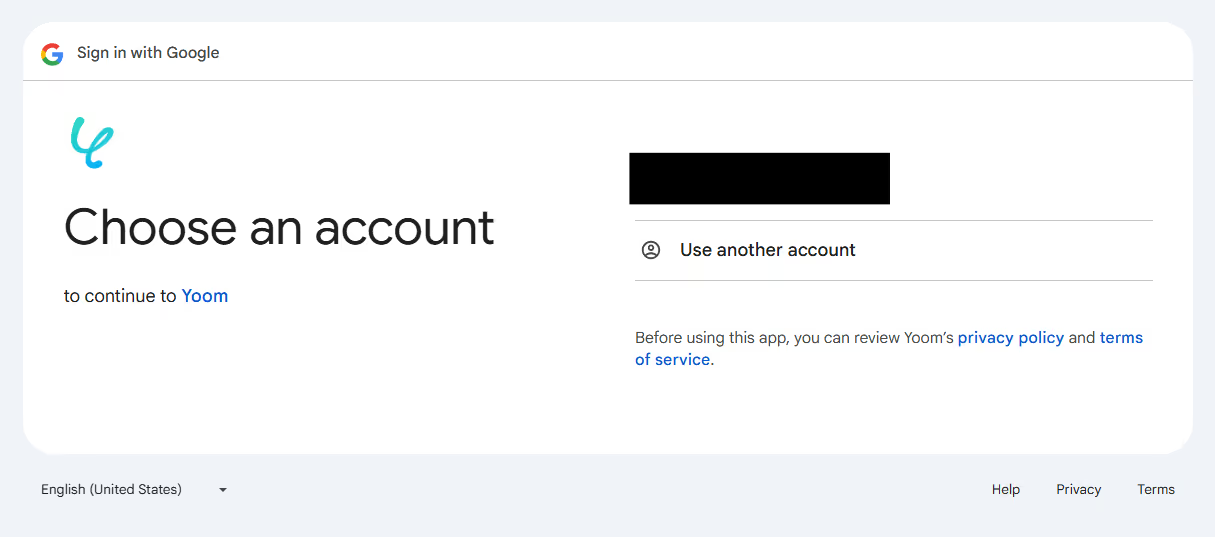
4. On the "Login to Yoom" screen, if there is no mistake in the account you want to integrate, select "Next" → on the next screen, select "Continue".

This completes the integration of Yoom and Google Forms.
Next, integrate Microsoft Excel with Yoom.
1. Click "App Integration" on the left tab and select Microsoft Excel.

2. Select the account you want to connect to, enter the password on the next screen, and the setup is complete!
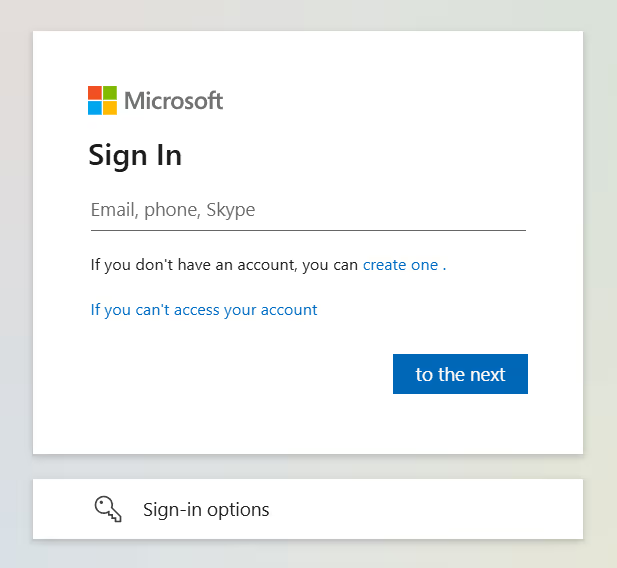
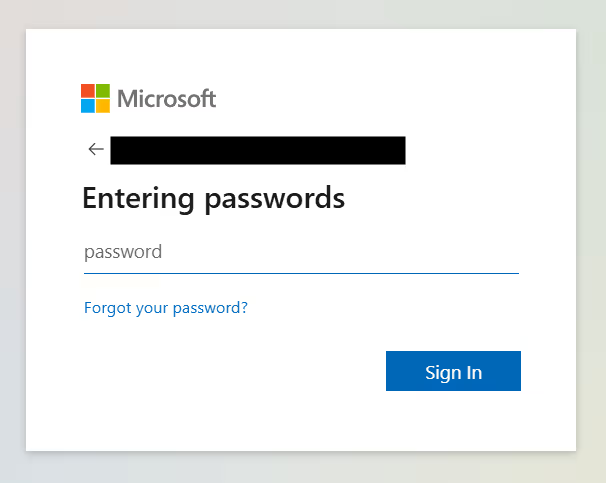














.png)

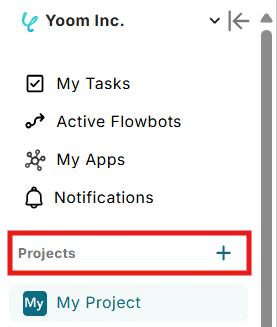













.avif)
.avif)








