The process only involves 2 steps, so it can be set up in 10-15 minutes.
- Setting up the flow bot to activate when a new conversation is created
- Setting up the action to add a record
If you are not using Yoom, please register for free here.
If you are already using Yoom, please log in.
How to connect Intercom and Microsoft Excel with Yoom
Register your My Apps to connect Intercom and Microsoft Excel with Yoom.
Registering My Apps first will make the automation setup smoother.
First, register your My Apps for Intercom.
Please refer to the Yoom help page for registration instructions.
Next, register your My Apps for Microsoft Excel.
Click "My Apps" → "New Connection" on the left side of the Yoom screen.
Search for Microsoft Excel from "Search by App Name" or find it from the app list.
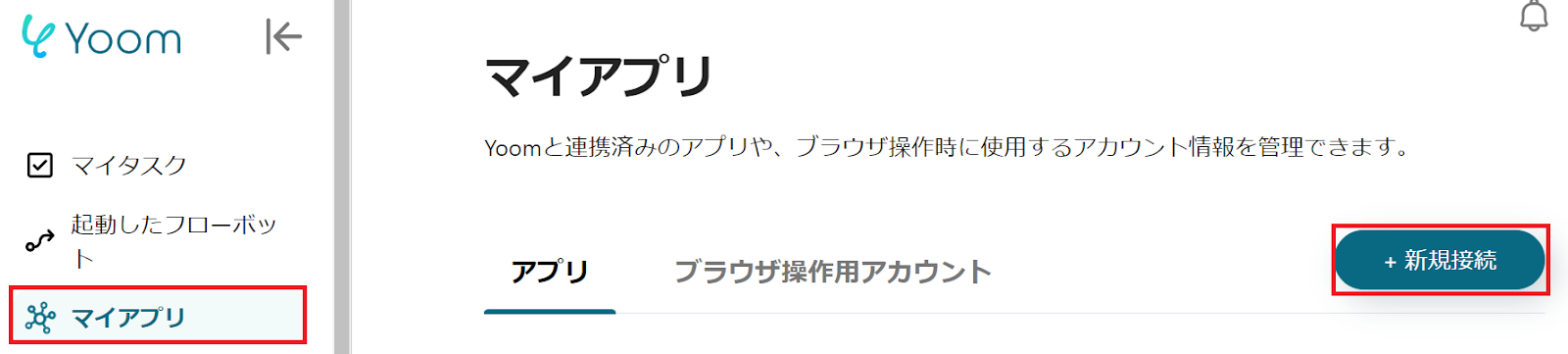
Sign in when the following screen appears.
※ Microsoft365 (formerly Office365) has a home plan and a general business plan (Microsoft365 Business), and if you are not subscribed to the general business plan, authentication may fail.
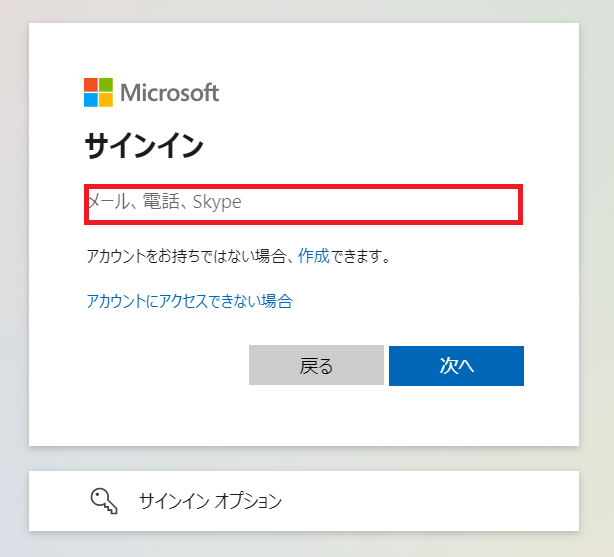
Once both My Apps registrations are complete, Intercom and Microsoft Excel will appear in the My Apps section.
How to add conversation information as a task in Microsoft Excel when a new conversation is created in Intercom
To set up automation, click "Try it" on the banner below.





























.avif)







