Step 1: Connect Intercom and Slack with My App
Register your My App to connect Intercom and Slack to Yoom.
By registering My App first, you can easily set up automation.
First, register your My App with Intercom.
Click "My Apps" → "New Connection" on the left side of the Yoom screen.

An app list and search bar will be displayed, so use either to select Intercom.
For instructions on how to connect My App with Intercom, please refer to here.
Enter the "Account Name" and "Access Token" and click "Add".
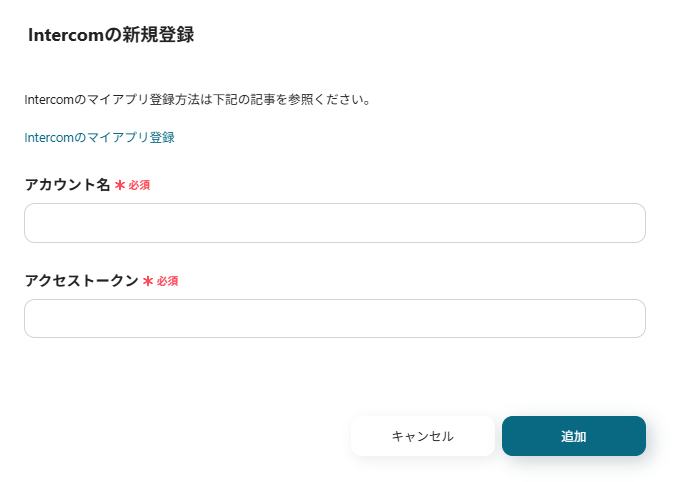
This completes the My App connection with Intercom.
Next, register your My App with Slack.
Similarly, find Slack from the app list or search for it in the search bar.
Enter the workspace "Slack URL" and click "Continue".
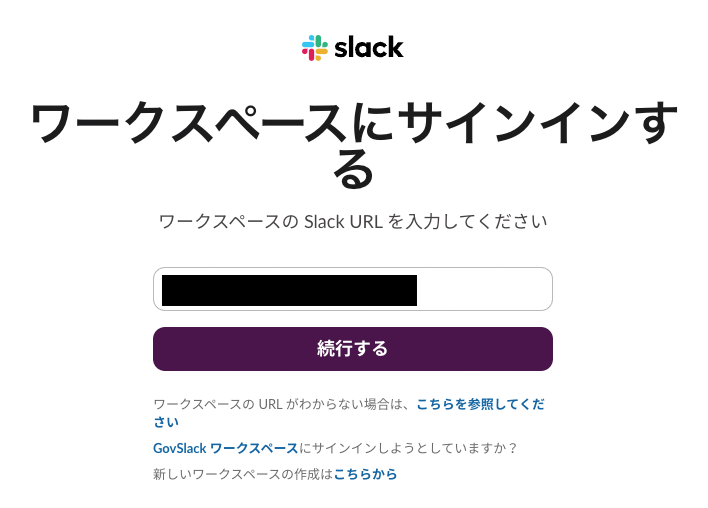
Grant access on the following screen.
Click "Allow".
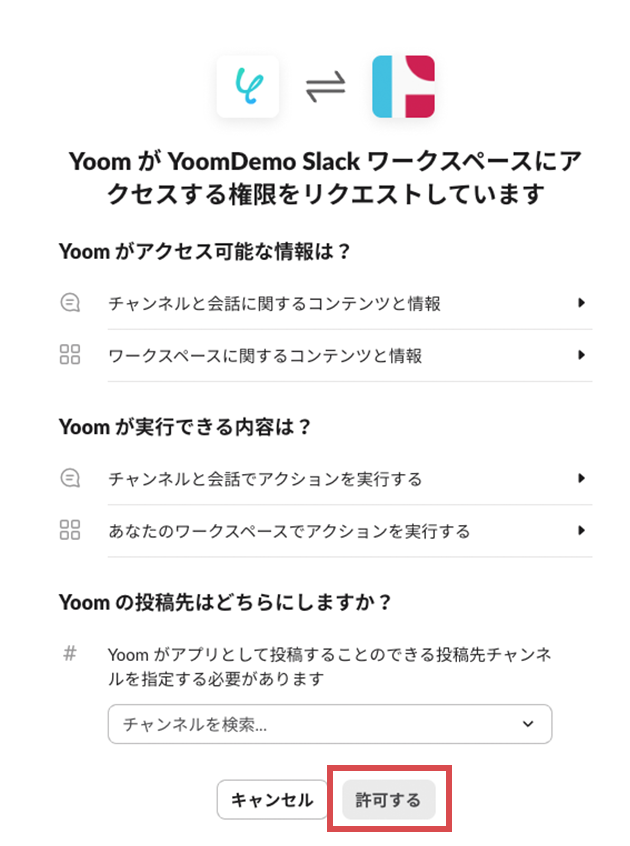
This completes the My App connection with Slack.
Once both My App registrations are complete, Intercom and Slack will be displayed in My Apps.
Step 2: Copy the Template
Next, let's proceed with the setup using the Flowbot template.
Log in to Yoom and click "Try it" on the banner below.














.png)













.avif)
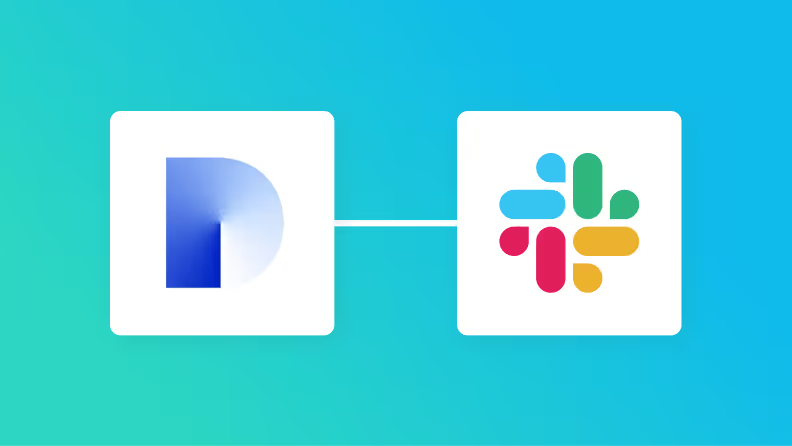
.avif)
.png)





