Step 1: Integrate My Apps with Jira Software and Microsoft Excel
*If you have already completed the app integration, please proceed to Step 2.
1. Select "My Apps" from the left menu and click "+ New Connection" on the right side of the screen.

2. From the list of new connections in My Apps, select Jira Software and Microsoft Excel, and integrate the apps.
*Reference: How to Register My Apps in Jira Software
*If your Microsoft 365 (formerly Office 365) plan is not a general business plan (Microsoft 365 Business), authentication may fail when integrating Microsoft Excel.
Step 2: Set Up a Trigger to Activate When an Issue is Created in Jira Software
1. Open the copied template.
*You can change the title from the red-framed section in the image below.

2. Click on the Flowbot's "App Trigger: When an Issue is Created".

3. Select the integrated account and action.
Change the title if necessary and click "Next".

4. Configure the API connection settings for the app trigger.
Select and enter the trigger activation interval, subdomain, and project key.
*The activation interval varies depending on the plan. Reference: List of Function Restrictions and Usage Limits for Each Plan

5. If the test is successful, click "Save".
Step 3: Set Up an Action to Add a Record to Microsoft Excel
1. Select the Flowbot's "Operate Database: Add Record".

2. Configure the "Select Integrated Account and Action" settings.
・Title: Change if necessary.
・Each item in "Database Integration": Enter/select based on the notes at the bottom of the section.
*The image below is an example of input.
*For details on setting up database operations, you can also check here.


3. Click "Next".
4. Configure the detailed settings for database operations.
Use the output obtained in Step 2 to input the values for the record to be added.
*The image below is an example of input.
*The items of the Microsoft Excel sheet will be displayed.

*The image below is an example of output reference.

5. Conduct a test, and if successful, click "Save".
Finally, switch the trigger of the saved flow to "ON" to activate it.
This completes the flow of "Adding to Microsoft Excel When an Issue is Created in Jira Software".














.avif)
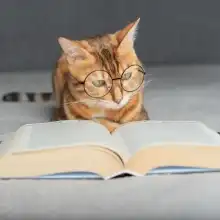



.avif)
.avif)







