Step 1: Connect JUST.DB and Slack to My Apps
First, register JUST.DB and Slack to My Apps for this process.
Registering to My Apps in advance will make future operations smoother.
Connect JUST.DB to My Apps.
Click on My Apps on the left side of the screen and then click "New Connection" on the right side of the screen.

Enter JUST.DB in the search box and click on the displayed suggestion.

A screen like the one in the image below will be displayed.
Follow the instructions and click "Add".
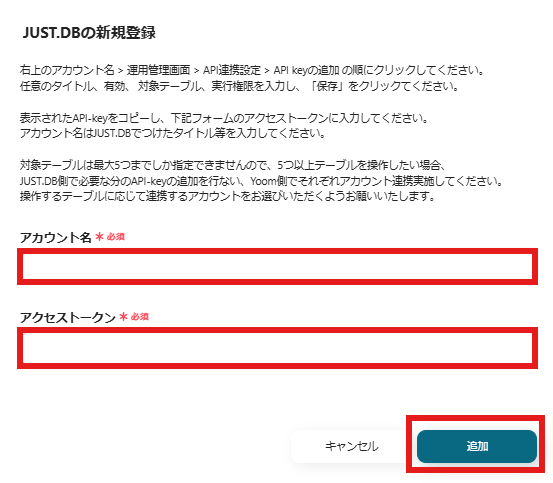
If JUST.DB is displayed in My Apps, the registration is complete.
Next, register Slack to My Apps.
Just like with the JUST.DB connection, click "My Apps" on the left side of the screen,
and then click "New Connection" on the right side of the screen.

Enter Slack in the search box and click on the Slack suggestion that appears.
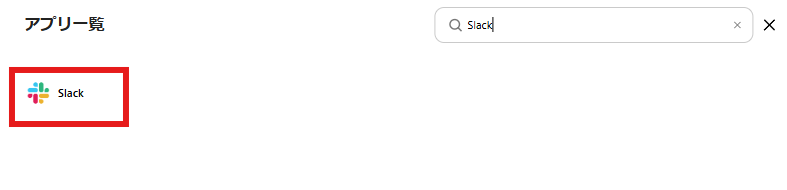
A screen like the one in the image below will be displayed, so click "Authorize" within the red frame.
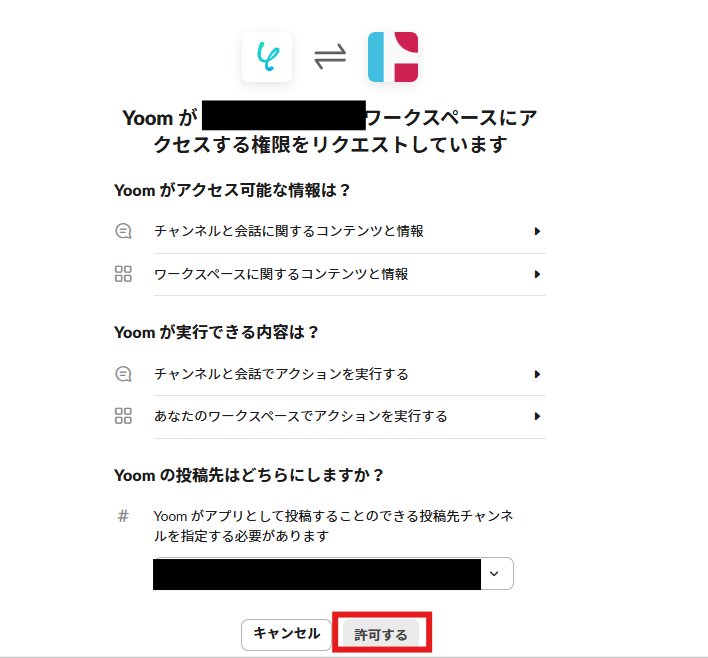
If you can confirm that Slack is displayed in My Apps, the registration is complete.
Step 2: Copy the Template
To set up automation, click "Try it" on the banner below.














.avif)












.avif)
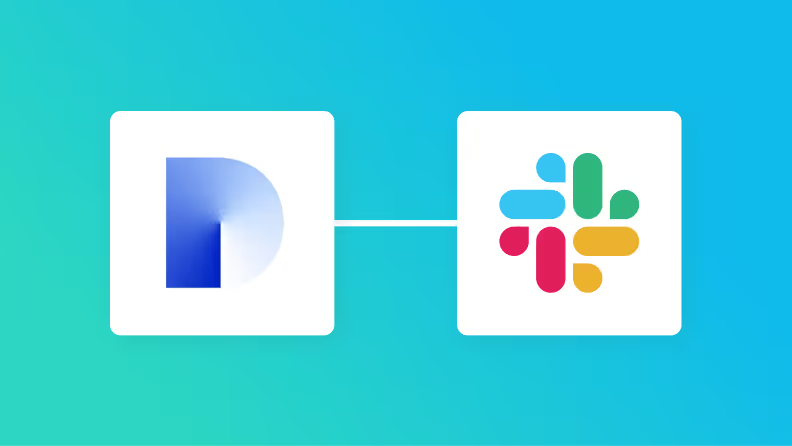
.avif)
.avif)





