
・

Why not let automation handle notifications after creating order slips?
This article introduces how to automatically notify after creating order slips by integrating LOGILESS with Slack.
This can help prevent work errors and maintain data accuracy while notifying.
Furthermore, it may facilitate smoother information sharing and strengthen collaboration among teams.
The manual notification process after creating order slips involves risks such as notification omissions and errors.
However, by automating with LOGILESS and Slack integration, accurate data notifications can be achieved.
For example, even during busy order periods, automatic notifications help prevent omissions.
This may lead to eliminating concerns about incorrect data notifications and improving work accuracy.
Notifying order slip creation via Slack may facilitate smoother team collaboration.
For example, automating order slip notifications allows sales representatives to grasp new order data while the logistics team can proceed with delivery procedures.
This kind of information sharing eliminates the need for manual notifications, allowing all stakeholders to proceed smoothly with their tasks.
Automatically notifying order slip creation from LOGILESS to Slack makes progress management easier.
For example, by setting up a dedicated channel in Slack, you can easily check order slip creation at a glance, making it easier to grasp the progress status.
This helps prevent information discrepancies and allows high-priority tasks to be advanced.
We introduce an automation method using LOGILESS and Slack integration, along with Yoom.
[What is Yoom]
This time, we introduce the template setting method for "Notify Slack when an order slip is created in LOGILESS."
Using this template eliminates the need to set up automation from scratch, making it convenient.
Read the following screen display and click "OK".

The following screen will be displayed, so check the "Title" and "Description".
If you want to change them, click the relevant part to make changes.
First, to start with the LOGILESS settings, click "When an order slip is created or updated".

When the following screen is displayed, check the settings.

The following screen will be displayed, so please configure the settings.
Once configured, click "Test" → "Test Successful" → "Save".

Next, to configure Slack settings, click "Send a message to the channel".
When the following screen is displayed, check the settings.

Check the following precautions.
Since you need to add the Yoom app to Slack, check here to add it.

The following screen will be displayed, so select the "Channel ID to post to" from the red frame candidates.
Click inside the frame to display the candidates.
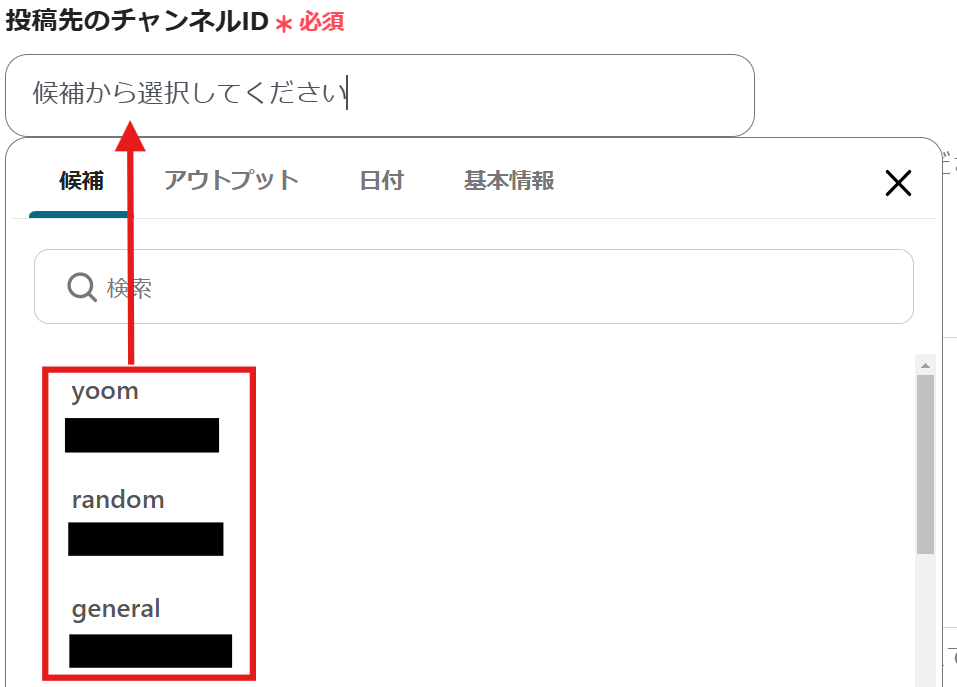
Scroll and set the "Message".
Use the LOGILESS output for the settings.
The output will be displayed when you click the arrow in the red frame.
By using the output, you can check the details of the order slip on Slack.
As an example, it is set as follows, but please select and set the output yourself.
Once configured, click "Test" → "Test Successful" → "Save".

Finally, click "Turn on Trigger" to complete the automation settings.
Check whether the flow bot starts up correctly.

Here is the template used this time.
1. This is a flow where a notification is automatically sent to Slack when shipping is completed in LOGILESS.
A notification is sent to Slack upon completion of shipping, allowing subsequent tasks to proceed smoothly.
By automatically notifying Slack, delays and omissions in response are prevented.
2. This is a flow where a notification is automatically sent to Slack and information is added to the Yoom database when an order slip is created or updated in LOGILESS.
By utilizing the Yoom database in the template introduced this time, data can be easily added.
You can understand the order slip data just by checking the Yoom database.
3. This is a flow that automatically registers supplier information to the LOGILESS supplier master when it is added to Google Sheets.
When you register supplier information in Google Sheets, it is automatically registered in LOGILESS as well, eliminating the need for manual work.
Automatically registering supplier information makes information sharing easier.
By automating notifications after creating order slips through the integration of LOGILESS and Slack, you can expect improved accuracy in operations.
This will likely reduce notification errors and omissions, making it easier to track progress.
Furthermore, smoother information sharing may strengthen collaboration between teams.
Yoom's automation can be easily implemented without any coding.
We encourage you to use the template introduced here to facilitate smooth information transmission.

.avif)



