The template has been copied, please click OK.
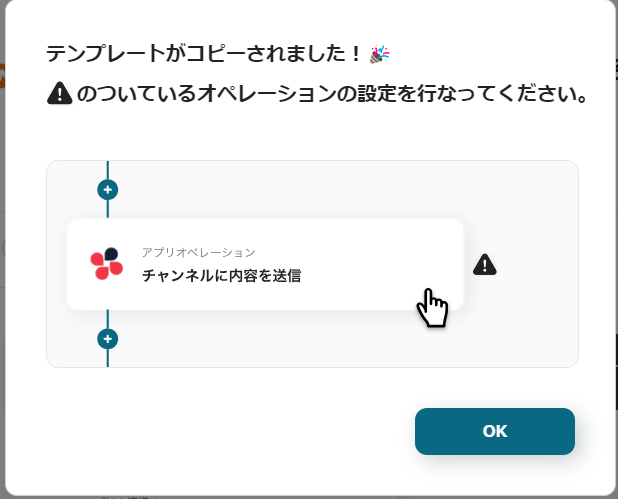
Step 1: My App Integration
First, let's integrate the Mazrica you usually use into Yoom's My App!
Click on the "My App" tab on the left and then click "+ New Connection".

Please enter Mazrica in the search box.
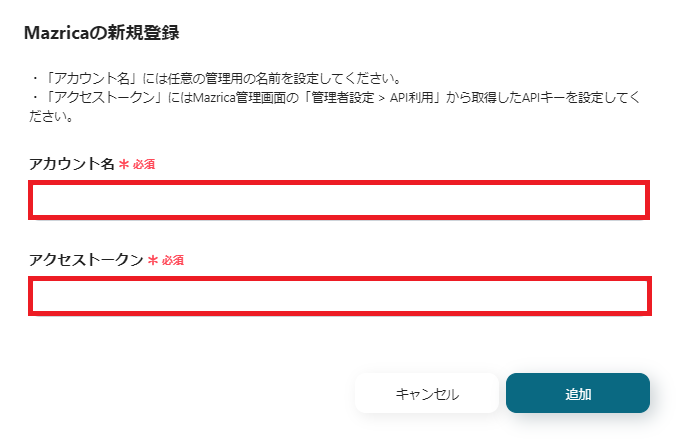
The new registration screen for Mazrica will be displayed, so please refer to the annotations and enter the account name and access token.
Once entered, click "Add".
The integration with Mazrica's My App is complete!
Step 2: Setting Up Form Trigger
Now, let's edit the contents of the flow bot that "registers a contact in Mazrica when the input form is submitted"!
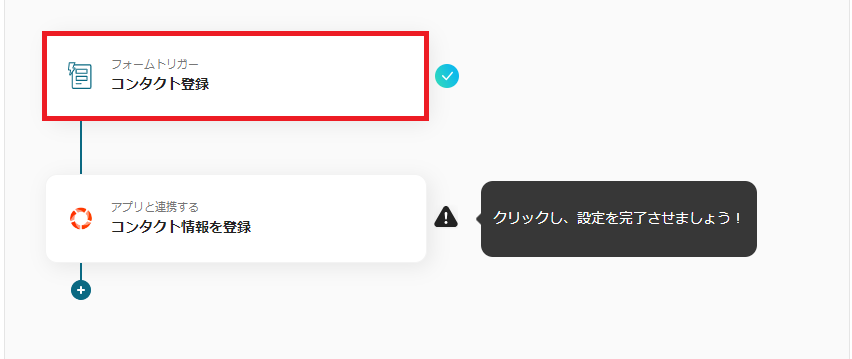
Click on the "Contact Registration" item in the form trigger.
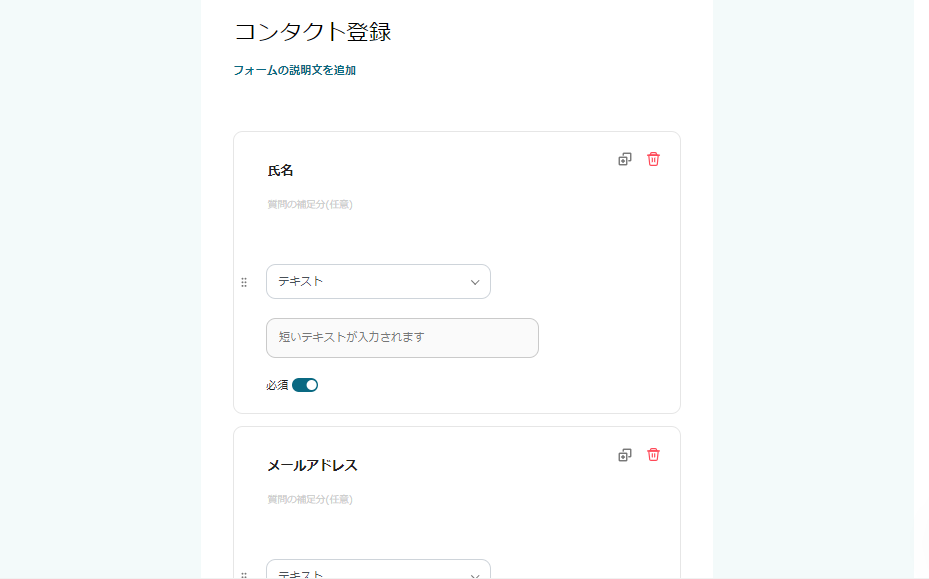
This page is already set up.
It is set up to obtain name, email address, phone number, address, and company name.
Please modify the items according to the content you want to obtain as Mazrica's contact information.
Once the form editing is complete, click "Next".
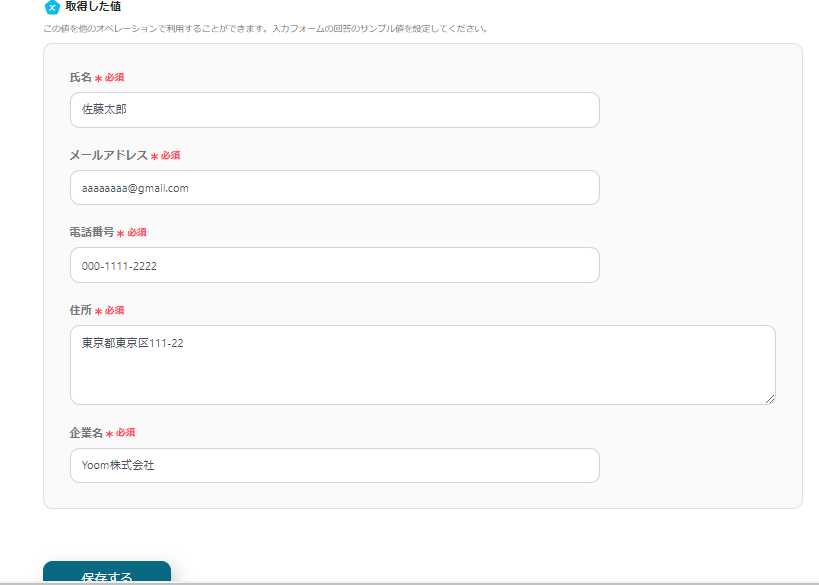
On this page, you will confirm the form display and perform detailed settings.
Please set the sample values for each item when referring to the output.
*The above image is an example of input.
Once the settings are complete, click "Save".
Step 3: Register Mazrica's Contact Information
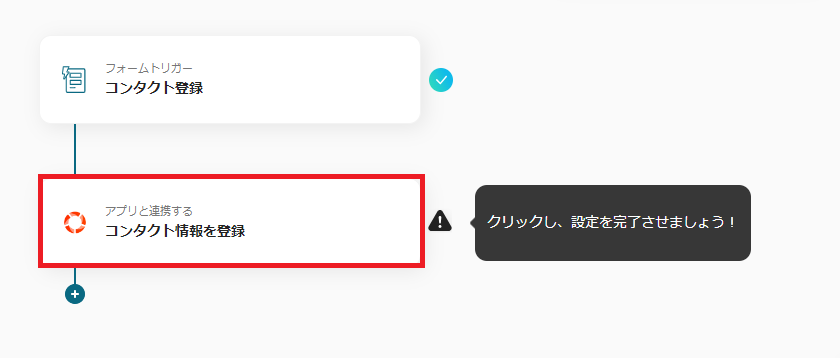
Next, click on the "Register Contact Information" item.

This page is already set up.
If there are no issues with the account information to be integrated, click "Next" to proceed.
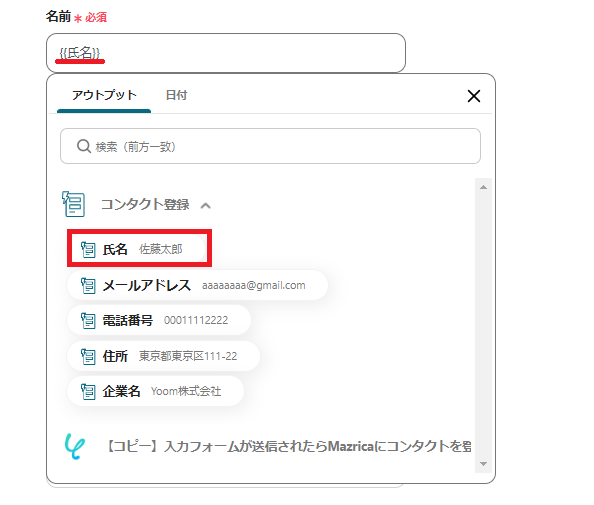
Next, set up the API connection.
Please set each item you want to register. (You can refer to the output information obtained in Step 2.)
*Explanation) By setting it as above, you can automatically register the "Name" entered in Yoom's form as a contact in Mazrica.
*How to set) Click inside the box and click "Name" in "Contact Registration". {{Name}} will be displayed inside the name box.
When actually registered as a contact in Mazrica, it will be displayed as {{Name}}→Taro Sato.
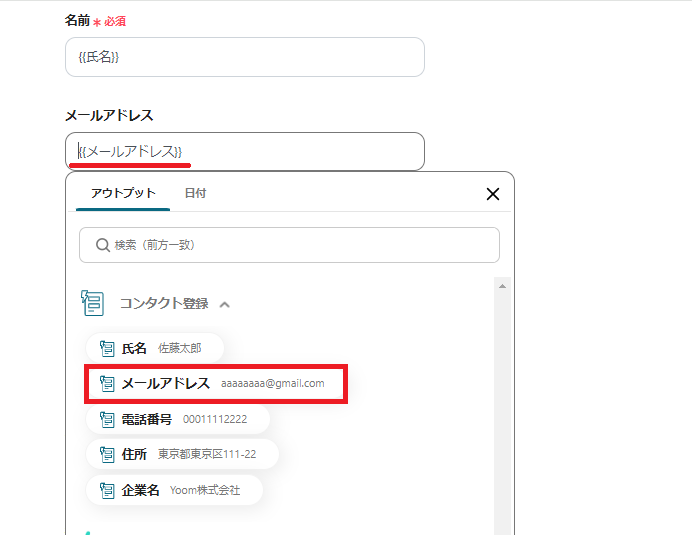
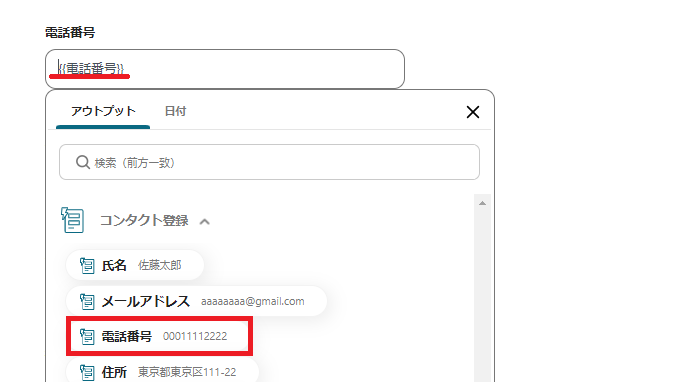
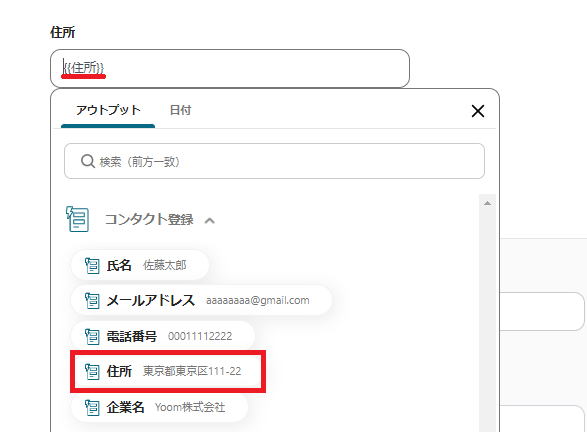
Email address, phone number, and address are also set in the same way.
Conduct a test, and if successful, click "Save".
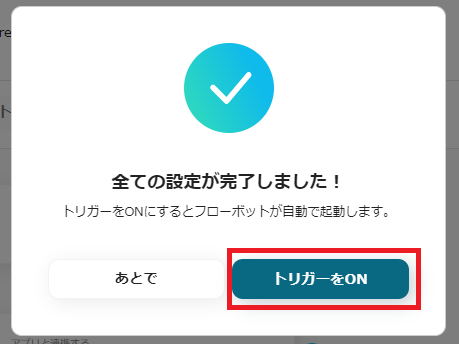
Finally, the above screen will be displayed, so turn "Trigger ON" and start the flow bot!
This completes the flow bot that "registers a contact in Mazrica when the input form is submitted".
Introduction of Other Flow Bots Using Mazrica
In addition to the flow introduced this time, we will introduce three convenient automation flows from the flow bot list.
By using Yoom, you can also utilize these flows to support the efficiency of your work.
Please try the following flows as well!
1. This is a flow that automatically adds to Google Sheets when a project action is registered in Mazrica.
By utilizing this flow, it becomes unnecessary to manually add, which can improve work efficiency.
It is also expected to be useful for project analysis and information sharing across the team.


















.avif)
.png)







