Step 1: Connect Mazrica and Dropbox with My Apps
Let's register My Apps to connect Mazrica and Dropbox to Yoom.
By completing the My Apps registration first, you can smoothly proceed with the automation settings.
1. Click on My Apps on the left side of the Yoom page and select "New Connection".
Enter "Mazrica" in the search box at the top right and select Mazrica from the search results.
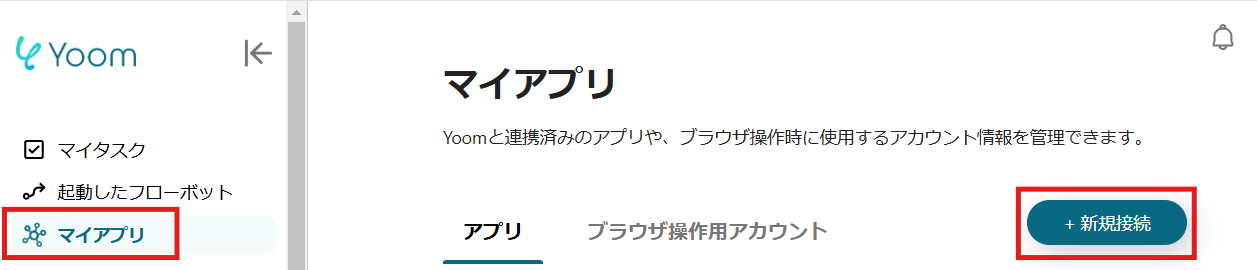
2. On the displayed screen, enter the account name and access token, then click "Add".
※ Please enter the "Account Name" and "Access Token" as instructed.
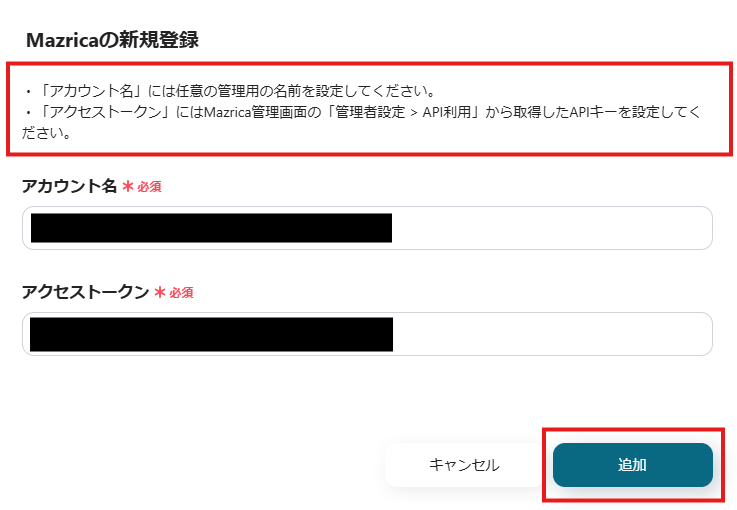
3. Next, register Dropbox with My Apps.
Similarly to the Mazrica registration, click on My Apps on the left side of the Yoom page and select "New Connection".
Enter "Dropbox" in the search box and select Dropbox from the search results. On the next screen, enter your email address and click "Continue".
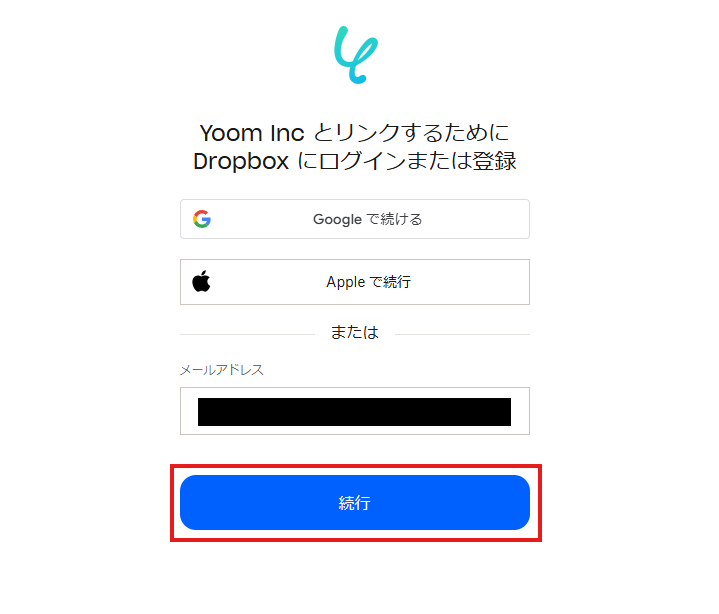
Then, enter your password and click "Log In".
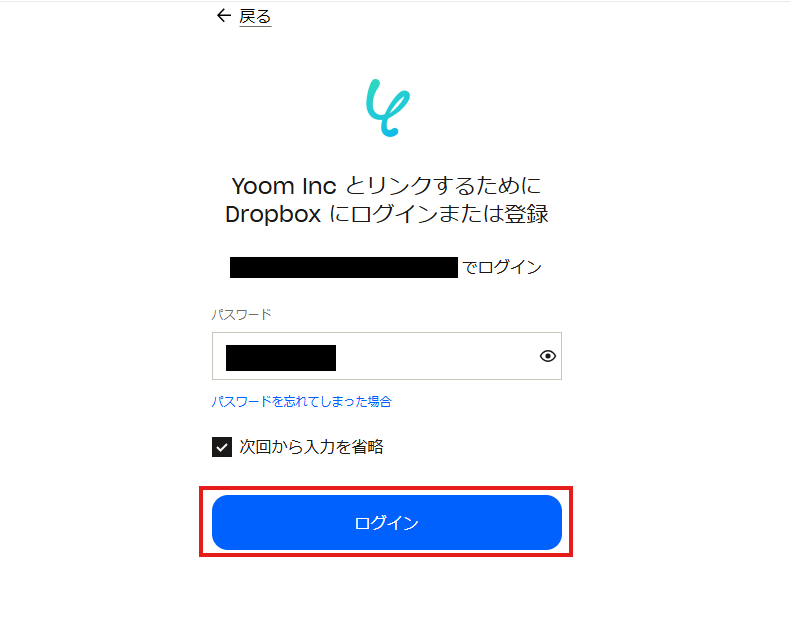
On the next screen, enter the code sent to your device and click "Continue".
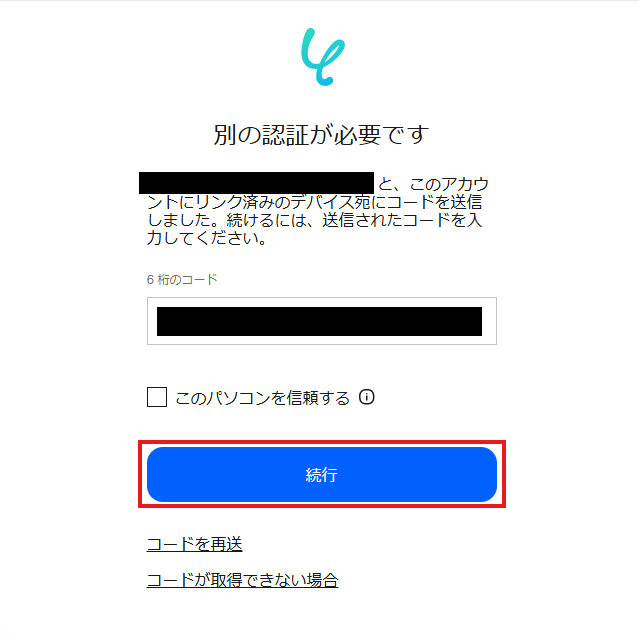
If Mazrica and Dropbox are displayed in My Apps, the registration is complete.
Step 2: Copy the Template
Open the template page below and click 'Try This Template'.














.avif)











.avif)











