How to Create a Dropbox and Trello Integration Flow
The integration flow this time is broadly divided into the following processes.
・Integrate Dropbox and Trello with My Apps
・Set up Dropbox
・Set up to add a card to Trello
・Turn on the trigger button and check the integration operation of Dropbox and Trello
Step 1: Integrate Dropbox and Trello with My Apps

After completing the registration with Yoom, please select "My Apps" from the menu on the left.

Next, click the new connection button at the top right.
Integration of Dropbox and Yoom
1. Search
Select the Dropbox icon.
2. Log in

A login screen will appear, so log in to Dropbox.
3. Allow

Then, you will transition to a screen like the one above.
Check the contents and press the "Allow" button.
4. Add

The screen will switch, and if the above display appears, the integration is complete.
Integration of Trello and Yoom
1. Search
Click the Trello icon.
2. Enter required fields
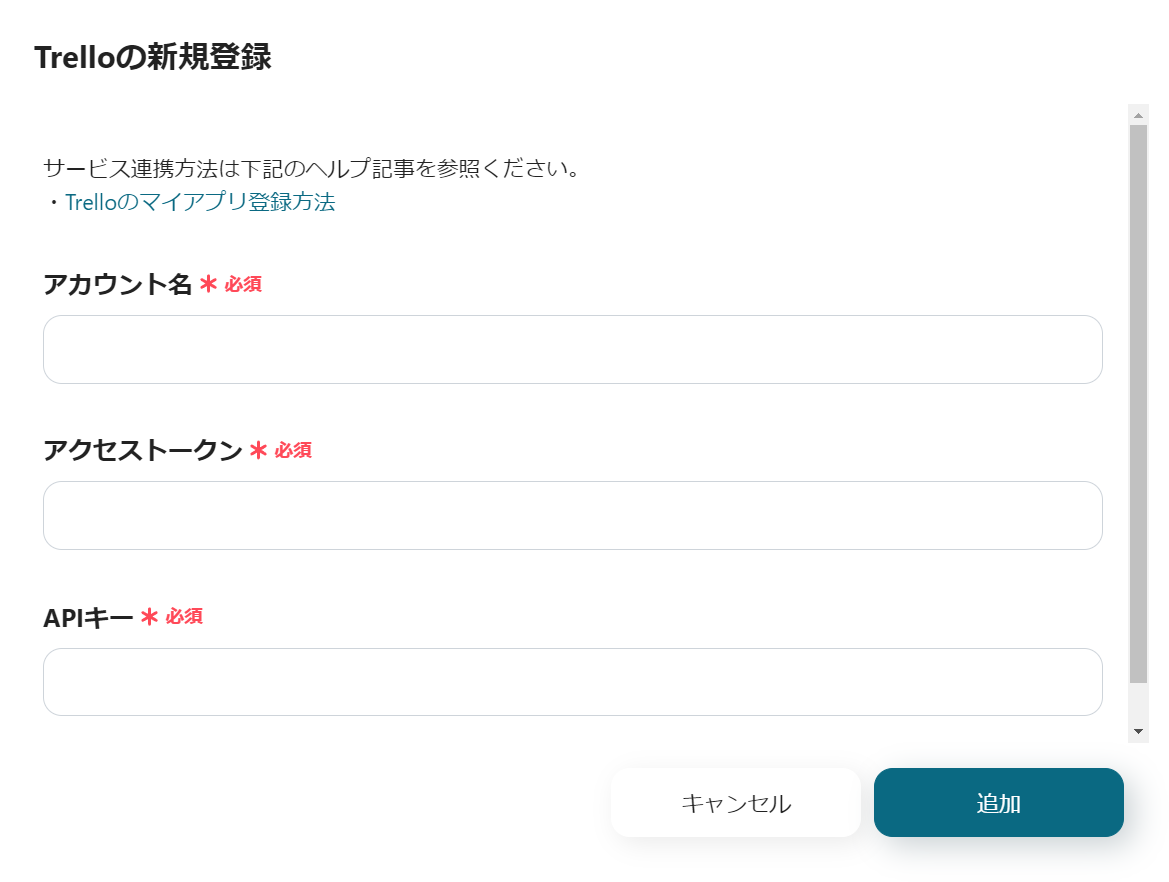
Fill in each item.
For more details, please see About Trello My App Integration.
<span class="mark-yellow">The API key and access token obtained here will be used in later settings.</span>
3. Add
Once all inputs are complete, click the add button at the bottom right.

Step 2: Copy the Template
Next, please copy the template to be used this time.
















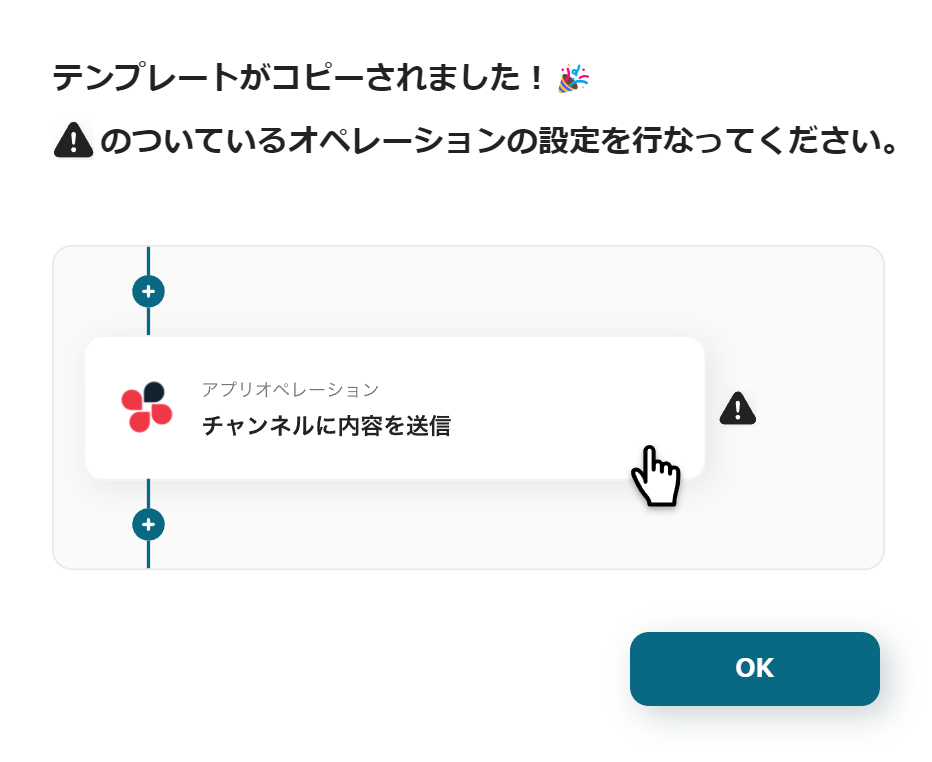













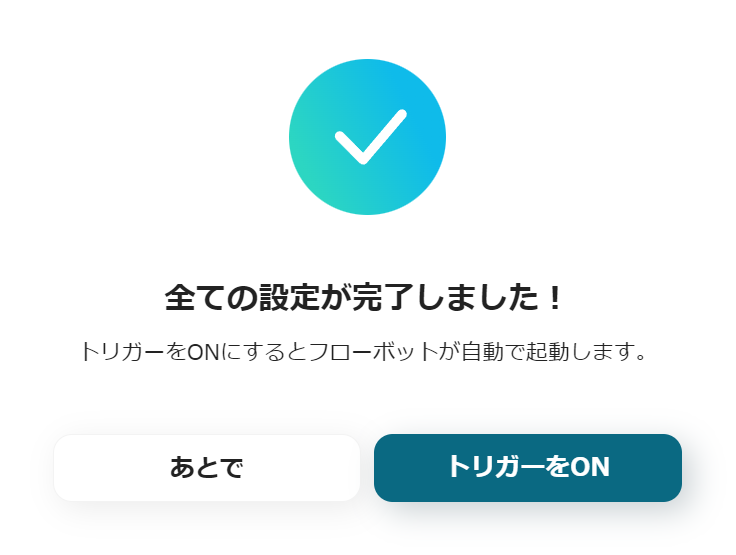



.avif)
.png)
.png)






