Create a folder for each client in OneDrive once they are registered
This reduces the chances of forgetting to create a folder or creating duplicates, potentially enabling accurate file management.
.avif)
・

Many people may be using OneDrive in their daily work. By utilizing it in conjunction with multiple business tools, you can gain many benefits. However, to further improve work efficiency, why not consider integrating Yoom's app?
By integrating with external application APIs, you can simplify the management of files and folders! Additionally, it is possible to notify chat tools of file additions, updates, and deletions on OneDrive. Furthermore, you can automatically retrieve and update metadata such as file names, sizes, and update dates, potentially reducing manual work significantly.
To improve the accuracy of file management, why not consider introducing an automation flow based on the content of this article?
This time, we will use a service called Yoom to use OneDrive without coding.
[What is Yoom]
First, please access Yoom's official site and create an account. If you have already registered, please log in. Yoom Account Issuance Page
1) After logging into your Yoom account, register the app you will use. Click "My Apps" and select "+ Add"
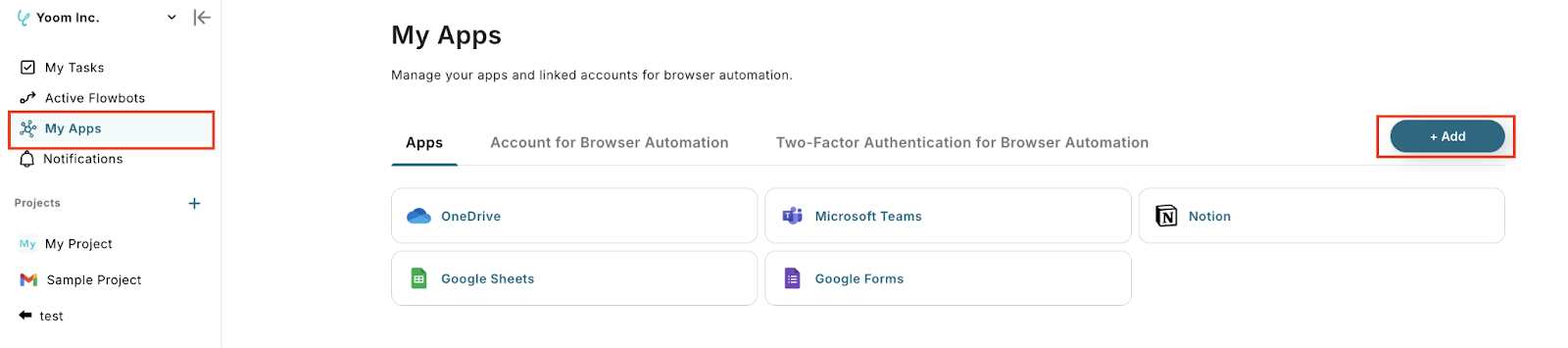
2) A list of apps that can be connected with Yoom will be displayed. Search for "OneDrive" from the search window at the top.
Once you can select OneDrive, log in with the account you will use.
For more details, please check here.
My App Registration Procedure and Precautions in Microsoft365 Services | Yoom Help Center
3) Once registered, an icon will appear in My Apps. Please check if the icon of the registered app is displayed.
Now you can use the OneDrive API from Yoom!
Yoom offers many flowbot templates, allowing you to easily use various flowbots with just a click.
Details about flowbots are introduced in the video below.
From here, we will introduce the templates that are actually prepared for each recommended job type and actual usage scene.
By using OneDrive, you can achieve automation of various tasks. All can be used with simple settings, so if you find something you're interested in, please give it a try!
Communication on chat tools will be smoother, and the effort of organizing related files and materials will be reduced.
This reduces the chances of forgetting to create a folder or creating duplicates, potentially enabling accurate file management.
Since folders are automatically created in OneDrive, you can utilize the extra time for other tasks, which should contribute to increased productivity.
By seamlessly creating folders in OneDrive, distractions from task concentration are eliminated, leading to improved work efficiency.
By saving to multiple cloud storage services simultaneously, you may be able to prepare for unexpected data loss.
By automatically processing document data, the hassle of file management is reduced, allowing you to focus on other tasks.
By integrating OneDrive, you can directly store data from external applications, which is expected to improve information accuracy.
For example, once document signing is completed, contracts and agreements can be automatically saved to OneDrive, centralizing contract management and eliminating discrepancies in file names and transcription errors.
Additionally, since manual file-saving tasks are eliminated, work efficiency is improved, and it is expected to prevent document omissions.
It becomes possible to automatically save important documents received via email or forms to OneDrive, which is expected to streamline file organization.
With automated workflows, the hassle of manually downloading and saving files is eliminated, potentially reducing work time and preventing the omission of important document storage.
By streamlining management, you may be able to increase the time available to focus on other recruitment tasks.
Through app integration, you should be able to automate file uploads and downloads, as well as folder creation and deletion.
Regular backups and file synchronization between teams are streamlined, and folder structure automation and organization can be achieved.
For example, when registering a new client, a folder for each client is automatically created in OneDrive.
You can organize related materials such as contracts and quotes by client, potentially eliminating the need to manually check and organize data.
We introduced the methods of integrating OneDrive API and apps, as well as practical use cases.
By utilizing the OneDrive API, it was found that file management and data storage efficiency can be expected!
It becomes possible to automatically create folders and store files, likely eliminating manual tasks.
Not only does it advance work efficiency, but it also improves data consistency and prevents errors.
The OneDrive API is a useful tool for those who want to proceed with daily tasks more smartly!
Try using the OneDrive API to aim for work efficiency!
Additionally, by using Yoom, you can easily implement the OneDrive API without programming knowledge.
Leverage Yoom's abundant templates to achieve efficient business improvement!

.avif)



