Items to Prepare in Advance
Re:lation
- Re:lation account information (for operating the management screen)
- Access token

- Click "System Settings" at the bottom left of the Re:lation management screen.
- Select "API Token" from the menu in System Settings.
- If there is an existing value, click the eye icon of the API token to display the value. You will need this value.
- If you want to generate a new one, you can do so from the "+" button at the top right.
- Subdomain
- You can obtain it from the URL. The URL for Re:lation is in the following format:
"https://{subdomain}.relationapp.jp/"
- You can obtain it from the URL. The URL for Re:lation is in the following format:
- Inbox
- To specify the inbox for tickets, it is smooth to decide which inbox to use in advance. Re:lation official: How to Add, Edit, and Delete an Inbox
Dify
- Dify account information (for operating the management screen)
- App (Chatbot)
- How to create: Dify Official App Creation
- Access token
- Obtain it from the Dify app.
- Open the created app and select "Monitoring" from the left menu bar.
- Click "API Key" within Backend and Service API.
- Click 'API Key' and select 'Create a New Secret Key' to display the API secret key. This corresponds to the access token. More details: Dify My App Registration Method and What You Can Do by Linking

LINE WORKS
- Client ID
- Client Secret
- Scope
- Log in to the LINE WORKS Developer Console with admin privileges.
- >Help: How to Register My App for LINE WORKS (API2.0)
- Bot ID
- >LINE WORKS Official: Create a Bot
- >LINE WORKS Developers Management Screen
- Talk Room ID
- Click the three-dot leader at the top right to display the channel ID.

Step 1: Setting Up My App Integration
Here, we will set up to register the app information to be integrated into Yoom. Log in to the Yoom workspace and click + New Connection on the My Apps screen.

A list of apps that can be connected to Yoom will be displayed. Search for the app to be integrated this time from the search window and proceed with the registration of My App.
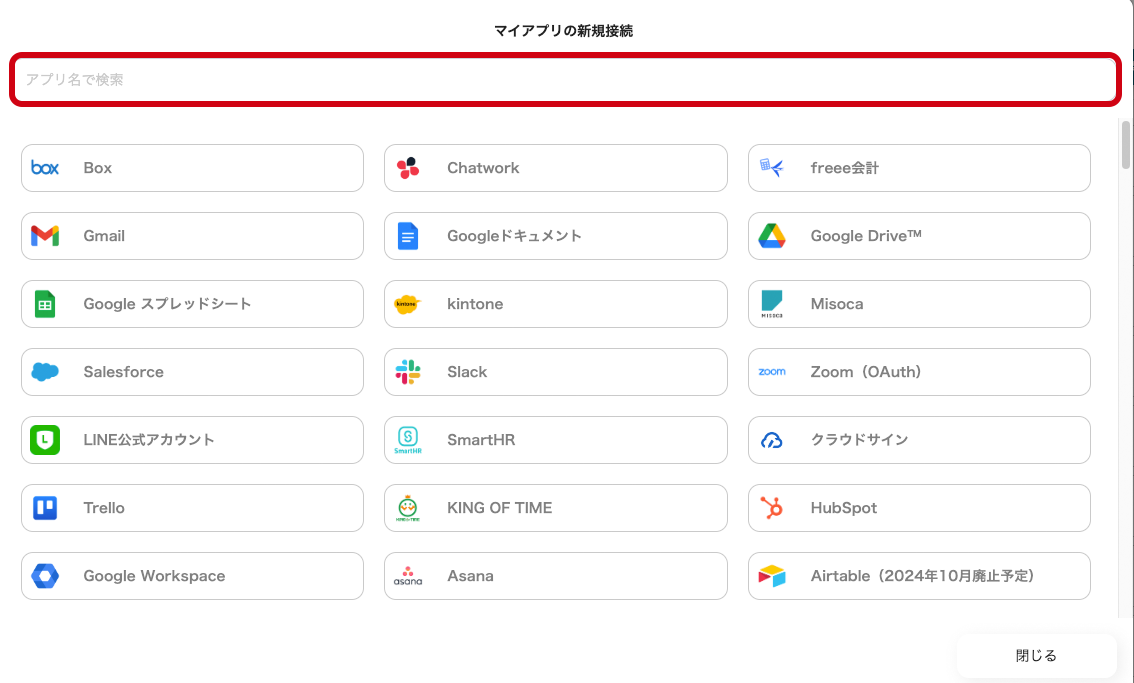
Re:lation
Click the app name from the search results. A screen to enter the values obtained from Re:lation will be displayed.
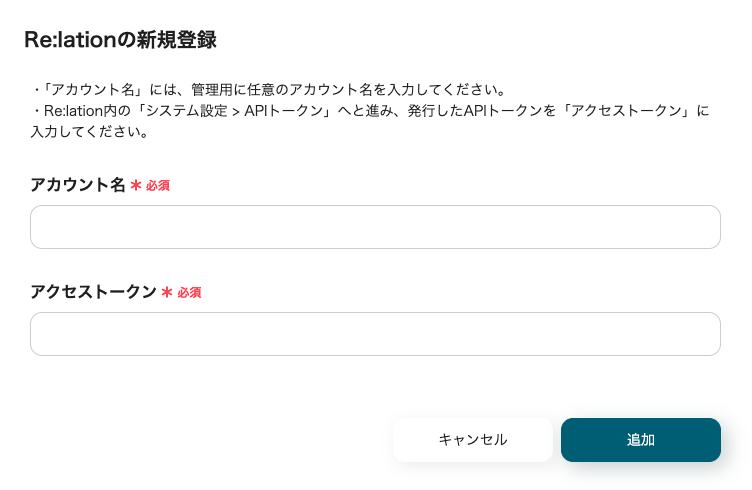
- Account Name
- Enter a value that is easy to identify. Use a value that can identify the account, such as an email address.
- Access Token
- Enter the API token.
Once you enter the required fields and click "Add," the registration of My App for Re:lation is complete.
Dify
Click the app name from the search results. A screen to enter the values required for integration will be displayed.

- Account Name
- Enter any value. It is recommended to use a value that can identify the account, such as an email address.
- Access Token
- Enter the value obtained in advance.
Once you enter the required fields and click the add button, the registration of My App for Dify is complete.
LINE WORKS
Select LINE WORKS from the search results to transition to the screen for entering the values required for integration.

Enter the information obtained from the LINE WORKS Developer Console into each field and click the add button.
Help: How to Register My App for LINE WORKS (API2.0)
This completes the registration of My App for LINE WORKS.
Step 2: Copy the Yoom Flow Bot Template to My Project
Click this banner.






































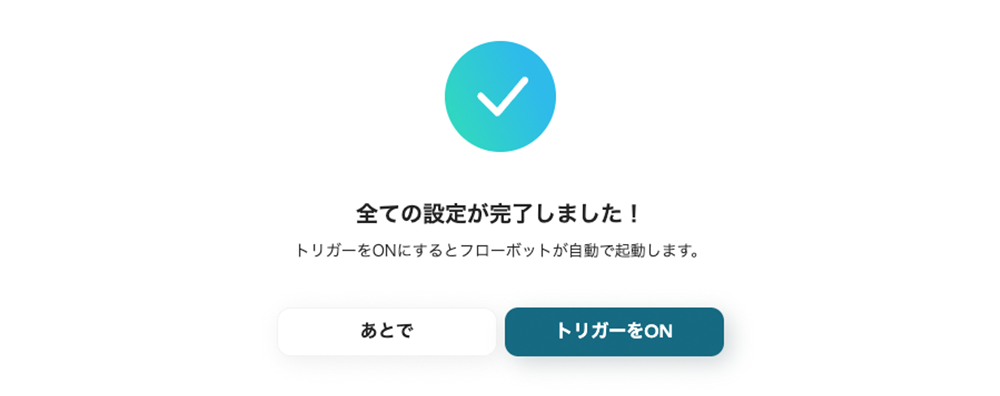





.avif)
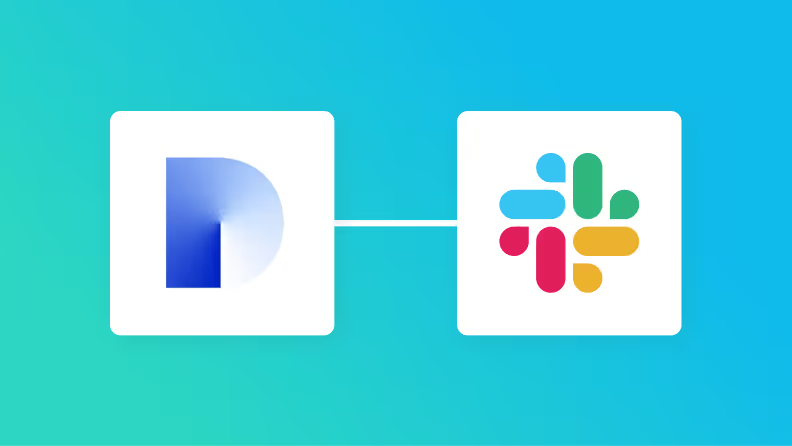
.avif)






