Preparation
Once you have copied the template, start by registering Salesforce and Microsoft Excel from Yoom's "My Apps" as a preparation step.
If you have already registered, please proceed to "Step 1. Set App Trigger".
<Steps>
1. After logging into Yoom, click "+ New Connection" from the "My Apps" menu on the left side.
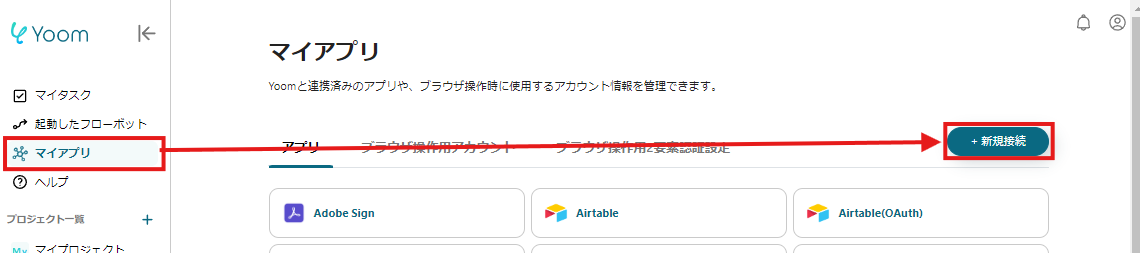
2. Search for the app name, enter the necessary login information, and register the app.
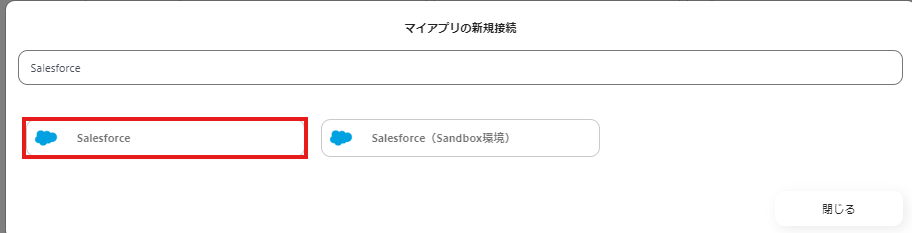
If Salesforce and Microsoft Excel are displayed in the My Apps list, preparation is complete!

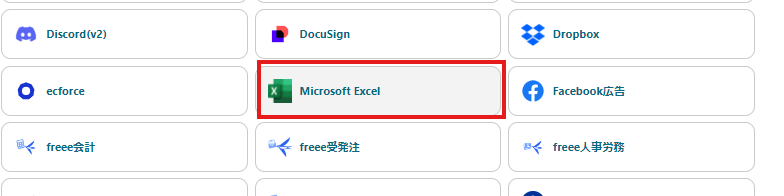
Let's proceed to the detailed settings right away!
Step 1. Set App Trigger
Click on the app trigger "When a new record is registered in a custom object".
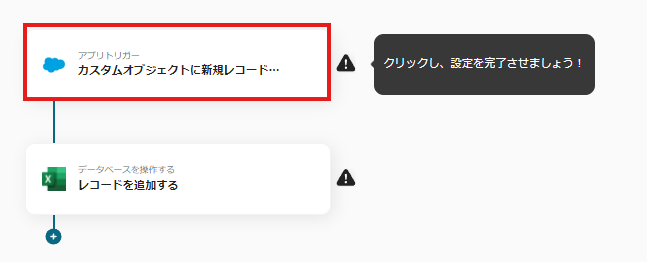
On the first page, the pre-linked account information will be displayed, so please check it.
If there are no issues, click "Next".
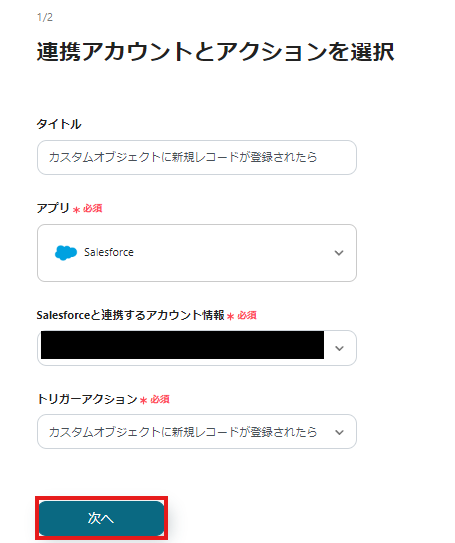
On the next page, please enter the following three items to connect with Salesforce via API.
- API Reference Name of the Custom Object
- Field Item Name to Retrieve
- My Domain URL
Once all items are entered, click "Test" to check for any errors.
※ The trigger activation interval can be specified differently depending on your plan. For details, please see here.

If the test is successful, the items of the Salesforce object will be reflected in the output.
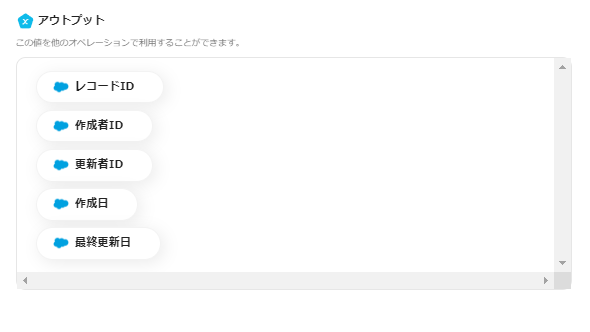
If there are no issues up to this point, click "Save" to complete the trigger settings.
Step 2. Add Record
Next, click "Add Record".

At the beginning of the first page, the account information is displayed as in Step 1, so please check it.
Below that, there are input fields necessary for linking with Microsoft Excel. Specify the file storage location and the relevant drive ID, etc.
Using the output information, once all necessary information is entered, proceed to the next step.
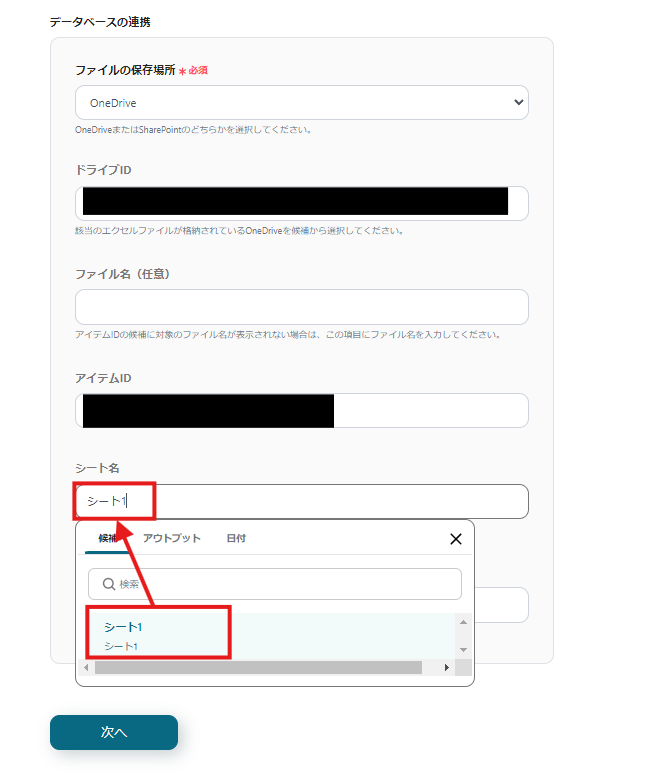
On the next page, set the values for the record to be added.
Utilize the information output from Salesforce to input.
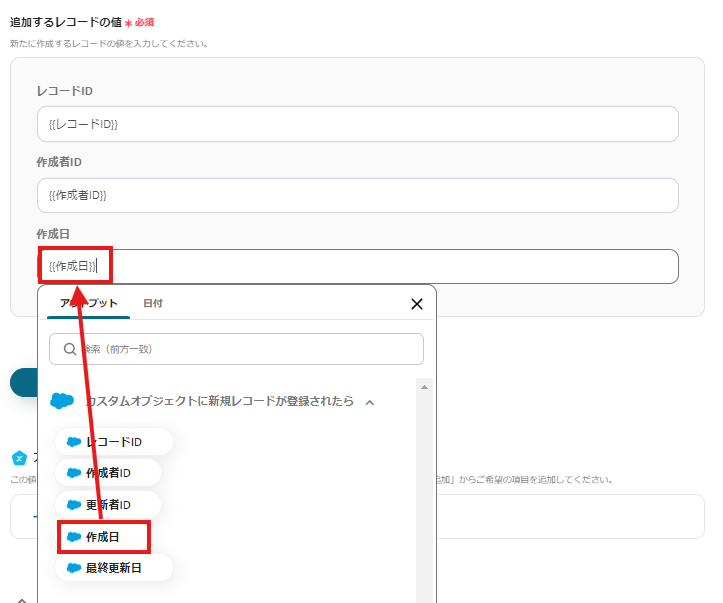
Click "Test" and if there are no errors, click "Save".
If a popup like the image below is displayed, all settings are complete.
When you turn on the trigger, the flow will be executed.
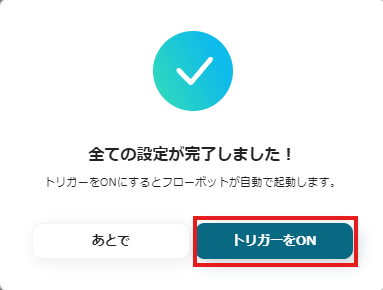
Other Examples of Automation Using Salesforce and Microsoft Excel
Yoom has many automation examples using Salesforce and Microsoft Excel.
Here are some representative examples.
1. Add to Microsoft Excel when a ToDo object is registered in Salesforce
For those managing tasks in Salesforce, the template that automatically adds ToDo object information to Microsoft Excel is also recommended.



















.avif)







