Click on "Launch from the record of the Contact Object" for the Chrome extension trigger.
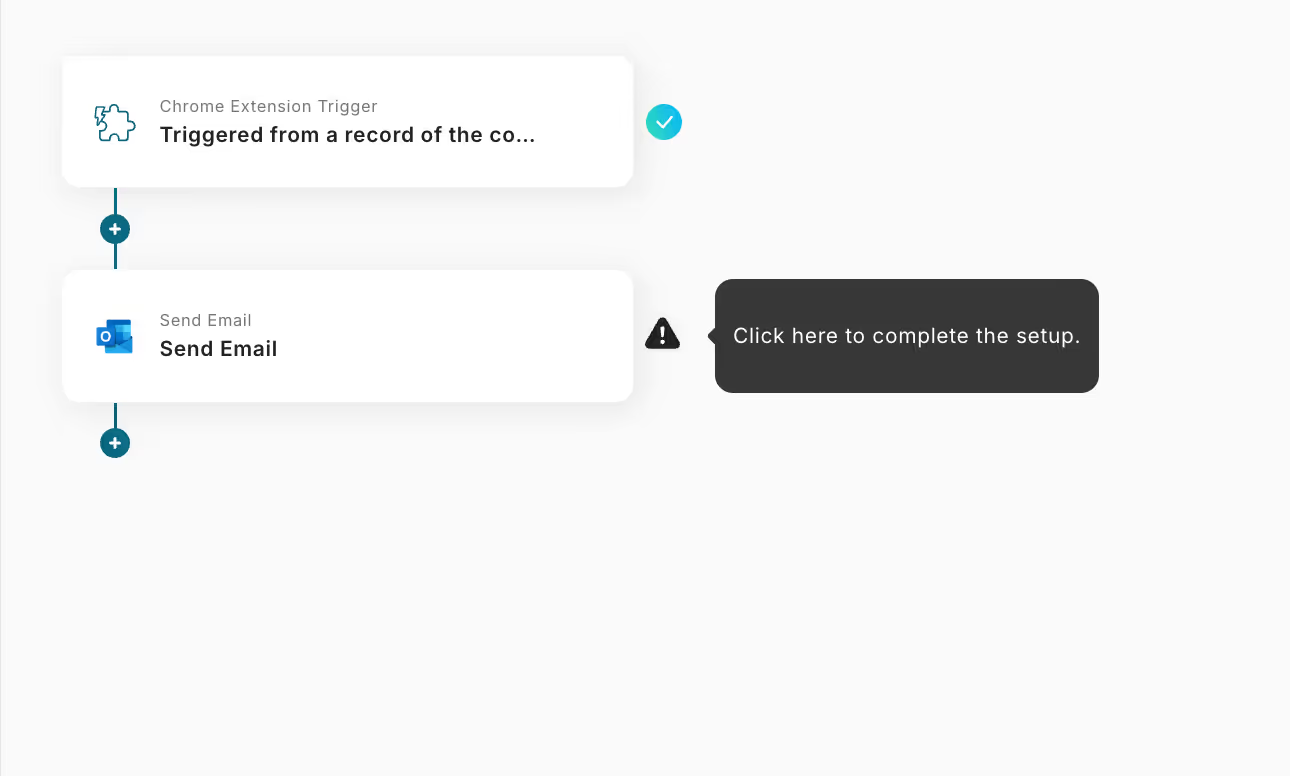
(2) From the screen to select the integration account and action for the app launched by the Salesforce extension, confirm the account information linked with Salesforce, keep the action as "Launch from the record of the Contact Object" when launching from the extension, and click "Next".
※ Please refer to the following site for how to set up triggers using the Chrome extension.
How to set up triggers using the Chrome extension
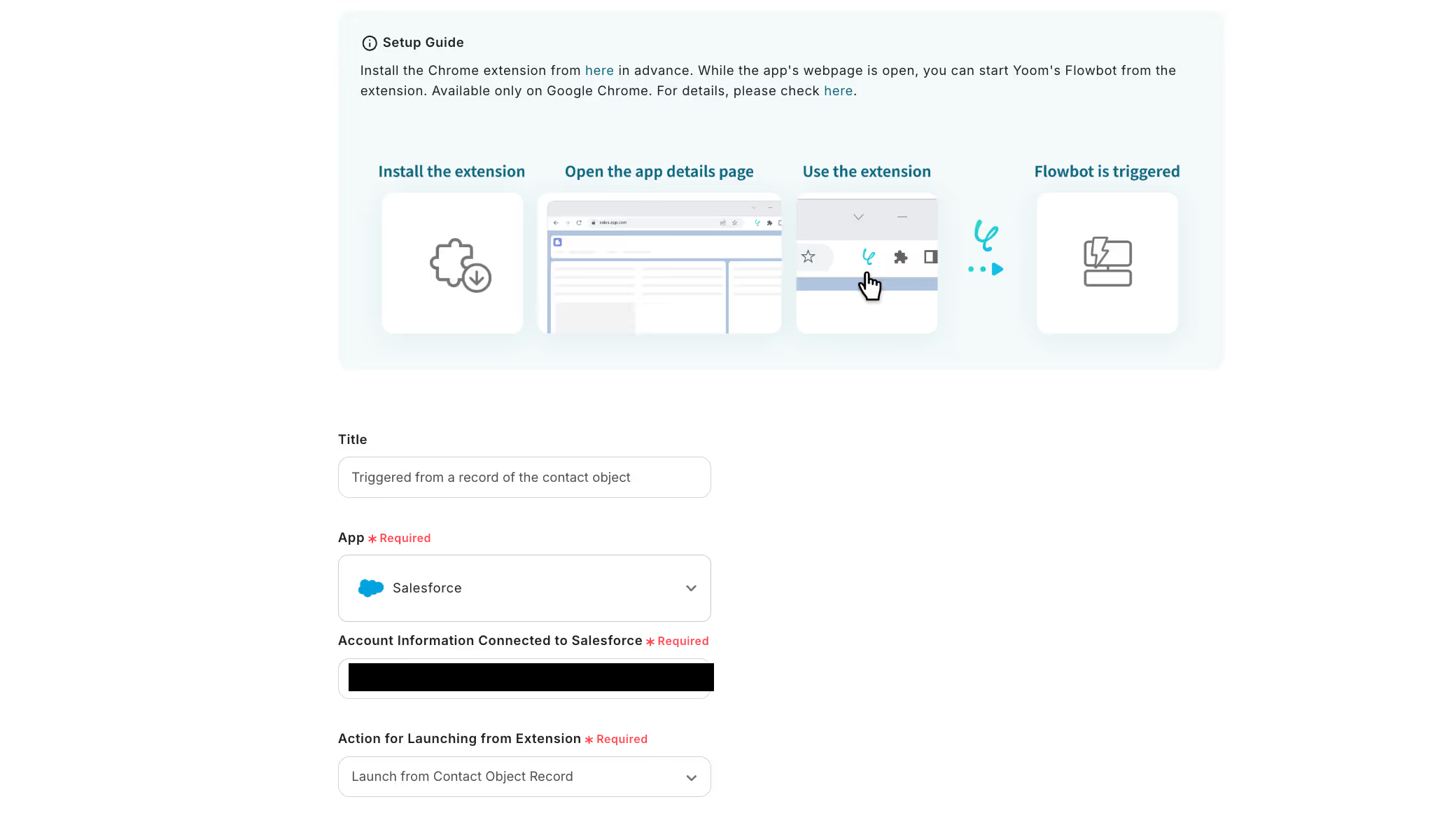
(3) From the API connection settings screen of the app launched by the extension, enter the My Domain URL and the URL that serves as a sample for the launch page.

Once the input is complete, click "Test", and if no errors occur, click "Save".
Step 3: Send an Email
(1) Next, set up sending an email from Outlook.
Please click "Send an Email".
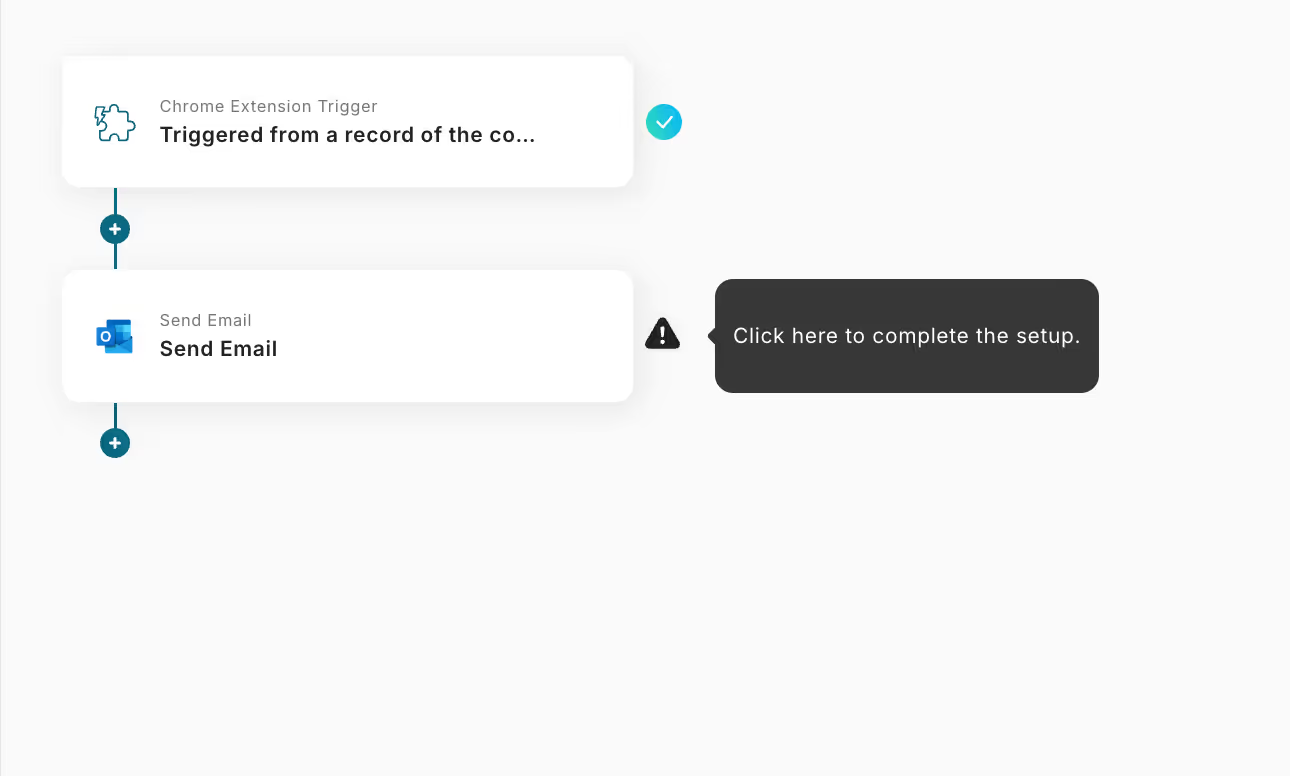
(2) From the Outlook email settings screen, confirm the account information linked with Outlook.
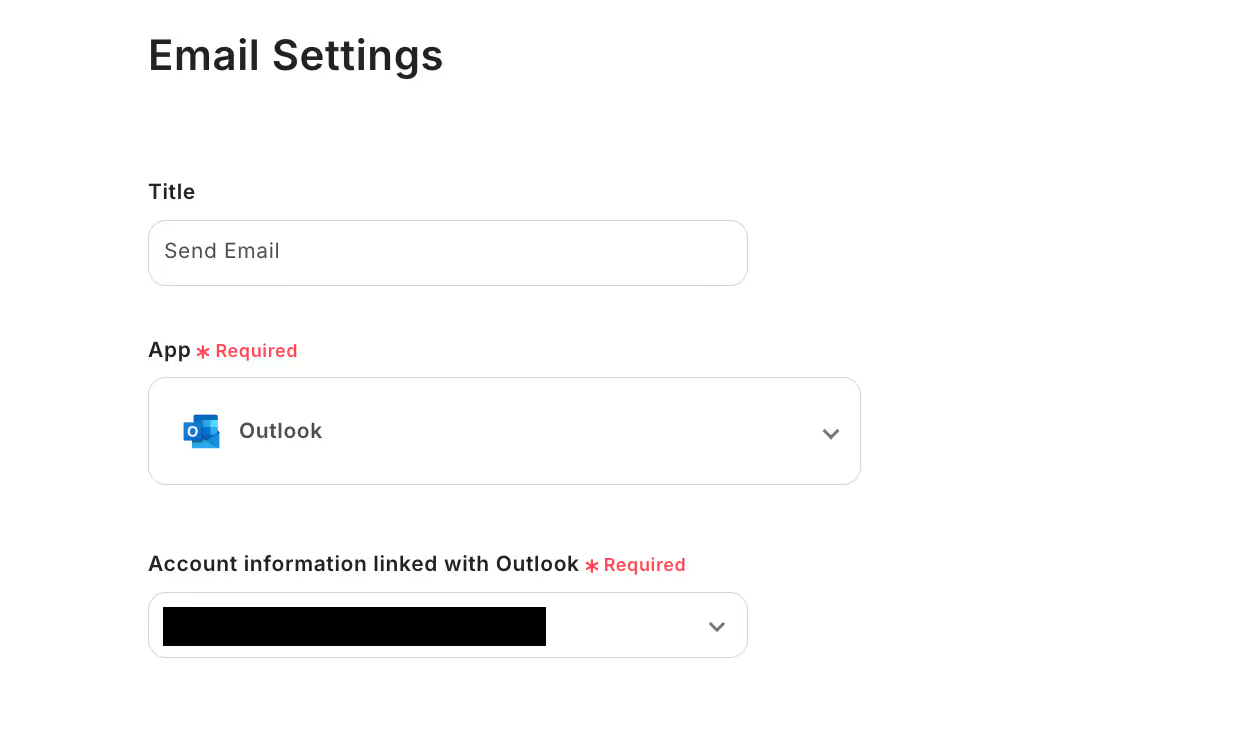
Scroll further down and enter the email content.
By clicking "Add Attachment", you can upload files.
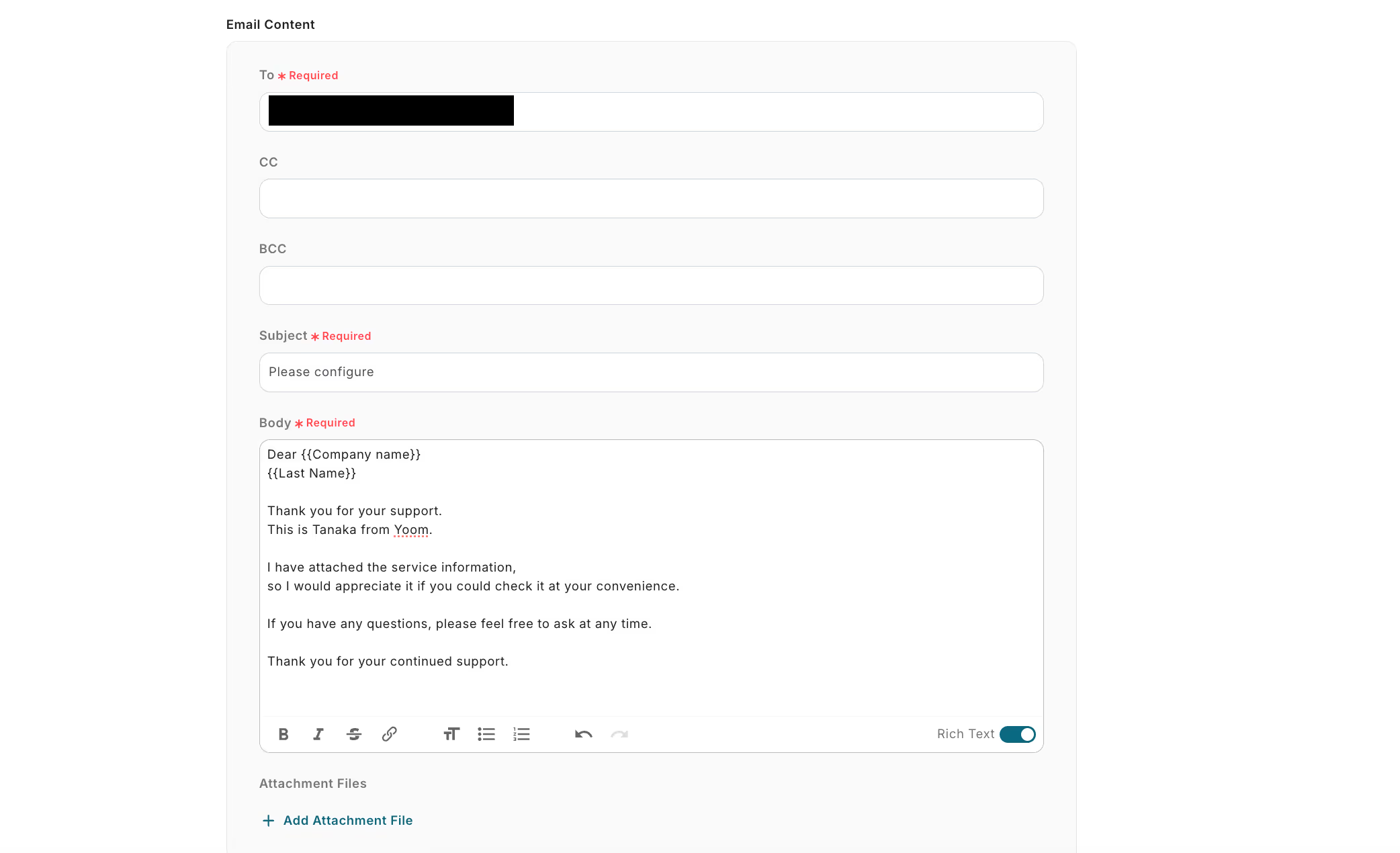
Once the input is complete, click "Next" at the bottom.
(3) From the email sending test screen, review the content, click "Test", and if no errors occur, click "Save".
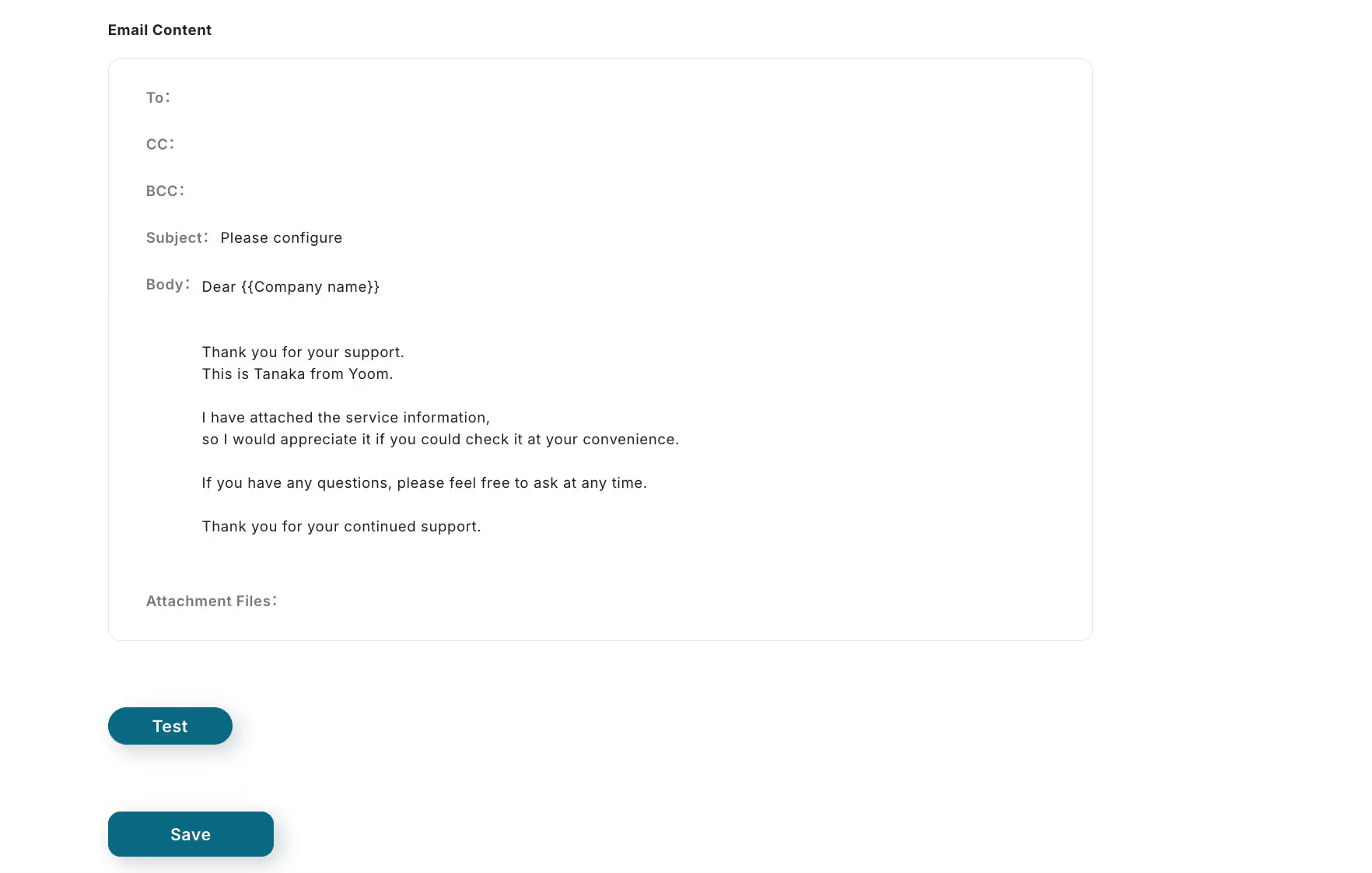
(4) Finally, change the trigger to ON.
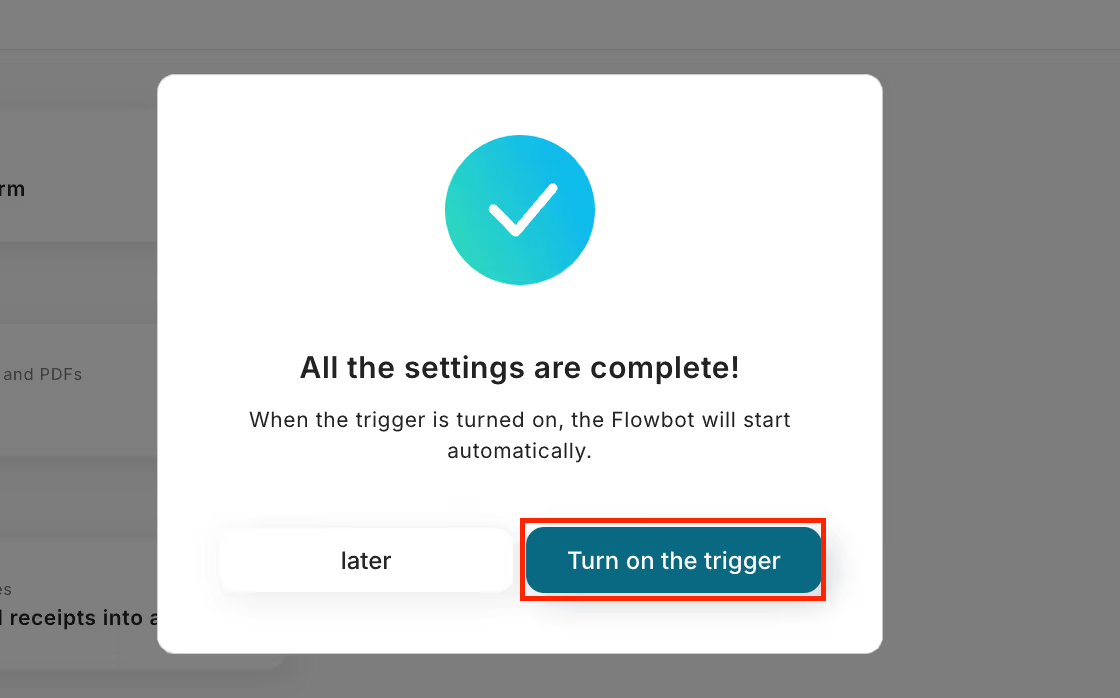
This completes the flow bot for "Sending a template email from Outlook based on Salesforce contact information".
By using the Chrome extension, you can easily launch the flow from within Salesforce, saving the hassle of manually searching each time and making your work more efficient!
















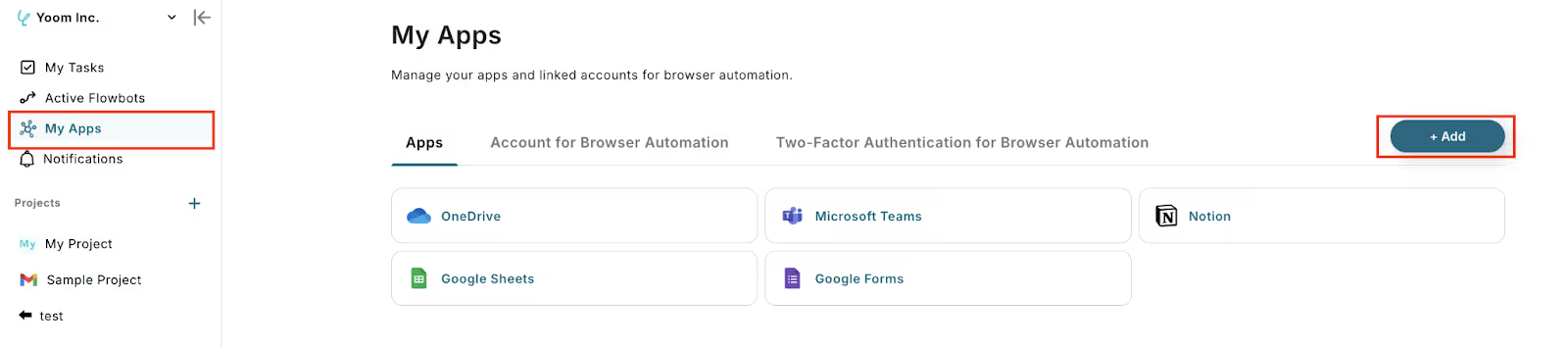




.avif)

.avif)






