Preparation
After copying the template, first register Salesforce and Google Sheets from Yoom's "My Apps" as a preparation.
※ If you have already registered, please proceed to "Step 1. Set App Trigger".
<Procedure>
1. After logging into Yoom, click "+ New Connection" from the "My Apps" menu on the left
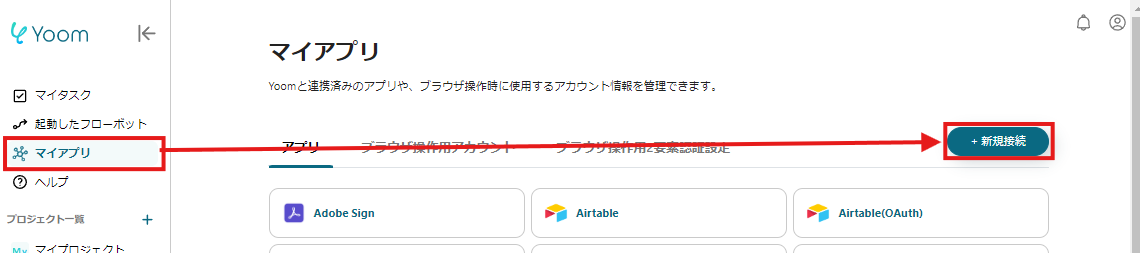
2. Search for the app name, enter the necessary information, and register the app
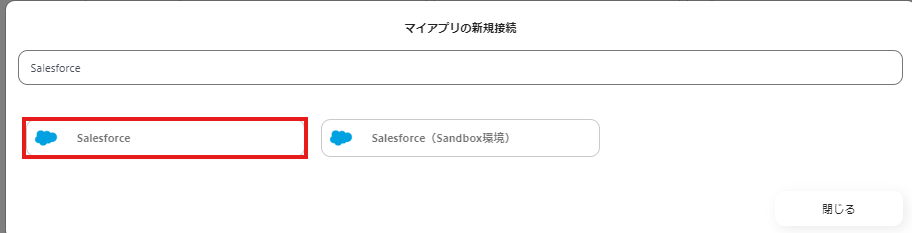
If Salesforce and Google Sheets are displayed in the My Apps list, the preparation is complete!

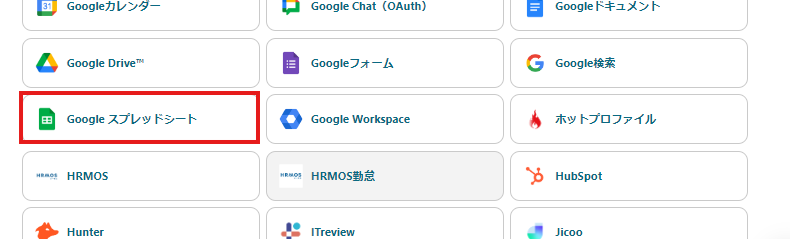
Let's proceed to the detailed settings!
Step 1. Set App Trigger
First, click on the app trigger "When a record is registered in the ToDo object".
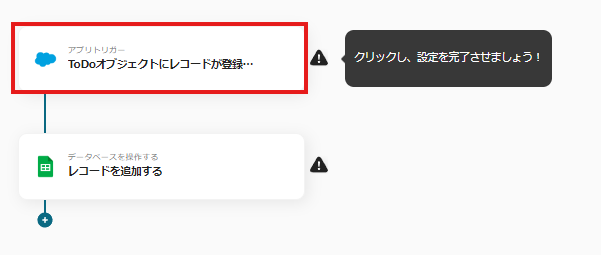
On the first page, the pre-linked account information will be displayed, so please check it.
If there are no issues, click "Next".
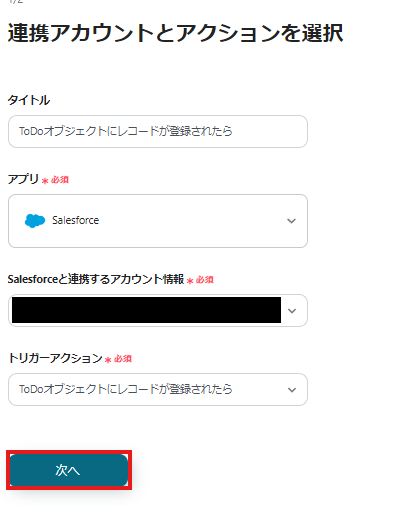
On the next page, set up the connection with Salesforce and the API.
Specify the trigger activation interval and My Domain URL.
※ The time that can be specified for the trigger activation interval varies depending on your plan. For details, please see here.
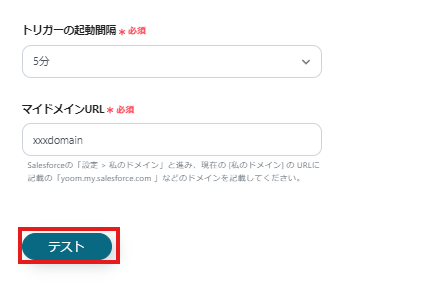
If the test is successful, the fields of the Salesforce object will be reflected in the output.
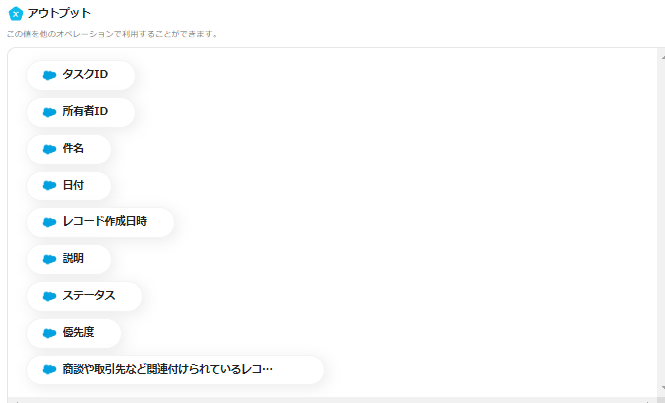
If there are no issues up to this point, click "Save" to complete the trigger settings.
Step 2. Add a Record
Next, click "Add a Record".
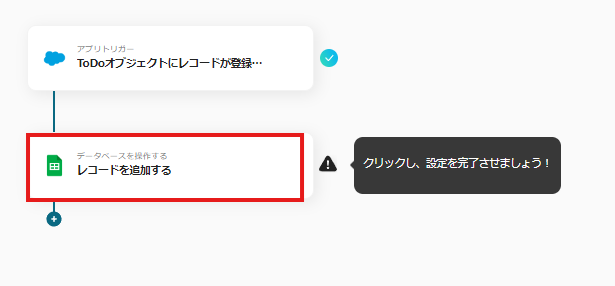
At the beginning of the first page, as in Step 1, account information is listed, so please check it.
Below that, there are input fields necessary for linking with Google Sheets.
Specify the Spreadsheet ID and tab name.
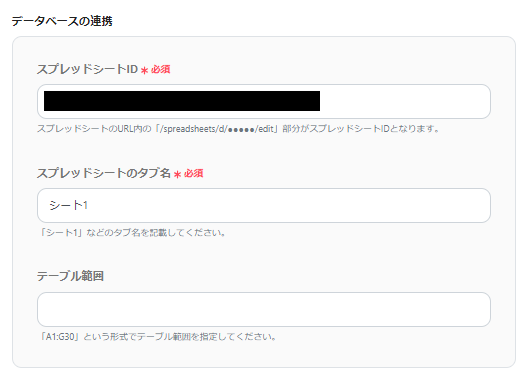
On the next page, set the values for the record to be added.
Utilize the information output from Salesforce.
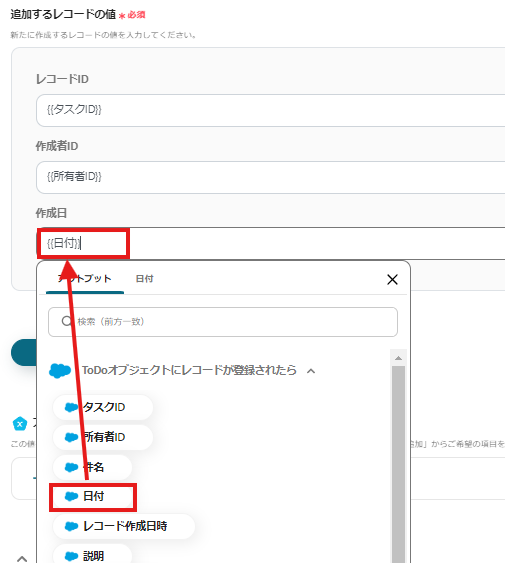
Click "Test" and if no errors appear, click "Save".
If a popup like the image below appears, all settings are complete.
When you turn on the trigger, the flow will be executed.
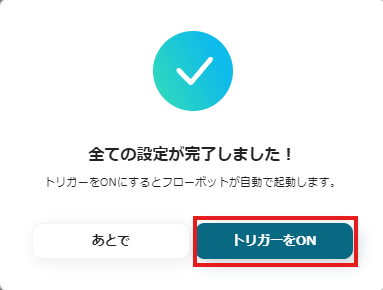
Other Examples of Automation Using Salesforce and Google Sheets
Yoom has many automation examples using Salesforce and Google Sheets.
Here are some representative examples.
1. Add to Notion when a ToDo object is registered in Salesforce
For those managing tasks or projects in Notion, the following template is recommended.



















.avif)
.png)
.png)





