Step 1: Yoom Registration/Login and App Registration
First, access the official Yoom website and create an account.
You can start with a free plan.
If you already have an account, please log in.
Yoom Account Issuance Page
※Please refer to this for basic Yoom operations.
First Time with Yoom
Once you can log in to your Yoom account, register the app you will use.
1) Click "Register My App" and select "Create New".
2) Select the app you want to register and log in with the account you will use.
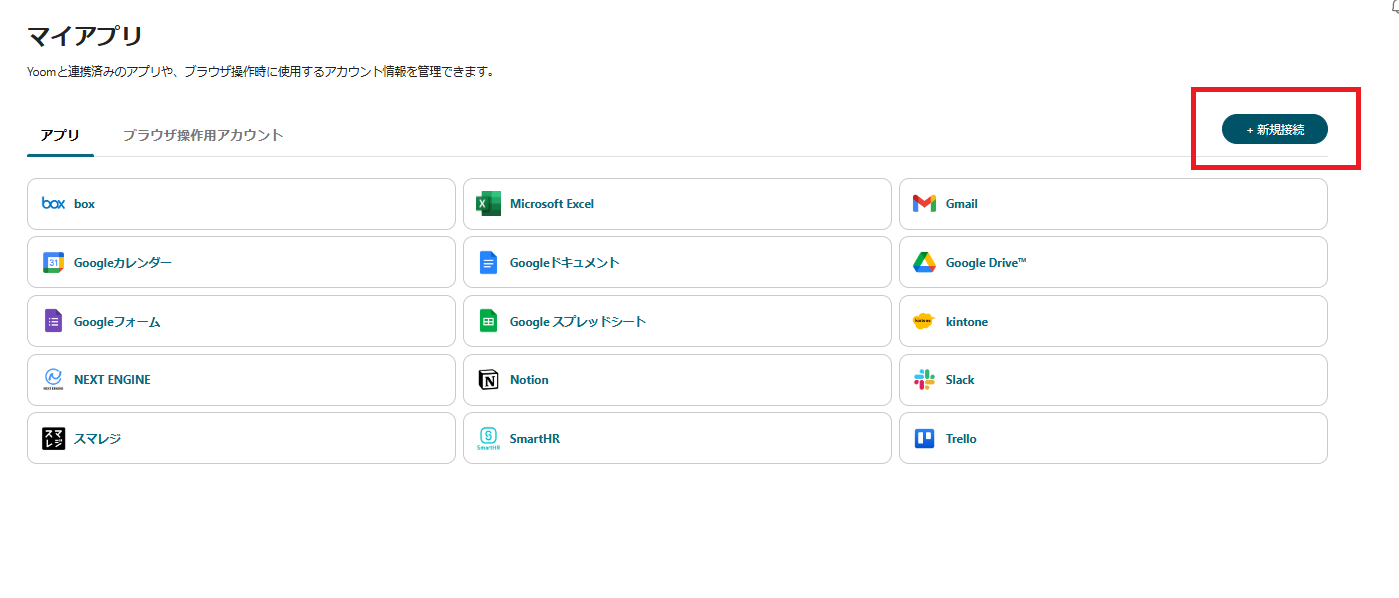
Once Trello is registered, click "Create New" again to register Microsoft Excel.
Please refer to this for detailed Trello settings.
How to Register My App for Trello | Yoom Help Center (intercom.help)
3) Once registered, icons will be displayed in My Apps.
Please check if the icons for Trello and Microsoft Excel are displayed.
Step 2: Select a Template
This time, we will create a flow called [Add a Record to Microsoft Excel When a Card is Registered in Trello].
By using this flow, the information linkage between Trello and Microsoft Excel is automated, eliminating the need for manual transcription.
Manual transcription to Excel often leads to transcription errors and information leaks, but automation reduces human errors in information and is expected to significantly improve work efficiency.














.avif)














.avif)







