Preparation
First, connect Yoom with each app.
After logging in, click "+ New Connection" from the "My Apps" menu on the left.

Let's input the necessary information for connecting YouTube and Microsoft Excel.
<For YouTube>
・Select the account to log in with.

・Click "Continue".
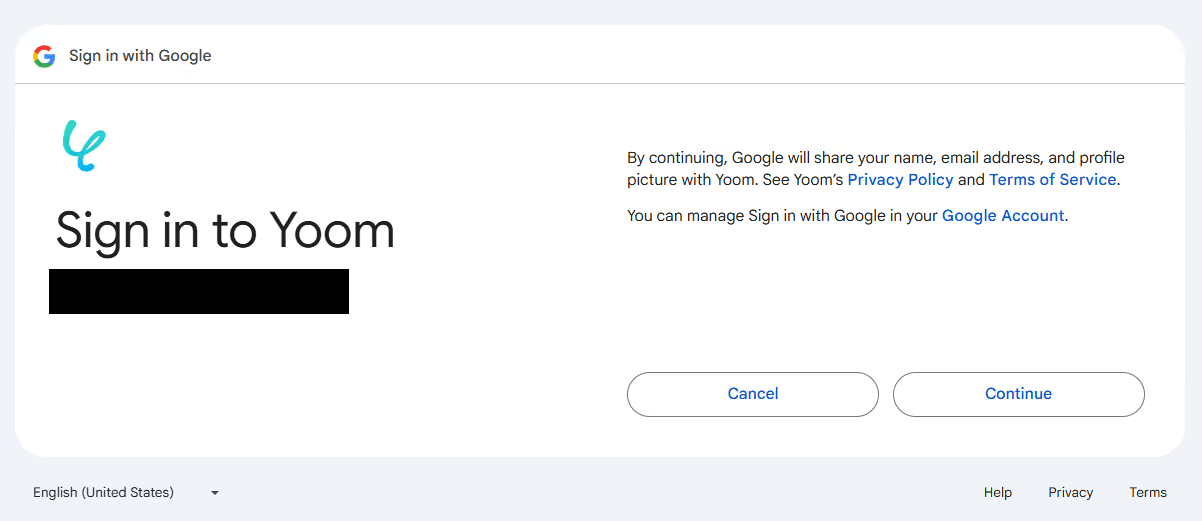
・Click "Continue" to complete the registration in My Apps.

<For Microsoft Excel>
※ "Microsoft 365 (formerly Office 365)" has personal and business plans (Microsoft 365 Business). If you do not have a business plan, authentication from Yoom may not work properly, so please be careful.
・Sign in.
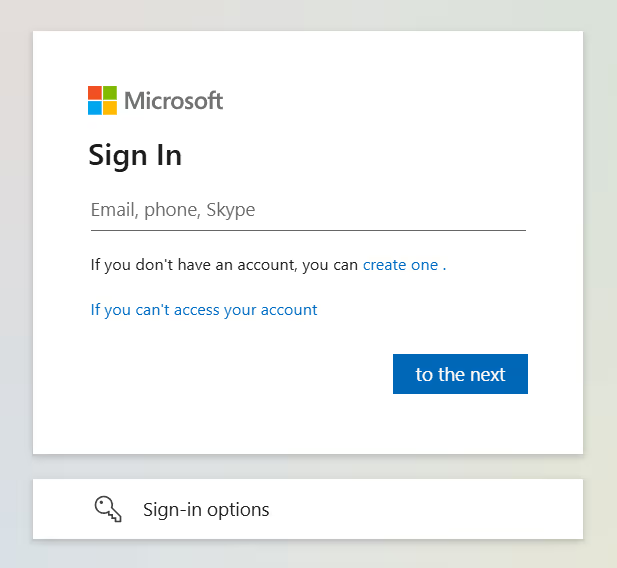
・Click "Agree" to complete the registration in My Apps.
Once connected, it will be displayed on the app name list as shown below.
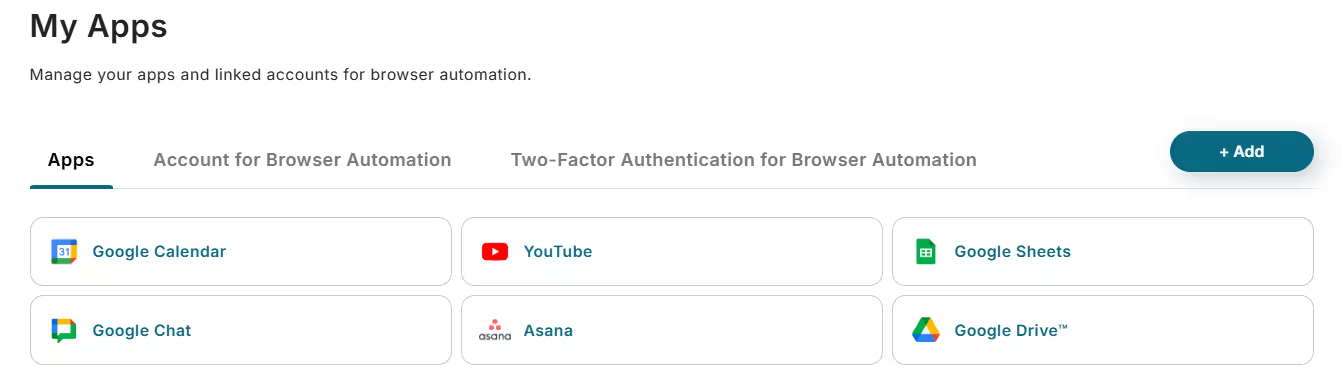
Preparation is complete! Let's proceed with the actual settings.
Trigger Settings
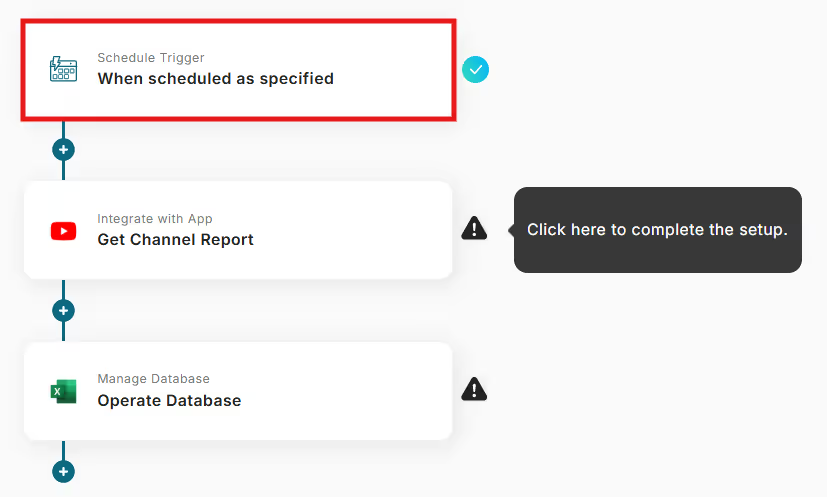
First, select the initial flow "When the specified schedule is reached".
Set the details of the execution time for when to obtain the data.
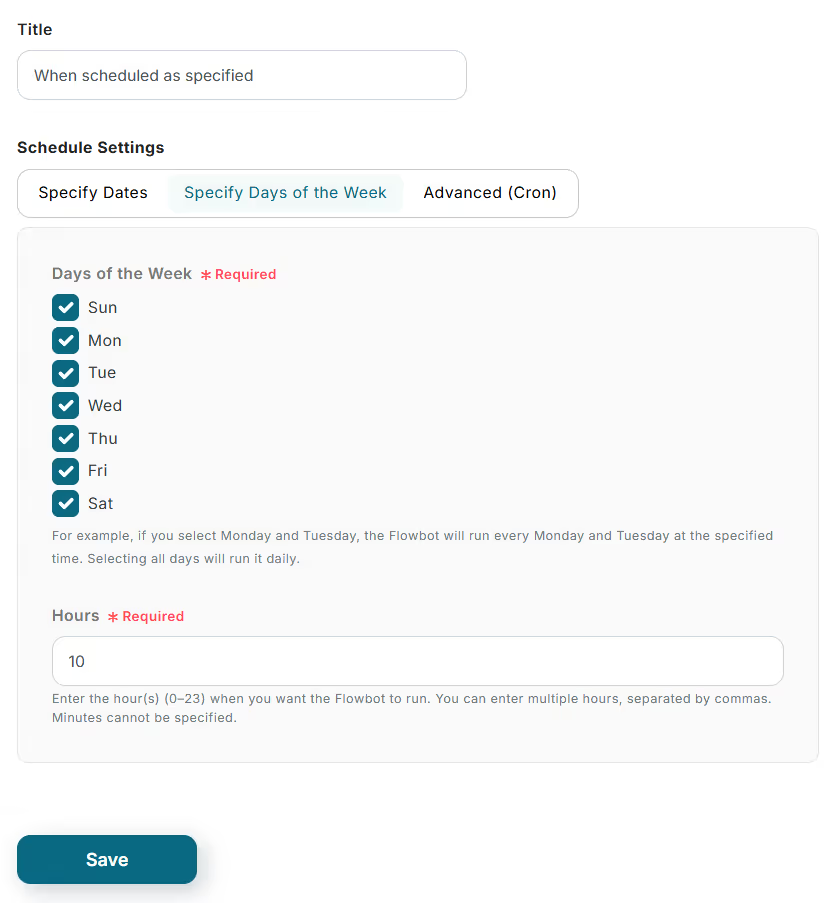
In addition to specifying dates and days of the week, there is a Cron setting.
The Cron setting allows you to specify dates and cycles, and you can set five items: "Minute", "Hour", "Day", "Month", and "Day of the Week".
For details, please check the link below.
Then, set the time. If you want to obtain data multiple times on the same day, set it by separating the intervals.
Once the input is complete, click the "Save" button to finish the trigger settings.
YouTube Settings
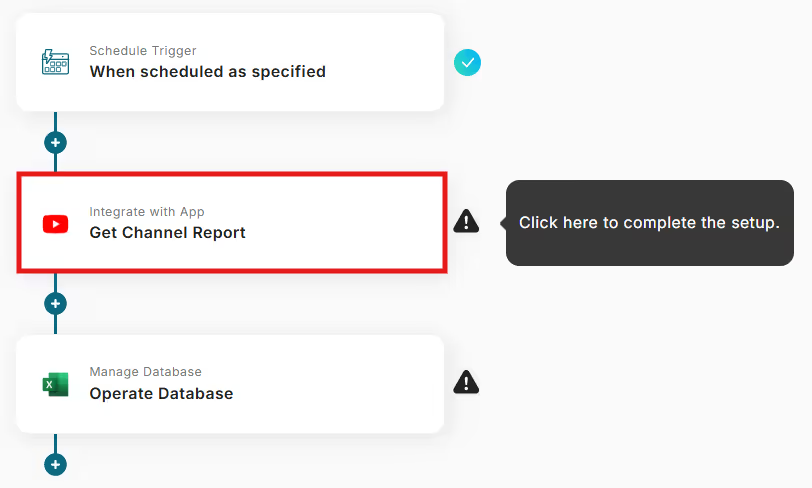
Next, proceed to YouTube settings!
Select the second flow "Get Channel Report" and proceed.
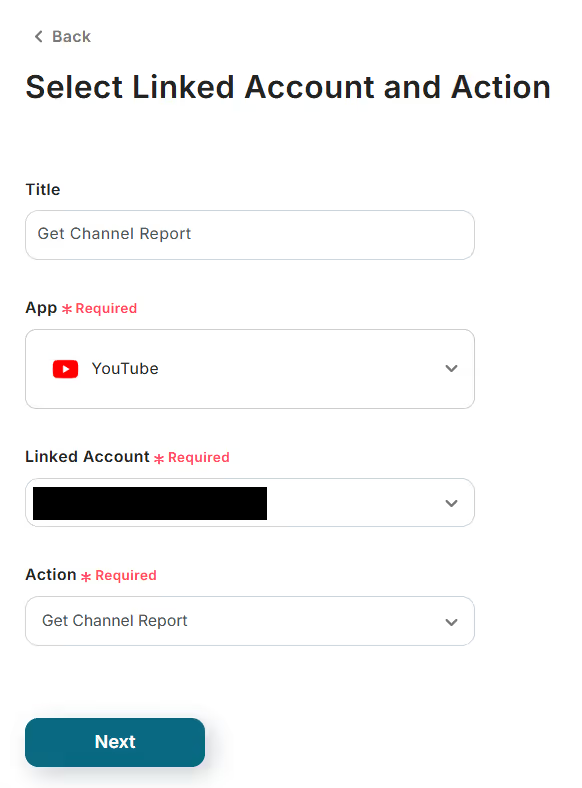
The account information linked during preparation is reflected, so check it and proceed to "Next".
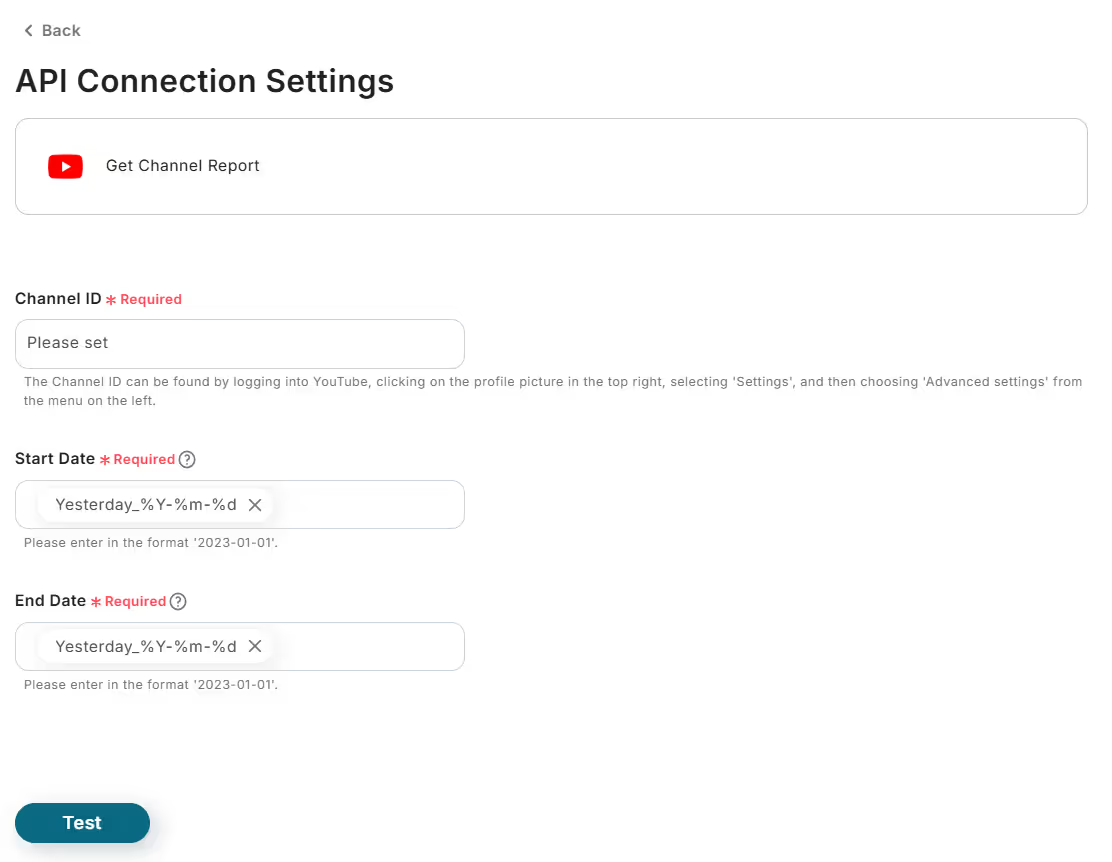
Next, enter the information to obtain the channel report.
The channel ID can be checked immediately after logging into YouTube, so obtain the information as shown in the image above.
Then, enter the start and end dates of the period according to the specified format.
If you want to obtain the report for the previous month, click the frame in the start and end date fields and set the values according to the format from "First day of the previous month" and "Last day of the previous month" displayed.
※ Due to system constraints, data can only be obtained from 3 days ago. If you want to specify a specific date range, use the Date Addition/Subtraction Operation or prepare data from more than 3 days ago in advance and set it as the start of the range.
Once all three are entered, press "Test" to check for errors.
If there are no issues, click "Save" to complete the YouTube settings!
Microsoft Excel Settings
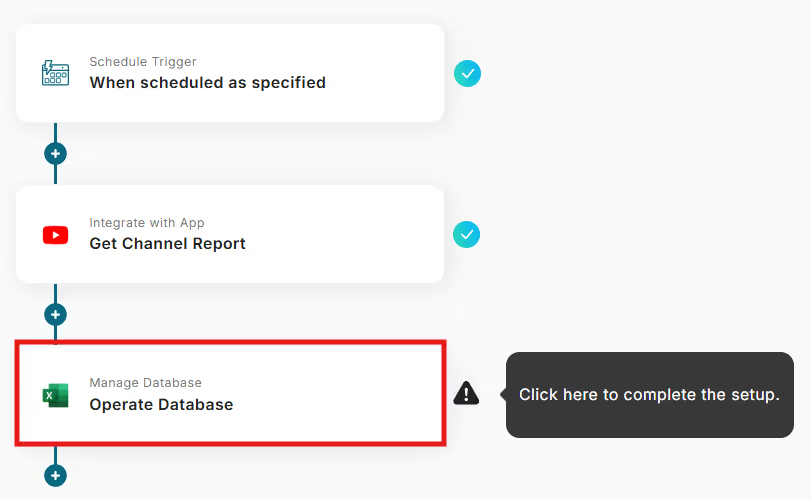
Finally, set up Microsoft Excel.
Click "Add Record" to proceed.
As with YouTube, check the linked account information.
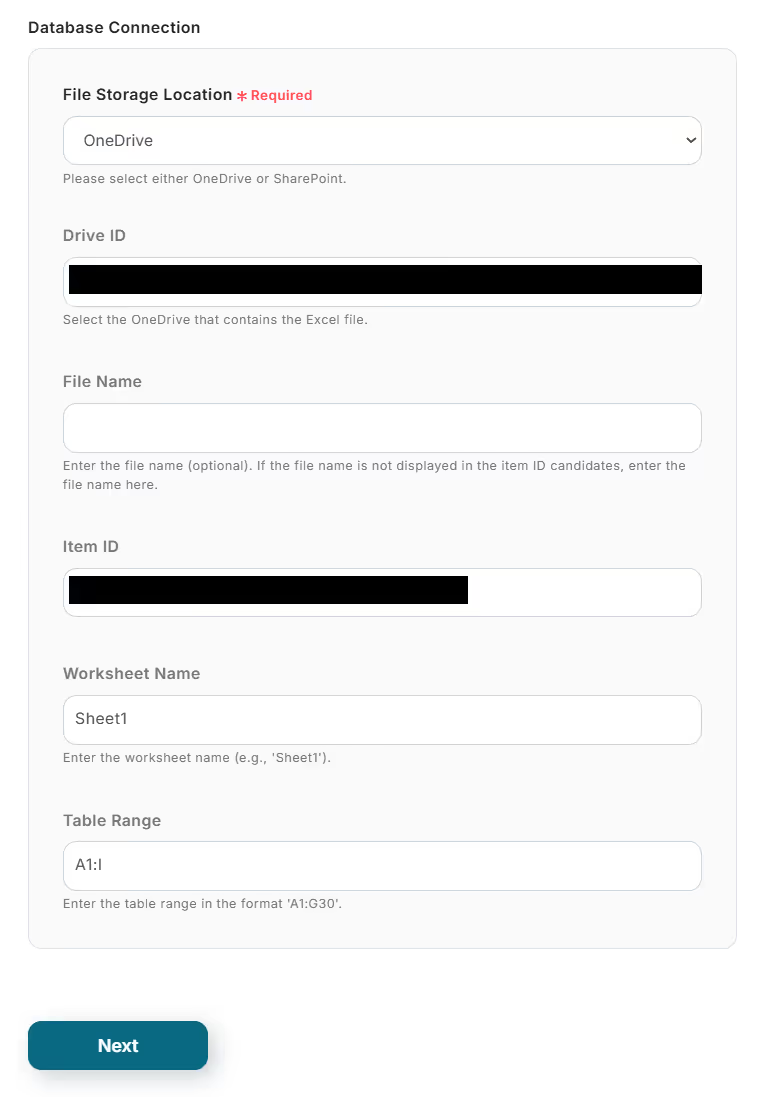
Scroll down to see the input screen for specifying the data storage location.
Choose either OneDrive or SharePoint as the file storage location.
Accordingly, you need to enter either the Drive ID or Site ID.
Click the field for each ID and select from the suggestions.
For other items, refer to the link below.
Regarding the settings for operations to manipulate the Excel database
Once the storage location is set, click "Save" to proceed.
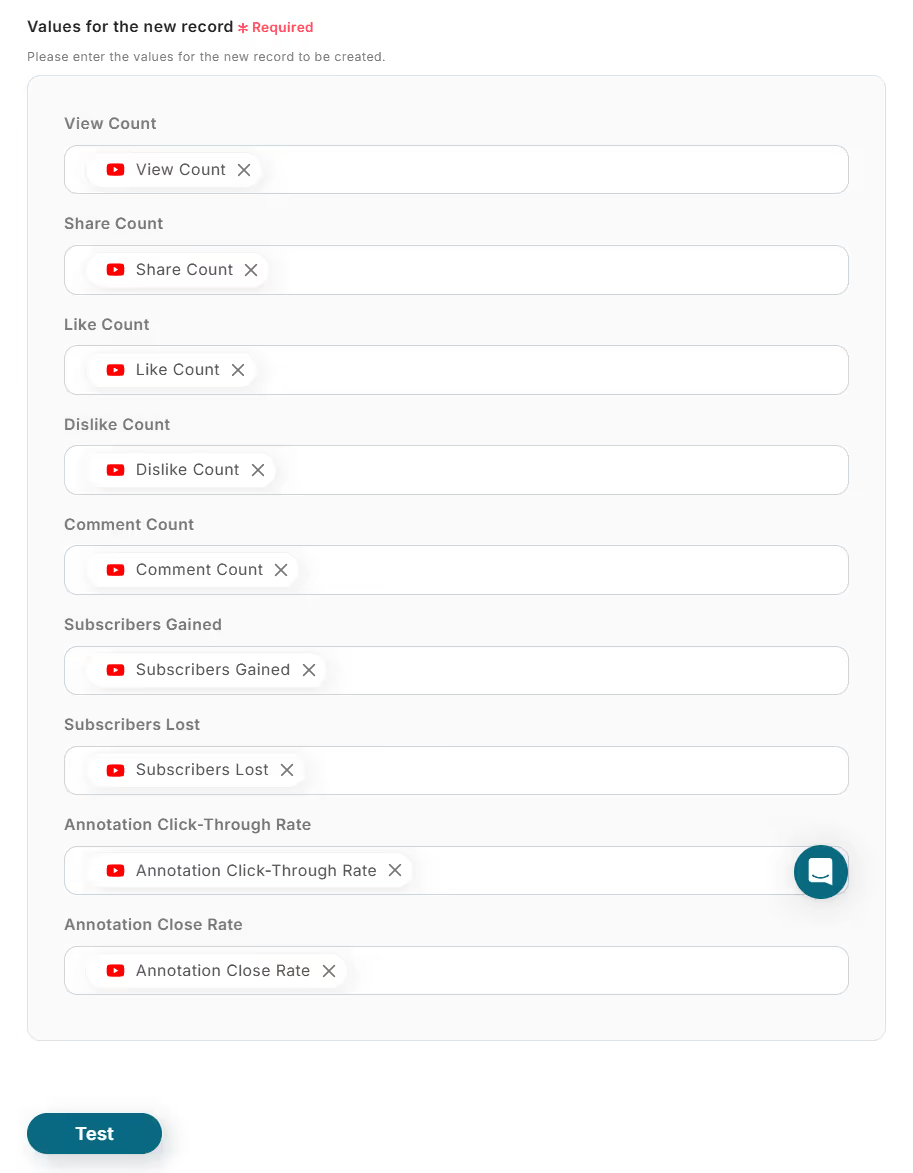
Next, enter the values for the records to be added.
Select from the suggestions in the output and "Test".
Multiple selections are possible, so be sure to enter all the values for the records you want to add.
Once the input is complete and "Test" is clicked, if there are no errors, all settings are complete!
Finally, turn on the trigger to start the flow bot.
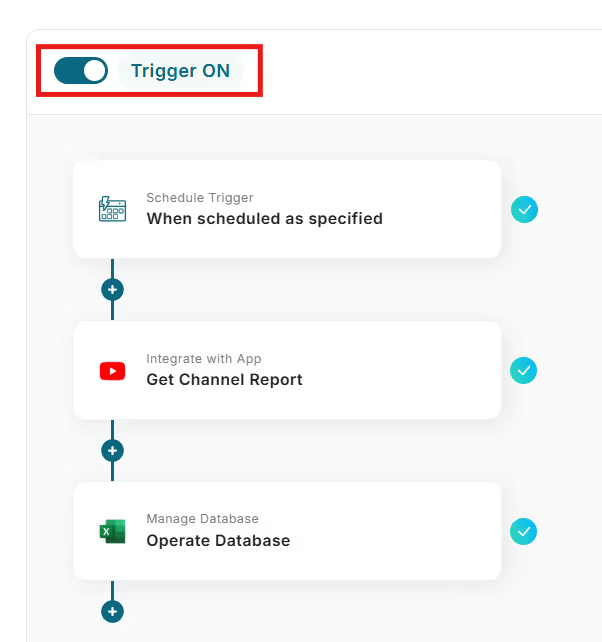
Now, there is no need to manually obtain data from YouTube every day.
Accumulate data in Microsoft Excel and use it for analysis!














.avif)




.avif)
.avif)







