
■Overview
This is a flow that adds a user to Smartsheet when a row is added in Google Sheets.
By using Yoom, you can easily connect apps without the need for programming.
■Recommended for
1. Those who manage data with Google Sheets
・Those who input and manage data in Google Sheets but find manual data synchronization cumbersome
2. Those who use Smartsheet as a project management tool
・Those who manage project progress in Smartsheet and want to streamline the user addition process
・Those who want to implement a system where users are automatically added to Smartsheet triggered by data entry in Google Sheets
■Benefits of using this template
The automation flow that adds a user to Smartsheet when a row is added in Google Sheets has the following benefits.
First, it allows for quick and efficient management of new user information.
When a row is added in Google Sheets, a user is automatically added to Smartsheet, eliminating the hassle of double entry.
As a result, work efficiency is improved, and time is saved.
Furthermore, as manual entry errors are reduced, data accuracy is also improved.
Additionally, consistent user information can be shared across the team, making information sharing smoother and communication more seamless.
■Notes
・Please connect both Google Sheets and Smartsheet with Yoom.
・You can select the trigger interval from 5 minutes, 10 minutes, 15 minutes, 30 minutes, or 60 minutes.
・Please note that the shortest trigger interval varies depending on the plan.

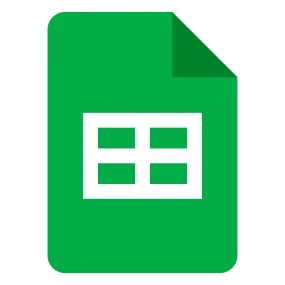

 When a row is added
When a row is added
 When a row is updated
When a row is updated
 When a row is created
When a row is created
 Set a value in a cell
Set a value in a cell
 Get values
Get values
 Clear values
Clear values
 Create a new spreadsheet
Create a new spreadsheet
 Copy a sheet (tab)
Copy a sheet (tab)
 Add a new sheet (tab)
Add a new sheet (tab)
 Delete Sheet (Tab)
Delete Sheet (Tab)
 Replace Values
Replace Values
 Update Sheet Name
Update Sheet Name
 Delete Rows
Delete Rows
 Get Spreadsheet Info
Get Spreadsheet Info
 Get sheet names
Get sheet names
 Apply a formula to a range
Apply a formula to a range
 Write values to a range
Write values to a range
 Insert image into a cell
Insert image into a cell
 Sort by a specific column
Sort by a specific column
 Hide a sheet
Hide a sheet
 Add a note to the specified cells
Add a note to the specified cells
 When a row is added
When a row is added When a row is updated
When a row is updated Set a value in a cell
Set a value in a cell Get values
Get values Clear values
Clear values Create a new spreadsheet
Create a new spreadsheet Copy a sheet (tab)
Copy a sheet (tab) Add a new sheet (tab)
Add a new sheet (tab) Delete Sheet (Tab)
Delete Sheet (Tab) Replace Values
Replace Values Update Sheet Name
Update Sheet Name Delete Rows
Delete Rows Get Spreadsheet Info
Get Spreadsheet Info Get sheet names
Get sheet names Apply a formula to a range
Apply a formula to a range Write values to a range
Write values to a range Insert image into a cell
Insert image into a cell Sort by a specific column
Sort by a specific column Hide a sheet
Hide a sheet Add a note to the specified cells
Add a note to the specified cells Insert columns
Insert columns Delete columns
Delete columns Write values to multiple columns
Write values to multiple columns When a row is created
When a row is created Create Folder
Create Folder Add Row
Add Row Search Row
Search Row Get Row
Get Row Update Row
Update Row Delete Row
Delete Row Share Sheet
Share Sheet Create Sheet
Create Sheet Attach File to Sheet
Attach File to Sheet Attach File to Row
Attach File to Row Add User
Add User Add Comment to Row
Add Comment to Row