

・
.avif)
ECサイトを運営する際、注文データの管理は重要な業務ですが、手作業での管理には多くの課題が伴います。BASEでの注文情報をJUST.DBに自動登録することで、業務の負担を軽減し、データの正確性を向上させることが期待されます。本記事では、この自動化による業務効率化のメリットや、導入の具体的な活用例を詳しく解説し、EC運営の最適化を目指す方法をご紹介します。
それではここからノーコードツールYoomを使って、BASEで注文が発生したらJUST.DBに追加する方法をご説明します。
[Yoomとは]
BASEのデータベースに注文が発生したことをBASEのAPIを利用して受け取り、JUST.DBの提供するAPIを用いてJUST.DBにBASEで発生した注文を追加することで実現が可能です。
一般的に実現にはプログラミングの知識が必要ですが、ノーコードツールのYoomを用いることでプログラミング知識がなくても簡単に実現できます。
今回のフローは大きく分けて4つのプロセスで進めていきます。
Yoomを利用していない方は、こちらから無料登録をしてください。
すでにYoomを利用している方は、ログインしましょう。
まずはじめにBASEのマイアプリ登録を行います。
「マイアプリ」をクリックし、画面右側の「新規接続」を選択しましょう。

検索欄にBASEと入力し、表示された候補をクリックしましょう。
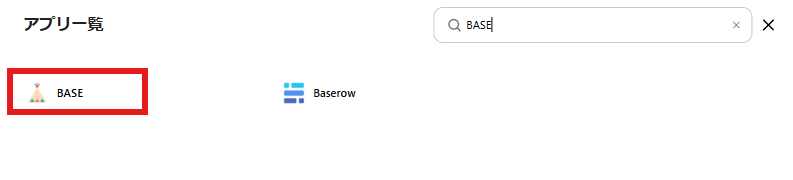
以下の画像のような画面が表示されますので、BASEのアカウントでログインを行いましょう。
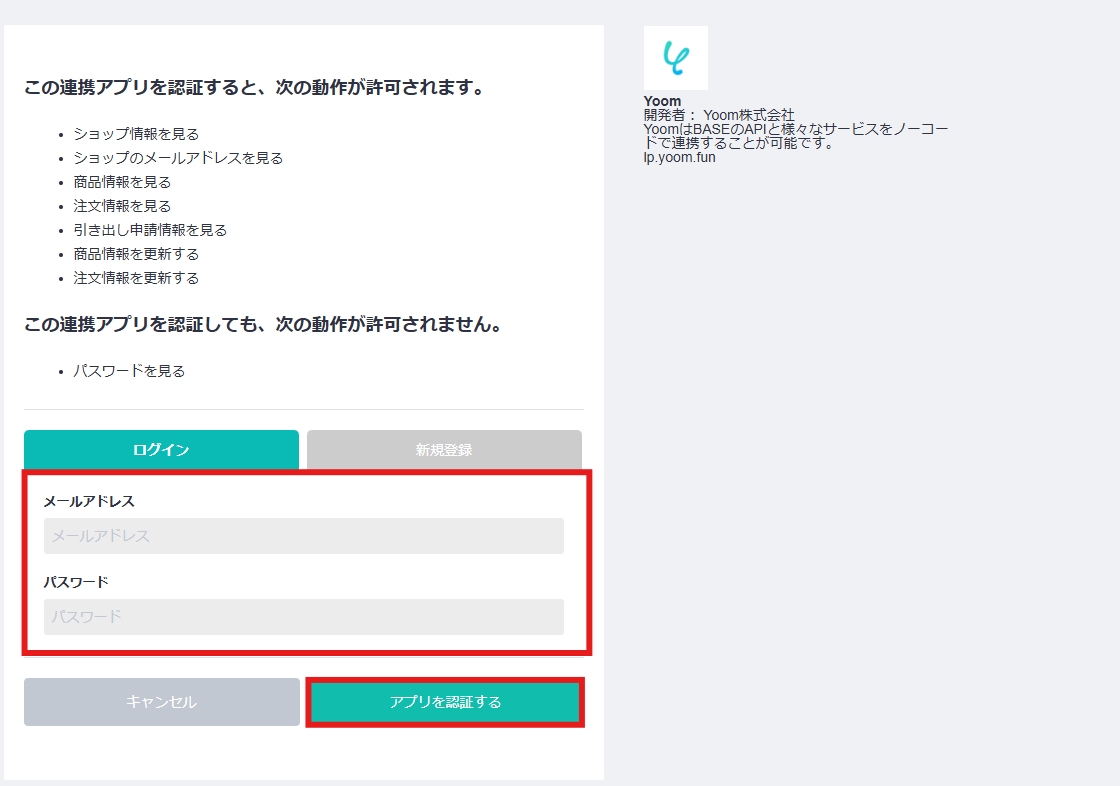
マイアプリにBASEが表示されればマイアプリ登録完了です。
JUST.DBのマイアプリ連携を行います。
画面左側のマイアプリをクリックし、画面右側の「新規接続」をクリックします。

検索窓にJUST.DBと入力し、表示された候補をクリックしましょう。

以下の画像のような画面が表示されます。
内容に従って入力し「追加」をクリックしましょう。
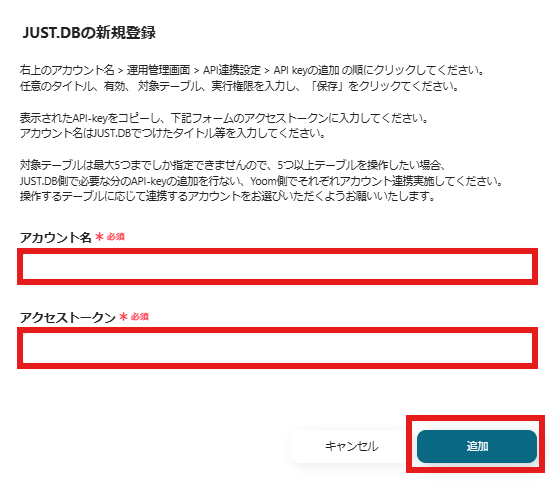
マイアプリにJUST.DBが表示されていればマイアプリ登録完了です。
自動化の設定をするため、以下のバナーにある「試してみる」をクリックしましょう。
以下の画面表示を読んで、「OK」をクリックしましょう。
変更が必要な場合は、該当箇所をクリックすることで変更できます。
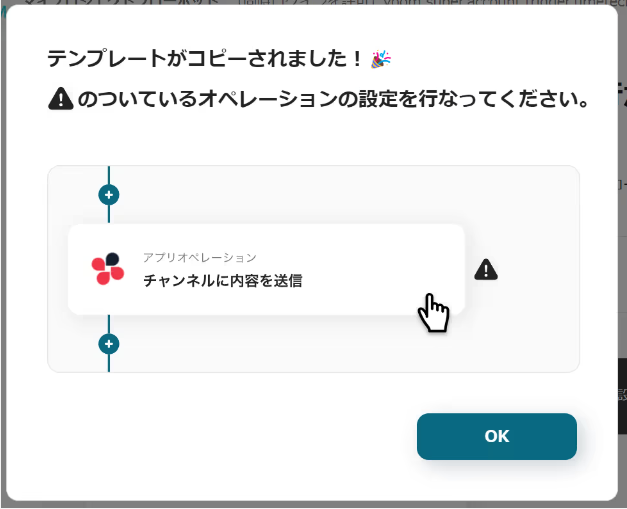
実際にフローボットの操作を行い、自動化の設定を行いましょう。
以下の画像のような画面が表示されるので、赤枠の箇所をクリックします。
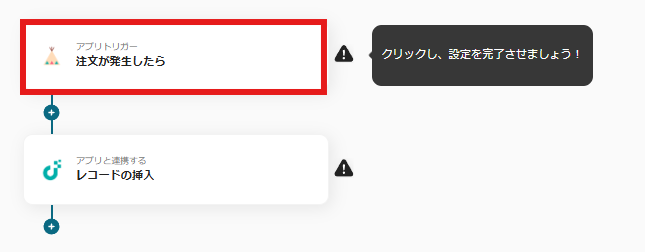
以下の画面が表示されます。
トリガーの起動間隔を「5分・10分・15分・30分・60分」から選択し、「テスト」→「保存する」をクリックしましょう。
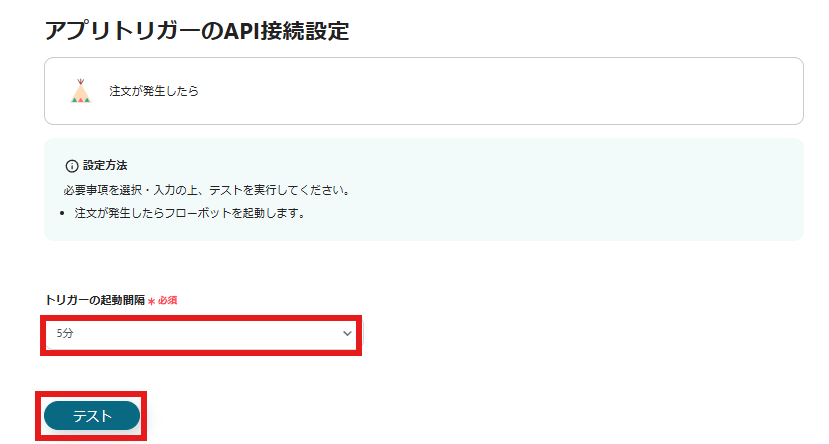
次にJUST.DBの設定をしていきます。以下の画像の赤枠をクリックしてください。
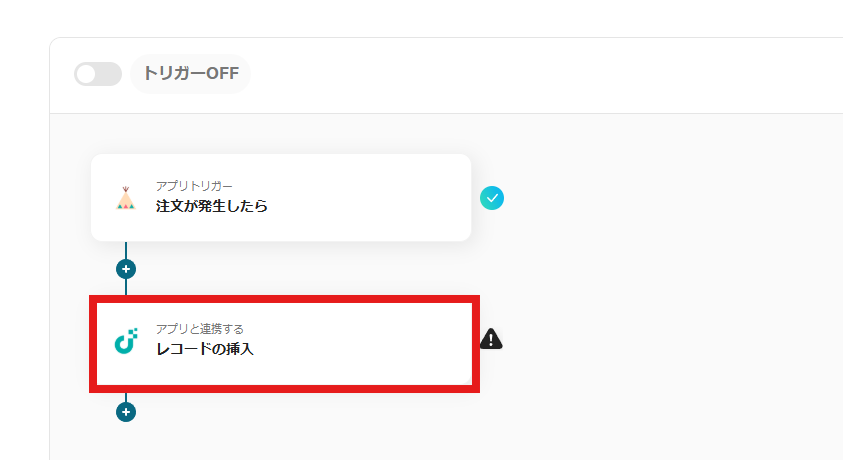
以下の画面が表示されるので、赤枠の箇所を内容に従って入力しましょう。
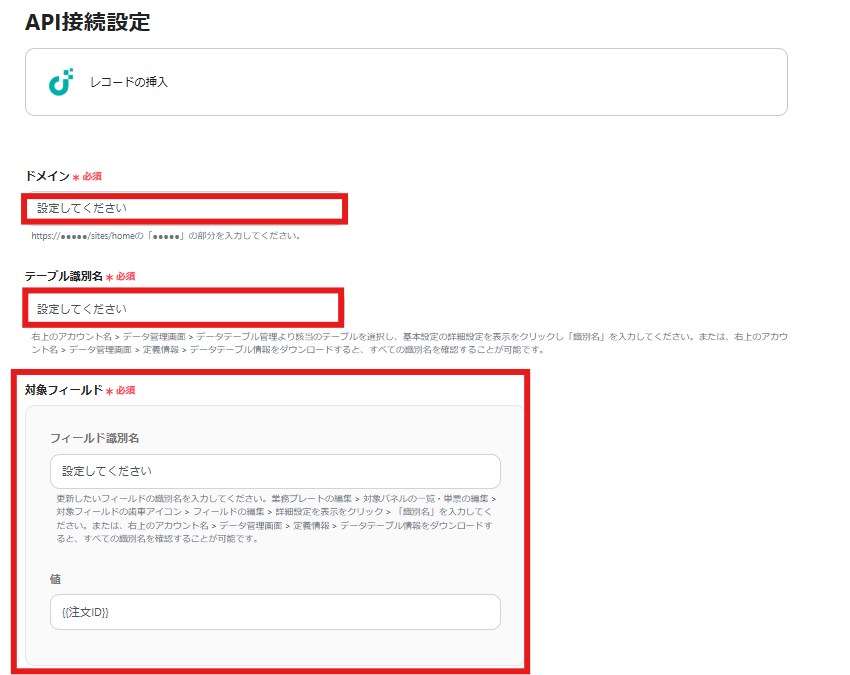
アプリが連携出来ているとBASEのアウトプット情報を活用して入力できます。
必要に応じて候補から選択しましょう。
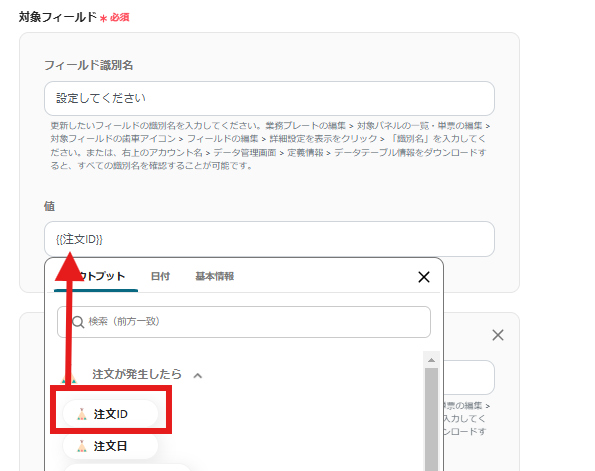
入力ができたら「テスト」→「保存する」をクリックしましょう。
最後に以下の画面が表示されるのでトリガーをONにしましょう。フローボットが自動で起動します。
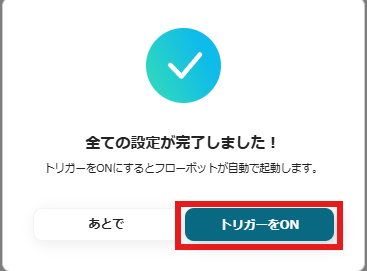
以上で自動化の設定は完了です。今回使用したテンプレートは以下です。
①BASEで注文が発生したらkintoneに追加する
このフローを活用すると、BASEで注文があったら詳細をkintoneに自動で登録することができ、手入力の手間を省きます。手入力を省いて作業の時間を短縮することでコア業務にチーム全体で注力することができ、生産性の向上につながります。
②kintoneの在庫情報が更新されたらBASEも更新する
このテンプレートは、kintoneの在庫情報のレコードが編集されるとBASEの在庫情報も自動で更新することができます。BASEへの在庫情報の更新がスピーディーに行われるため、常に最新の情報を顧客が把握することができ、販売機会の損失を防ぐことが期待できます。
③BASEで注文が発生したら楽楽販売に追加する
このフローを活用するとBASEの情報を自動で楽楽販売に追加でき、手作業の手間やかかっていた時間を省くことができます。また自動化により手入力を待たずに情報がチーム内に共有されるため、スピーディーな業務進行につながります。
BASEでの注文データをJUST.DBに手動で登録する作業は、注文数が増えるほど負担が大きくなります。このプロセスを自動化することで、従業員が手作業でデータを入力する必要がなくなり、業務の効率化につながります。また、注文データの入力漏れや誤入力のリスクを軽減し、正確な情報管理が期待されます。特に、多くの注文を日々処理するEC事業者にとって、スピーディーかつ正確な情報登録が可能になり、業務負担の軽減が期待できます。
BASEで注文が入るたびにJUST.DBへ自動登録することで、在庫データが自動で更新されるようになります。これにより、手作業による在庫情報の更新遅れやミスが防がれ、正確な在庫状況の把握につながります。在庫管理が適切に行われることで、過剰在庫や在庫切れのリスクが低減し、適切な発注計画を立てることが期待されます。特に、多品種の商品を扱うEC事業者やハンドメイドショップでは、販売機会の損失を防ぐためにも、効率的な在庫管理が重要になります。
BASEの注文情報をJUST.DBに自動登録することで、顧客対応のスピード向上が期待されます。例えば、注文情報をJUST.DBで管理することで、カスタマーサポート担当者が迅速に注文状況を把握し、問い合わせに対応できるようになります。手作業で情報を探す時間が短縮され、よりスムーズな顧客対応につながります。また、注文のステータスや配送状況を自動更新することで、問い合わせ件数の削減にもつながり、対応業務の負担軽減が期待できます。
BASEとJUST.DBを連携することで、注文データの自動管理が実現し、業務効率化や在庫管理の精度向上、顧客対応の迅速化など、多くのメリットが得られます。ノーコードで簡単に設定できるため、専門的な知識がなくても導入が可能です。
この機会に、業務の自動化と最適化を進めてみてはいかがでしょうか。
Yoomでは他にも様々な業務効率化のテンプレートがあります。無料登録も可能ですのでぜひ活用してみてください。
.avif)