Mazrica and Trello My Apps Integration
After copying the template, first register Mazrica and Trello from Yoom's "My Apps" as a preliminary step.
※ If you have already registered, please proceed to "Step 1. Set App Trigger".
<Procedure>
1. After logging into Yoom, click "+ New Connection" from the "My Apps" menu on the left side
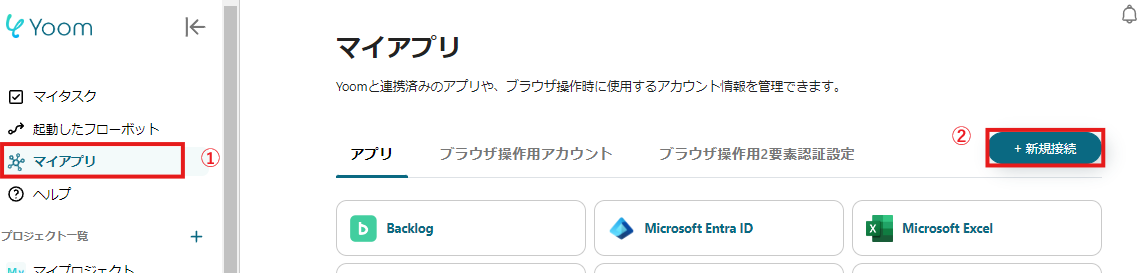
2. Search for the app name, enter the required information, and register the app
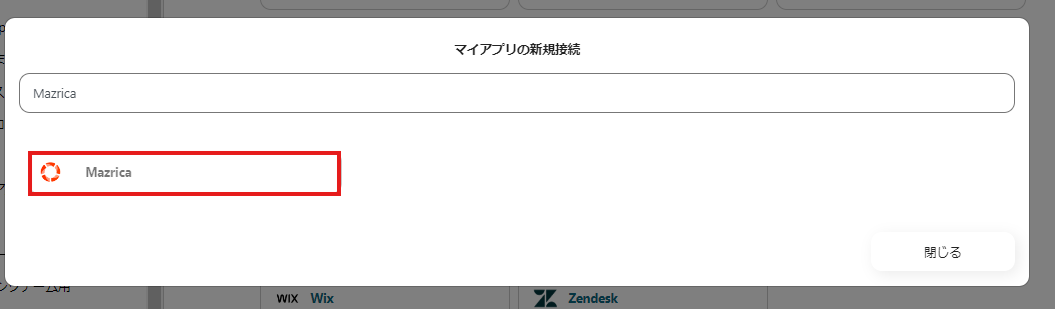
If Mazrica and Trello are displayed in the My Apps list, you are ready!
Let's proceed to the detailed settings!
Step 1. Set App Trigger
First, click on the app trigger "When a project action is registered".
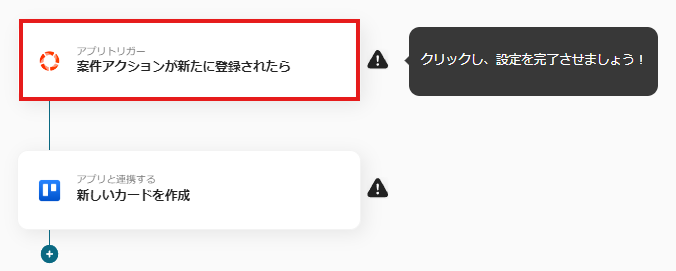
On the first page, confirm the account information linked in advance.
If there are no issues, click "Next".
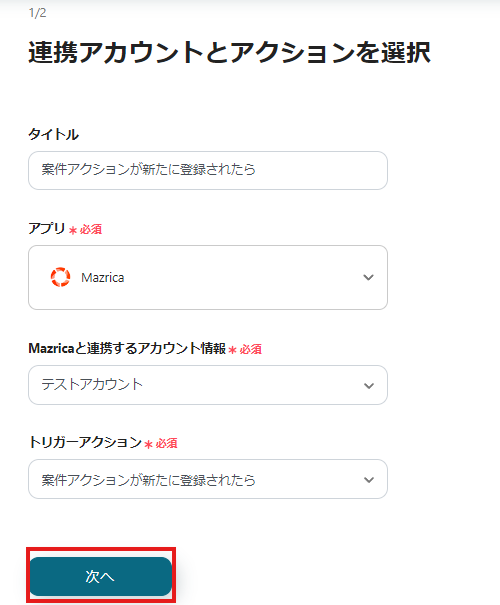
On the next page, set up the API connection.
Specify "Project Type" and "Action Purpose", then click Test.
※ Please note that the "Trigger Activation Interval" varies depending on your subscription plan. For details,click here.
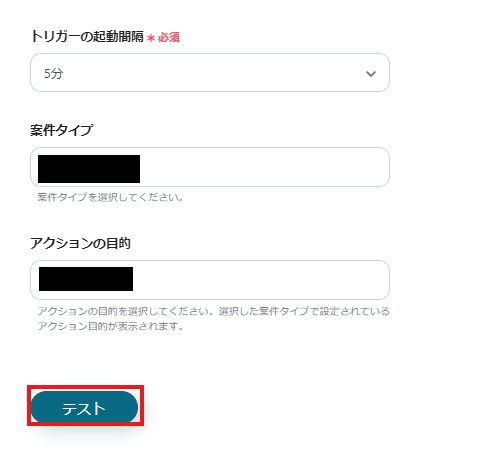
If there are no issues up to this point, click "Save" to complete the trigger setup.
Step 2. Create a New Card
Next, click "Create a New Card".

On the first page, as in Step 1, only confirm the account information, and if there are no issues, click "Next".
On the second page, set up the card addition.
"Key", "Token", "Board ID", and "List ID" are required fields, so make sure to enter them.
Other fields are optional, so use the outputted information as needed and enter accordingly.
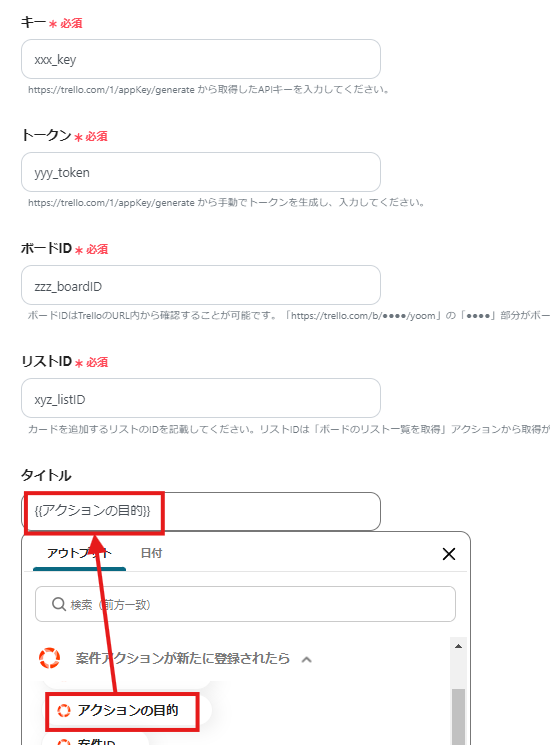
Click "Test" and if no errors occur, click "Save".
If a popup like the image below appears, all settings are complete.
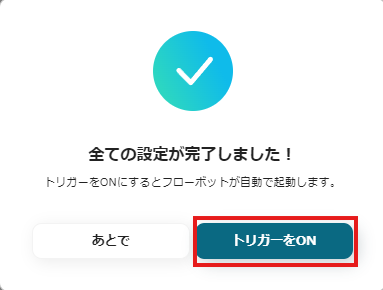
Other Automation Examples Using Mazrica and Trello
Yoom has many automation examples using Mazrica and Trello.
Here are some representative examples.
1. Add to Notion when a project action is registered in Mazrica
In this case, the output destination was Google Sheets, but it is also possible to link Notion as the output destination.
Recommended for those who want to aggregate project information in Notion.



















.avif)
.avif)
.avif)
.avif)





