1. Press "View Details" on the banner above
2. The page will transition. Press "Try this template" at the bottom
3. Register for Yoom
* If you have already completed registration, the login screen will be displayed, so please log in.
How to Create an Integration Flow between Airtable and Smaregi
Step 1: Integrate Airtable and Smaregi with My Apps
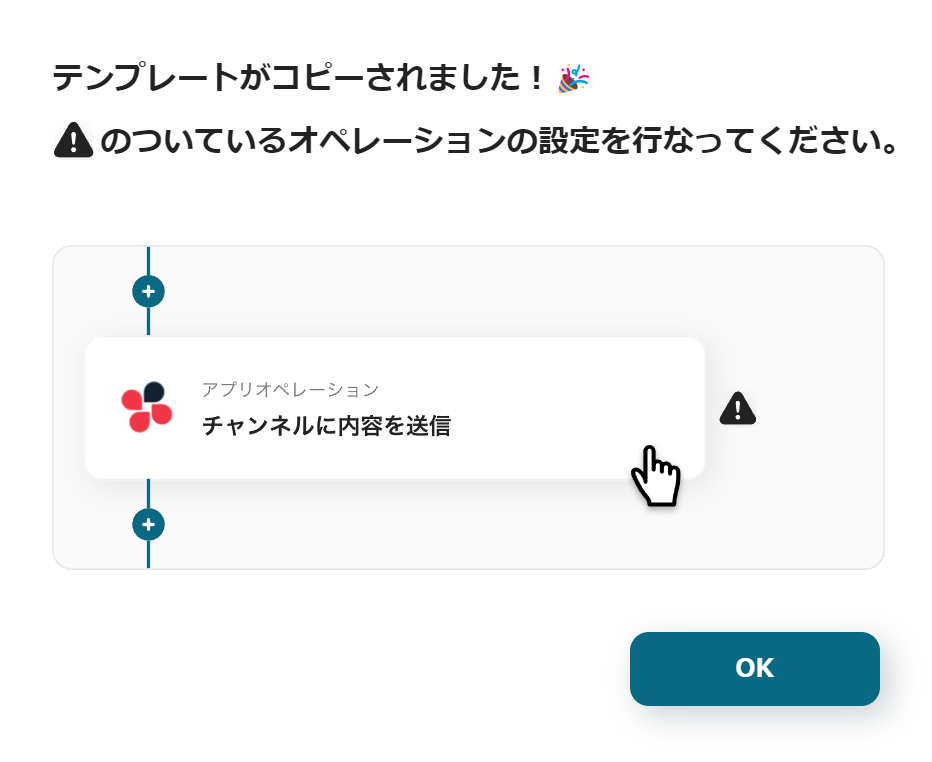
The template will be copied, and a screen like the one above will be displayed.
Since you have transitioned to the Yoom page called "My Projects", please select "My Apps" from the menu on the left side of the screen.
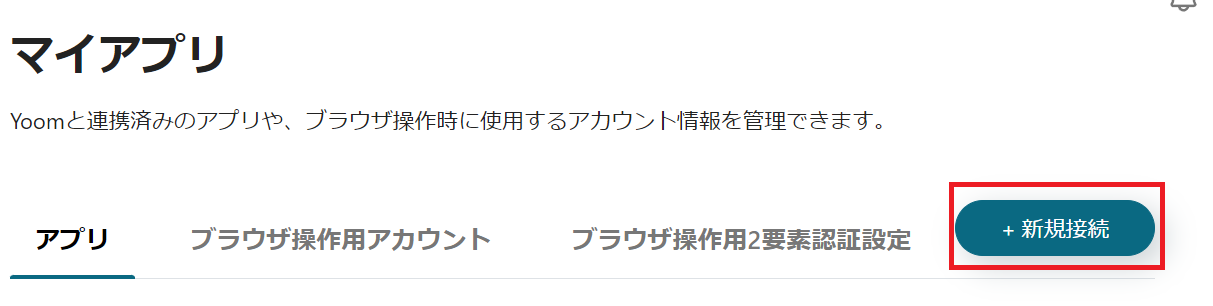
First, integrate Yoom with each tool. Click "New Connection" at the top right.
Integration of Airtable and Yoom
1. Prepare Airtable
Prepare the Airtable you will use at this stage.

<span class="mark-yellow"></span>The four fields that need to be set are as follows.<span class="mark-yellow"></span>
・ID (Product Code)
・Name (Product Name)
・Unit Price
・Created Time (Record Creation Time)
Be sure to set these fields as they are necessary for sending data to Smaregi based on this information.
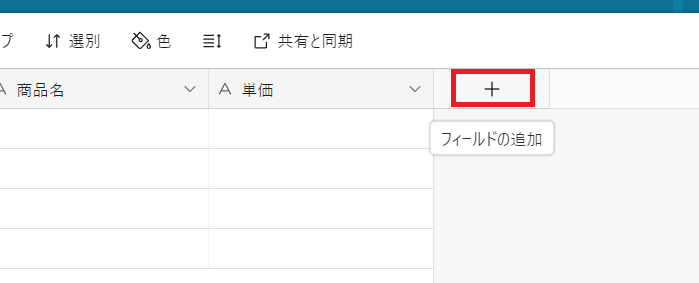
Created Time can be set from adding fields.
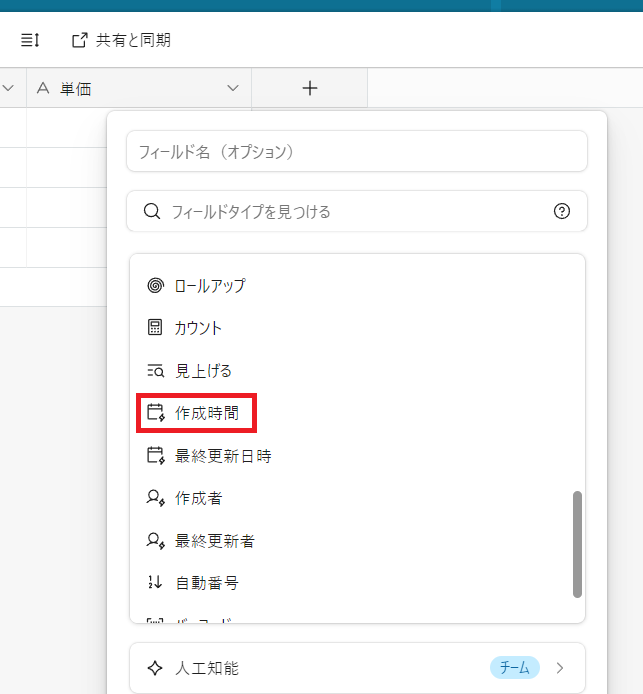
It is labeled as Created Time or Creation Time.
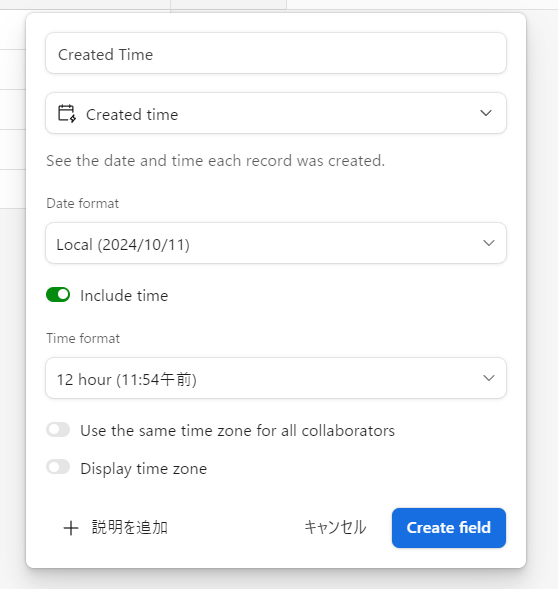
Set it as shown in the image and insert it into the field.
2. Search
Once Airtable is ready, enter Airtable in the search box and click the Airtable icon.
3. Sign In
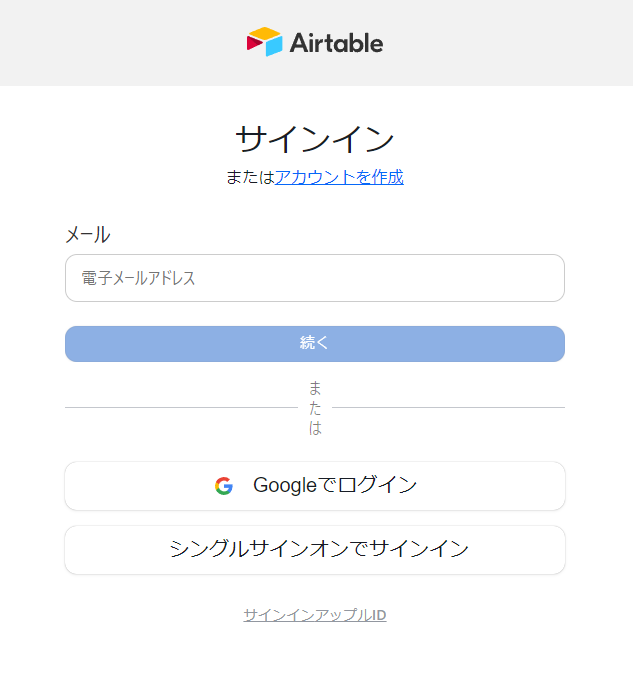
The Airtable sign-in screen will be displayed. Sign in with the account you want to integrate with Smaregi.
4. Add Base
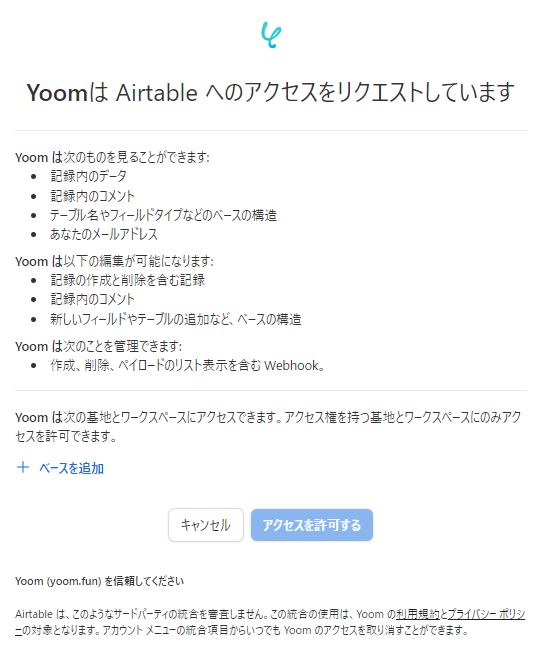
After signing in, you will transition to the screen above.

Click "Add Base" in the red frame and select the base you want to send data to Smaregi.
5. Allow Access
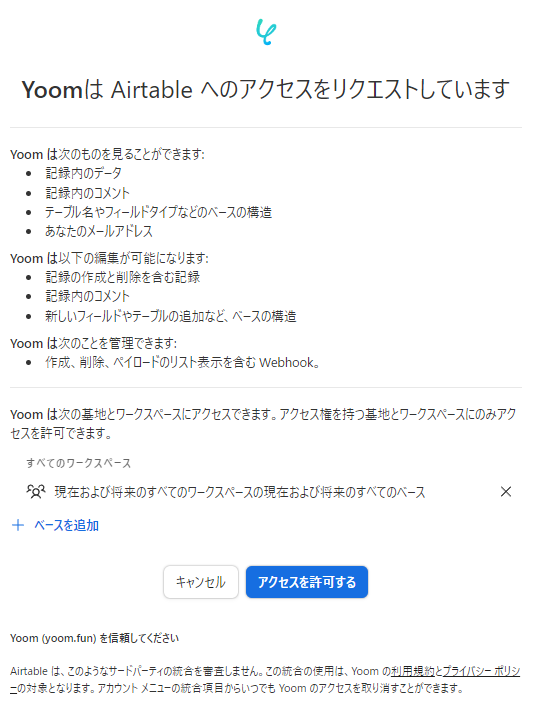
Once the base addition is complete, press "Allow Access".

Return to the Yoom screen, and if the display above appears, the integration is complete.
Integration of Smaregi and Yoom
1. Search
Enter Smaregi in the box and select the Smaregi icon.
2. Enter Required Fields
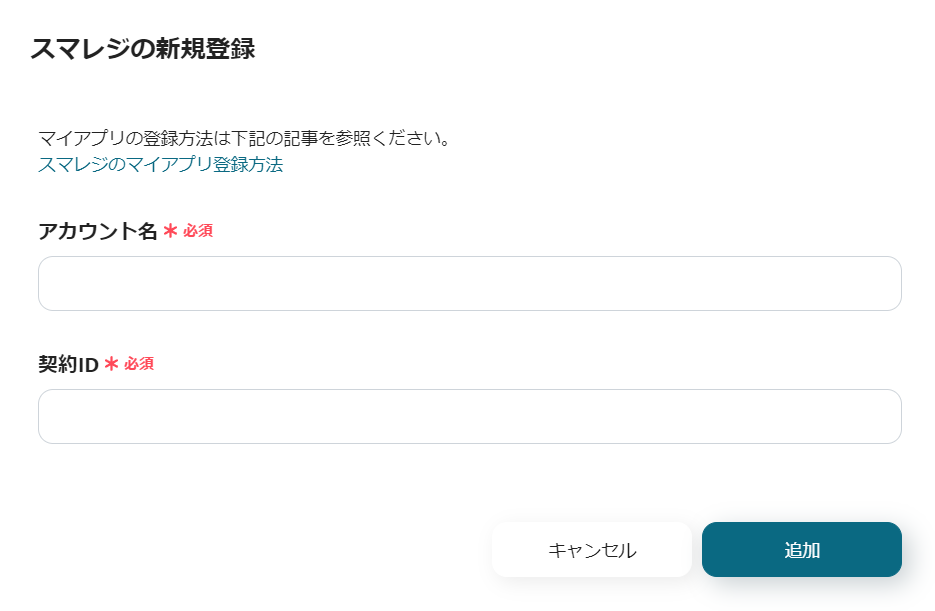
Enter the required fields.
For details, please check How to Register My Apps in Smaregi.
3. Add
Once you have entered the information, click Add at the bottom right.

If the display above appears, the integration is complete.
This concludes the My Apps integration of Airtable and Smaregi.
Next, let's set up the flow bot using the template you copied earlier.
If you haven't copied it yet, please copy the flow bot template from below.














.avif)









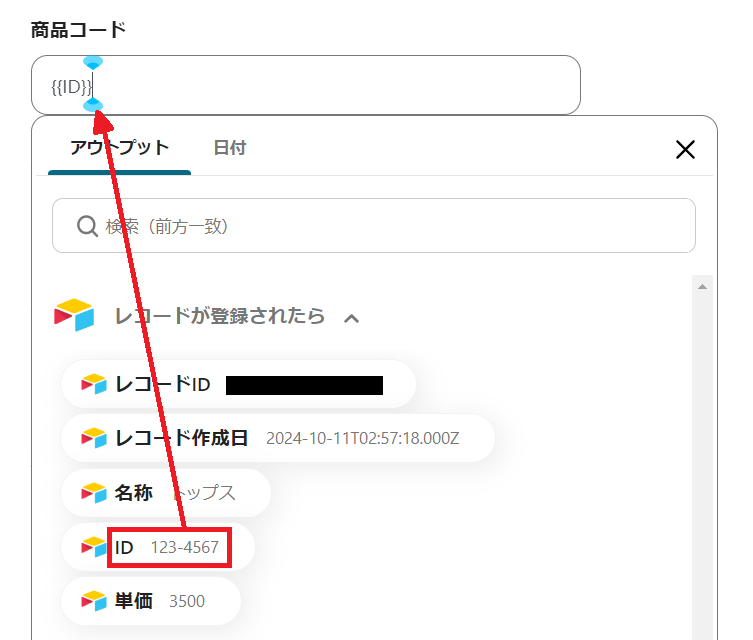


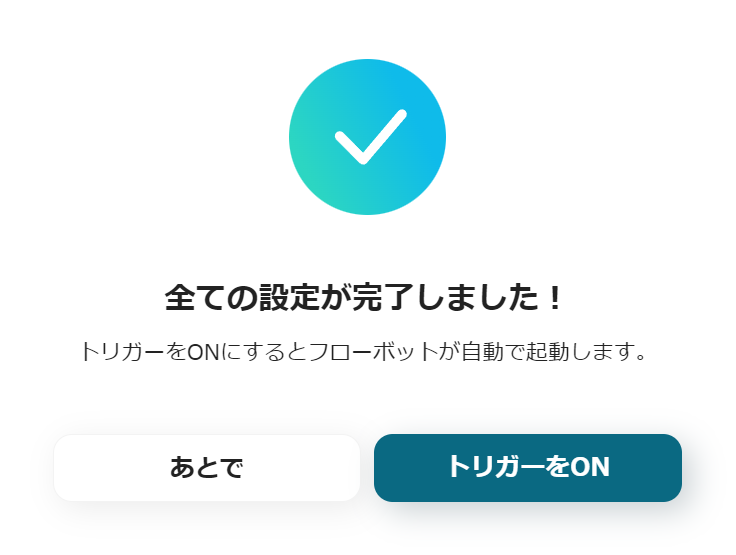



.avif)

.avif)
.avif)








