2. Click "OK" on the dialog below.
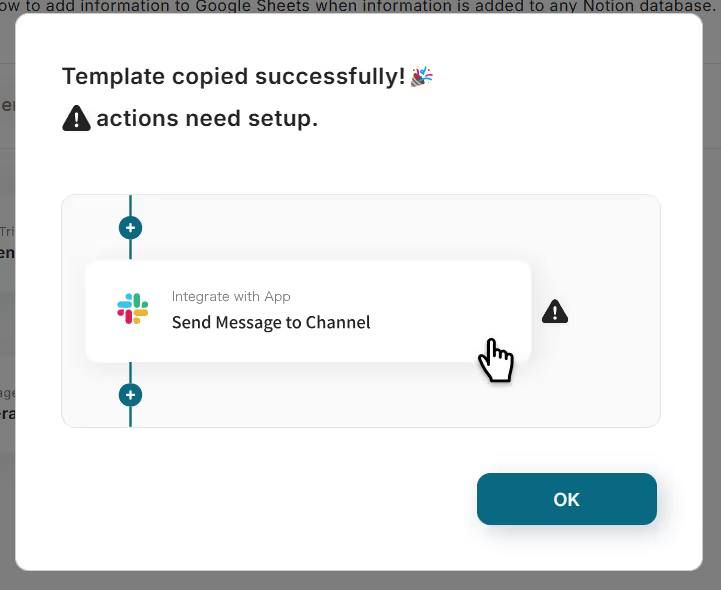
3. Check the title and description of the displayed template.
※This is the red-framed part in the image below. You can click on the relevant section to change it to any content you like.
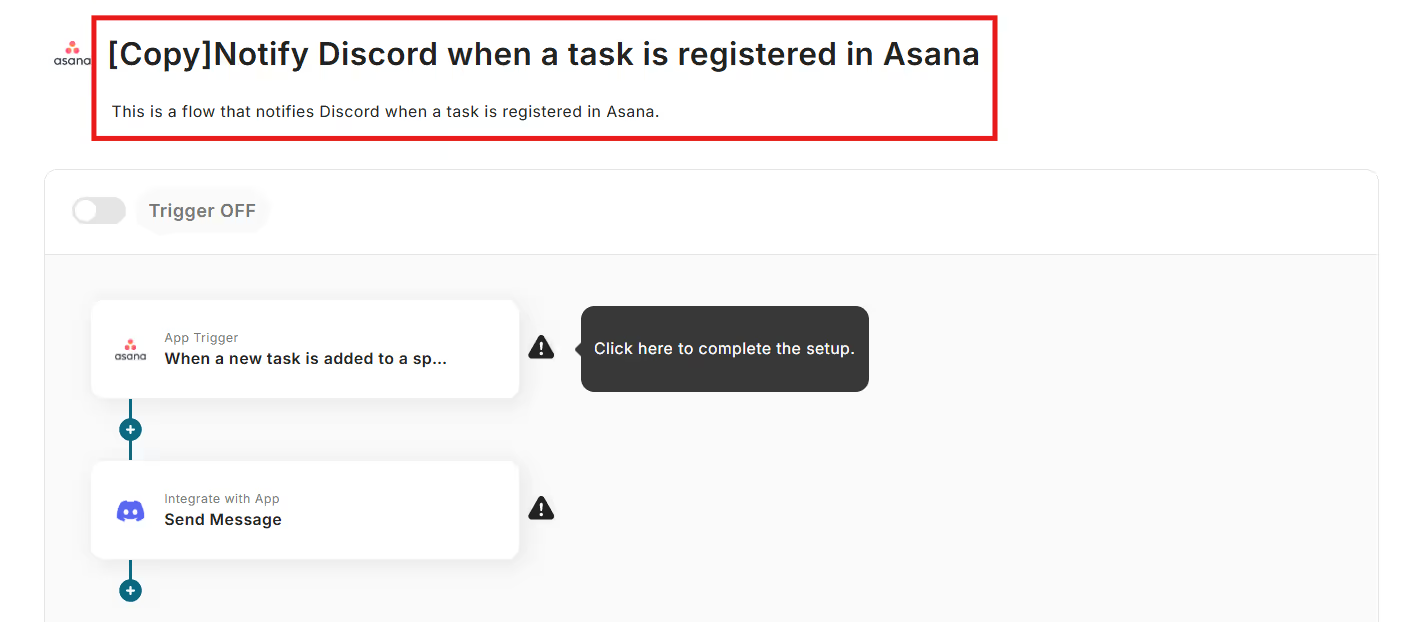
4. Click the Flowbot "App Trigger: When a new task is added to a specific project".

5. Select the linked account and action.
Change the title if necessary and click "Next".
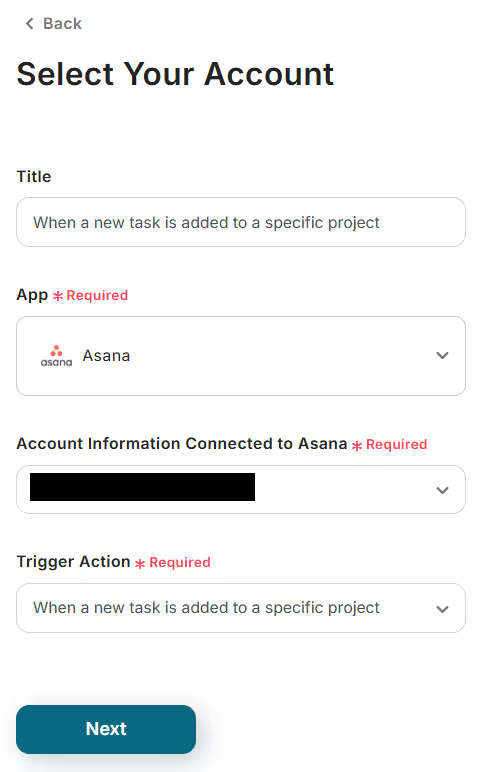
6. Set up the API connection for the app trigger.
Select and input each item.
※The launch interval varies depending on the plan. A shorter setting is generally recommended. Reference: List of feature restrictions and usage limits for each plan
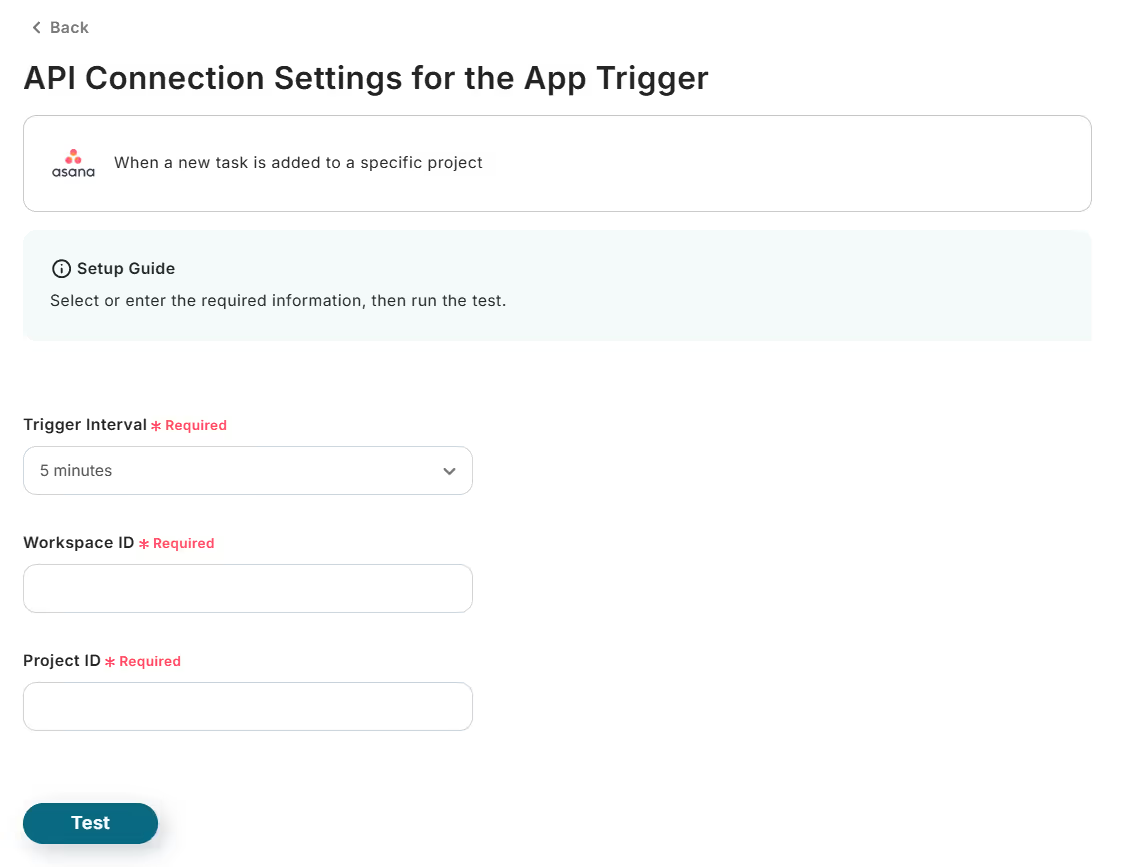
7. Click "Test".
8. If the test is successful, click "Save".
Step 3: Setting up the action to send a message to Discord
1. Click the Flowbot "Integrate with App: Send Message".
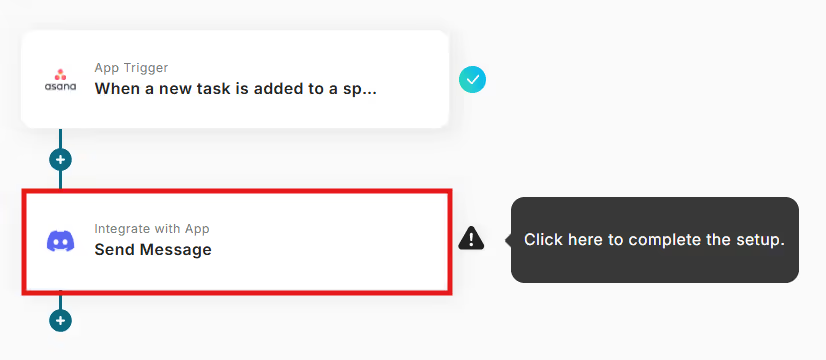
2. Select the linked account and action.
Change the title if necessary and click "Next".
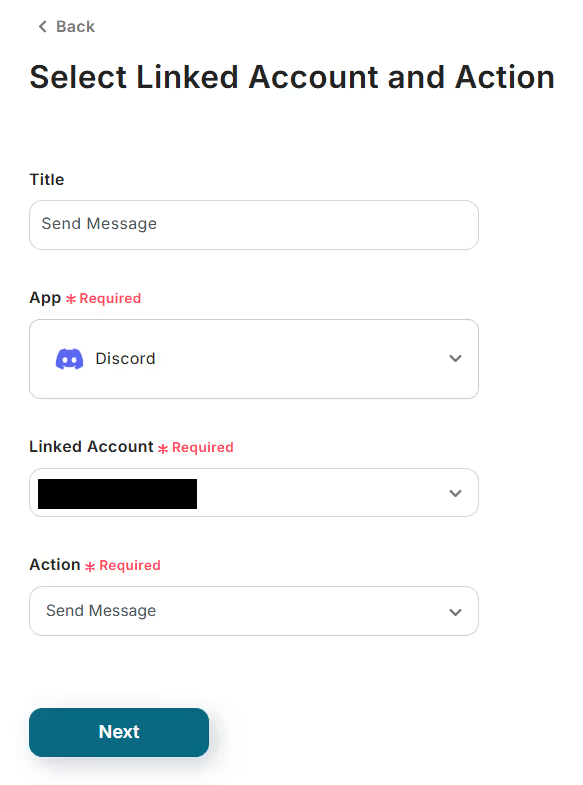
3. Set up the API connection.
Enter the channel ID and message content.
※You can use the mention function and the output obtained in Step 2 in the message content. If you are unsure of the user ID to use for mention settings, please refer to this article.
※The image below is an example of input.
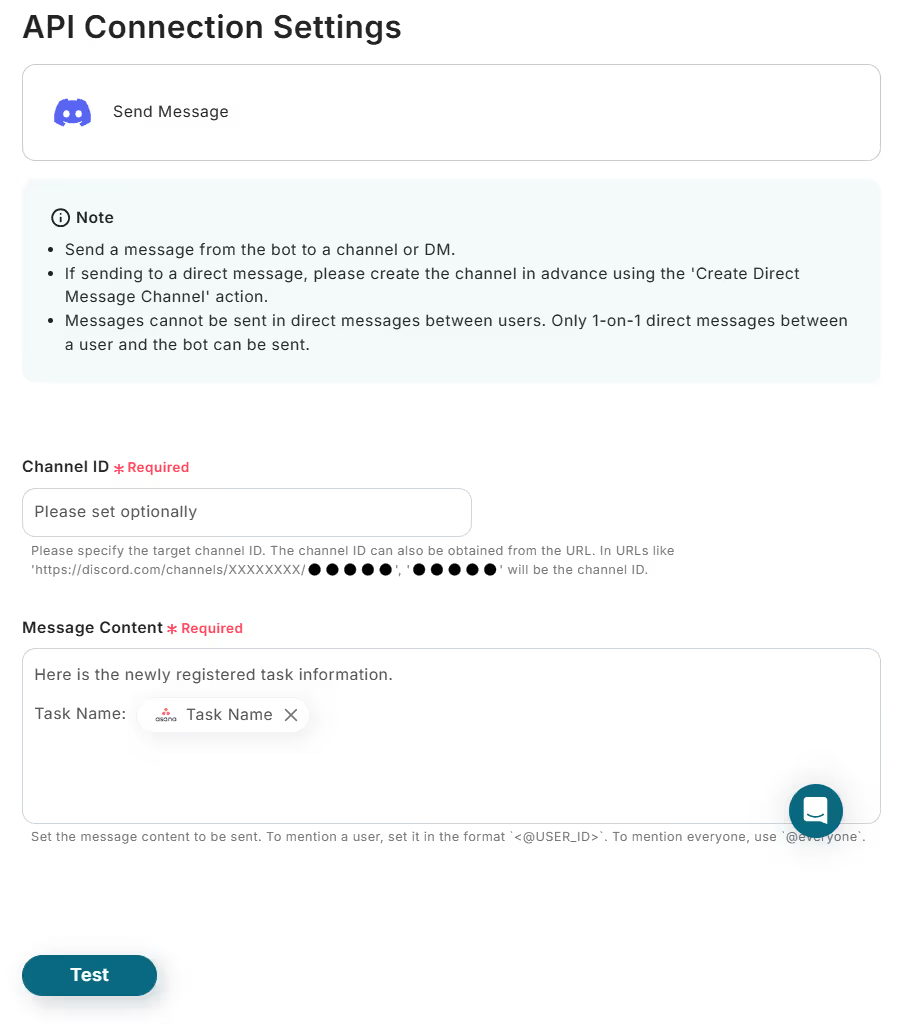
※The image below is an example of output reference. When you click the input field, suggestions will be displayed, so please select the relevant item.
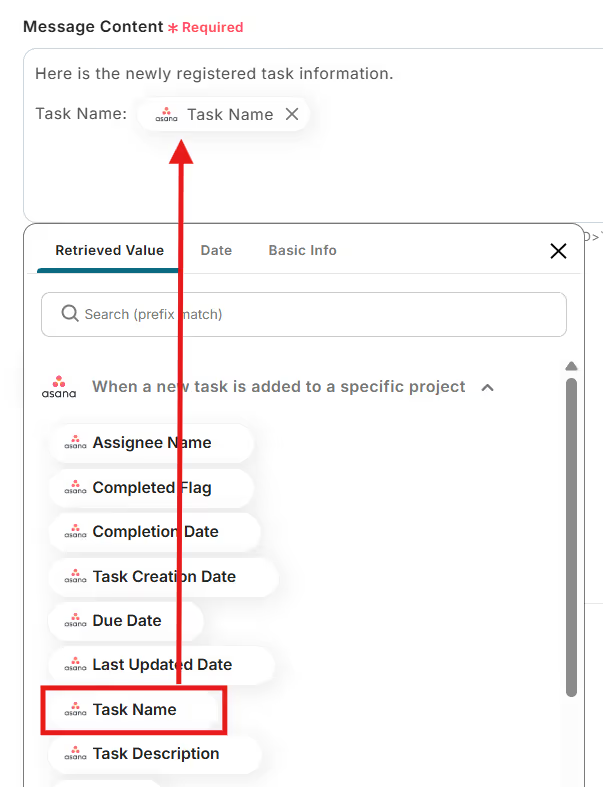
4. Click "Test".
5. If the test is successful, click "Save".
Step 4: Verify the automation between Asana and Discord
1. Click "Turn on Trigger" in the setup completion dialog.
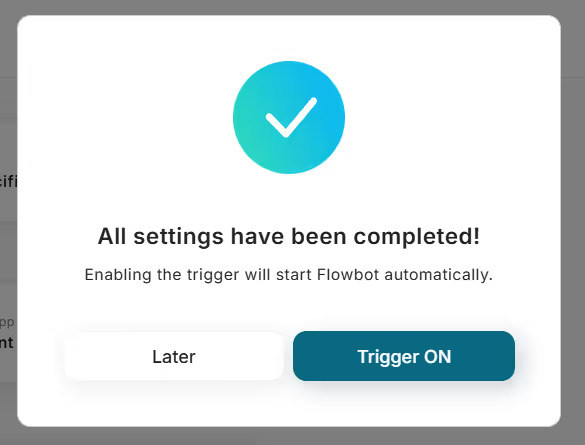
2. Verify that the Flowbot starts correctly.
This completes the flow "Notify Discord when a task is registered in Asana".
Click "Try it" on this banner and try creating it yourself.














.avif)
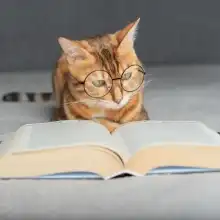


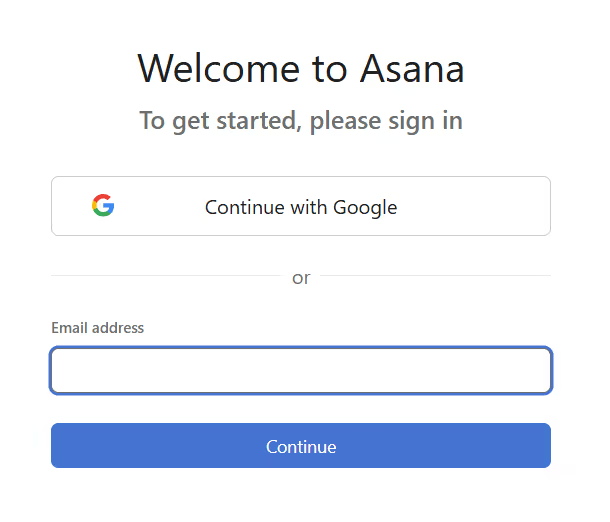

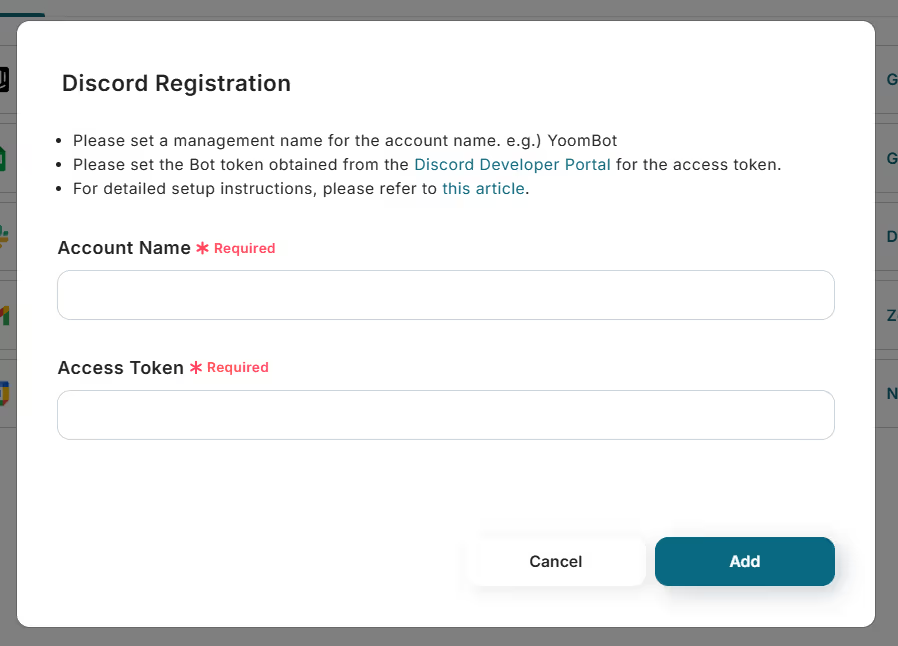


.avif)
.avif)
.avif)
.avif)






