Step 1: Connect Asana and HubSpot with My Apps
Register My Apps to connect Asana and HubSpot to Yoom.
By completing the My Apps registration first, you can proceed with the automation settings smoothly.
1. Click on My Apps on the left side of the Yoom page screen and select "New Connection".
Enter "Asana" in the search box at the top right and select Asana from the search results.

2. On the displayed screen, enter your email address and click "Continue".

On the next screen, enter your password and click "Login".
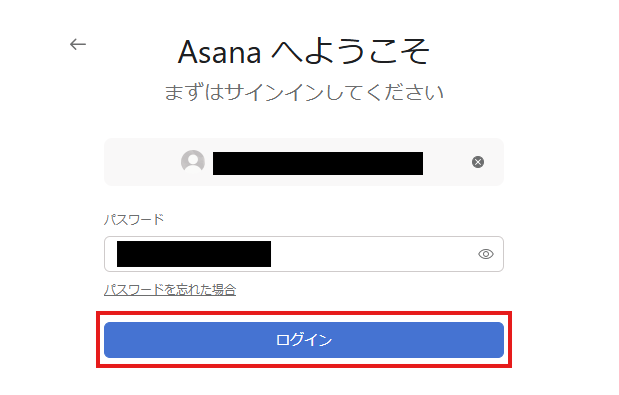
3. Next, register HubSpot with My Apps.
Similar to the Asana registration, click on My Apps on the left side of the Yoom page screen and select "New Connection".
Enter "HubSpot" in the search box and select HubSpot from the search results.
On the next screen, click "Sign in to HubSpot Account".
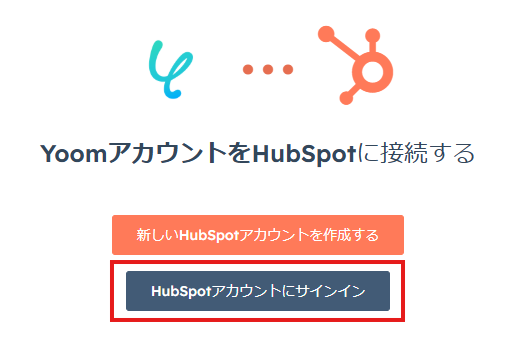
On the next screen, enter your email address and click "Next".
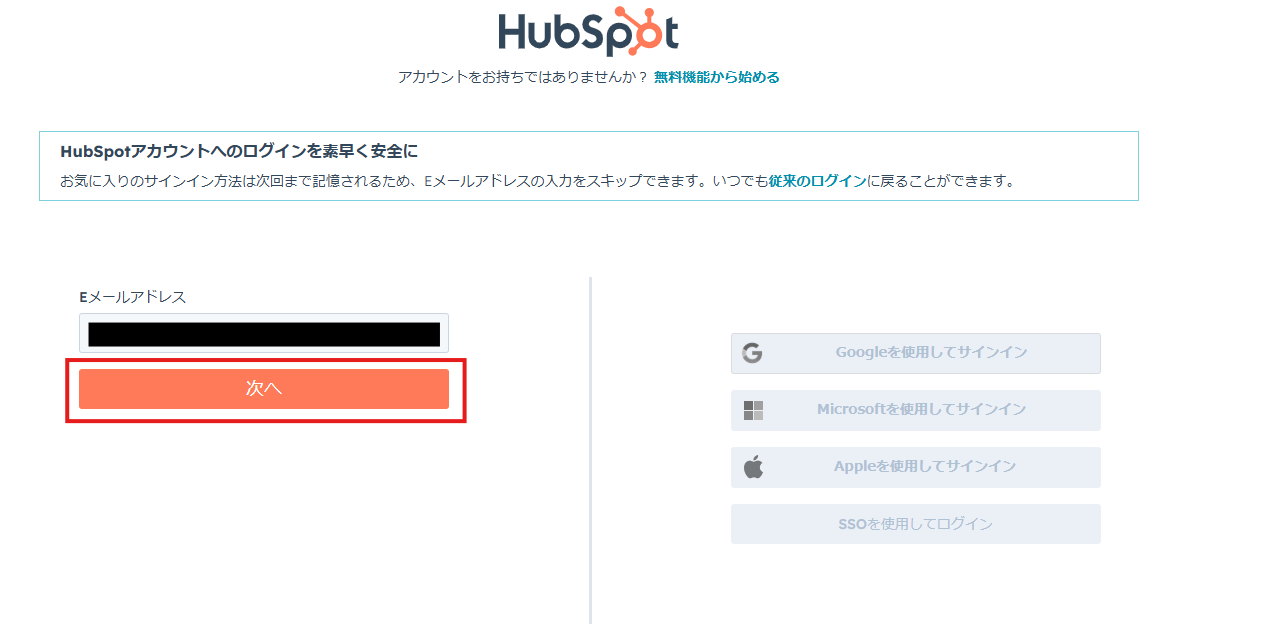
On the next screen, enter your password and click "Login".
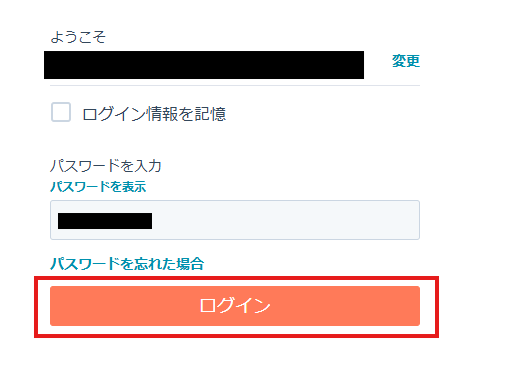
On the next screen, enter the code sent to your email address.
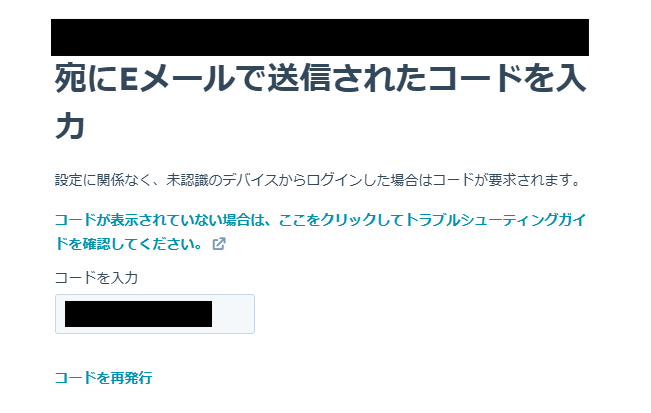
If Asana and HubSpot are displayed in My Apps, the registration is complete.
Step 2: Copy the Template
Open the template page below and click 'Try this template'.














.png)









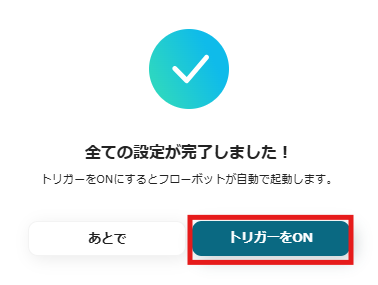



.avif)


.avif)





