When clicked, you will be redirected to Yoom's template site.
Scroll down the screen and click "Try this template".
Once a popup saying "Template has been copied" appears, you are done.
Step 1: Register My App
Before creating a Flowbot, let's link the app with Yoom.
Getting Started
Once you can log in to Yoom's workspace, click "My Apps" → "New Connection" on the left side of the screen.

Select LINE WORKS.
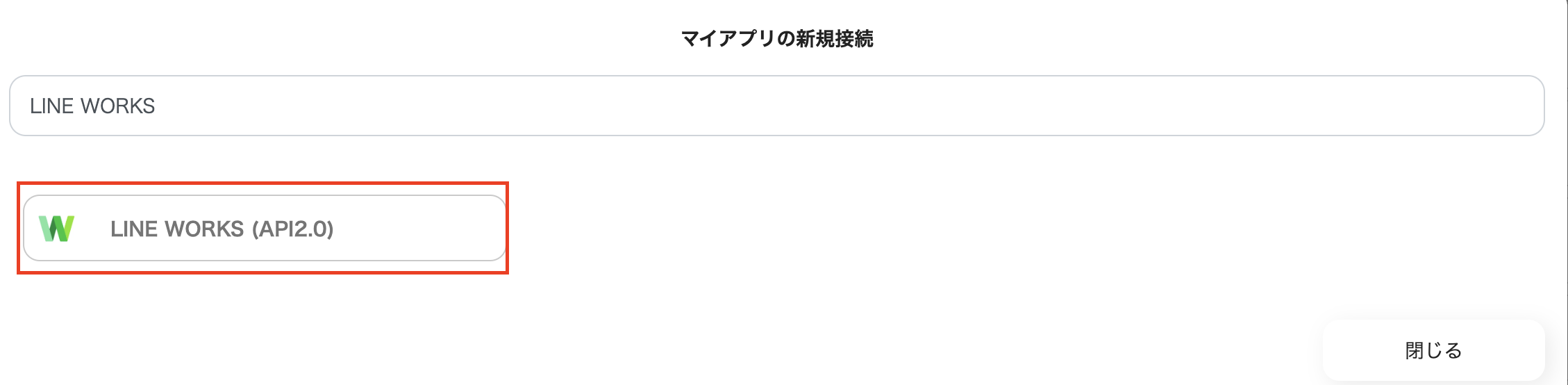
Enter the Client ID, Client Secret, and Scope.
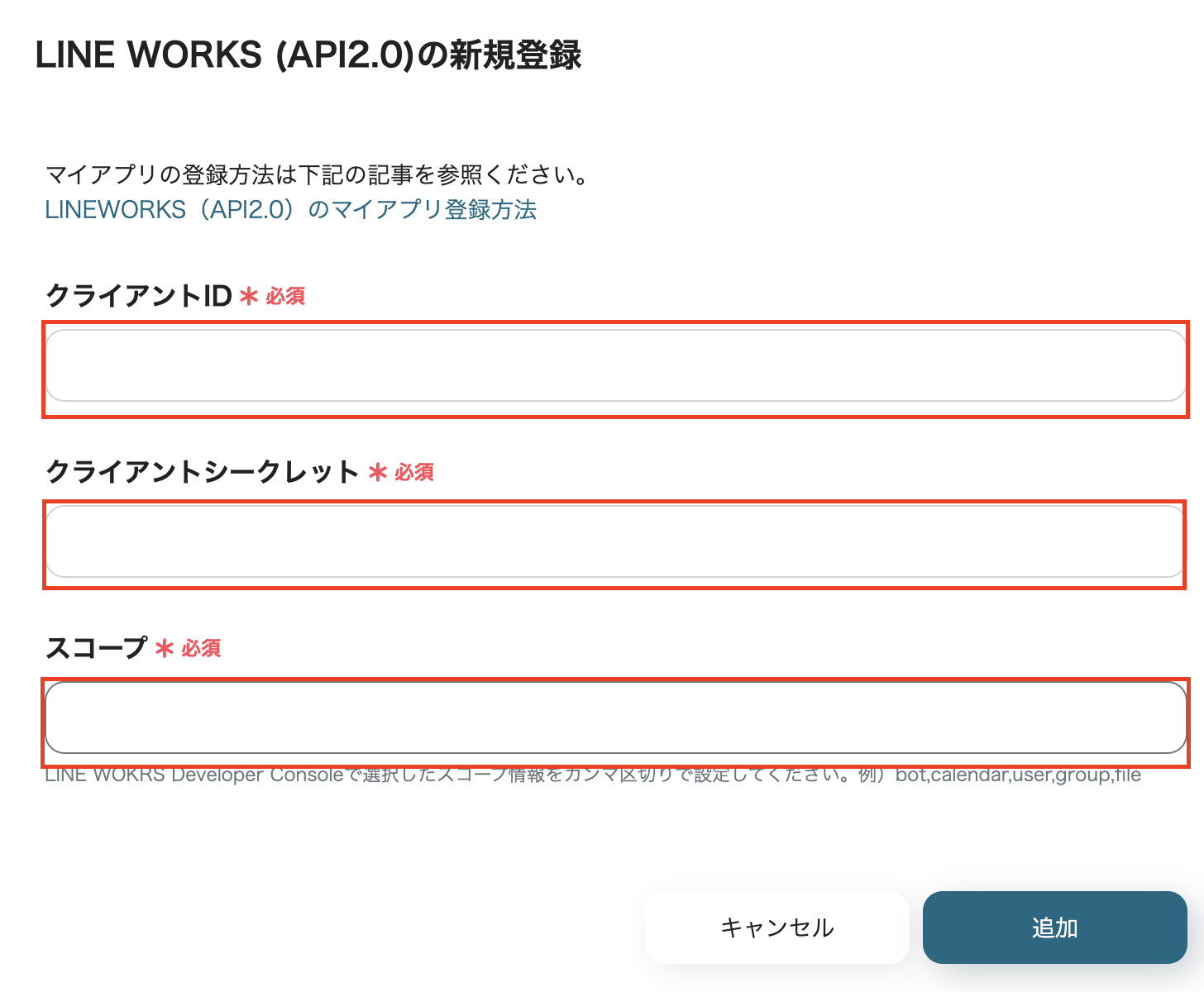
For detailed instructions on registering My App with LINE WORKS, please check here.
That's it for registering My App!
Now, let's proceed with setting up the Flowbot by clicking on the "When an email arrives" section.
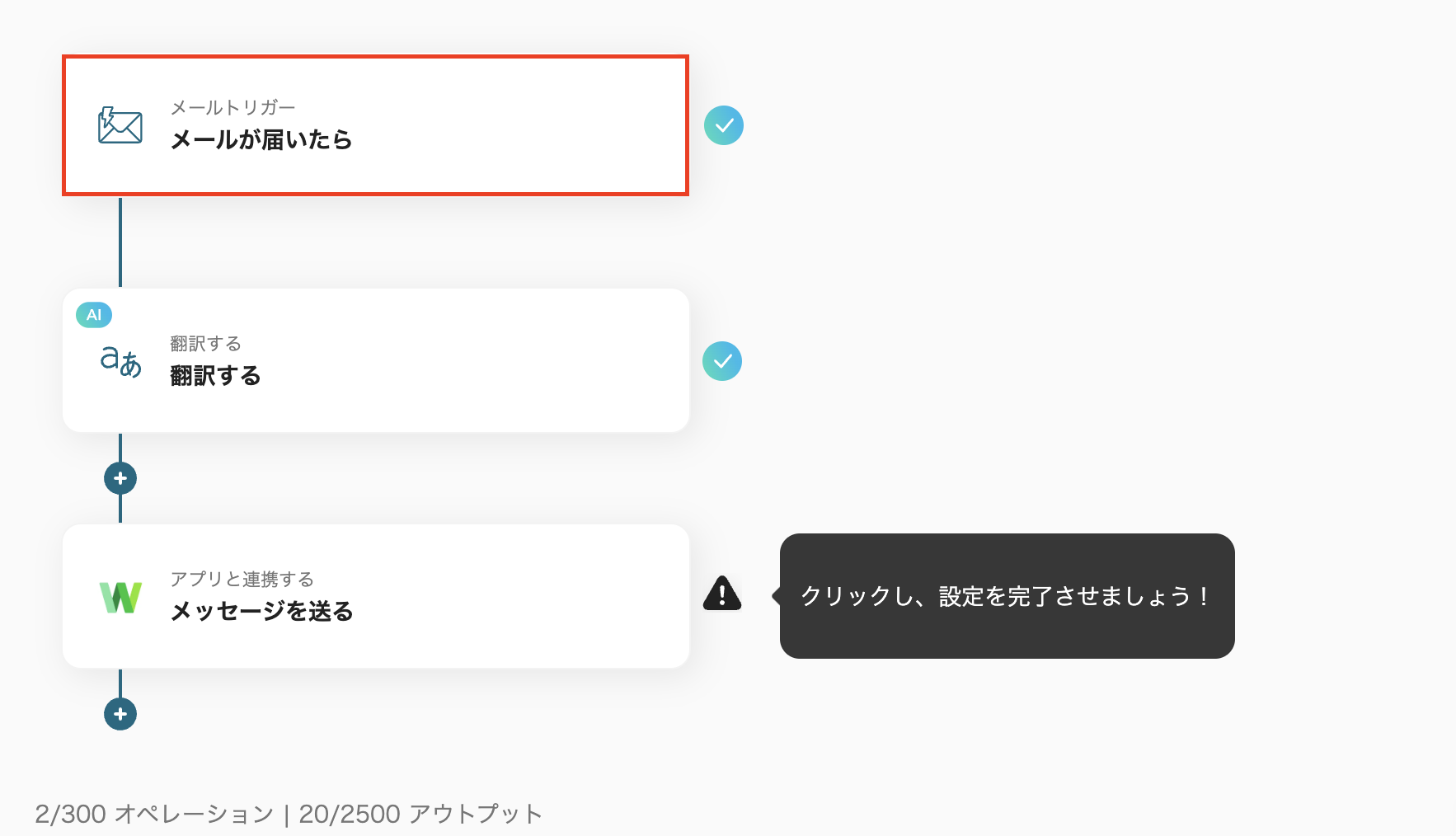
Step 2: Set Email Trigger
1. Set Email Trigger Conditions
・The title can be changed.
・Create a receiving address and click "Next".
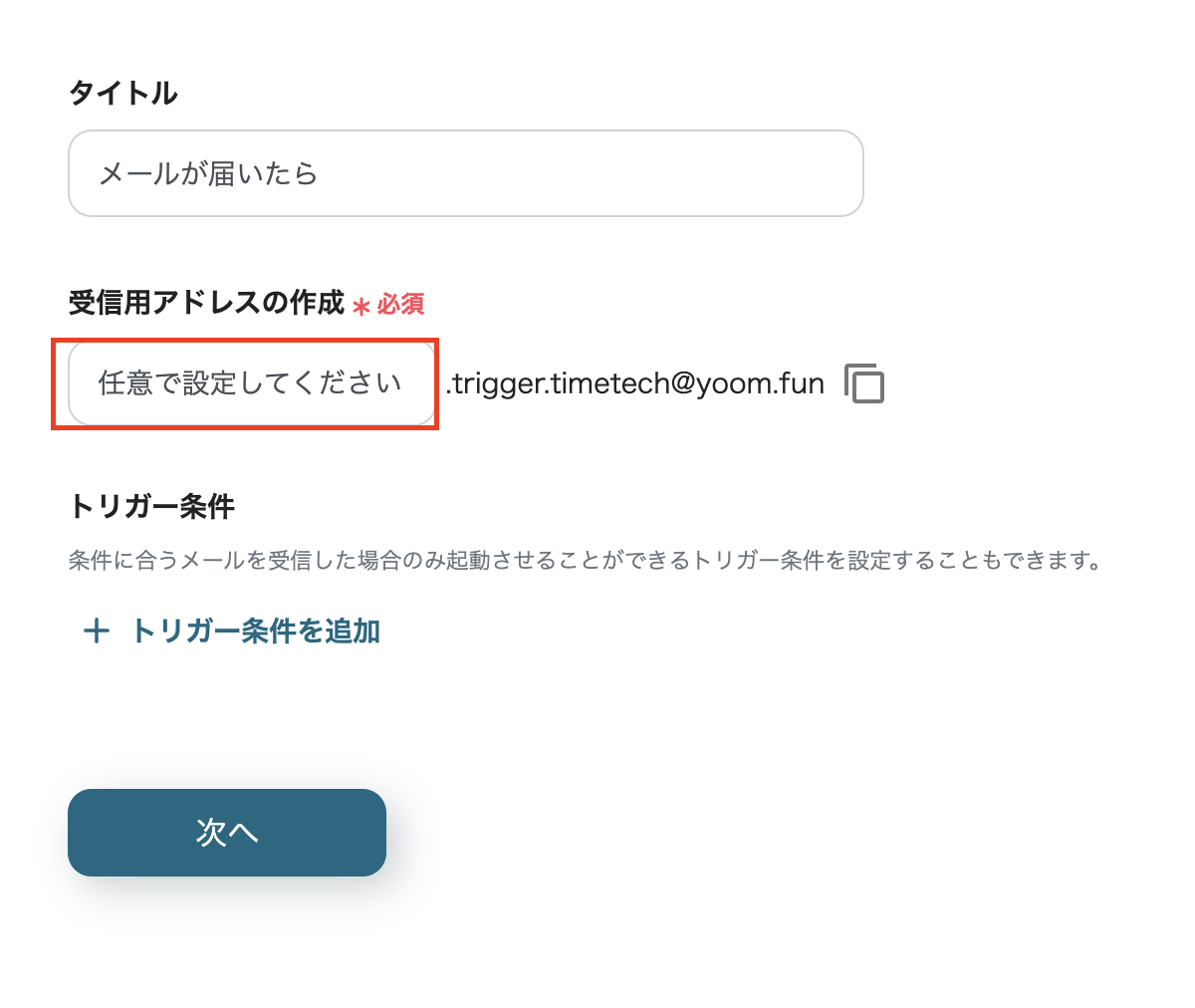
2. Test Email Trigger
・Since this is about translating an English email, create an English email and send it to the address enclosed in the red frame.
・After sending the email, click on Test.
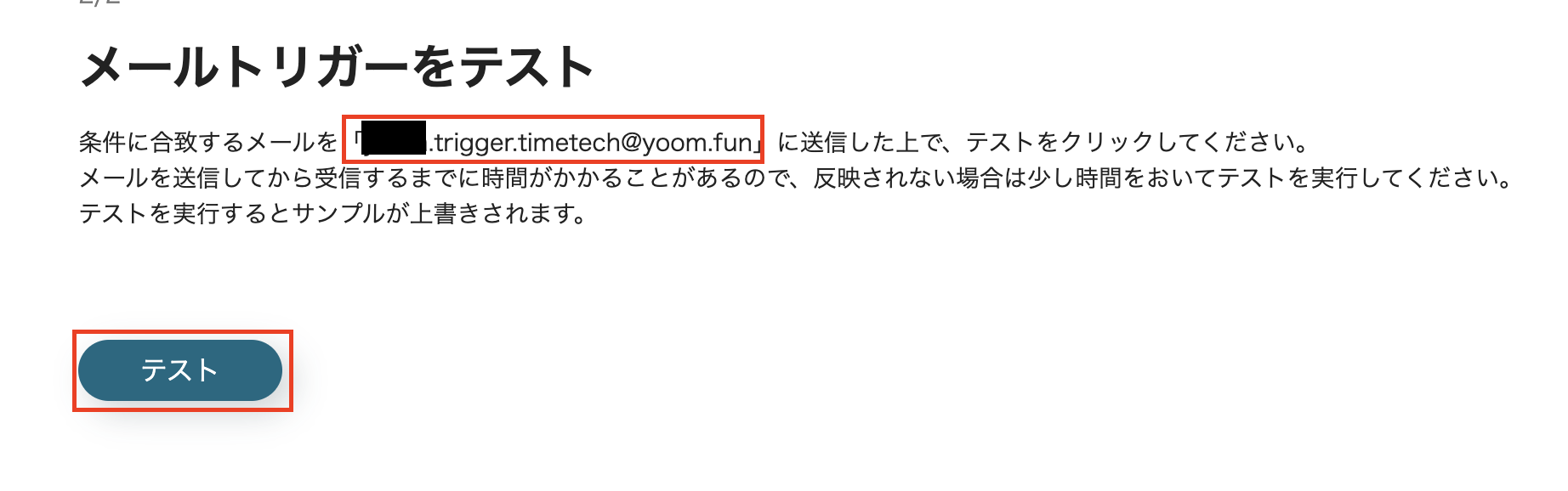
・If the test is successful and the email content is obtained as output, save it.
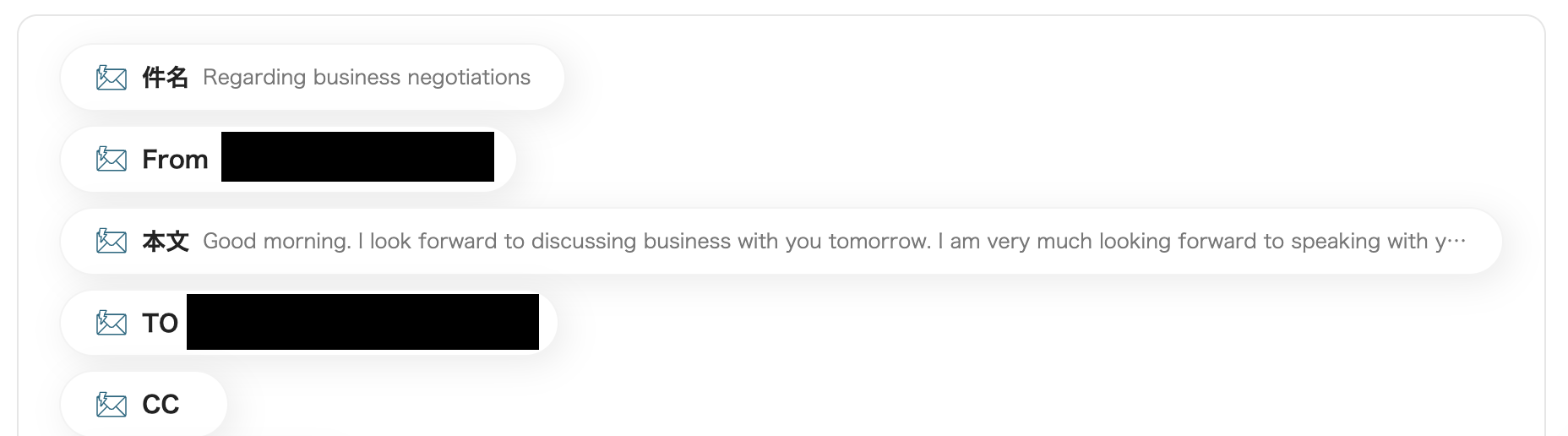
Step 2: Translate
Next, click "Translate".
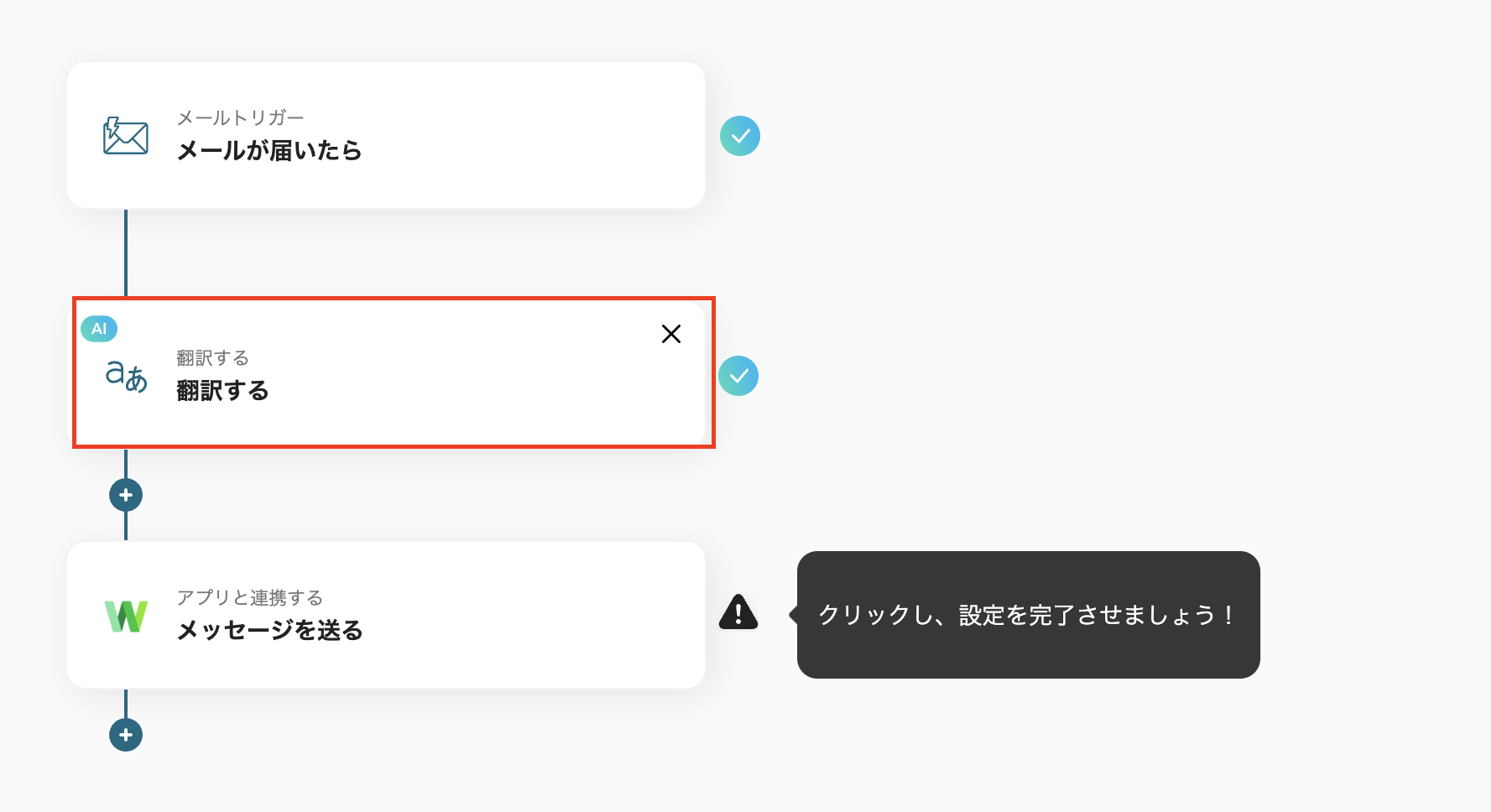
1. Select Action
・The title can be changed.
・Select an action from the dropdown and choose it.
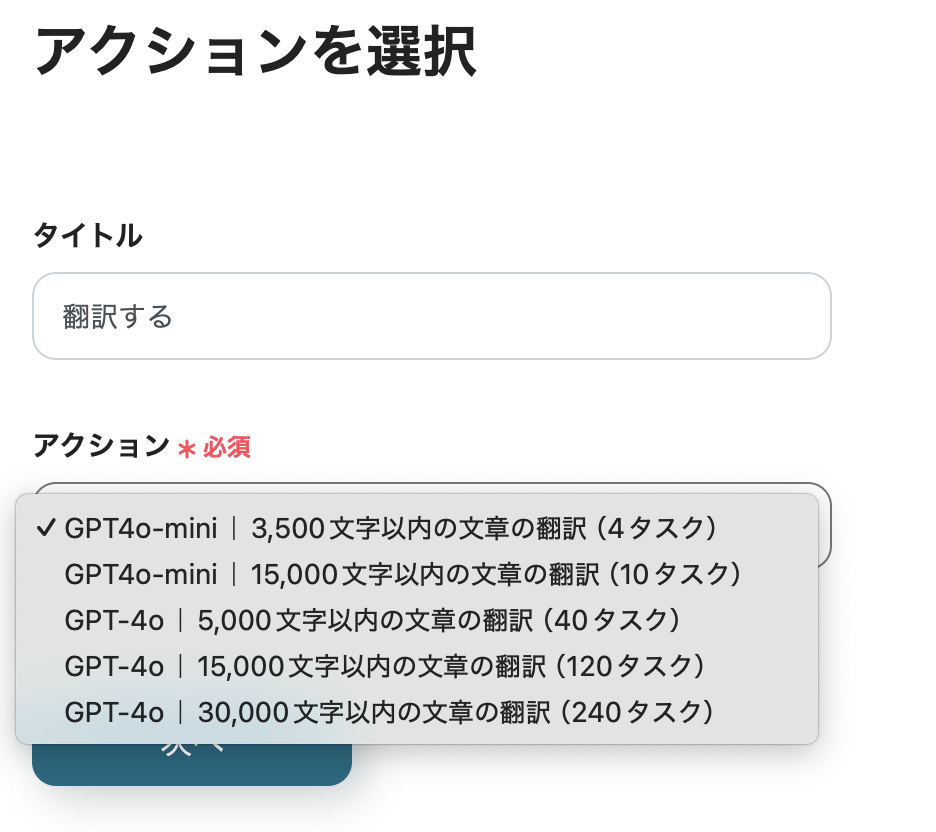
2. Set Details
・For the text to be translated, select "Body" from the output of "When an email arrives".
・Enter "Japanese" as the target language and run the test.
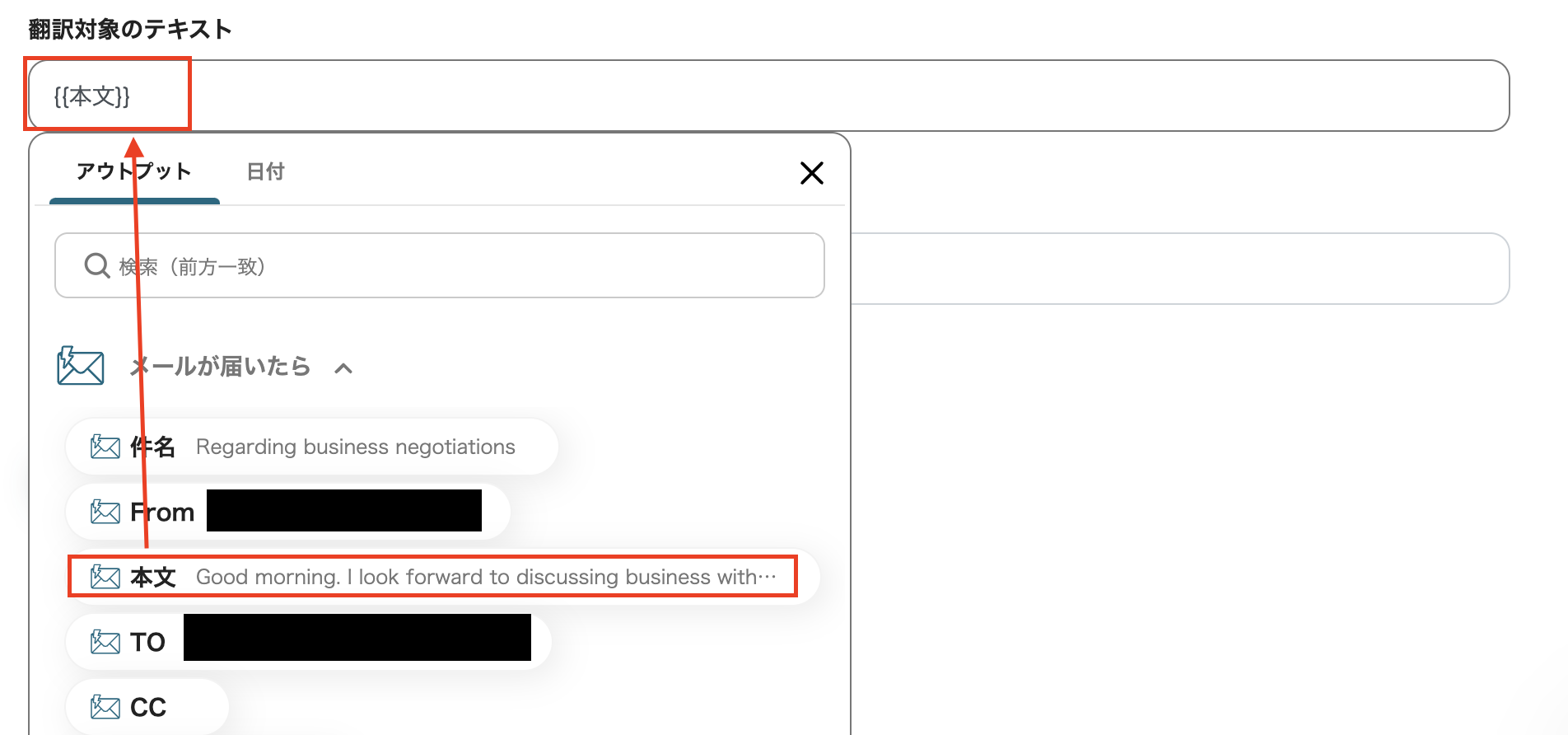
If the test is successful, and the English content is translated and obtained as an analysis result, save it.
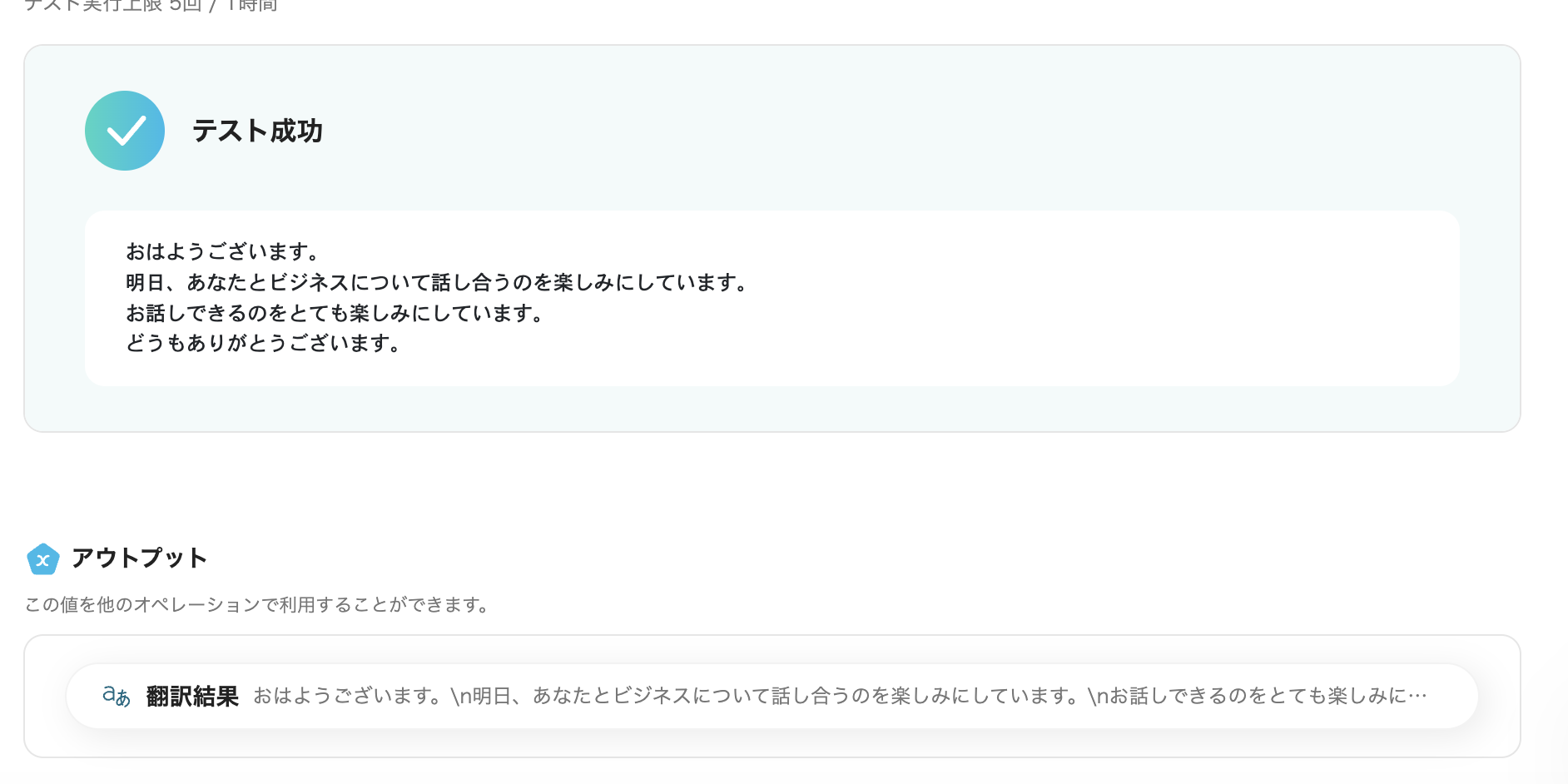
Step 4: Set LINE WORKS Action
Click "Send Message" to set up the final item.
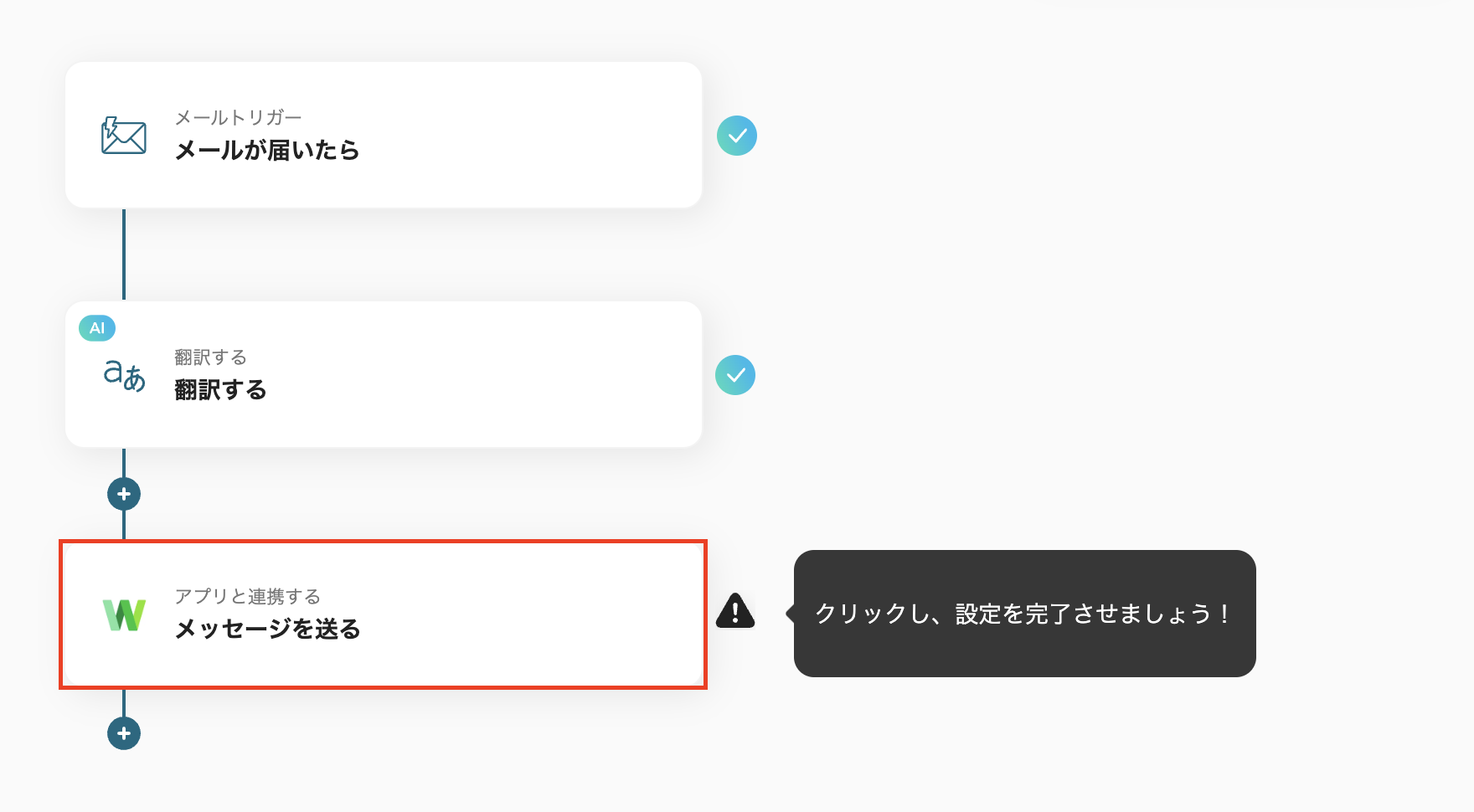
1. Select Linked Account and Action
・The title can be changed!
・Check if there are any errors in the account information linked with LINE WORKS, and click Next.
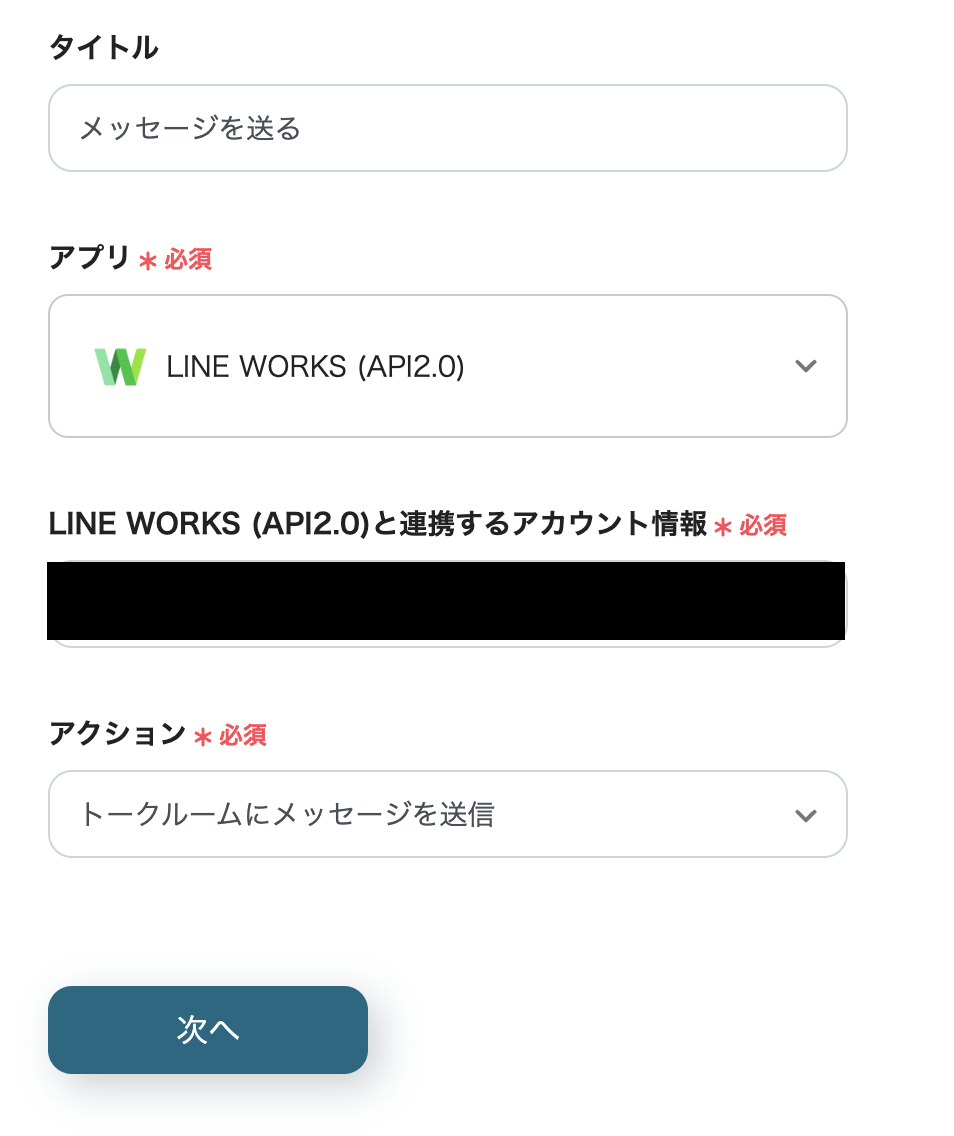
2. API Connection Settings
・Enter the Bot ID, Talk Room ID, and Message.
・For the message, select "Translation Result" obtained in the Translate section as the output.
・Once entered, run the test.
・If the previous message content has been delivered to LINE WORKS, save it.
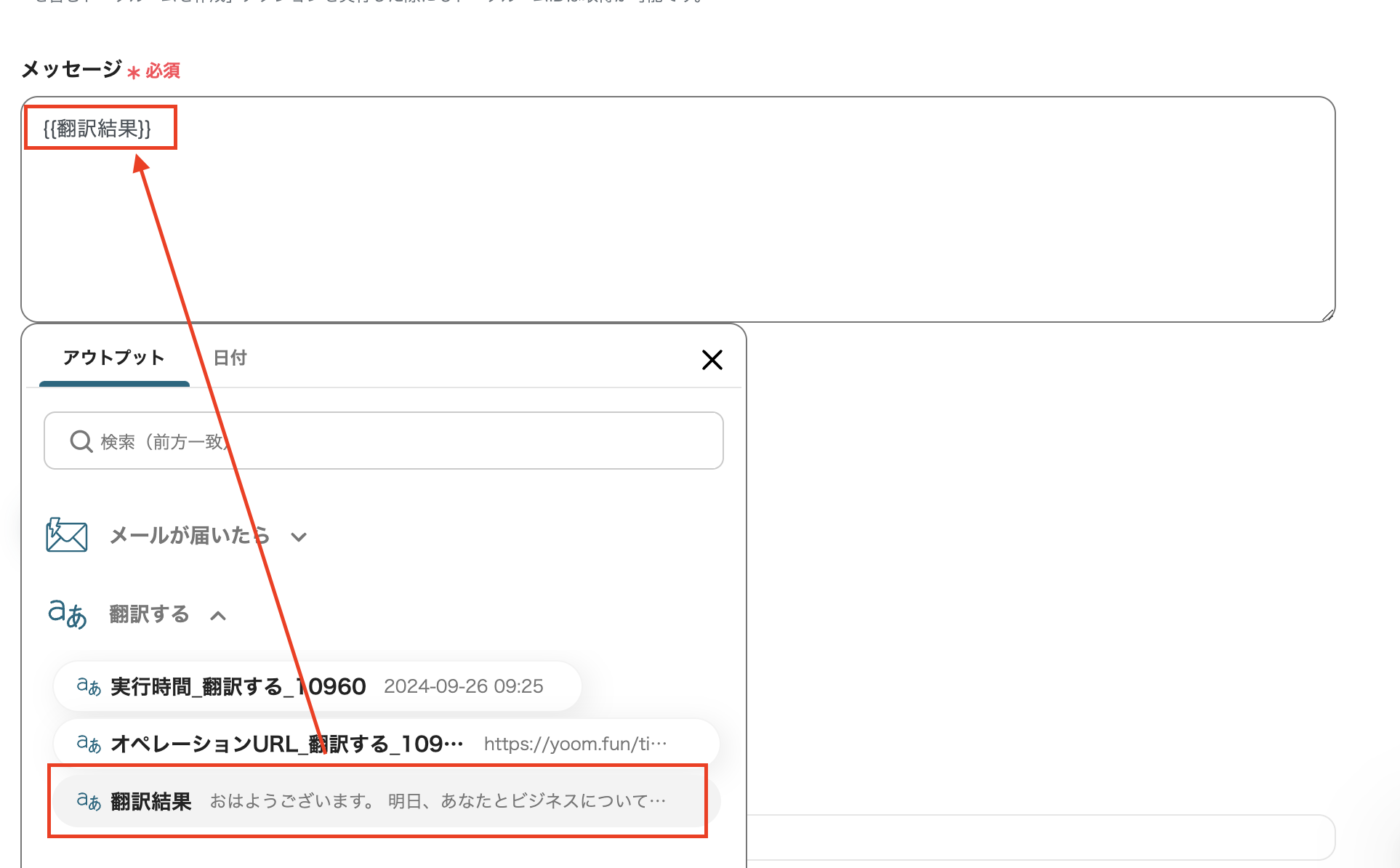
Once saved, a popup saying all settings are complete will appear, so click "Turn on Trigger".
That's it for setting up the Flowbot.


















.avif)
.avif)






