The process consists of only 4 steps, so it can be set up in 10-15 minutes.
- Register Google Meet and LINE WORKS as My Apps
- Set a trigger to activate when a meeting ends in Google Meet
- Set an action to send a message to a talk room in LINE WORKS
- Verify the automation between Google Meet and LINE WORKS
If you are not using Yoom, please register for free from here.
If you are already using Yoom, please log in.
Step 1: Register Google Meet and LINE WORKS as My Apps
Let's register Google Meet and LINE WORKS as My Apps to connect them to Yoom.
Registering as My Apps first makes the automation setup easy.
First, register Google Meet as My App.
Click "My Apps" → "New Connection" on the left side of the Yoom screen.
Search for Google Meet from "Search by App Name" or find it from the app list.
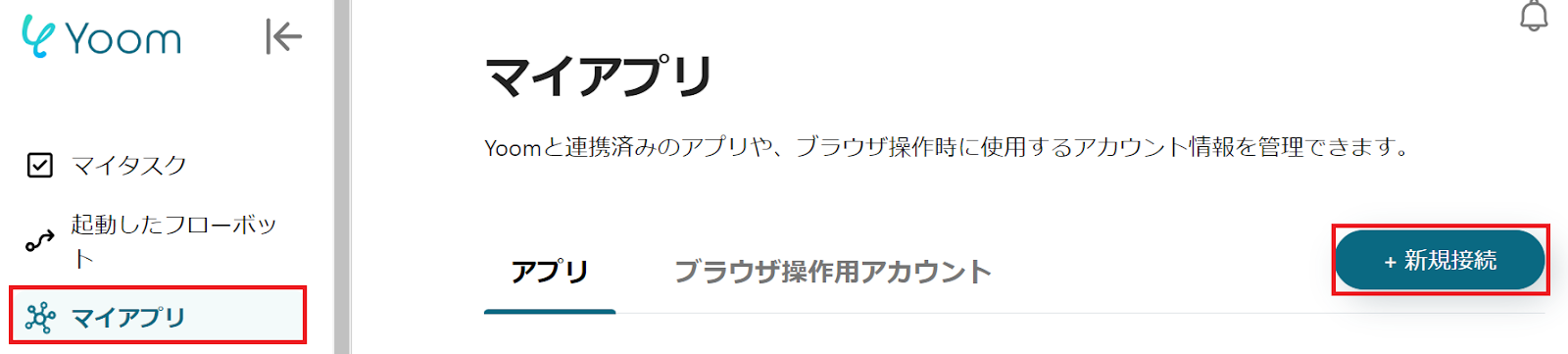
When the following screen is displayed, please log in to Google Meet.
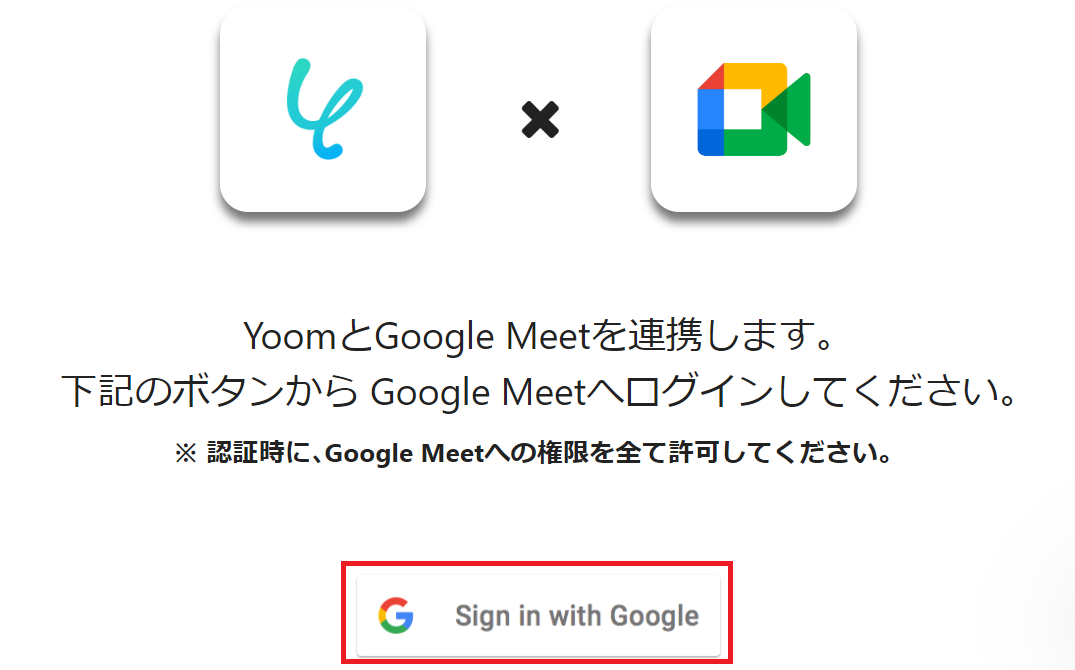
Next, let's register LINE WORKS as My App.
This is described in Yoom's help page, so please refer to it for registration.
Step 2: Set a Trigger to Activate When a Meeting Ends in Google Meet
To set up automation, click "Try it" on the banner below.





























.avif)
.avif)
.avif)
.avif)





