The process consists of only 4 steps, so it can be set up in 10-15 minutes.
- Register Brushup and Asana as My Apps
- Set a trigger to activate when a new item is created in Brushup
- Set an action to add a task in Asana
- Verify the automation between Brushup and Asana
If you haven't used Yoom yet, please register for free here.
If you are already using Yoom, please log in.
Step 1: Register Brushup and Asana as My Apps
Please register Brushup and Asana as My Apps to connect them to Yoom.
Once you complete the My Apps registration, setting up automation becomes easier.
Register Brushup as My App.
Click "My Apps" → "New Connection" on the left side of the Yoom screen.
A list of apps will be displayed, so look for BrushUp or search for it by "App Name".
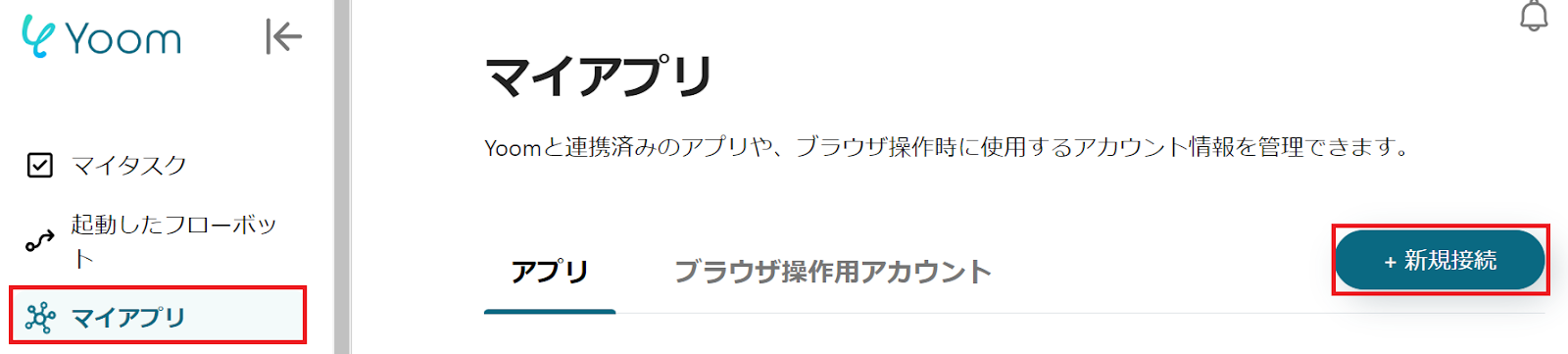
The following screen will be displayed, so check the explanation and set the "Account Name" and "Access Token".
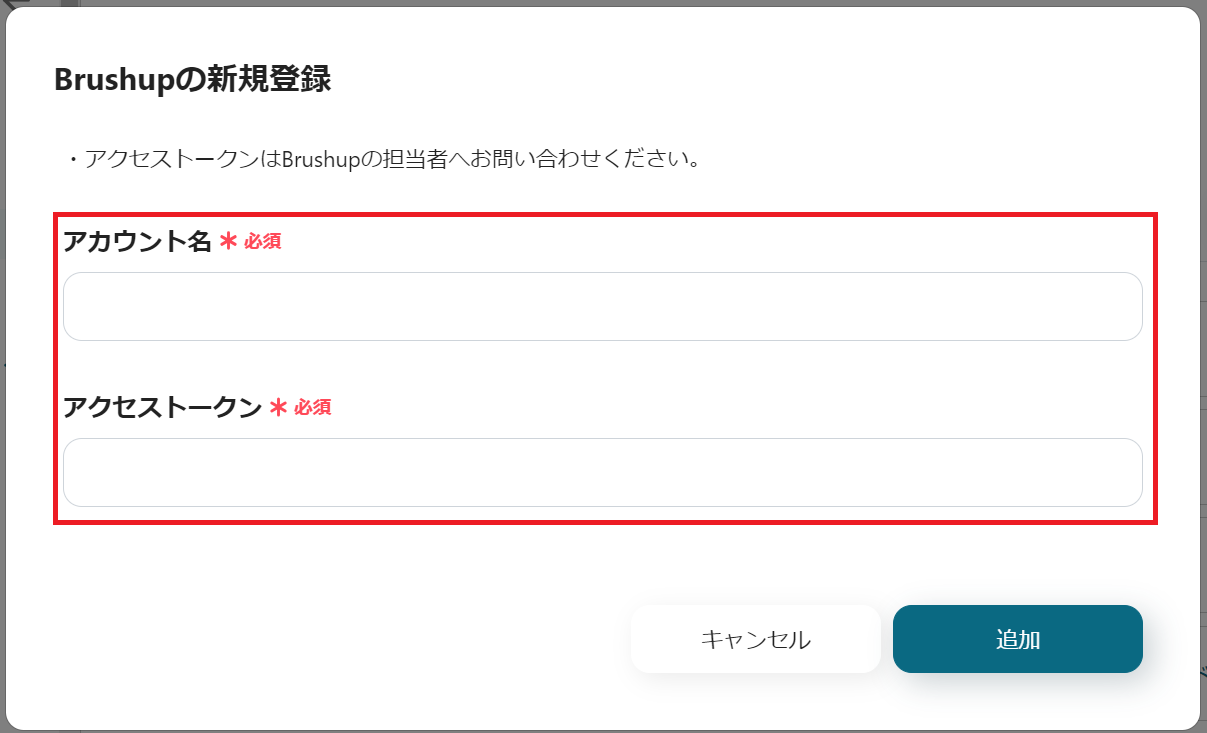
Next, register Asana as My App.
Select Asana in the same way as before.
When the following screen is displayed, please log in to Asana.
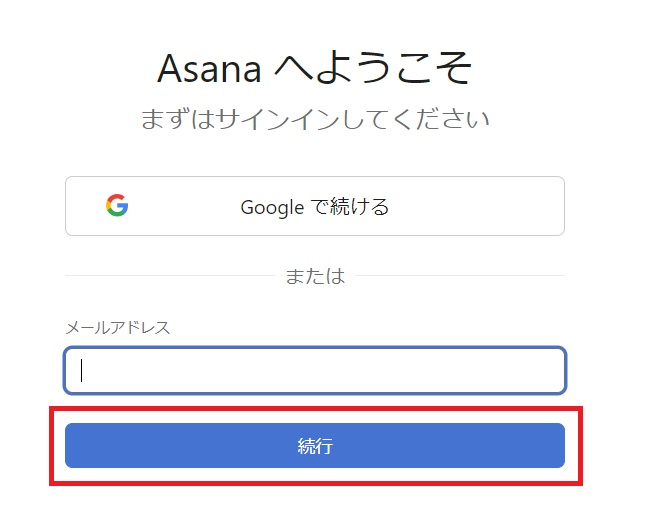
Brushup and Asana will be displayed in the My Apps section.
Step 2: Set a trigger to activate when a new item is created in Brushup
To start setting up automation, click "Try it" on the banner below.


















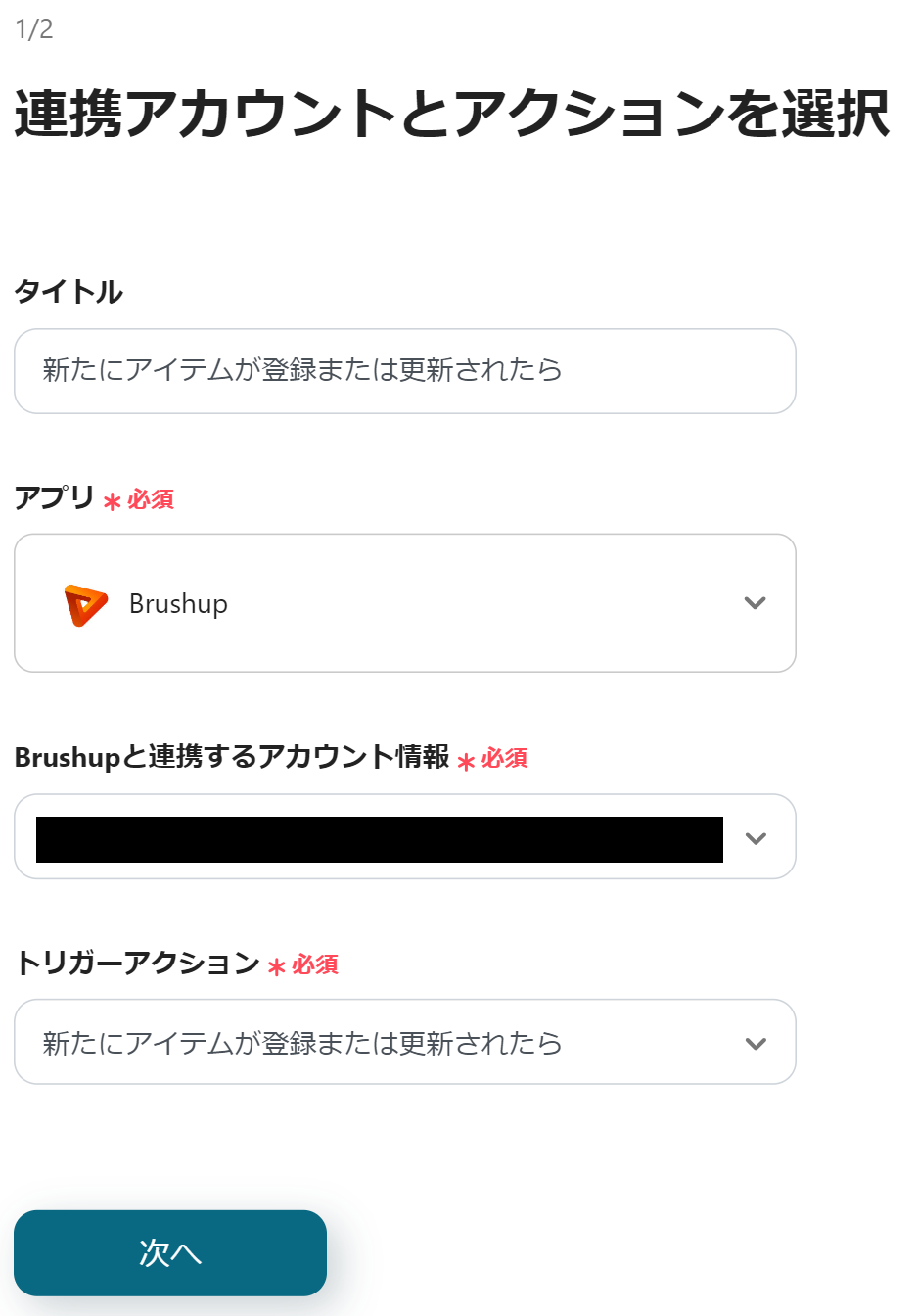








.avif)

.avif)
.avif)





