Once the copy is complete, the template will be copied to "My Projects".

Once the template is copied, click on Edit to actually configure the Flowbot.
1. Set up the App Trigger
・Enter the title of the Google Form you set up in the app trigger title.
・Select "When a form response is submitted" for the trigger action.
・When creating a Google Form, make sure to create a time field in the question content as the start time will be required for the next Zoom setup.
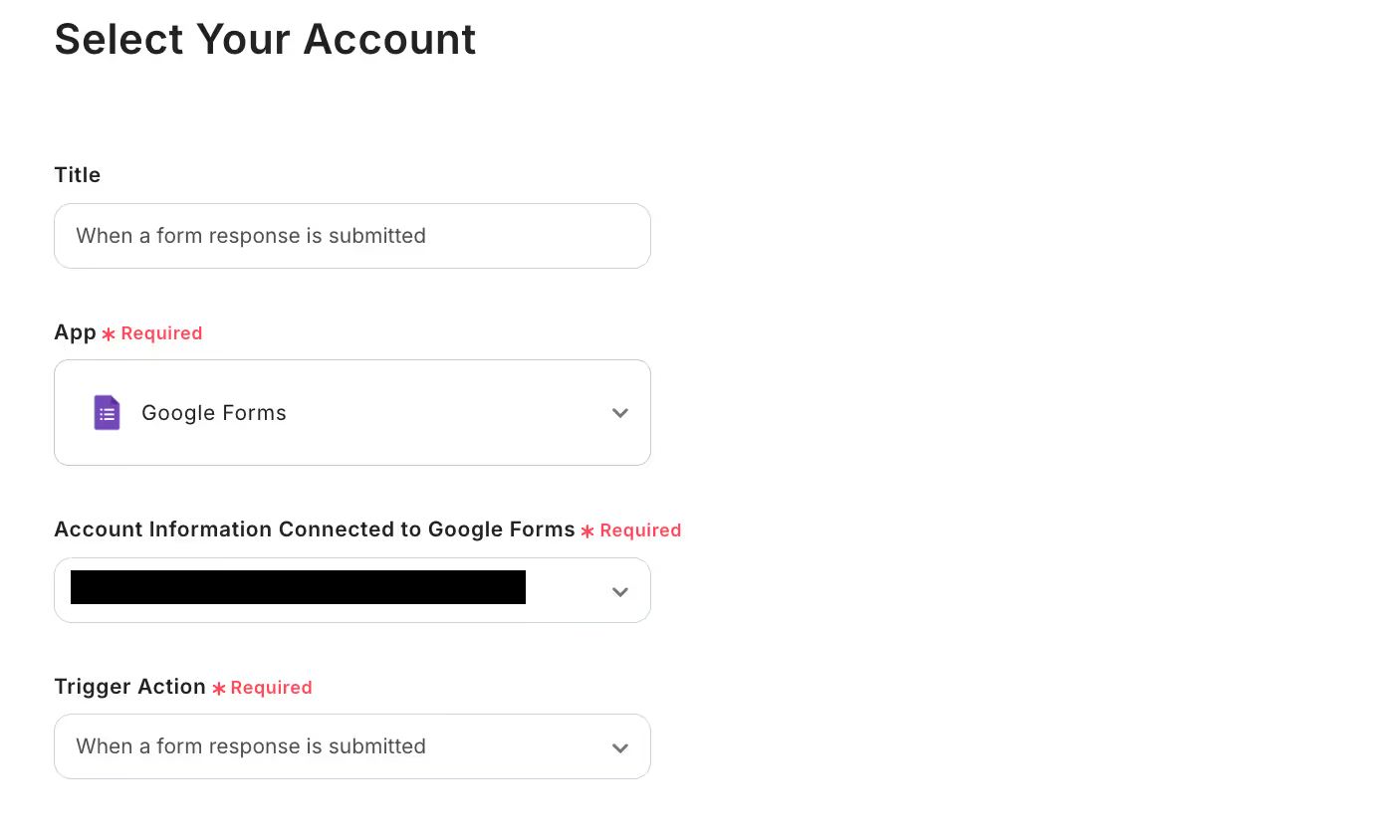
2. API Connection Settings for the App Trigger
・Set the trigger activation interval.
・Here, the trigger activation interval is set to "5 minutes".
※The selectable time for the activation interval varies depending on the plan.
・Enter the Form ID.
・Test and save if there are no issues.
・For detailed information on Google Form output, please refer to here.
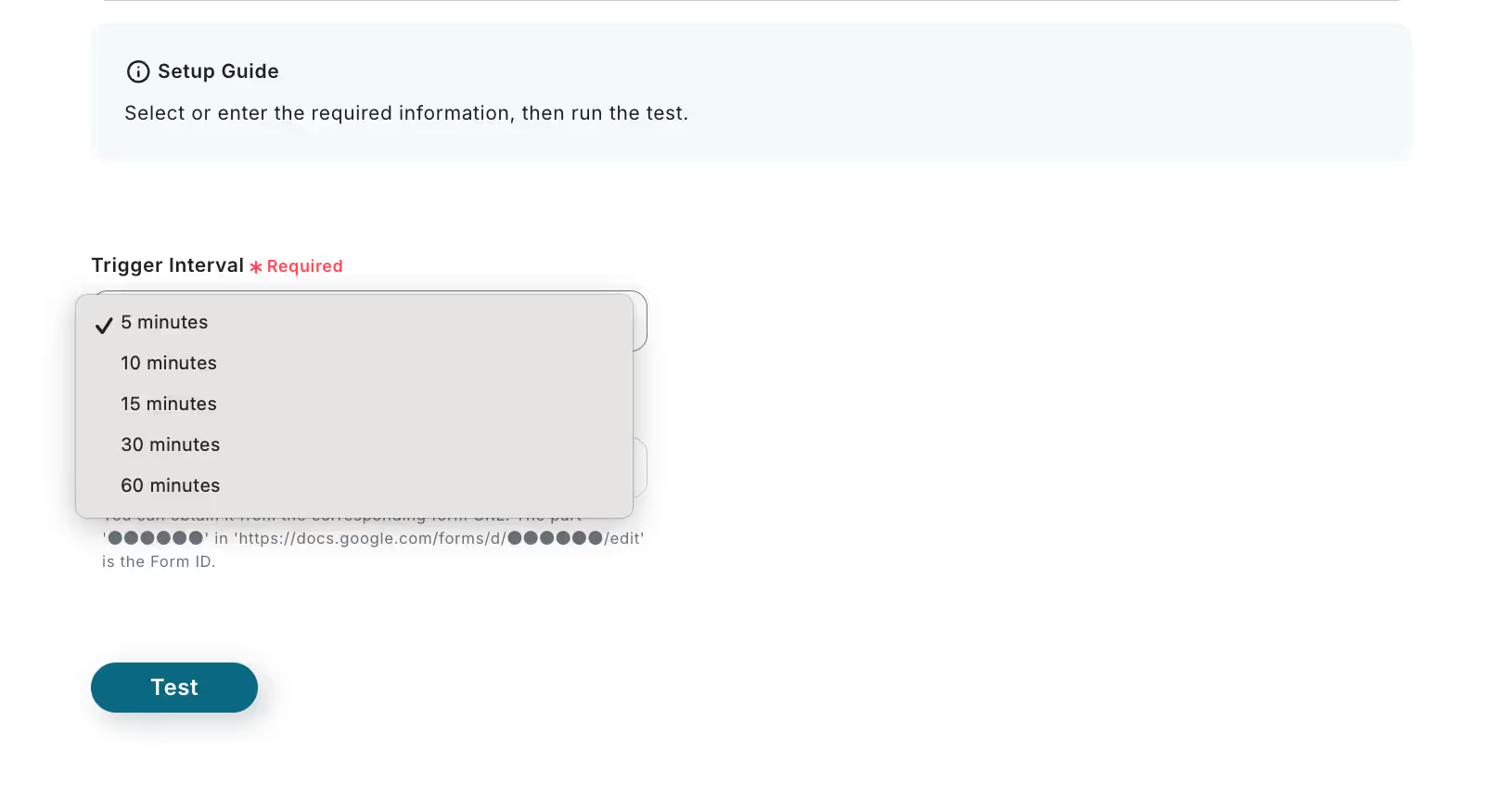
Step 3: Set up Zoom Actions
1. Select the Linked Account and Action
・Select "Create Meeting" for the action.
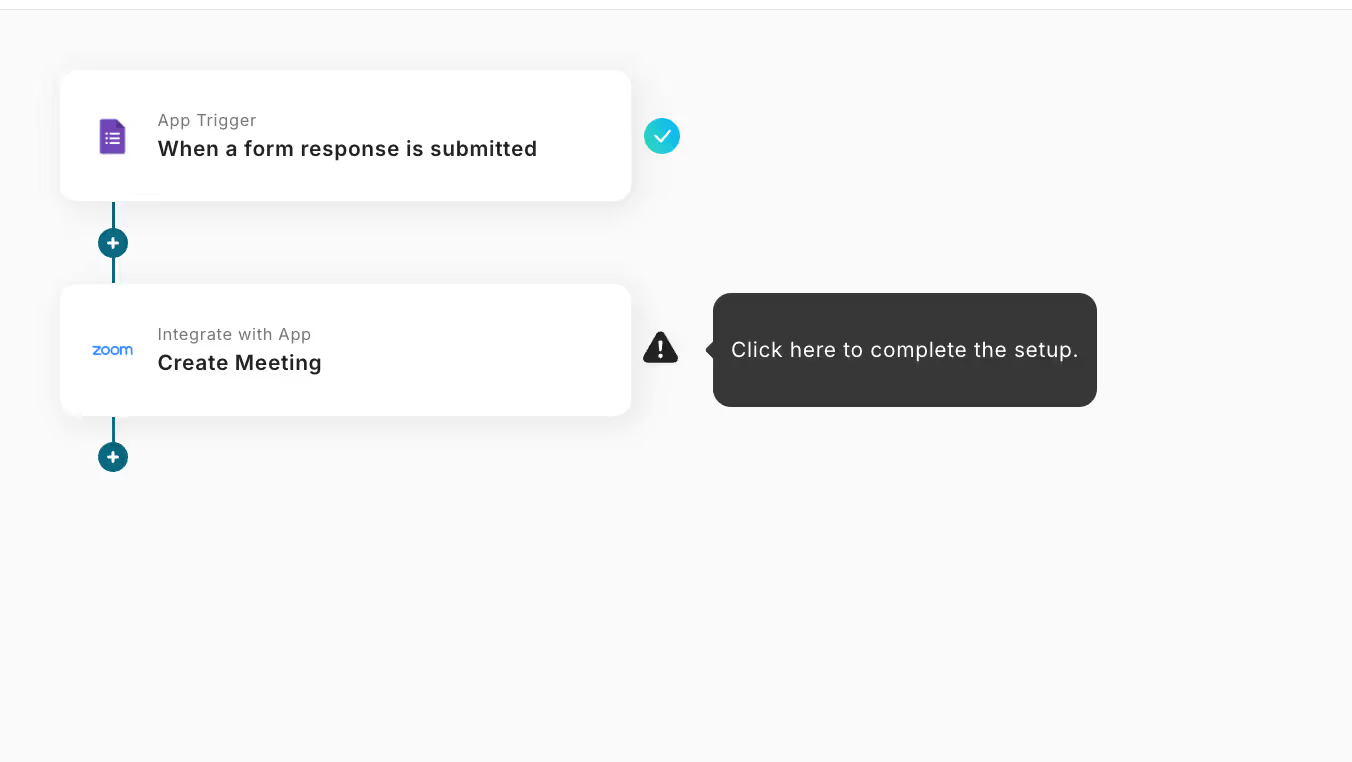
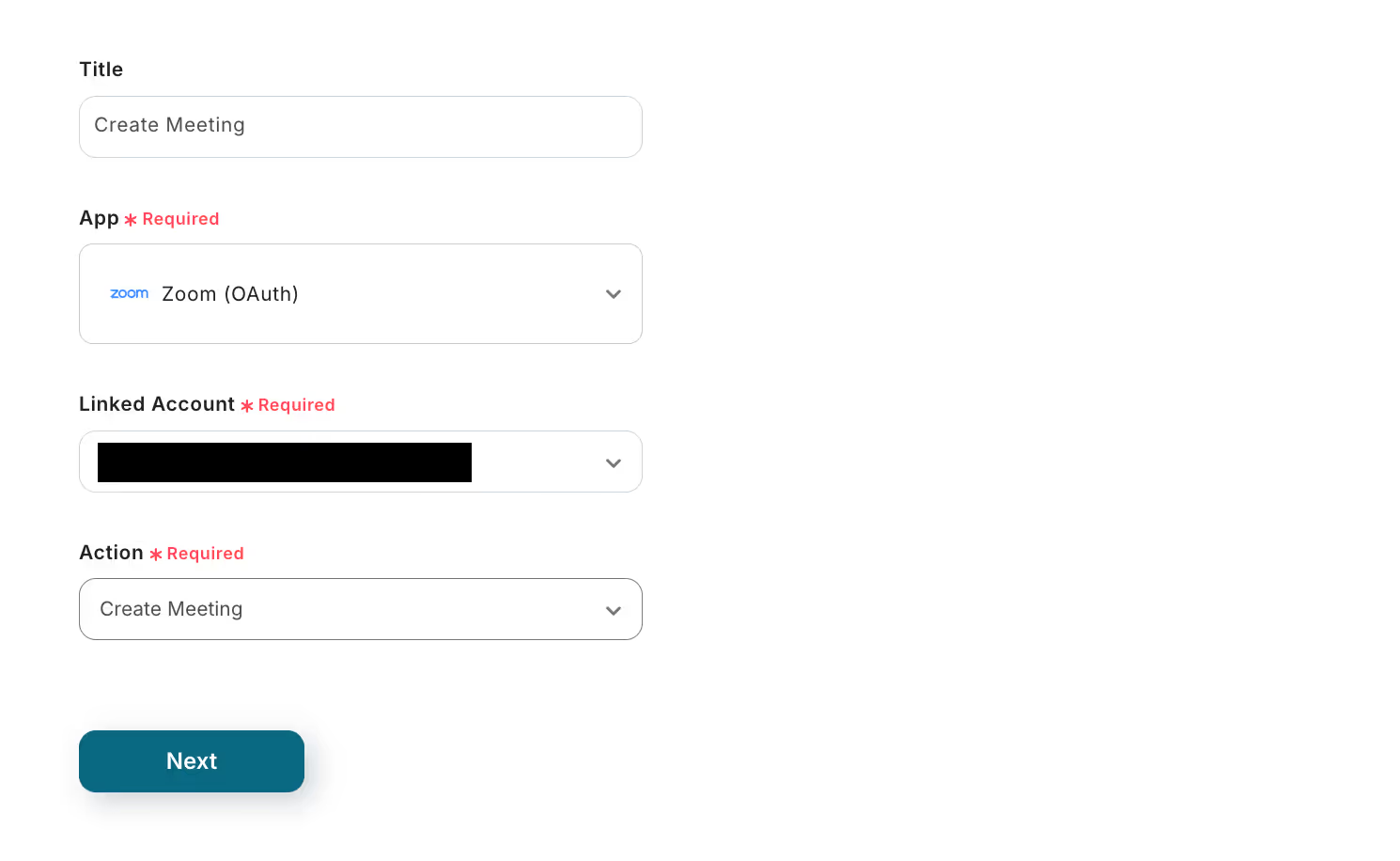
2. API Connection Settings
・Enter the required fields.
・Enter the desired values for the email address and topic.
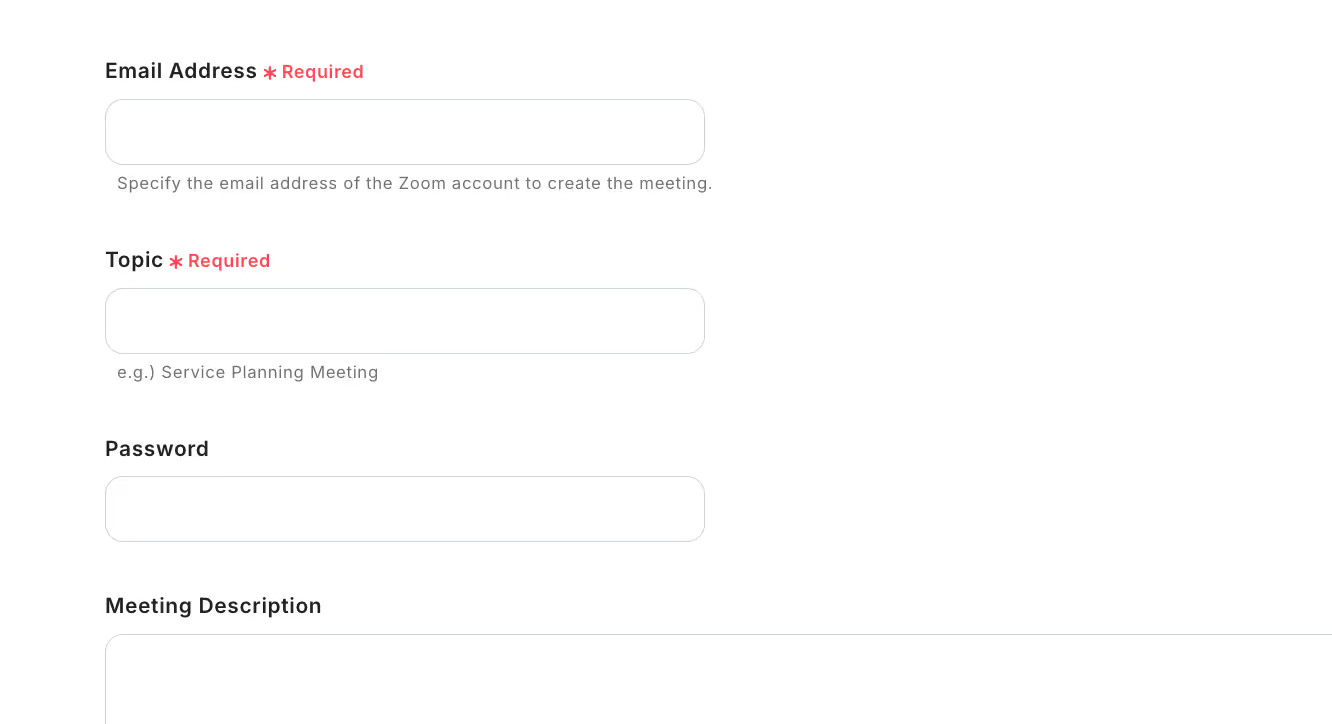
・Embed the date and start time obtained from the Google Form into the output.
・Set the meeting time.
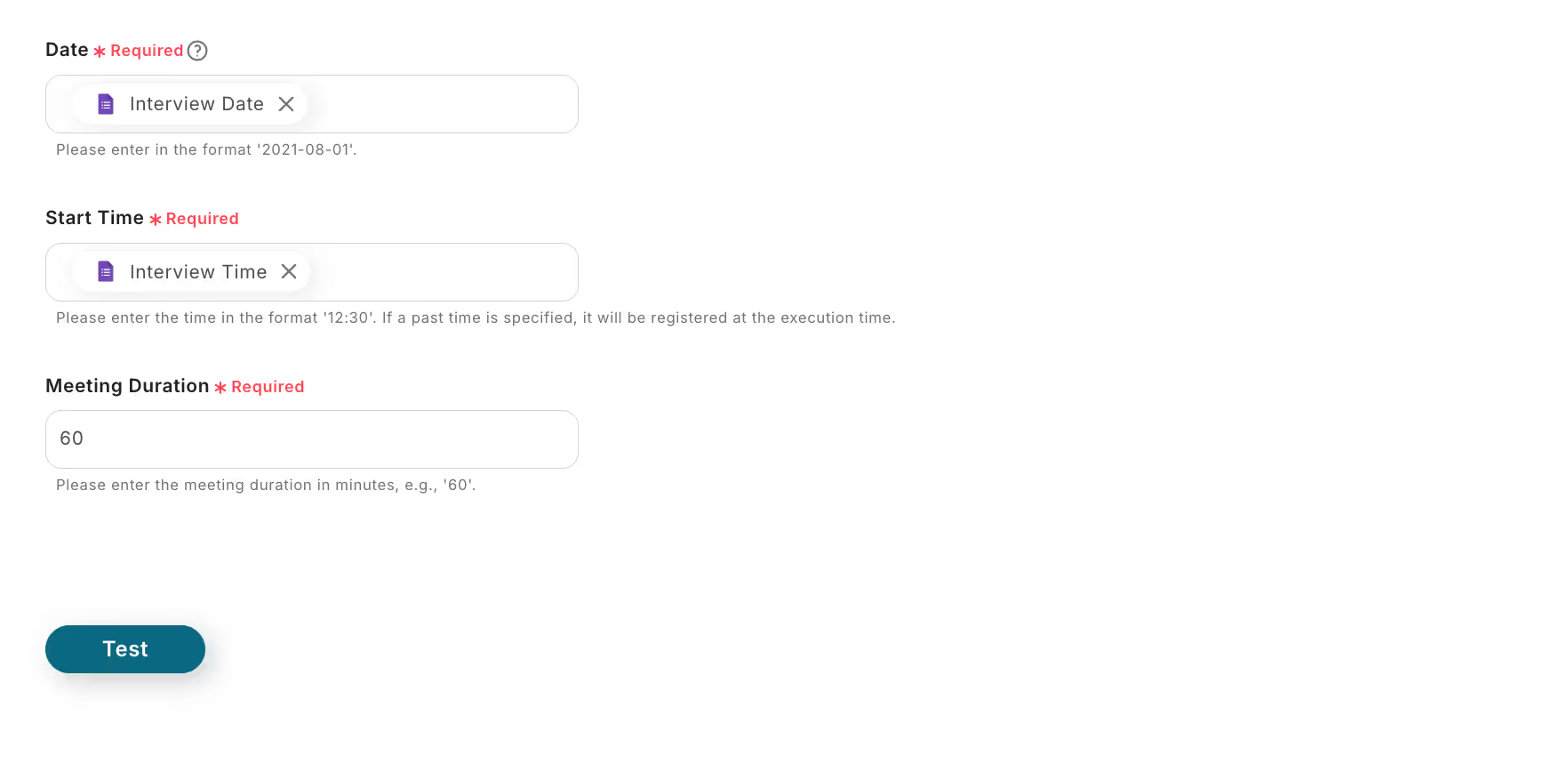
This completes the Flowbot setup!
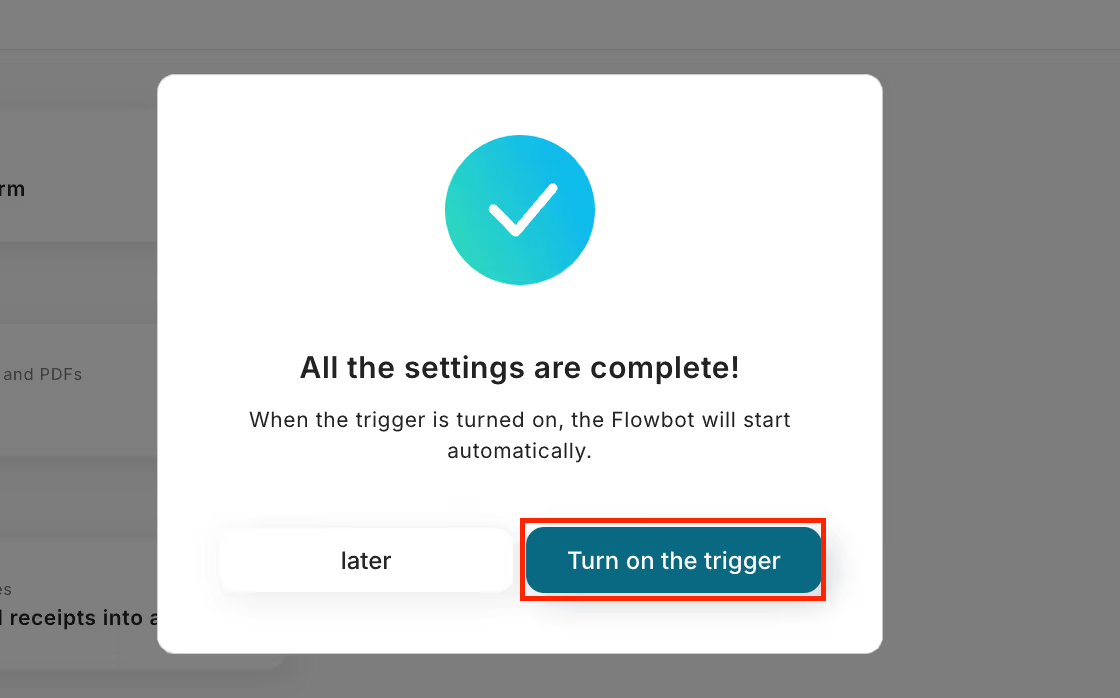
Thank you for your hard work!














.avif)



.avif)
.avif)

.avif)





