0) This flow is to add information from Brushup to Google Sheets, so you need to create a Google Sheet corresponding to the information from Brushup in advance.
The output information that can be obtained from Brushup is as follows.
Please refer to the image, create the necessary items, and prepare the records.

1) Open the above template and click on the "Try this template" icon.
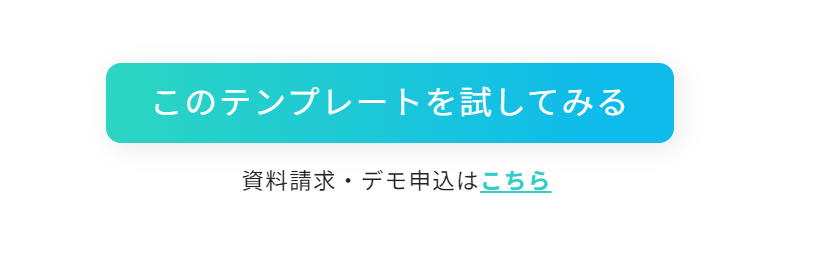
2) The following display will appear.
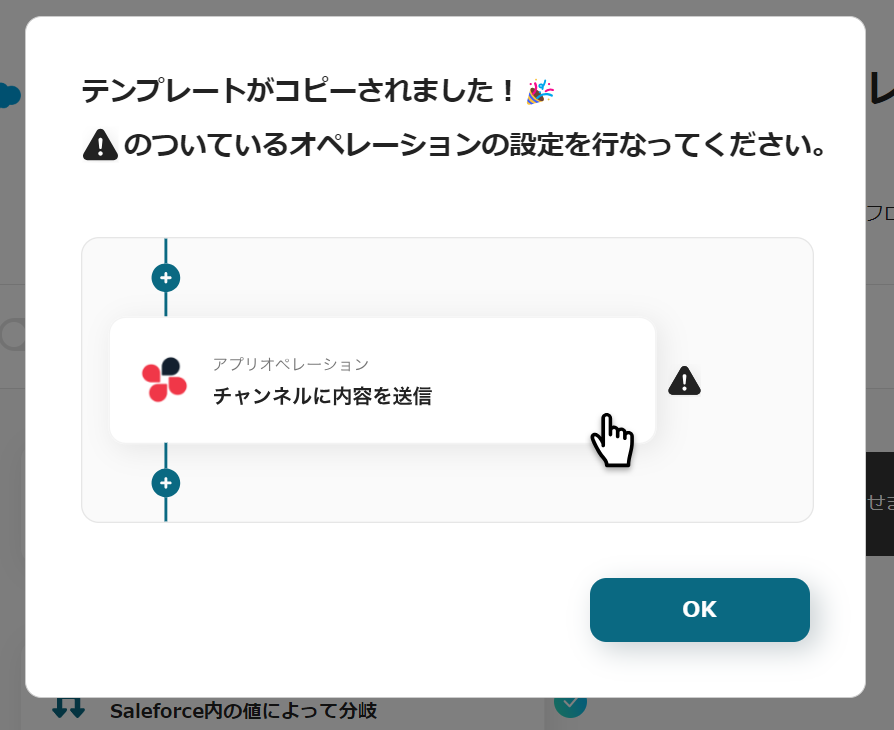
Click on the icons with "!" displayed on the right in order and set up the operations.
The title and details can be edited by clicking, so please change them as needed.

Step 3: Set the Trigger
Click on "App Trigger: When a new title is registered or updated".

Step 4: Set the Action
1) Select the action "When a new title is registered or updated" and click "Next".

2) Select the trigger activation interval and enter the project ID.
Once the input is complete, click "Test" and after a successful test, click "Save".
*The activation interval varies depending on the subscription plan.
Please refer here for details of each plan.
List of feature restrictions and usage limits for each plan | Yoom Help Center (intercom.help)
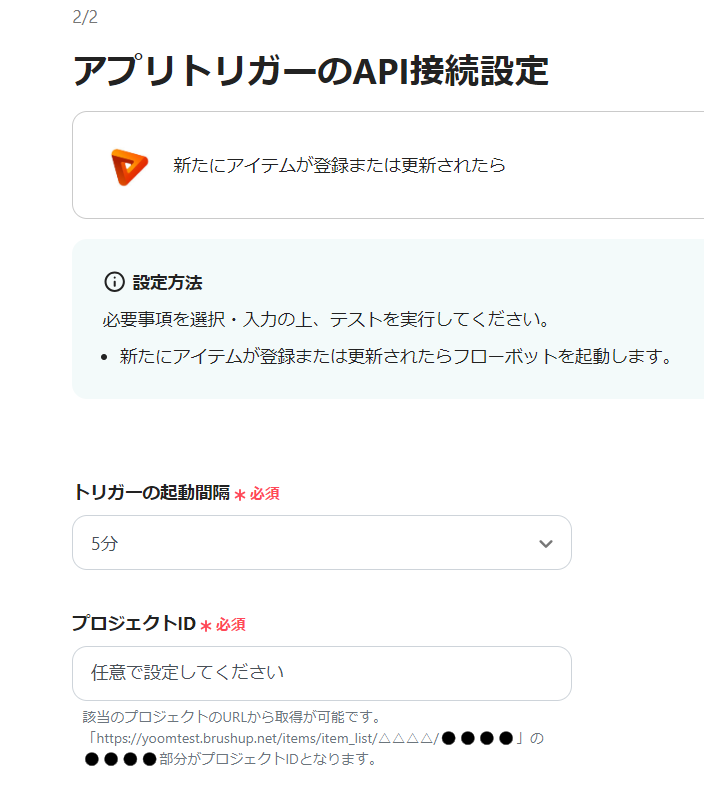
Step 5: Set the Action
1) Return to the flow and click on the "Operate the database: Add a record" icon.

2) Select the action "Add a record" and enter the database linkage items.
If the spreadsheet ID and spreadsheet tab name are registered in the app, you can select and enter them from the candidates.
Enter the table range for the target range.
Once the input is complete, click "Next".


3) Enter the values for the record to be added.
If the app is linked, you can use the output information from Brushup to enter.
Select from the candidates as needed, and once the input is complete, click "Save".

This completes the flow of 【Adding a new item registered in Brushup to Google Sheets】.
Step 6: Test and Verify
Once the setup is complete, the following display will appear, so click "Turn on Trigger".
Start the flow bot and verify that it operates correctly.
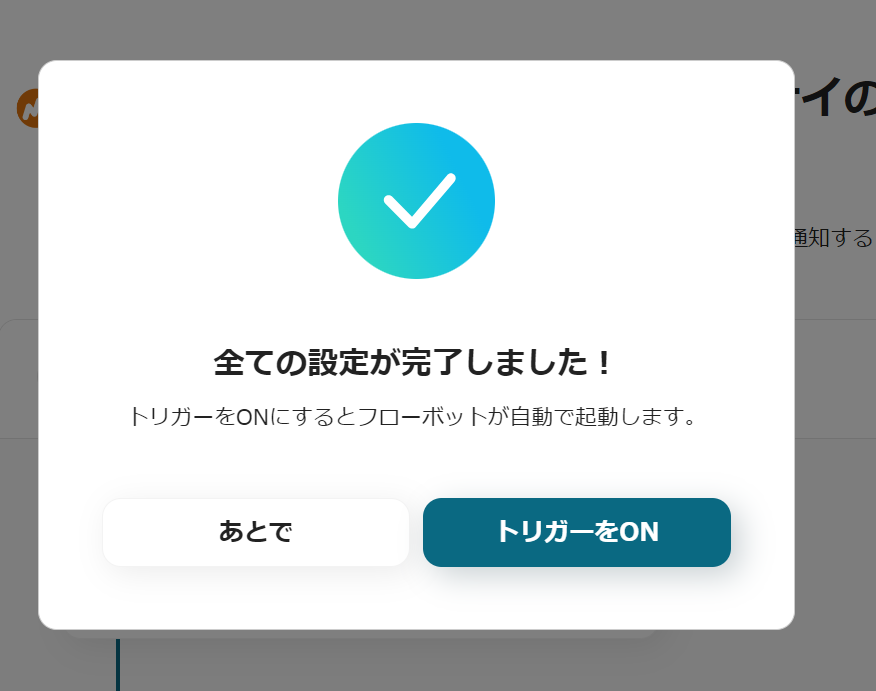
The template used this time is here














.avif)






.avif)
.png)

.png)





