Step1 Setting up Calendly
1. Click on the app trigger "When an event is scheduled (webhook trigger)".
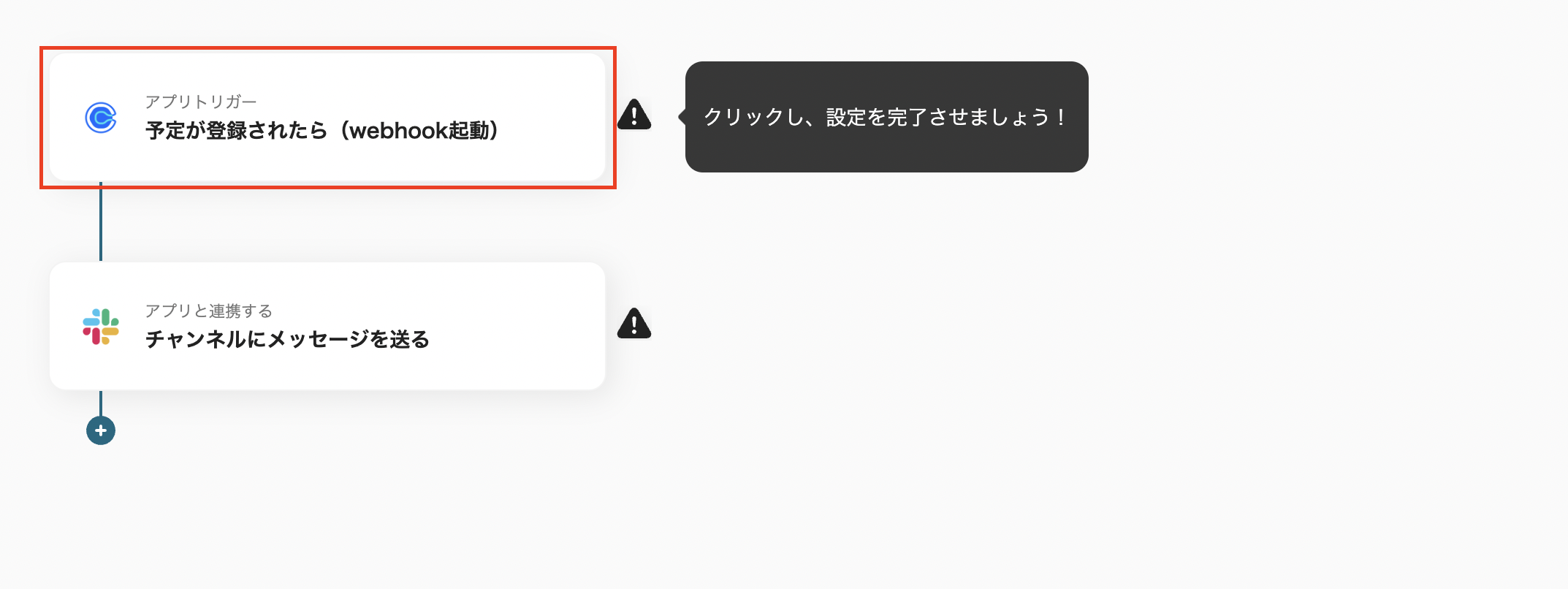
2. On the page to select the linked account and action, change to a title of your choice and select the trigger action "When an event is scheduled (webhook trigger)".
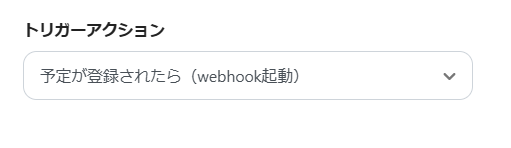
Proceed to the next step.
3. On the API connection settings page for the app trigger, click on the organization URI field and select from the suggestions.
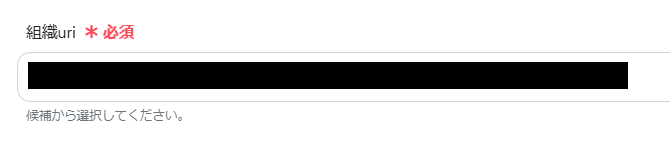
Run the test, and once you confirm the test success message, proceed to the next step.
4. On the second API connection settings page for the app trigger, run the test. Once you confirm the test success message, save it.
Step2 Setting up Slack
1. Click on "Send a message to a channel" to integrate with the app.
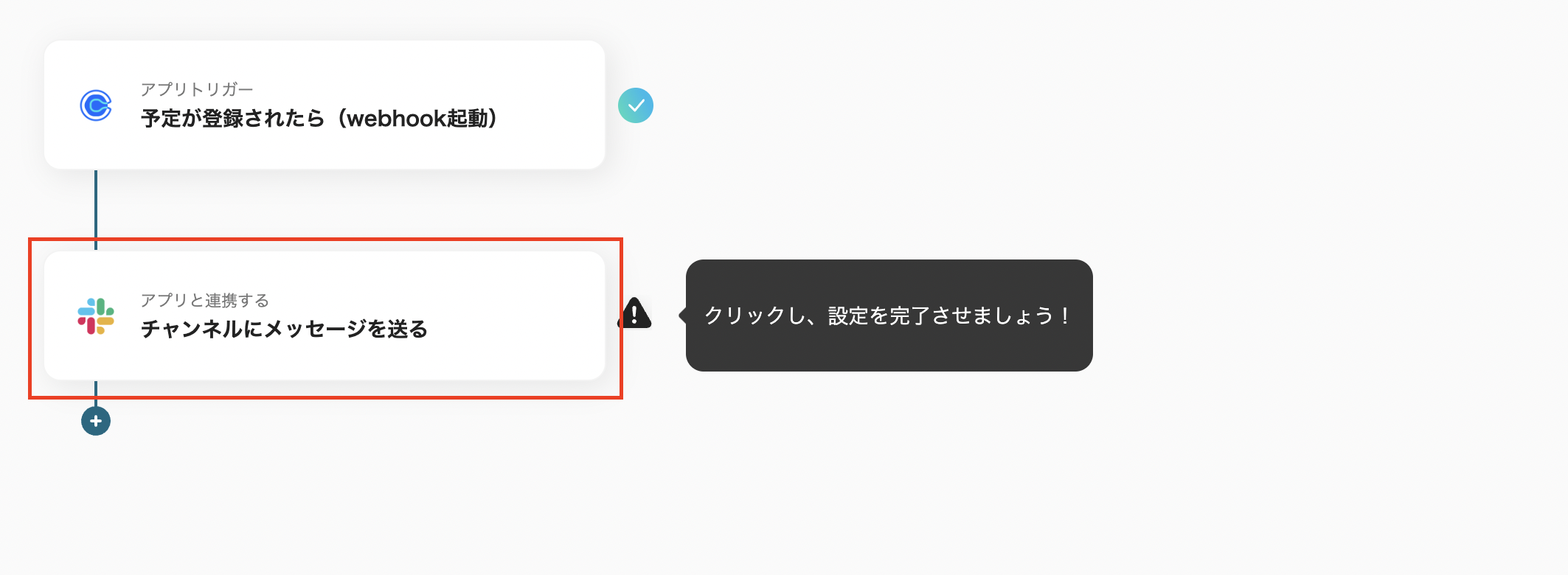
2. On the page to select the linked account and action, change to a title of your choice and ensure the action is set to "Send a message to a channel", then proceed to the next step.
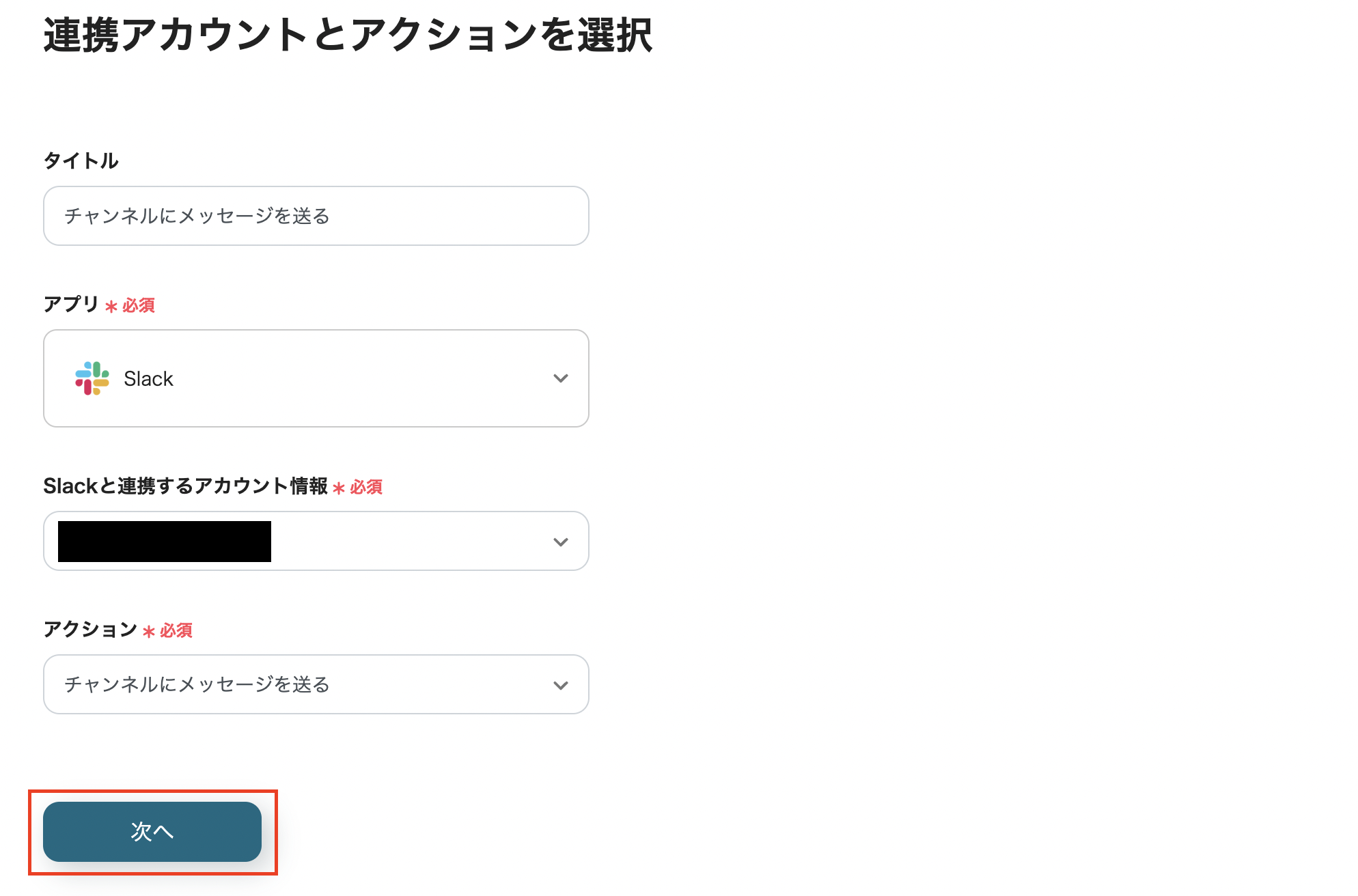
3. On the API connection settings page, configure the following settings:
・Channel ID: Click the field and select a channel from the suggestions

Message: Enter any value. You can also reference values obtained from the Calendly trigger as shown below.
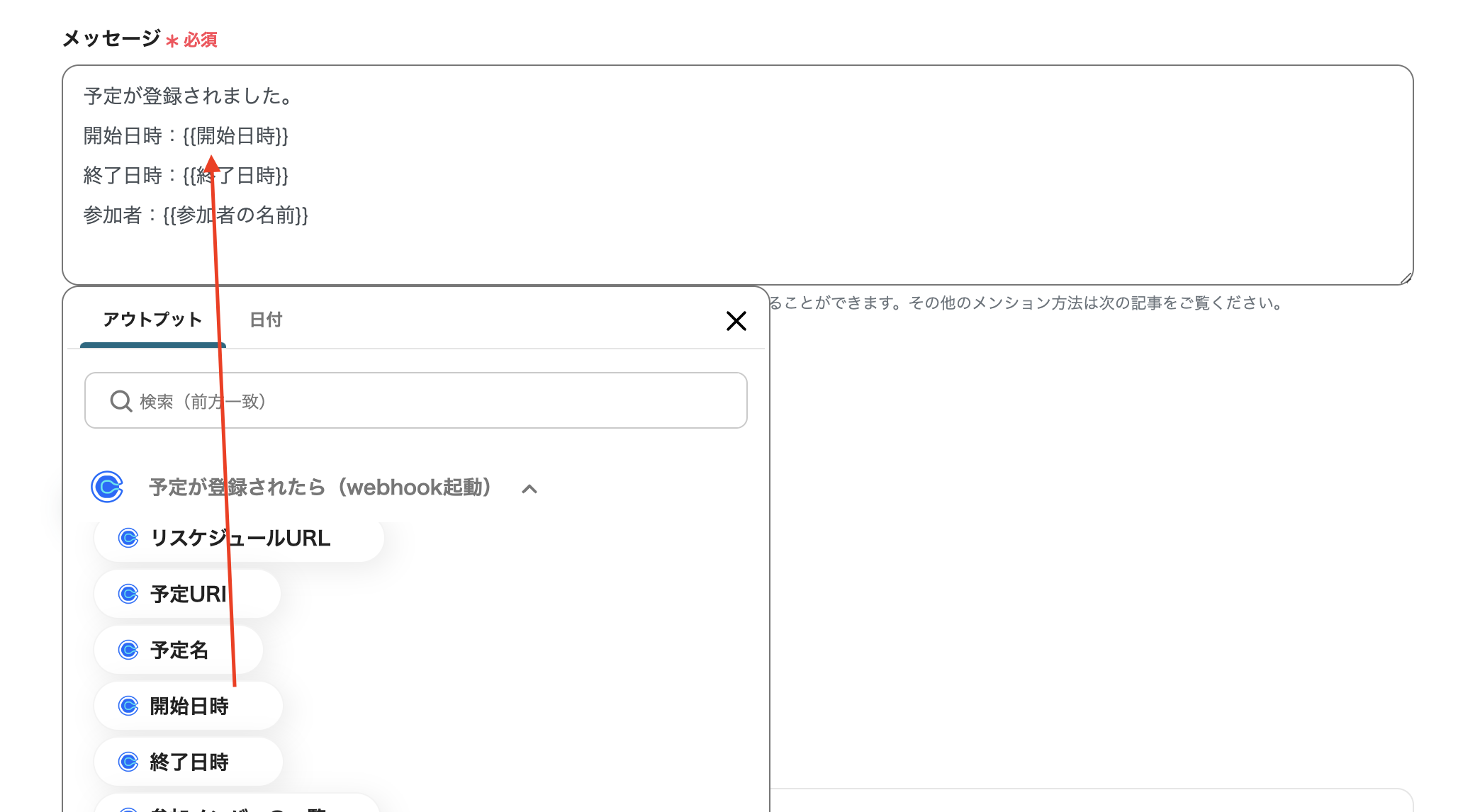
Step3 Turn on the Trigger
Finally, turn on the trigger to complete the setup! Now, whenever an event is created in Calendly, an automatic notification will be sent to Slack.
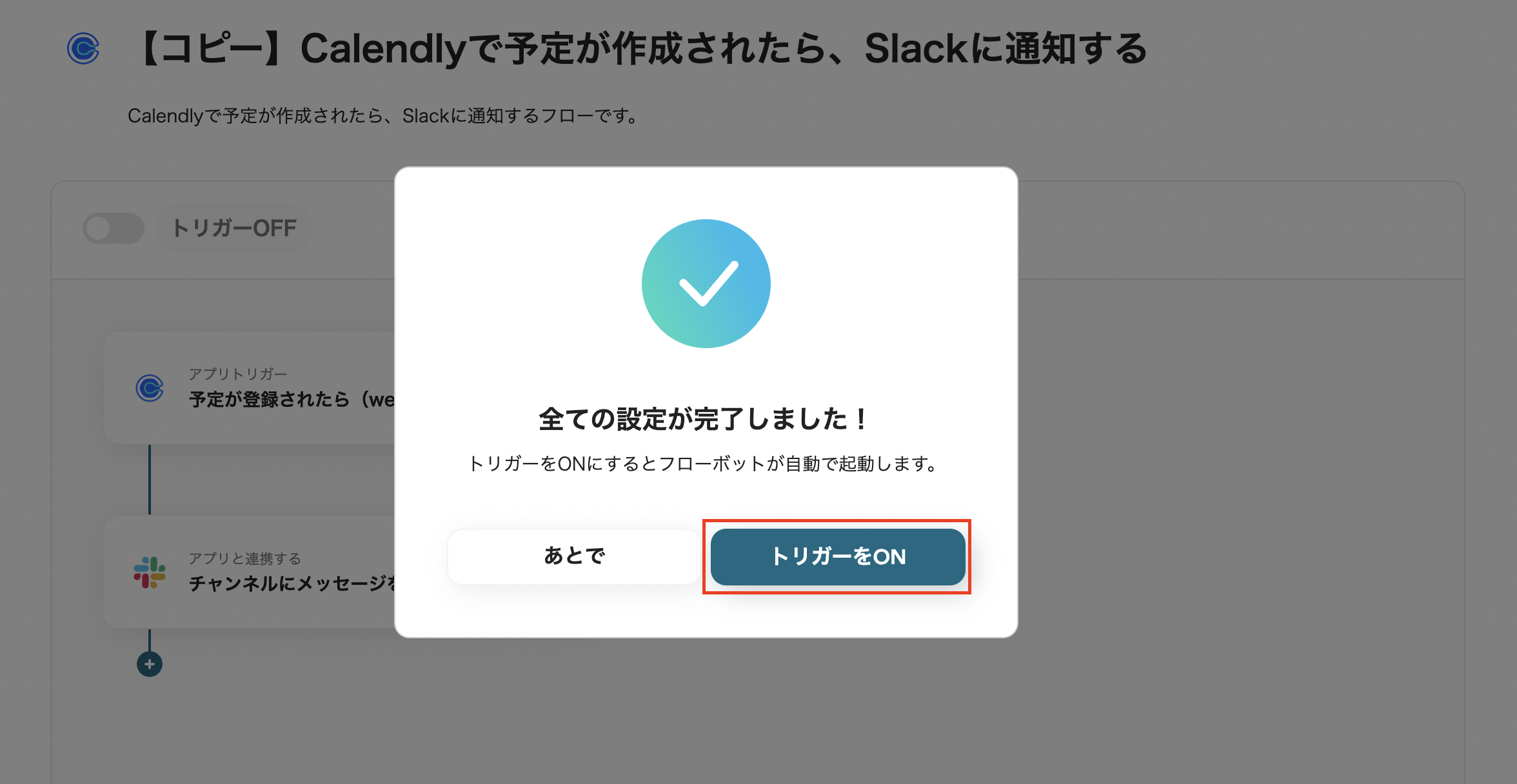
Other Automation Examples Using Calendly and Slack
There are other automation templates using Calendly and Slack available on Yoom. Please make use of the templates according to your needs.
1. Create a page in Notion when an event is scheduled in Calendly
When an event is scheduled in Calendly, you can also automatically create a page in Notion.
This is recommended for those who want to accumulate schedules as a database, not just notifications.














.avif)

.png)






.avif)
.avif)
.avif)
.avif)





