This time, we will proceed with the creation process as follows.
・Channel Talk and Asana My App Integration
・Copying the Template
・Setting Triggers in Channel Talk and Configuring Operations in Asana
・Turning on the Trigger and Confirming Activation
Step 1: Integrate Channel Talk and Asana with My App
(1) First, connect Channel Talk to My App.
After logging into your Yoom account, click "My Apps" on the left column and search for Channel Talk from "New Connection".

(2) The Channel Talk app icon will appear, so click on it.
You will transition to the connection screen, where you should enter "Account Name (optional)", "Access Token", and "Access Key".
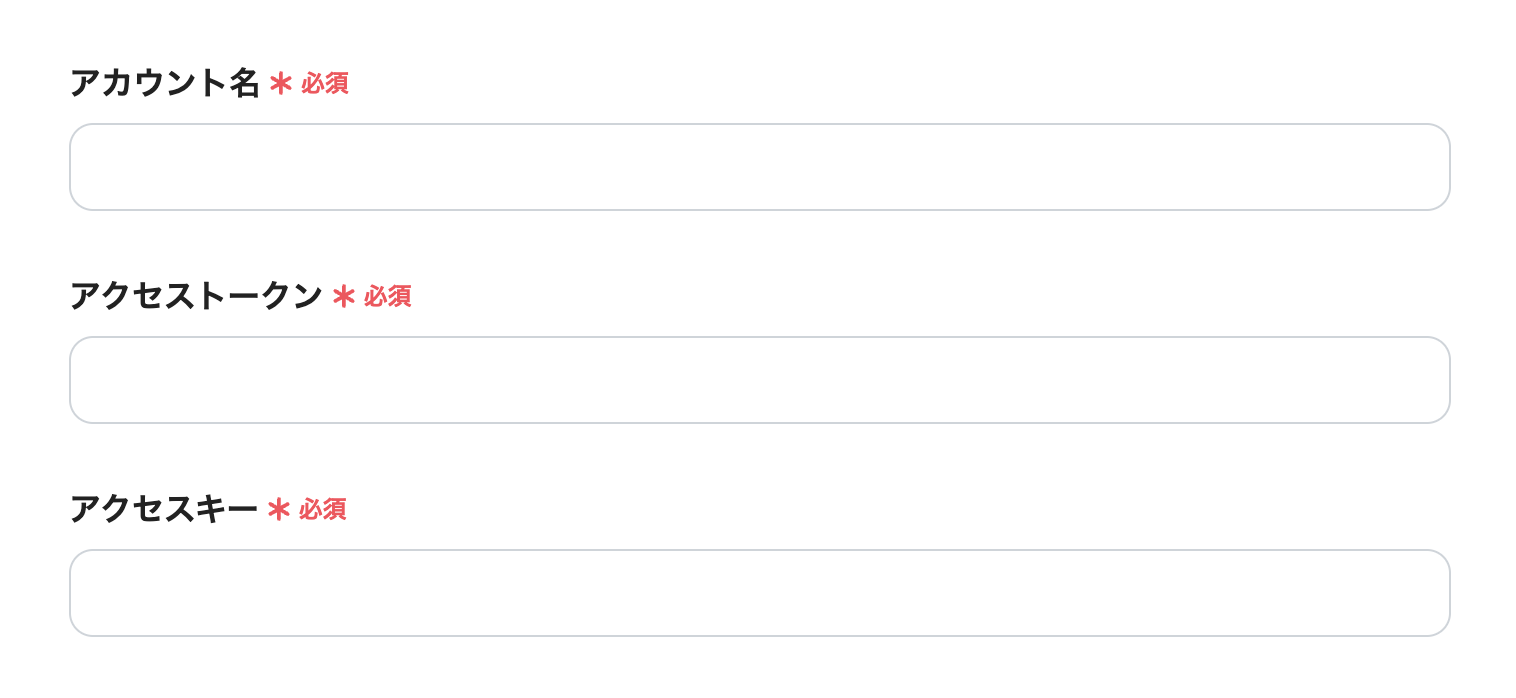
Enter the "Access Token" and "Access Key" information that you confirmed in Channel Talk under "Channel Settings > Developer > API Key".
After entering the information, click [Add] to complete the Channel Talk connection.
(3) Next, let's connect Asana.
Search for the Asana app icon and click on it, following the same steps as before.
Enter the email address registered with your account and click [Continue].
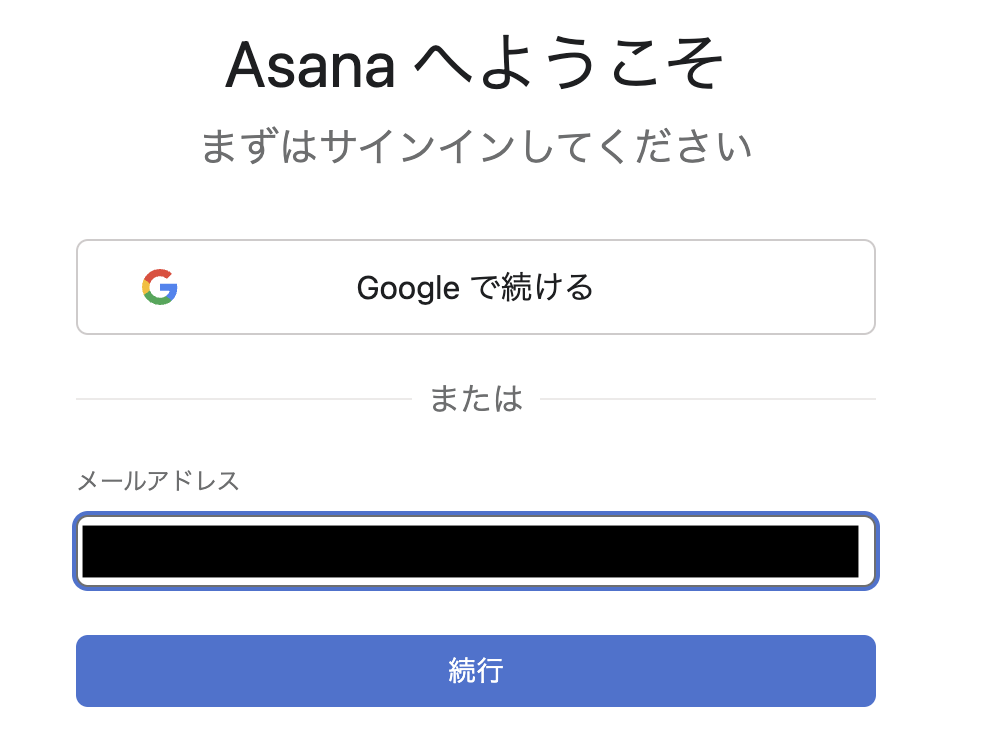
Next, you will transition to the password entry screen, so enter the information and log in.
This completes the connection to Asana.
Step 2: Set Up App Triggers
Now that the two apps are connected to the Yoom account, let's set up the flow bot using the template below.

























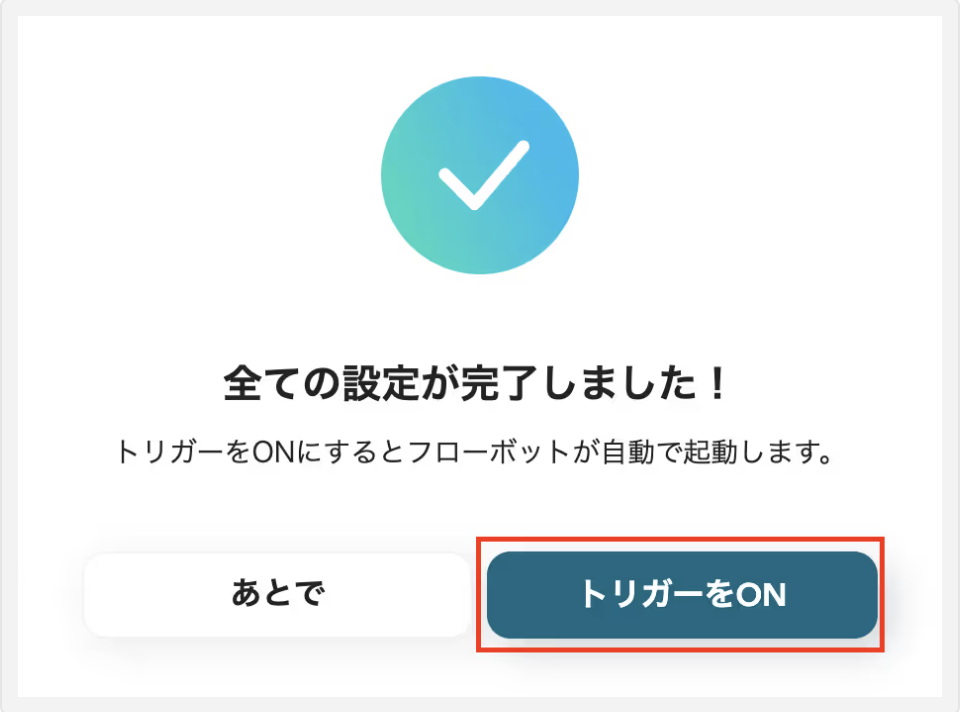



.avif)
.avif)
.avif)
.avif)





