In today's business environment, the amount of information we receive is increasing, and there is a growing demand to quickly grasp the important points.
In particular, efficiently processing email content and instantly sharing necessary information directly contributes to streamlining operations.
In this blog, we will introduce a method to summarize incoming emails using ChatGPT and notify Chatwork without the need for programming.
By leveraging the power of automation, you can quickly grasp important information and use it for analysis and reporting!
Benefits of Integrating ChatGPT and Chatwork
Benefit 1: Quick Grasp and Sharing of Information
The benefits of summarizing incoming email content with ChatGPT and notifying Chatwork are significant.
First, you can grasp important information in a short time, making reporting tasks much easier.
For example, project managers can instantly share the key points of important emails with team members, supporting quick decision-making.
In this way, by quickly sharing necessary information with the entire team, the progress of work accelerates, and information transmission becomes smoother.
As a result, it is expected that work efficiency can be improved.
Benefit 2: Streamlining Operations and Saving Time
Next, the second benefit is that by utilizing ChatGPT's summarization feature, you can automatically provide regular feedback and progress reports.
Especially for understanding project progress, summarizing incoming emails instantly and sharing them with relevant team members makes the workflow significantly smoother.
Traditionally, manually checking email content, summarizing, and sharing took time.
However, by integrating ChatGPT and Chatwork, you can automate this process.
This allows sales representatives and customer support staff to quickly grasp the content of incoming emails and significantly reduce the time needed to respond.
Let's use the power of automation to make operations more efficient!
What Happens When You Integrate ChatGPT and Chatwork with Yoom?
With Yoom, you can easily integrate ChatGPT and Chatwork without programming knowledge!
Traditional API integration was a cumbersome task even for engineers, but with Yoom, you can set it up with no code, making it easy for anyone to try.
Easy Integration with No Code
Yoom is a no-code platform, so you can integrate application APIs without programming knowledge.
This allows even non-engineers to easily set up integrations, making operations smoother.
Comparison with Traditional API Integration
Traditional API integration required engineers to write code and set it up, which took time and effort.
But with Yoom, you can easily set up integrations with no code, significantly reducing setup time.
Some might say, "Even if you say so, I won't know if it's really possible without code unless you show me the setup process."
So next, we will introduce how to easily achieve this integration using Yoom with no code.
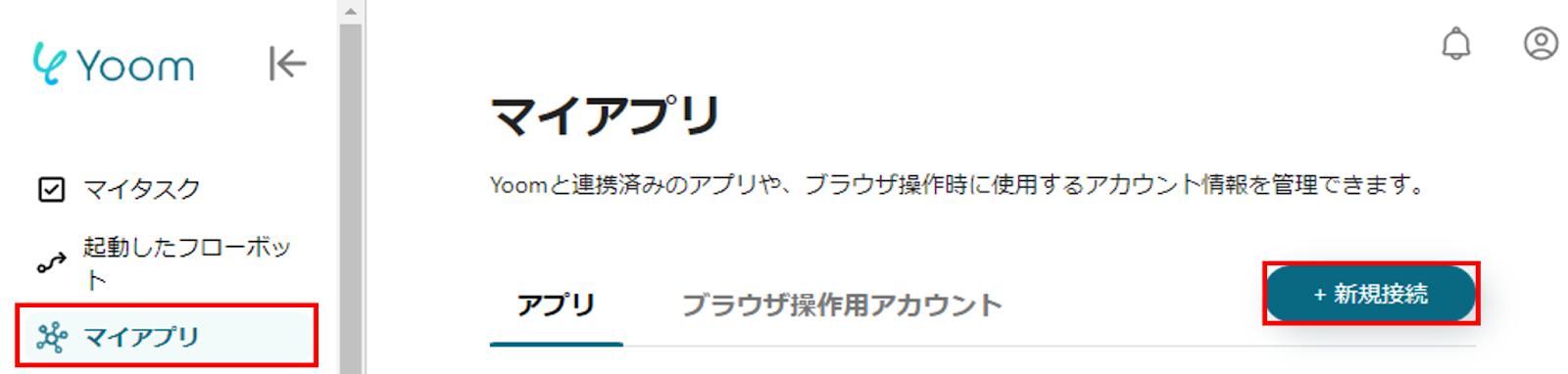



























.avif)
.avif)
.avif)
.avif)





