Step 1: My App Integration with Chatwork and Miro
1. How to Register for Chatwork
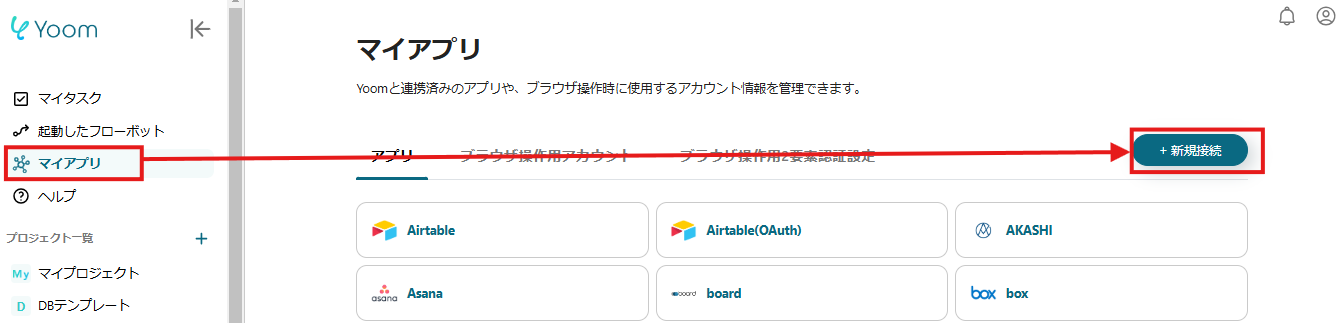
Click "My Apps" and select Chatwork from "New Connection".

A login screen will appear. Enter the email address registered with Chatwork and click "Continue".
Once you move to the next screen, enter your password and click "Login".

A request screen for integration permission will appear. After confirming the details, click "Allow".
This completes the integration with Chatwork.
2. How to Register for Miro
Next, select Miro from "New Connection".

The above screen will appear. Select the team you want to use and click "Add" to complete the integration.
This concludes the registration of My Apps with Chatwork and Miro.
Click "Try it" on the banner below.














.avif)















.avif)

.avif)
.avif)








