Step 1: Integrate Collabflow and Office Station with My Apps
Let's register My Apps to connect Collabflow and Office Station to Yoom.
Registering My Apps first will make automation integration smoother.
First, let's register Collabflow with My Apps.
First, let's integrate Collabflow with Yoom.
Select "My Apps" → "New Connection" displayed on the left side of the Yoom workspace, then click Collabflow.

Enter any name for the account name.
Please enter the User ID and API key.
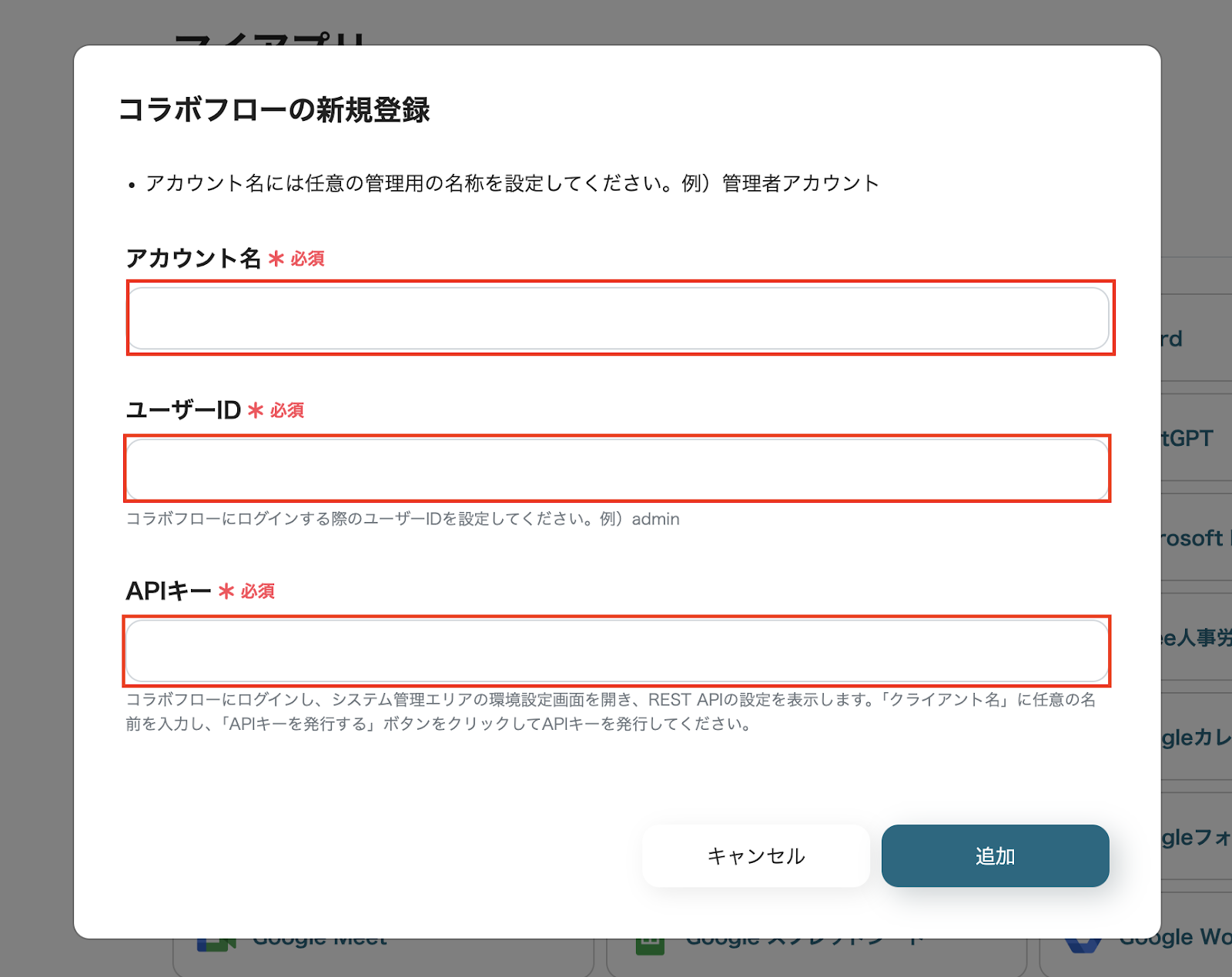
This completes the My Apps registration for Collabflow.
Next, we will register Office Station with My Apps.
Select "My Apps" → "New Connection" displayed on the left side of the Yoom workspace, then click Collabflow.

Enter Office Station in the search box and click the displayed suggestion.
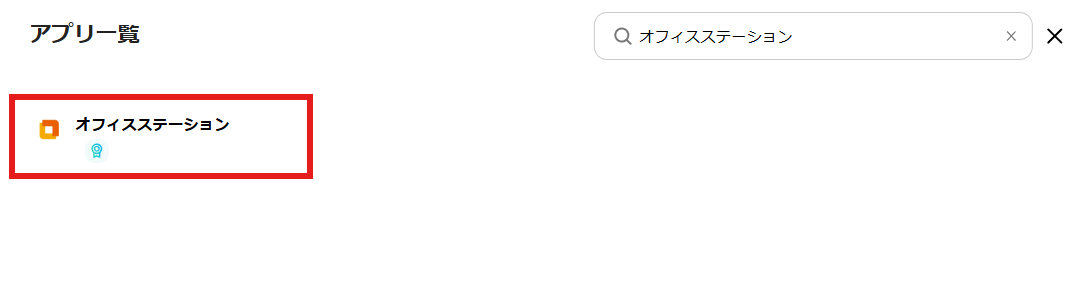
Enter any text for the account name.
For other fields, proceed with input while checking with Office Station.
・Office Station is an app available only with the Team Plan and Success Plan. If you are on the Free Plan or Mini Plan, the operations and data connections of the Flowbot you have set will result in errors, so please be careful.
・Paid plans such as the Team Plan and Success Plan offer a 2-week free trial. During the free trial, you can use apps that are subject to restrictions.
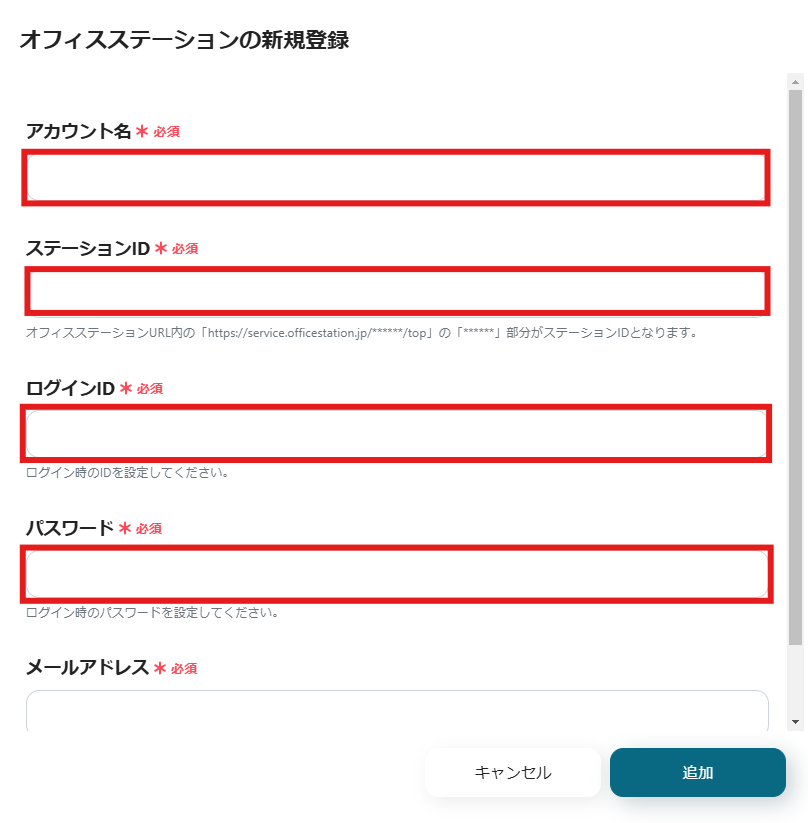
Step 2: Copy the Template
To set up automation, click "Try it" on the banner below.














.avif)













.avif)
.avif)
.avif)
.avif)





