When a post text is sent from a form created with Yoom, it can be translated using DeepL's API and then posted to X using an API provided by X.
Generally, programming knowledge is required to achieve this, but it can be easily accomplished without programming knowledge by using the no-code tool Yoom.
[About Yoom]
This flow will be created through the following process:
- Integrate DeepL and X with My Apps
- Copy the Flowbot template
- Create a form for SNS post text as a trigger
- Set actions for DeepL and X
- Turn on the trigger and prepare to launch the Flowbot
If you are not using Yoom, you can register for free here.
If you are already using Yoom, log in and proceed with the setup!
Step 1: Integrate DeepL and X with My Apps
First, to smoothly perform the automation setup, register DeepL and X, which will be used this time, in Yoom's My Apps.
1. Select "My Apps" from the left side of the Yoom management screen and click "Add".

2. Search for "DeepL" and "X" in the search window and select the apps to transition to the next screen.
〈For DeepL〉
On the following screen, set each item according to the instructions.
- API Key: You can obtain it by logging into DeepL. For detailed acquisition methods, click here
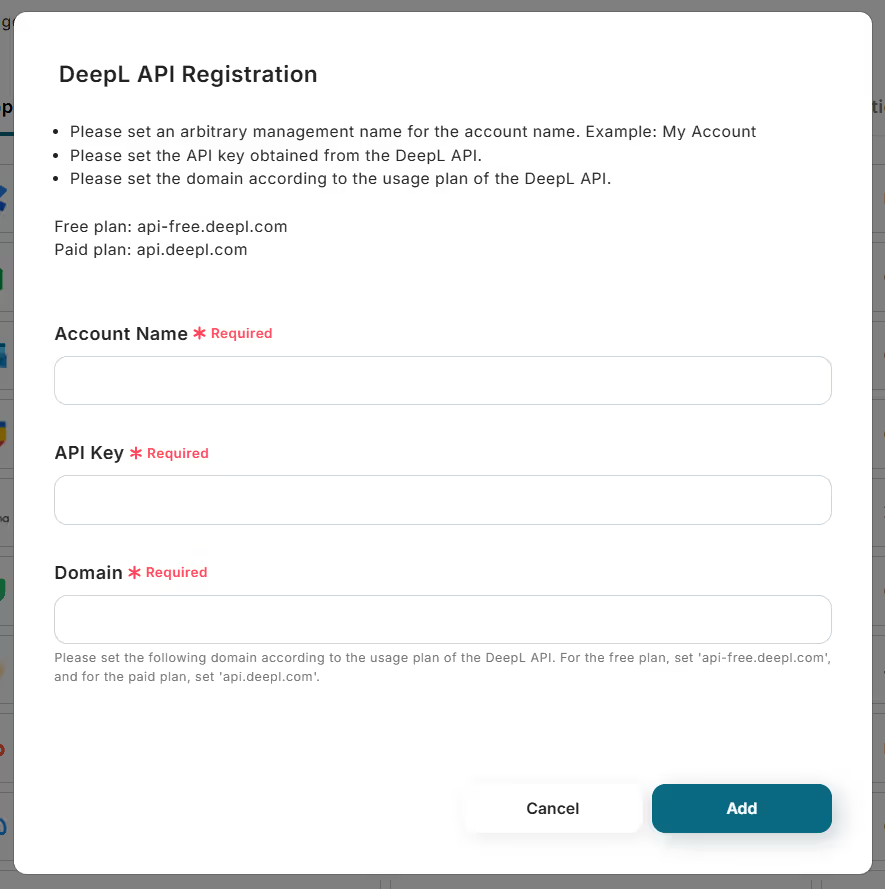
Once completed, click "Add", and when "My Apps have been registered" is displayed on the Yoom screen, the integration is complete!
〈For X〉
On the following screen, log in to the X account you want to integrate.

When prompted for access, click "Allow access to the app".

When "My Apps have been registered" is displayed on the Yoom screen, the integration is complete!
Step 2: Copy the Flowbot Template
While logged into Yoom, click "Try it" on the following template.
















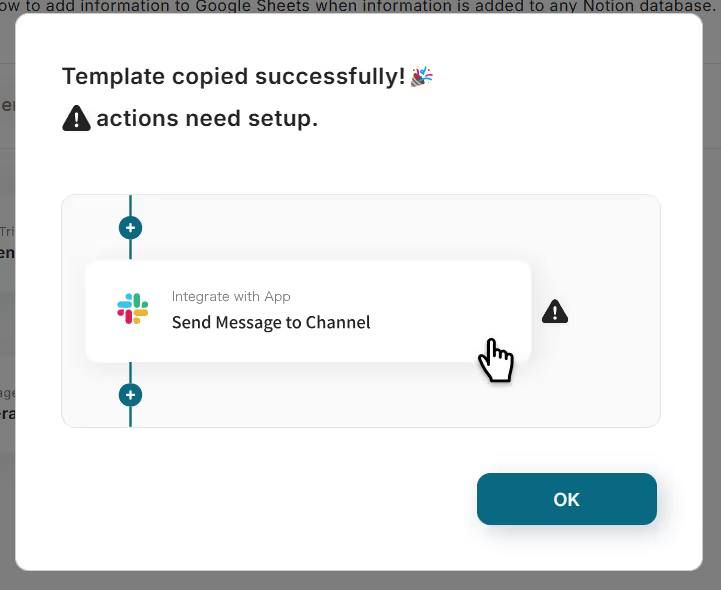












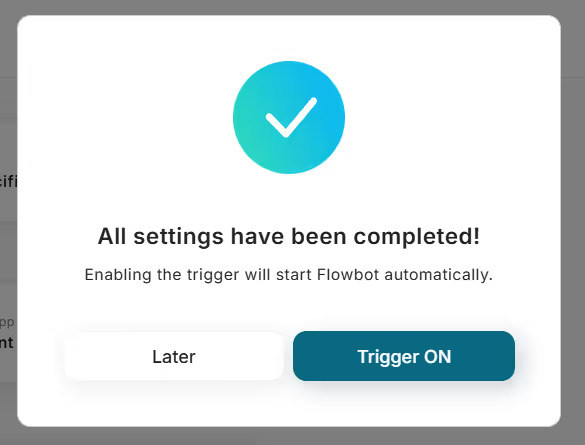












.avif)
.avif)
.avif)






