1. Click on "View Details" on the top banner
2. Click on "Try this template" at the bottom of the transitioned screen
3. Register for Yoom
* If you have already completed registration, the login screen will be displayed, so please log in.
How to Create a DocuSign and RakuRaku Sales Integration Flow
Step 1: Integrate DocuSign and RakuRaku Sales with My Apps
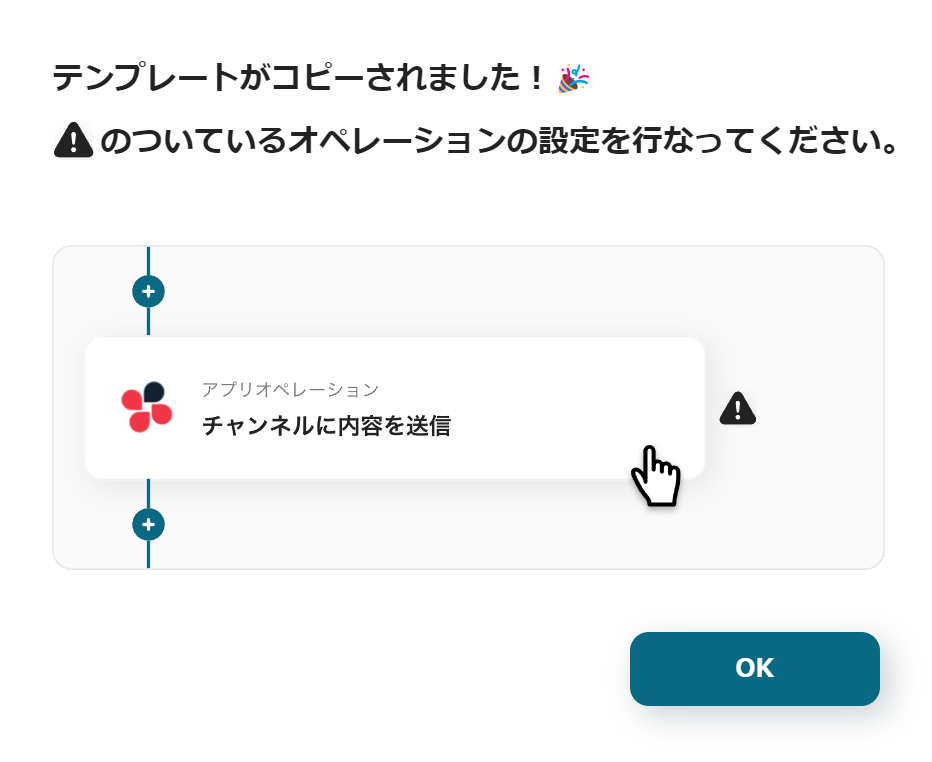
Once Yoom registration is complete, the Flowbot template will be copied to "My Projects".
When the display appears as shown in the image, please select "My Apps" from the menu on the left.
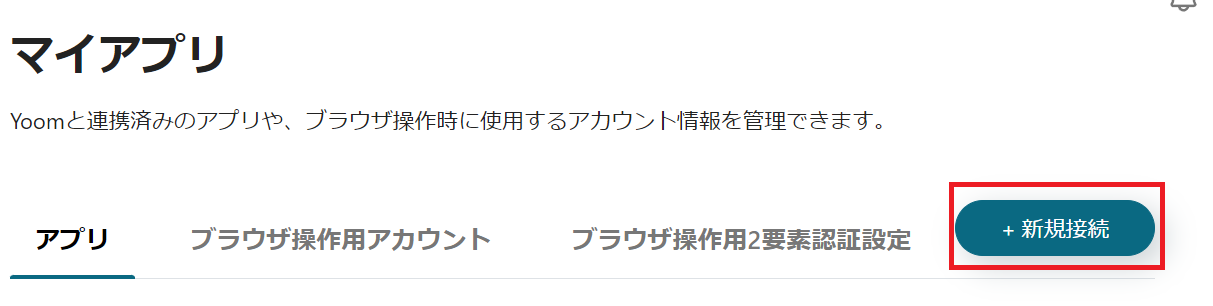
Click the new connection button on the top right and integrate Yoom with each app.
Integration of DocuSign and Yoom
1. Search
Search for DocuSign and click on the DocuSign icon.
2. Grant Access

You will be asked to grant access as shown in the image.
Check and click "Grant Access".
3. Integration Complete

The screen will change, and if the above display appears, the integration is complete.
Integration of RakuRaku Sales and Yoom
1. Search
Enter "RakuRaku Sales" in the displayed box and click on the RakuRaku Sales icon.
2. Enter Required Fields
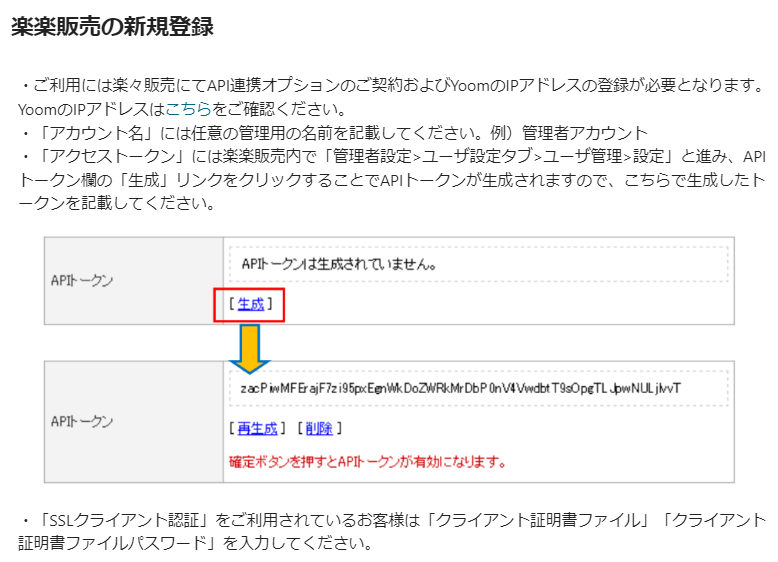
Details on how to integrate are described in the displayed image.
Follow the instructions to generate an API token.
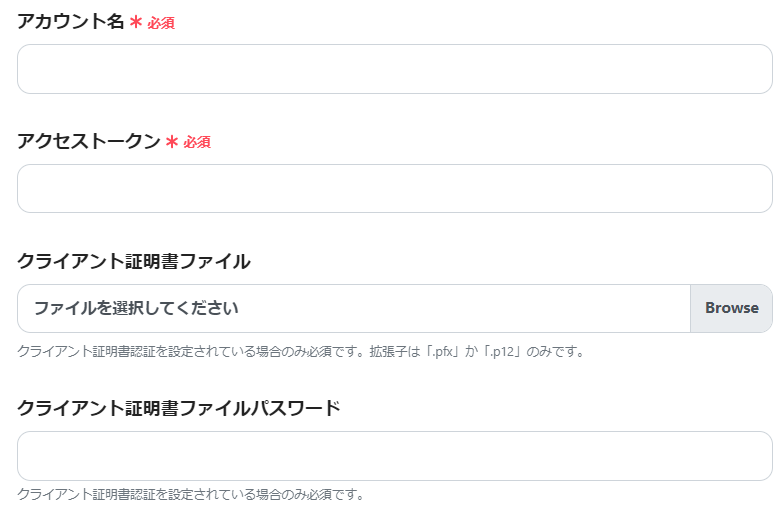
Once the API token is generated, copy and paste it into the required fields.
3. Add
Click Add on the bottom right.

If the above display appears, the integration is complete.
This concludes the My Apps integration of DocuSign and RakuRaku Sales.
Next, let's use the template you just copied to set up the Flowbot.



























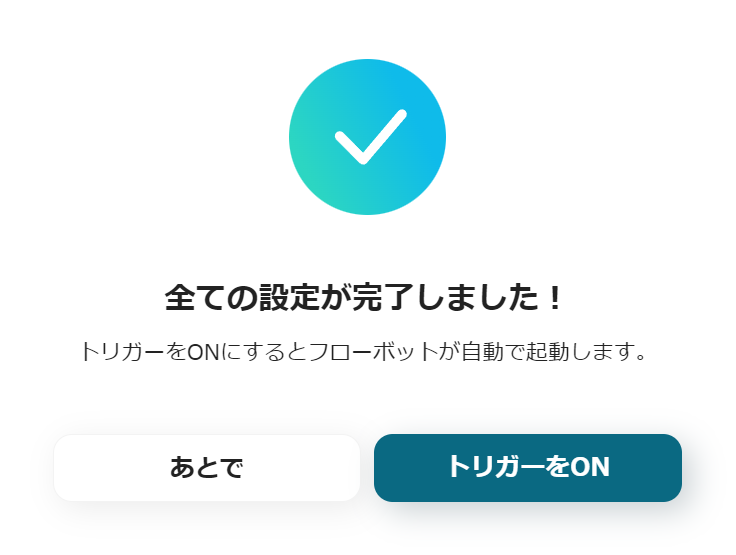



.avif)

.avif)






