How to Create a Flow for Integrating Google Sheets and DocuSign
The process to complete the flow will proceed as follows:
・Integrate Google Sheets and DocuSign with My Apps
・Copy the template
・Set triggers in Google Sheets and configure operations in DocuSign
・Turn on the trigger and confirm the actual activation
Now, let's proceed with the new connection of the apps to be integrated.
・Integrate Google Sheets and DocuSign with My Apps
(1) First, connect Google Sheets to My Apps.
After logging into your Yoom account, click "My Apps" on the left panel and search for Google Sheets from "New Connection".

Search for and click on the Google Sheets app icon.
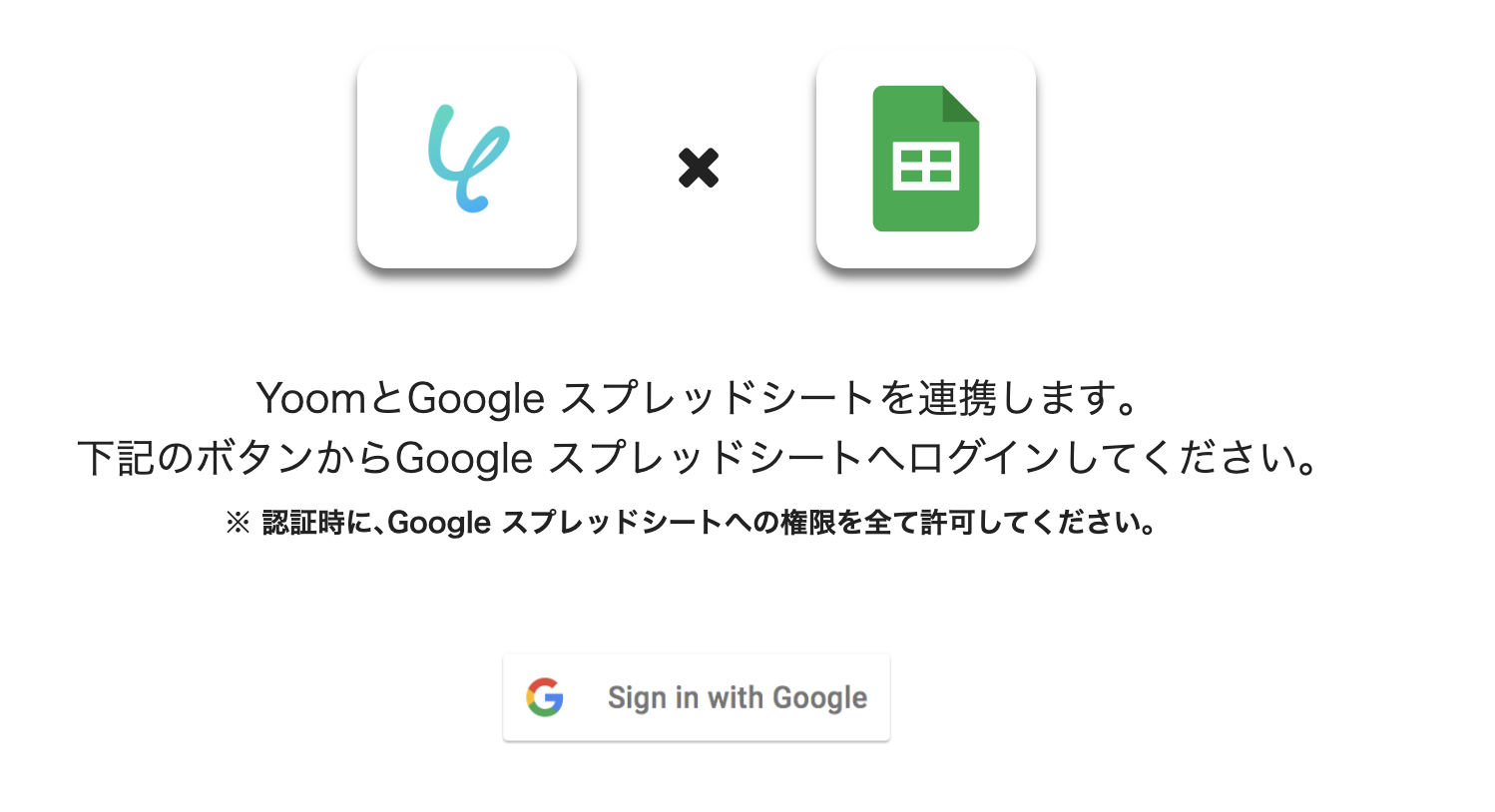
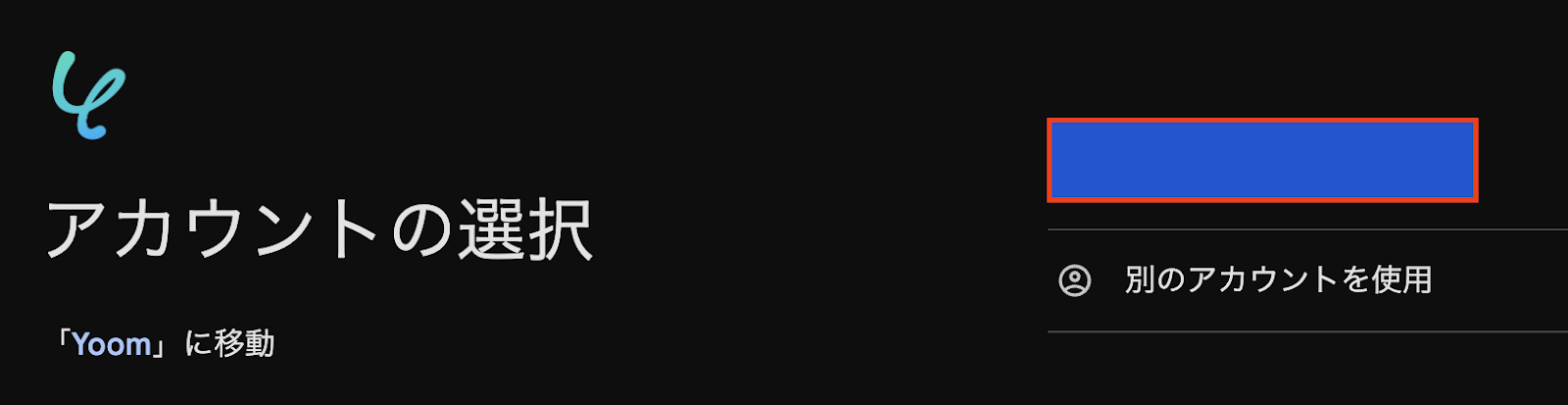
(2) Click "Sign in with Google" to transition to the account selection screen, and choose the account you want to integrate from the right management account.
After selection, transition to the sign-in screen and complete the authentication.
The first Google Sheets connection is now complete.
(3) Next, let's connect DocuSign.
Search for the app in the same way as the new connection for Google Sheets.
When the following screen appears, enter your email address and log in.
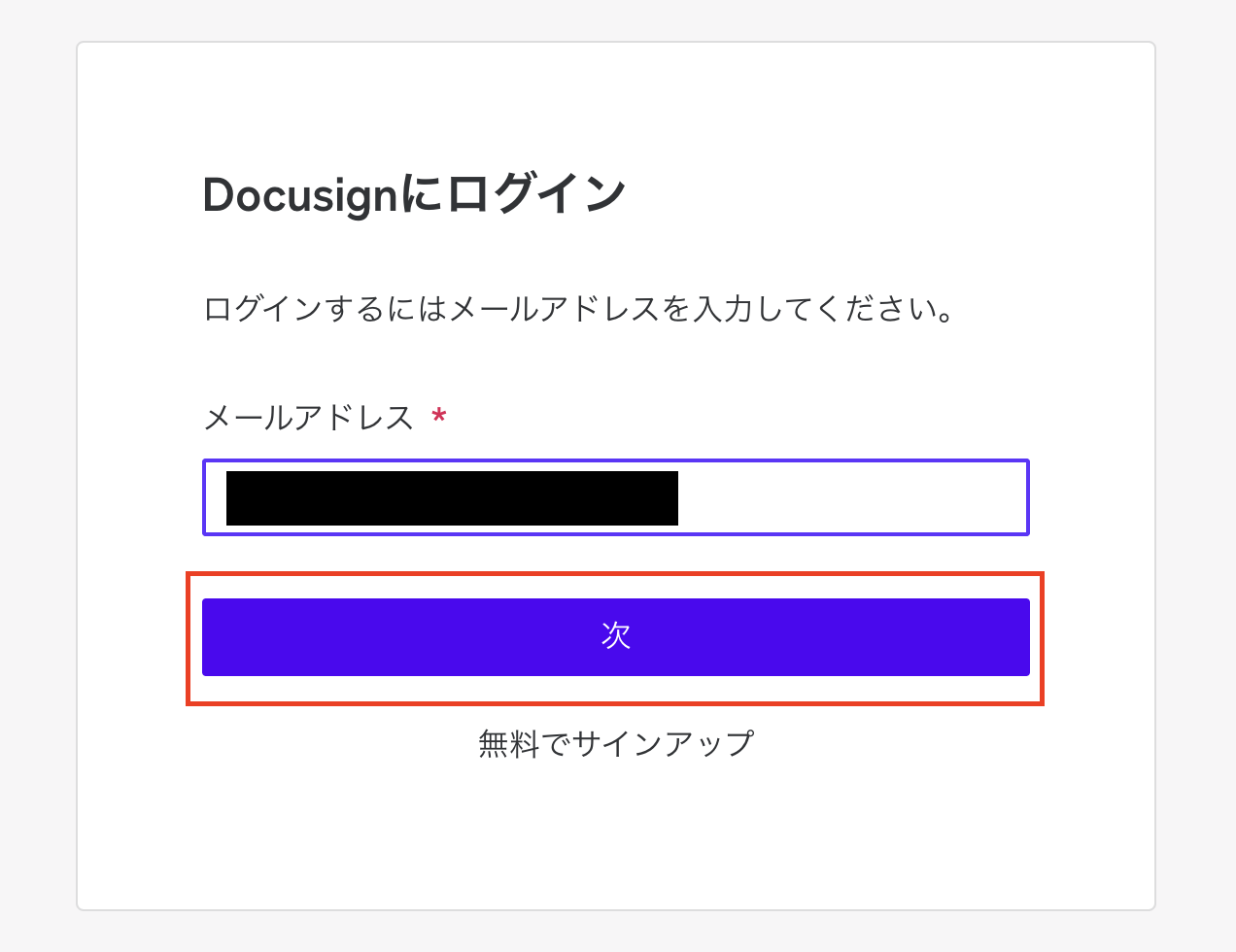
Now, both apps are connected to your Yoom account.
・Copy the Template
(1) After confirming that the new connection of the target app is complete in your Yoom account, click the icon for "Try this template" below.



































.avif)
.png)

.png)





