How to Create a Connection Flow Between Microsoft Dynamics365 Sales and Hot Profile
The process to complete the flow will proceed as follows.
・Connect Microsoft Dynamics365 Sales and Hot Profile to My Apps
・Copy the template
・Set triggers in Microsoft Dynamics365 Sales and configure Hot Profile
・Turn on the trigger
Let's start by creating a new connection for the apps you want to integrate.
・Connect Microsoft Dynamics365 Sales and Hot Profile to My Apps
(1) First, connect Microsoft Dynamics365 Sales to My Apps.
After logging into your Yoom account, click "My Apps" on the left panel and search for Microsoft Dynamics365 Sales from "New Connection".

Search for and click on the app icon for Microsoft Dynamics365 Sales.

(2) Enter the "domain" of the Microsoft Dynamics365 Sales you want to connect and click [Add].
The first connection to Microsoft Dynamics365 Sales is now complete.
・Microsoft365 (formerly Office365) offers both personal and business plans (Microsoft365 Business), and authentication may fail if you are not subscribed to a business plan.
(3) Next, connect the Hot Profile app.
Select Hot Profile in the same way as registering Microsoft Dynamics365 Sales to My Apps.
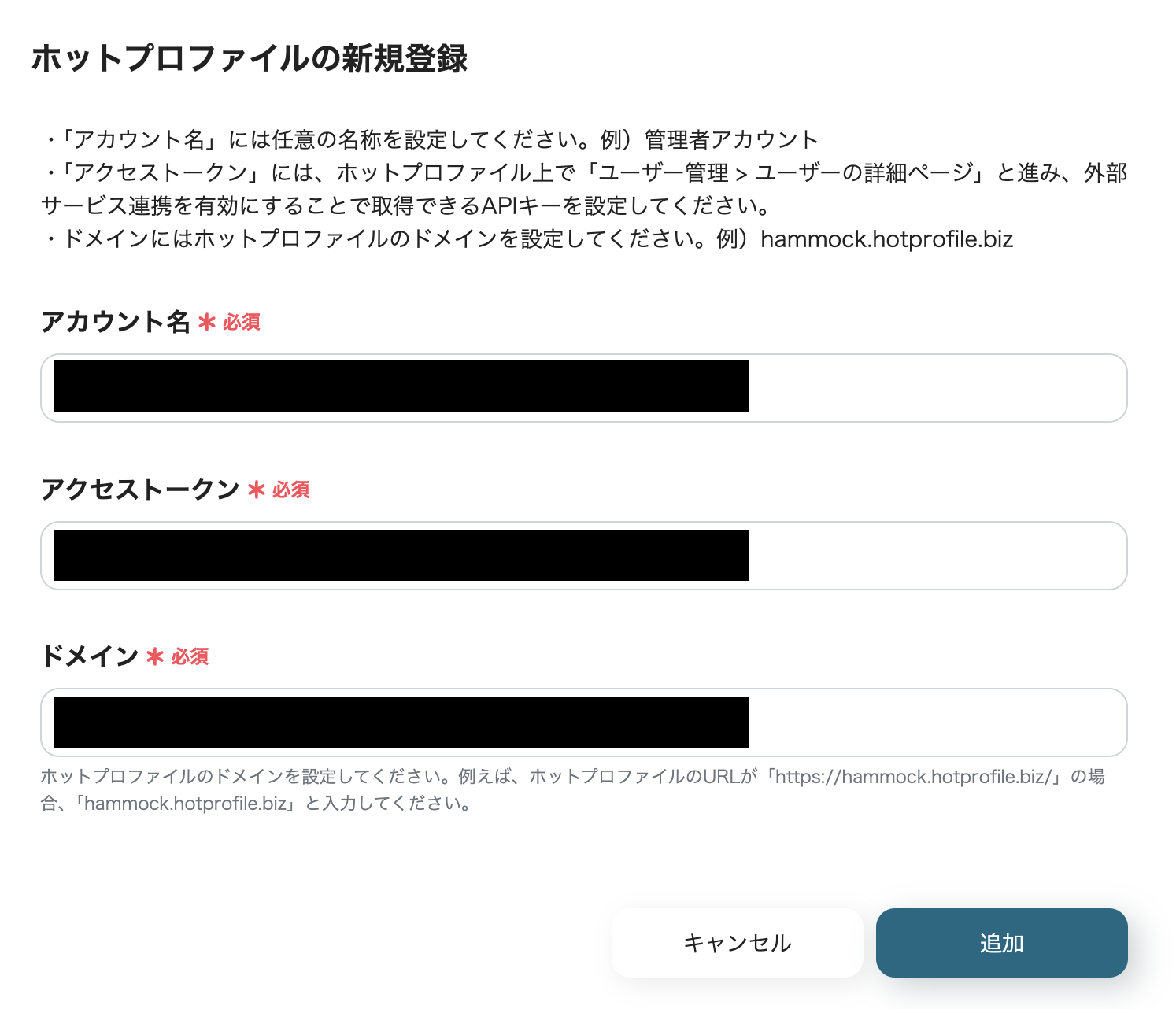
(4) Enter the "account name", "access token", and "domain" for the Hot Profile you want to connect.
After entering the information, click [Add].
After clicking, you will be taken to the My Apps screen of your Yoom account with the two apps added.
Now, the two apps are connected to your Yoom account.
・Copy the Template
After confirming that the new connection of the target app is complete in your Yoom account, click the icon for "Try this template" below.














.avif)

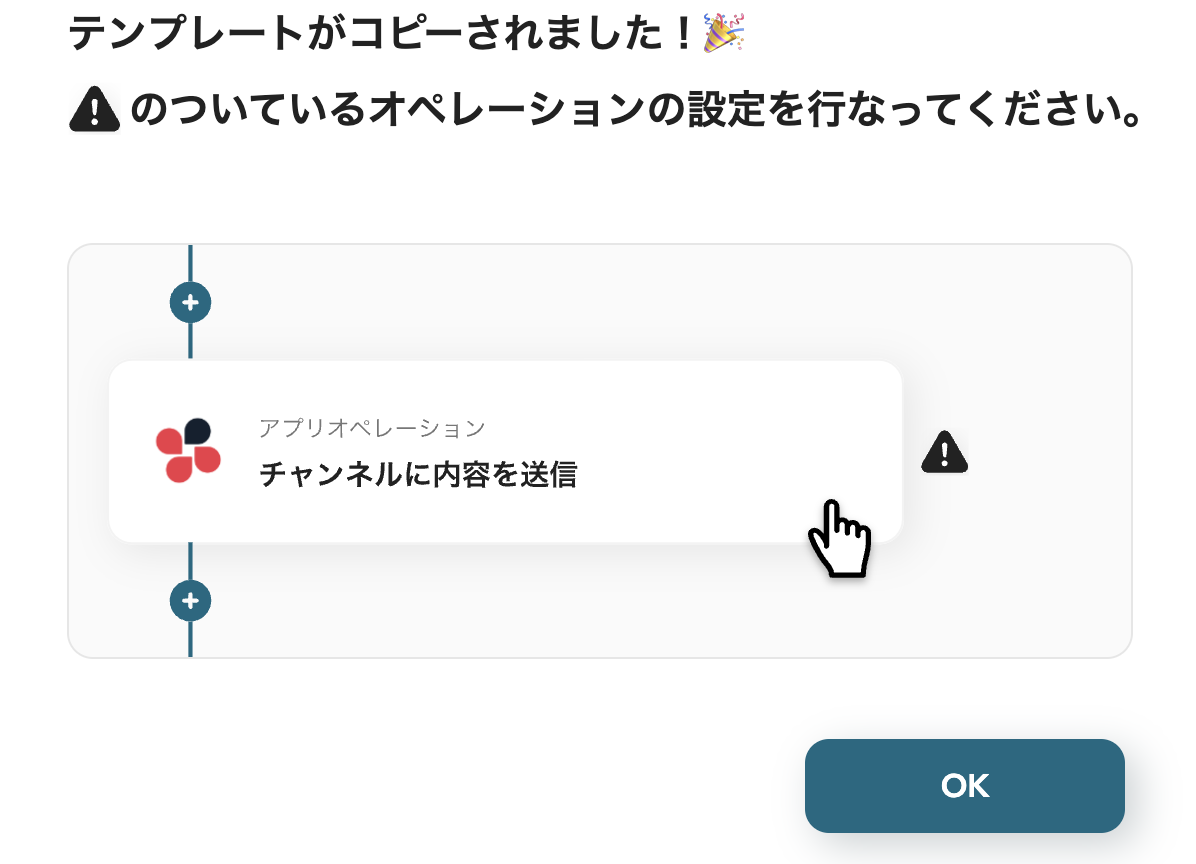












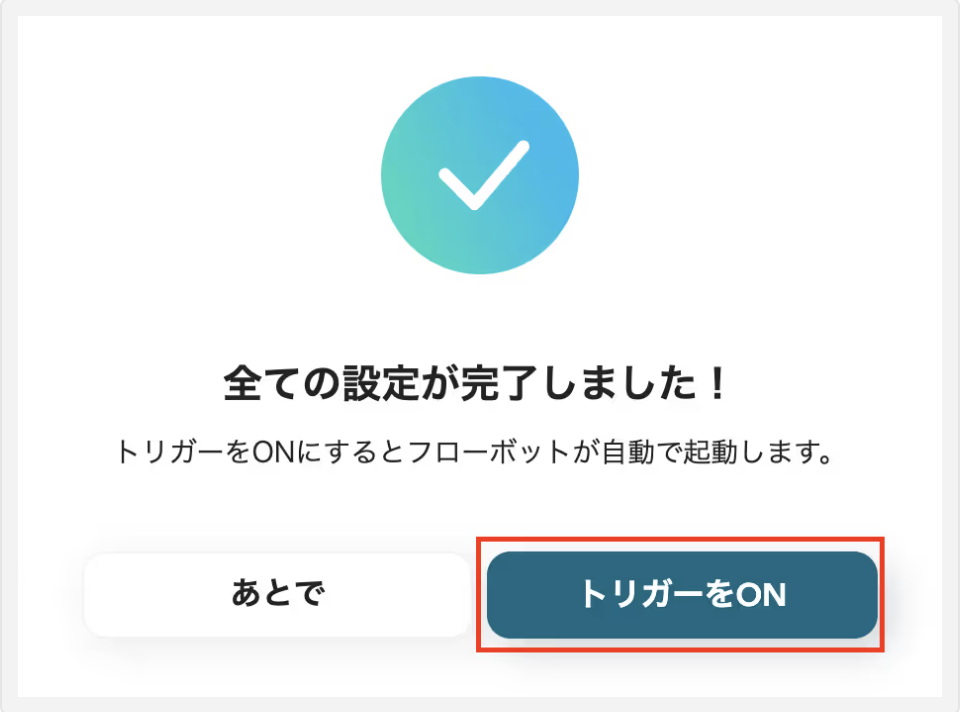



.avif)

.avif)
.avif)








