When you click, an image like the one below will appear, so press OK.
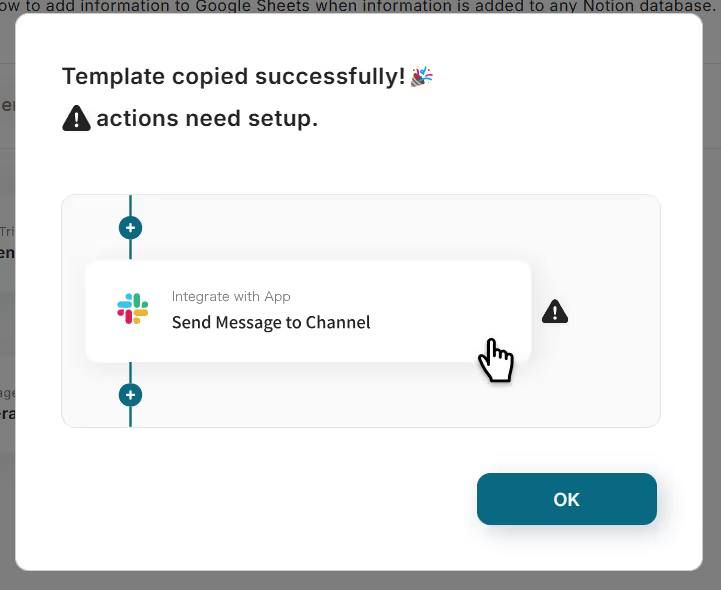
When the following screen is displayed, check the "Title" and "Description".
If changes are necessary, click on the relevant section to make changes.
To set up Meta Ads (Facebook) first, click "When lead information is created".

Once clicked, proceed with the following settings.
"Title" → Can be changed as needed
"Meta Ads (Facebook) account information" → Verify if the account is correct
"Trigger Action" → When lead information is created
Once the settings are complete, click "Next".

Let's set up the API connection.
"Trigger Interval" → Please set
* You can select the trigger interval from 5 minutes, 10 minutes, 15 minutes, 30 minutes, or 60 minutes. The shortest interval varies depending on the plan, but a shorter setting is generally recommended.
"Form ID" → Please set
* The form ID for instant forms can be checked here.
Once the settings are complete, execute "Test", and if successful, click "Save" to finish.

[Supplement]
When you execute the test, you can obtain the output.
* For more details on the output, please see here.
The output obtained here reflects the responses obtained from the instant form. (If the test is successful, test values will be displayed after "value" and a number.)
Note that the values obtained will be shifted forward if there are no responses.

By setting the output using JSON PATH, you can obtain responses linked to the question names in the form.
* For more details on JSON PATH, see here.
Example) How to set it up to get responses about favorite movies as shown in the image below
$.field_data[?(@.name == ‘Favorite Movie’)].values[*]
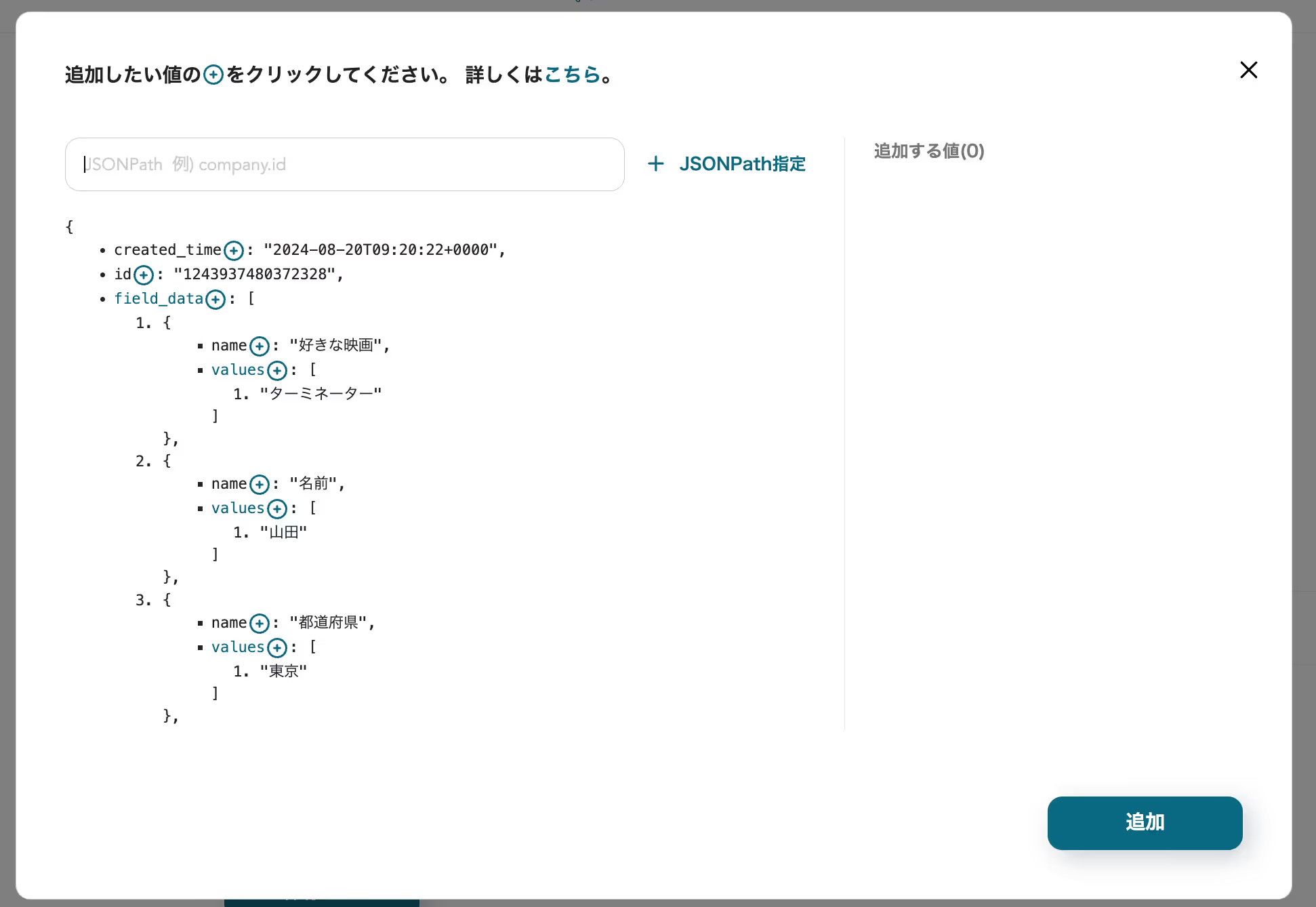

Step 3: Set the Discord "Notify" Action
Next, let's set up Discord.
When you click "Notify on Discord", the following screen will appear, so proceed with the settings below.
"Title" → Can be changed as needed
"Discord account information" → Verify if the account is correct
"Action" → Send a message
Once the settings are complete, click "Next".

Let's proceed with the detailed settings.
First, please check the precautions.

Proceed with the screen and set the channel ID and message content.
"Channel ID" → Specify the channel to send the message to
"Message Content" → Set as desired
By using the output obtained from the trigger in the message content, you can share details.
For fixed parts, input directly, and for variable parts, input using the output.
Once the settings are complete, execute "Test", and if successful, click "Save" to finish.

Step 4: Verify the Automation of Meta Ads (Facebook) and Discord
Finally, click "Turn on Trigger" to complete the automation setup.
Check if the flowbot is starting correctly.
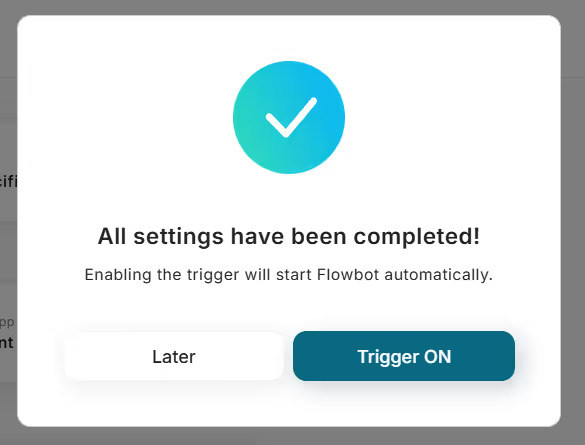
Thank you for setting it up!














.avif)





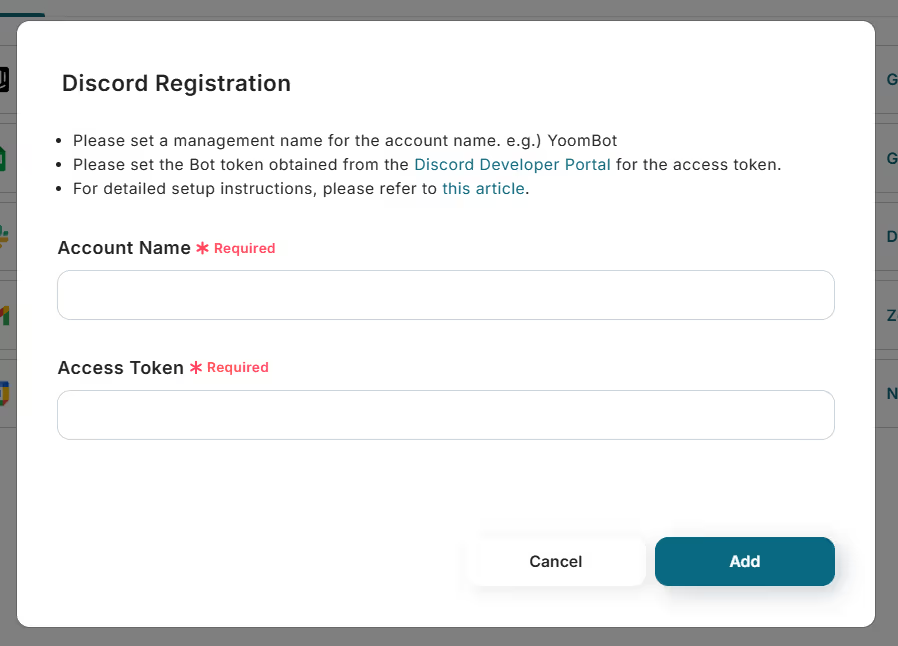


.avif)
.avif)
.avif)






