Clicking on the banner will take you to Yoom's template site.
Let's click on "Try this template" displayed on the screen.

After clicking, you will be taken to Yoom's workspace. Once it shows that the template has been copied, click "OK".

The template has been successfully copied!
Step 1: Connect freee HR and AKASHI to My Apps
Next, as a preliminary step, we will connect Yoom with the app.
Once logged into Yoom's workspace, select My Apps and click on New Connection.

Select freee HR from the new connection in My Apps.

Enter your email address or login ID and password to log in to freee.

Scroll through the screen that says "Start App Integration" and select "Allow".

The integration between freee HR and Yoom is now complete.
2. Register AKASHI in My Apps
Next, let's connect AKASHI with Yoom.
As before, select My Apps → New Connection.

Select AKASHI from the new connection in My Apps.

Enter your account name and access token.
For detailed instructions on registering AKASHI in My Apps, please check here.

The registration of AKASHI in My Apps is now complete.
Next, copy the template to My Projects and create a Flowbot.
Copy the Flowbot template from below.



























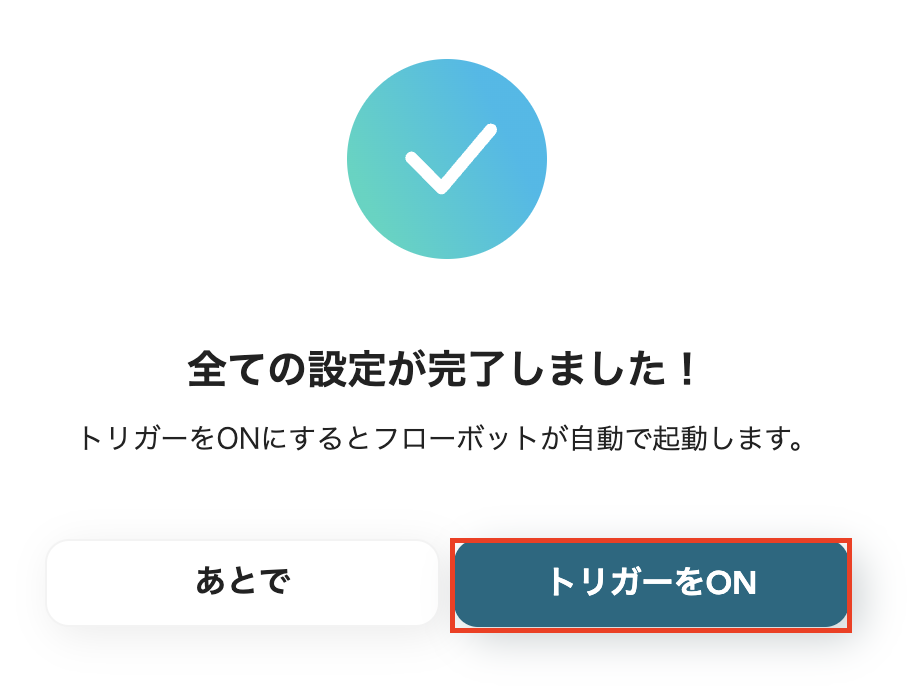



.avif)
.avif)
.avif)






