Step 1: Integrate freee HR, kintone, and Slack with My Apps
Let's register My Apps to connect freee HR, kintone, and Slack to Yoom.
By completing the My Apps registration first, you can proceed with the automation settings smoothly.
1. Click on My Apps on the left side of the Yoom page and select "New Connection".
Enter "freee HR" in the search box at the top right and select freee HR from the search results.
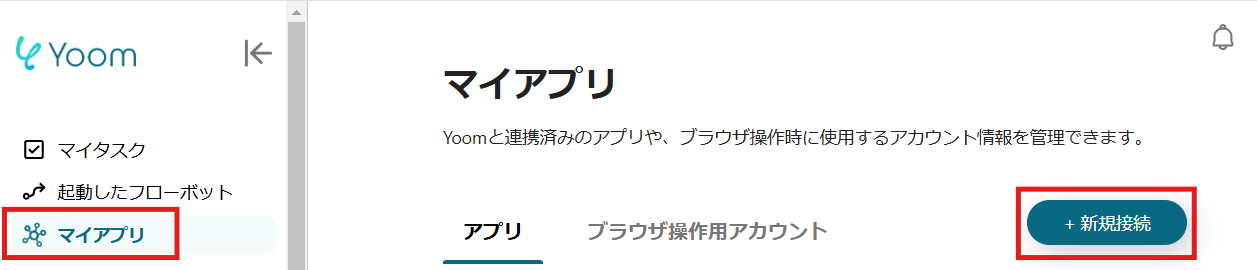
2. On the displayed screen, enter your email address (or login ID) and password, then click "Login".

On the next screen, click "Allow".

3. Next, register kintone with My Apps.
Similar to the registration of freee HR, click on My Apps on the left side of the Yoom page and select "New Connection".
Enter "kintone" in the search box and select kintone from the search results.
On the next screen, enter the required fields and click "Add".

4. Next, register Slack with My Apps.
Similar to the registration of freee HR and kintone, click on My Apps on the left side of the Yoom page and select "New Connection".
Enter "Slack" in the search box and select Slack from the search results.
On the next screen, enter your workspace URL and click "Continue".
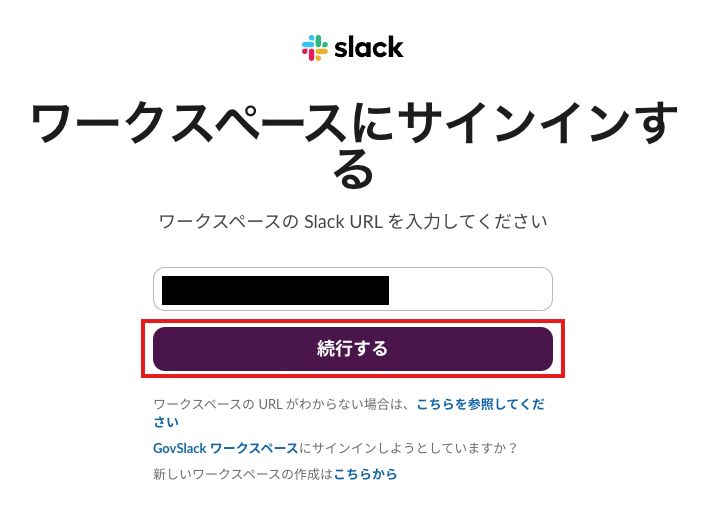
On the access permission request screen, click "Allow".
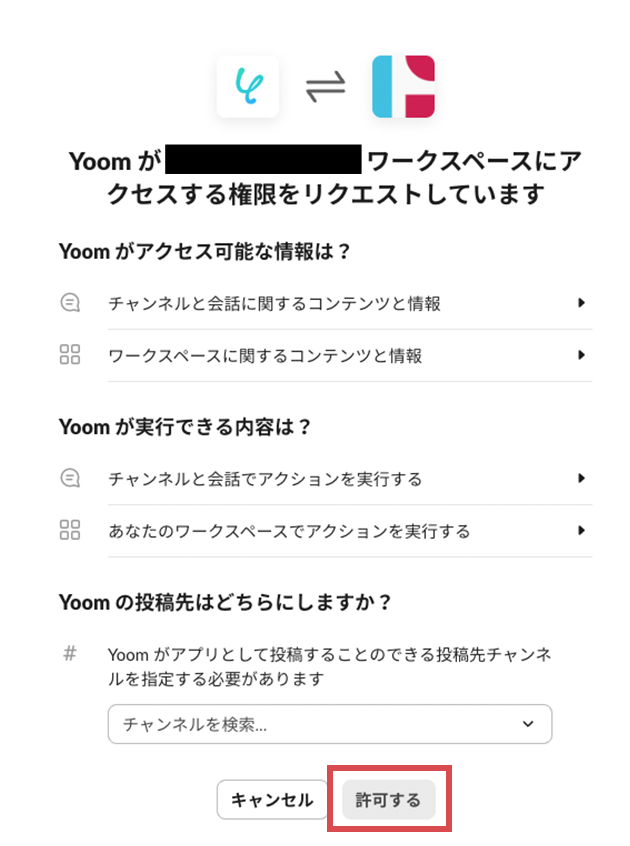
If freee HR, kintone, and Slack are displayed in My Apps, the registration is complete.
Step 2: Copy the Template
Open the following template page and click 'Try this template'.














.avif)
















.avif)
.avif)

.avif)





