1. Click "Try it"
2. Register for Yoom
* If you have already completed registration, the login screen will be displayed, so please log in.
Step 2: Set Triggers and Actions
As you proceed, the template will be copied to your workspace.
If necessary, you can change the name of the template.
Click My Projects on the left, and the template you just copied will appear, so click the ellipsis (...) on the right and select Edit.
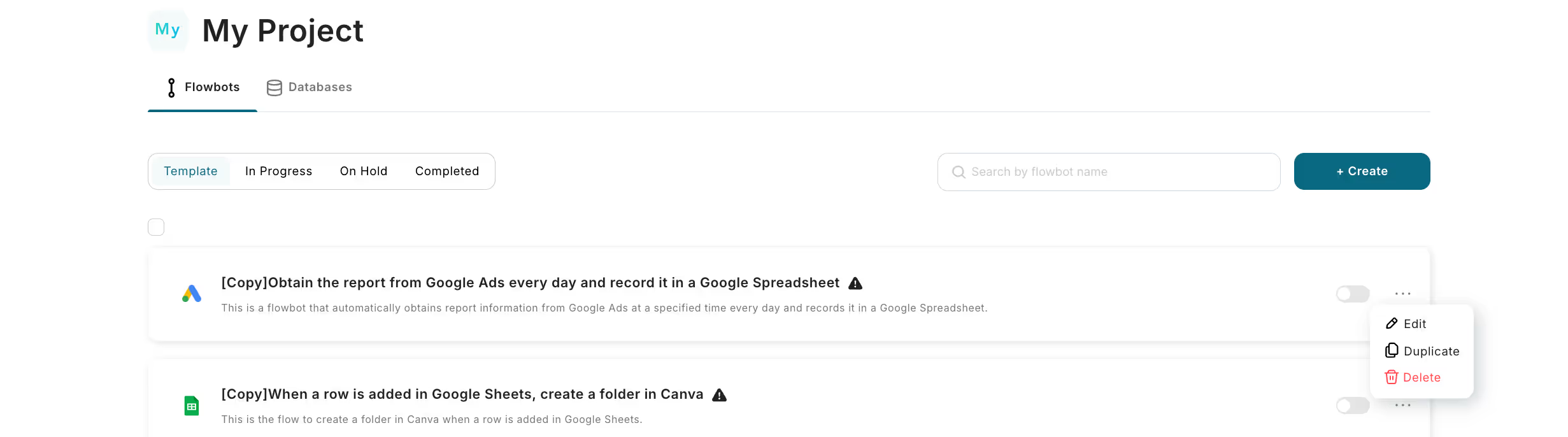
Let's set the schedule trigger.
Select "When becoming the specified schedule".
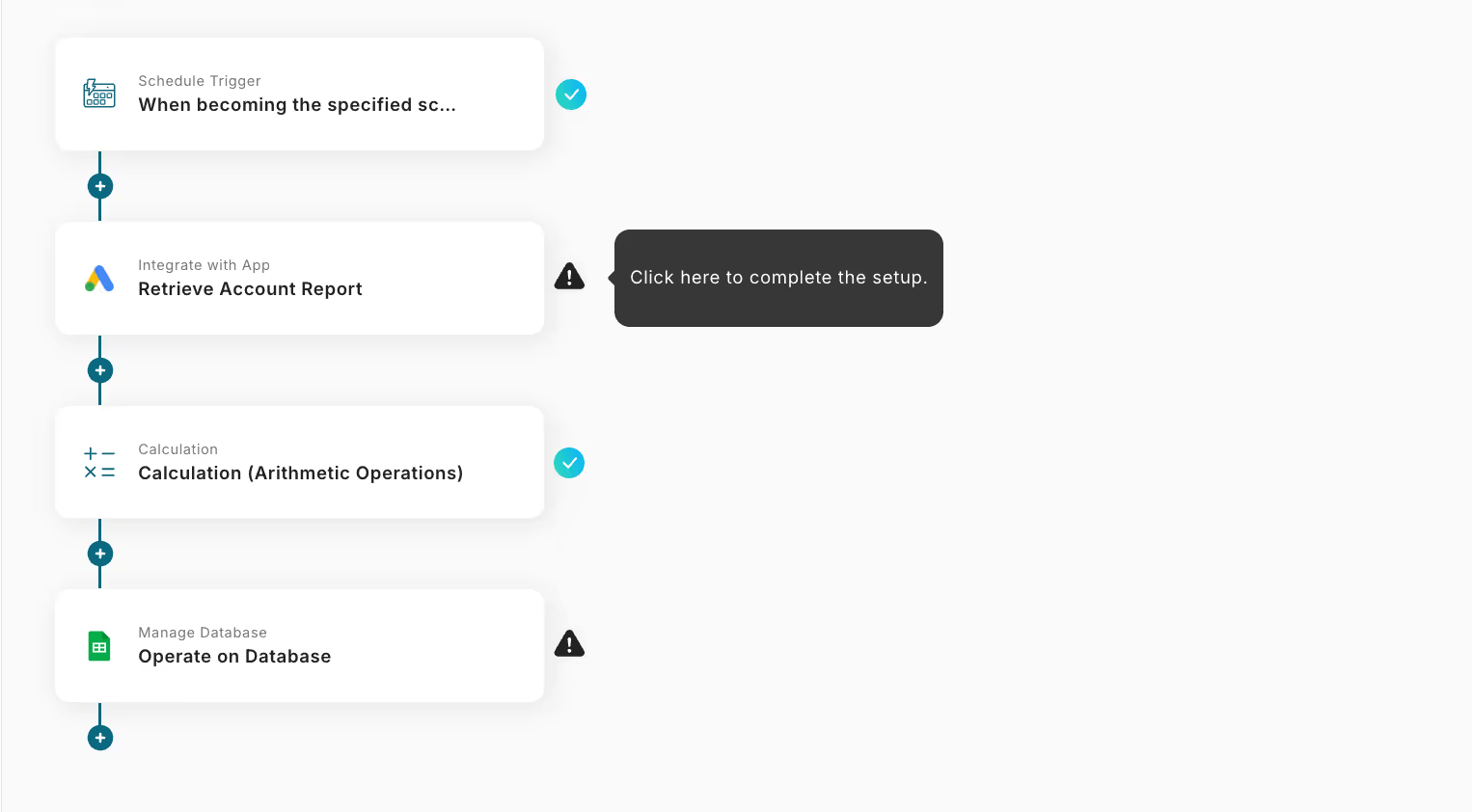
If there are no issues with the following screen, save it.
Since you want to set the time to 10 AM, enter 10.
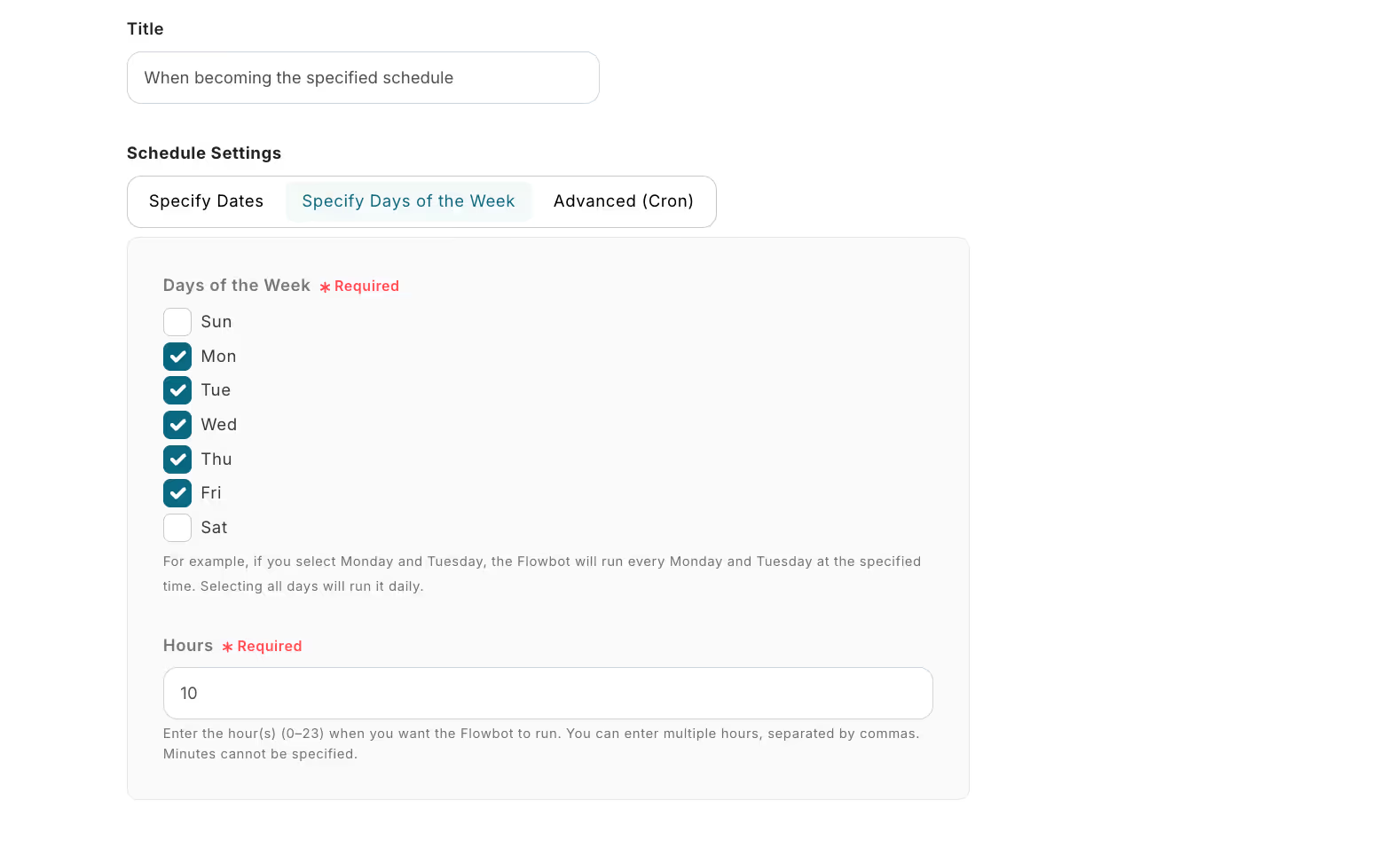
Next, click "Get Account Report".
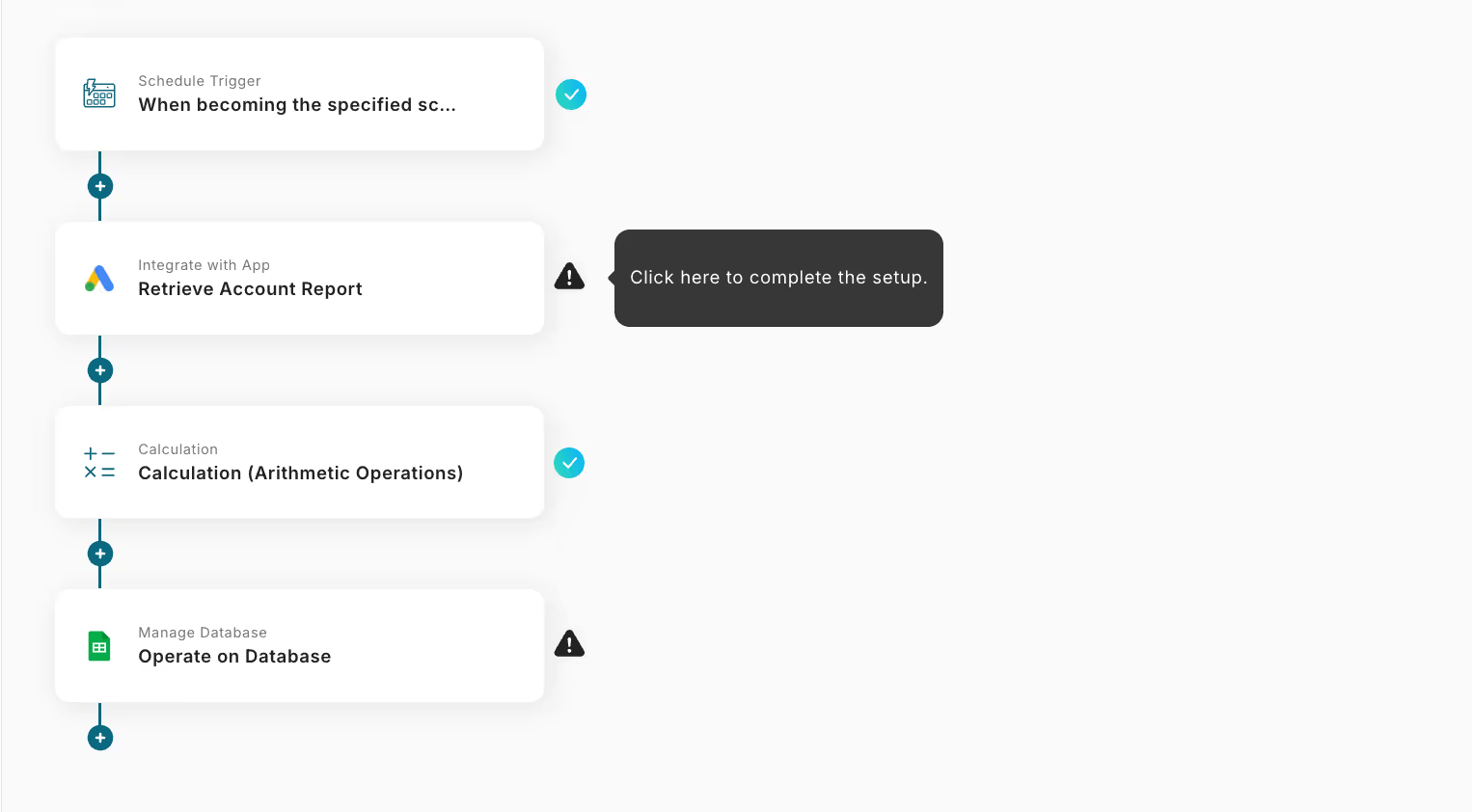
Check the account information to be linked.
Proceed with the action as is.
Let's set up the API connection.
Ad Account ID: You can check it from the Google Ads management screen.
Start and End of Period: Left-click in the input field to bring up "Output - Date", then find the yesterday field and select {{yesterday_%Y-%m-%d}}.
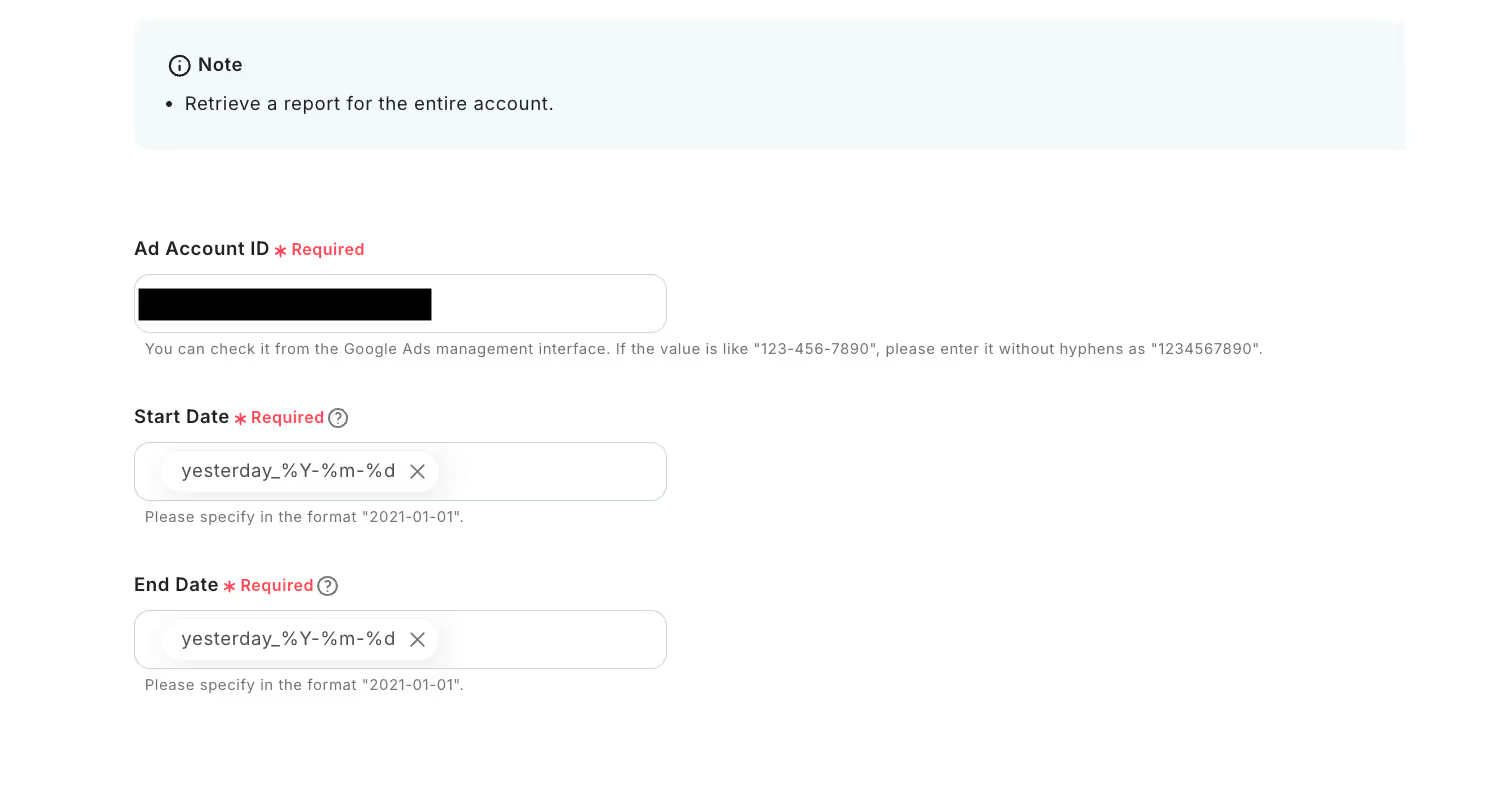
There is an output field at the bottom of the screen.
If you make the title of the output a header in Google Sheets, it will be easier to understand what the item is when transcribing.
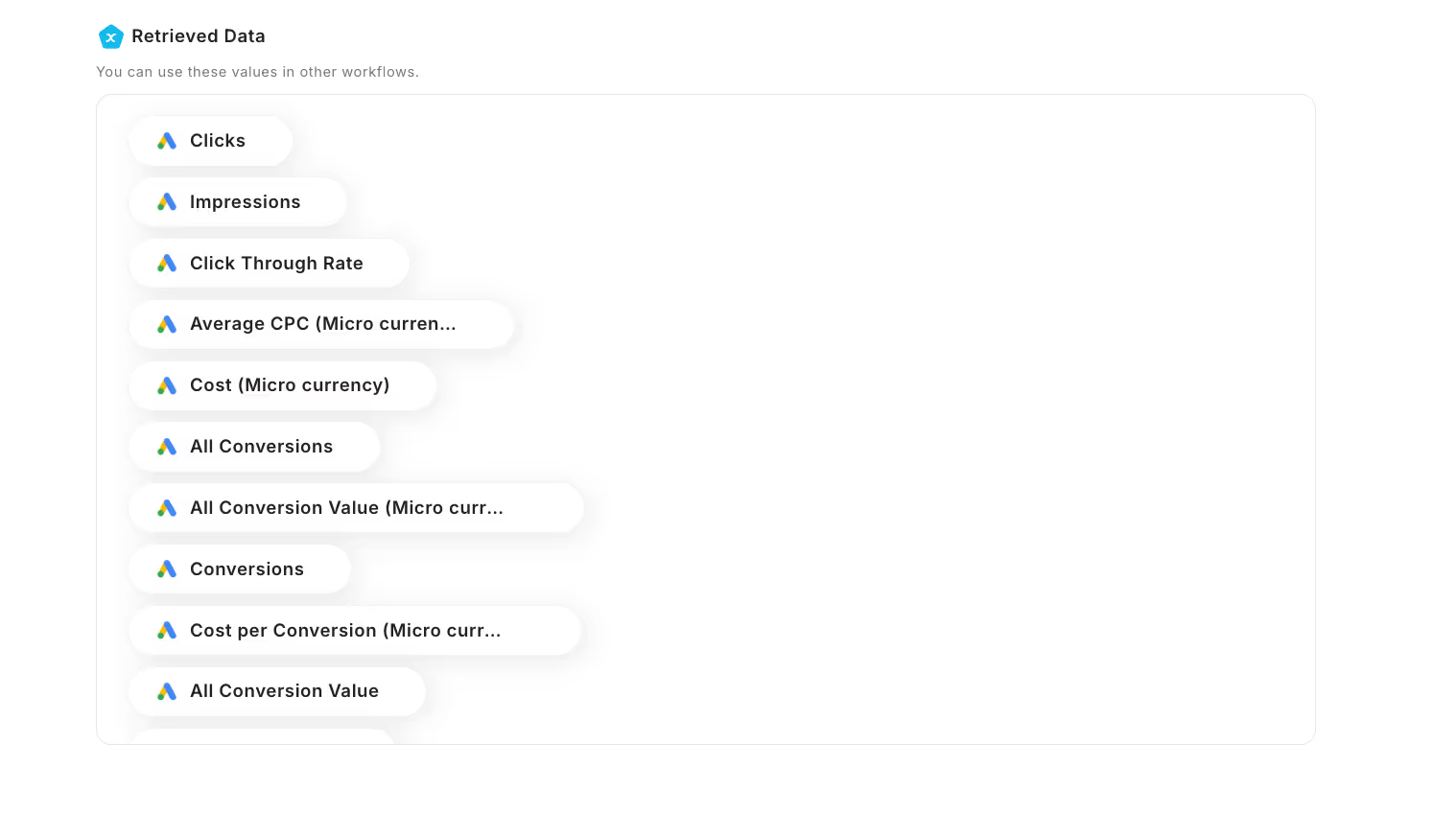
I set it up like this in the spreadsheet.
(I added the date myself so that I could tell when the report was from.)
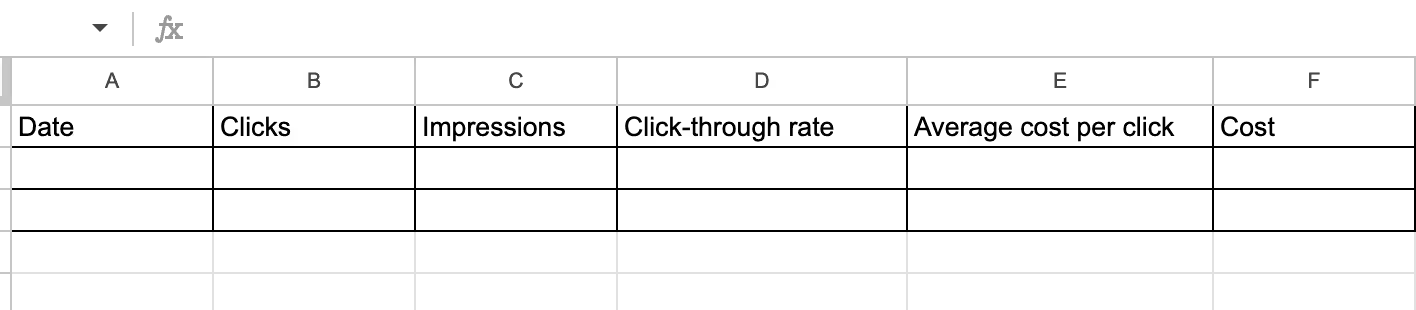
Next, click "Calculation (Arithmetic Operations)".
You can see the end of the setup!
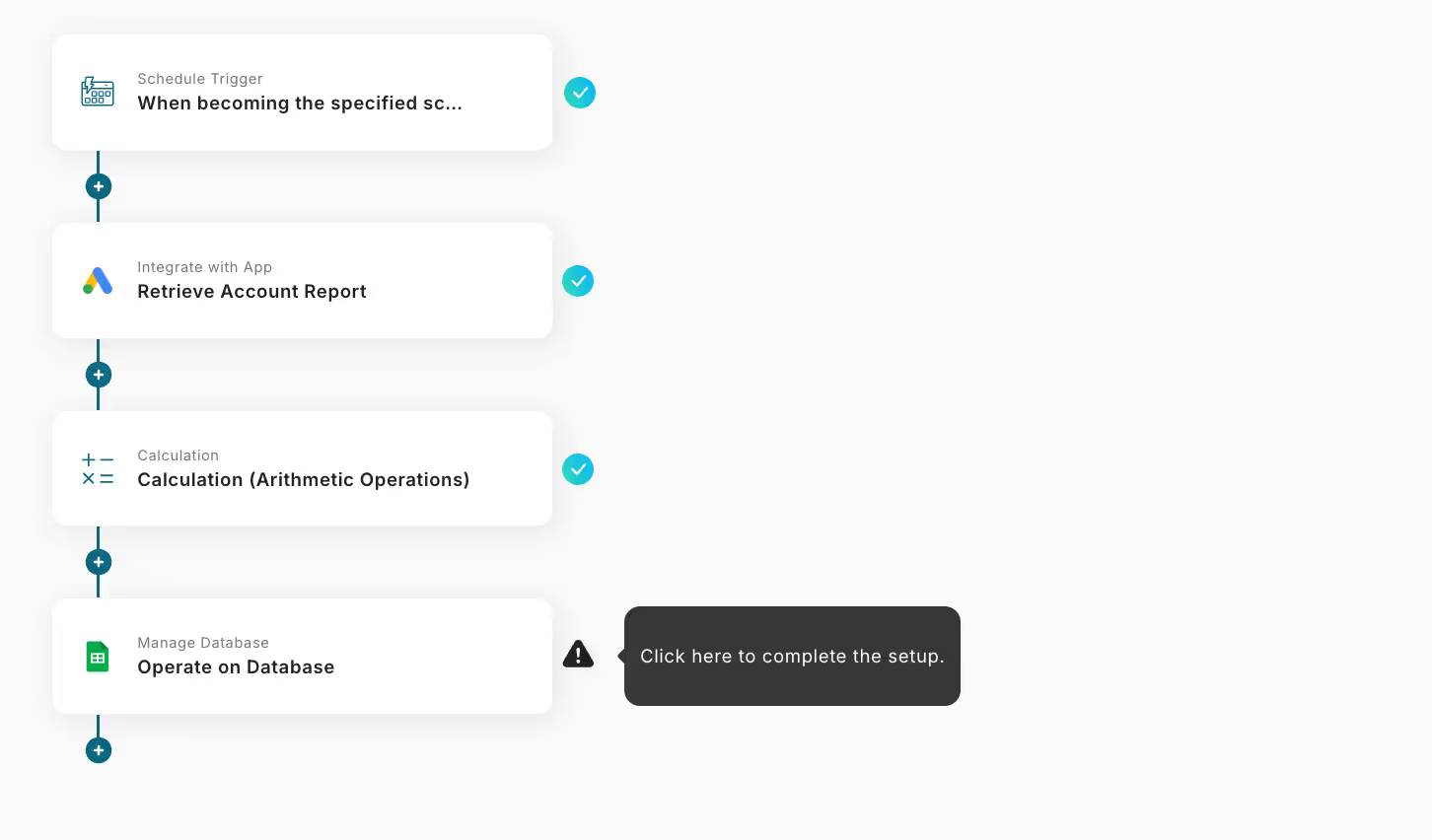
For more details on "Performing Calculations", please check here.
If there are no issues with the operation conditions, save and click.
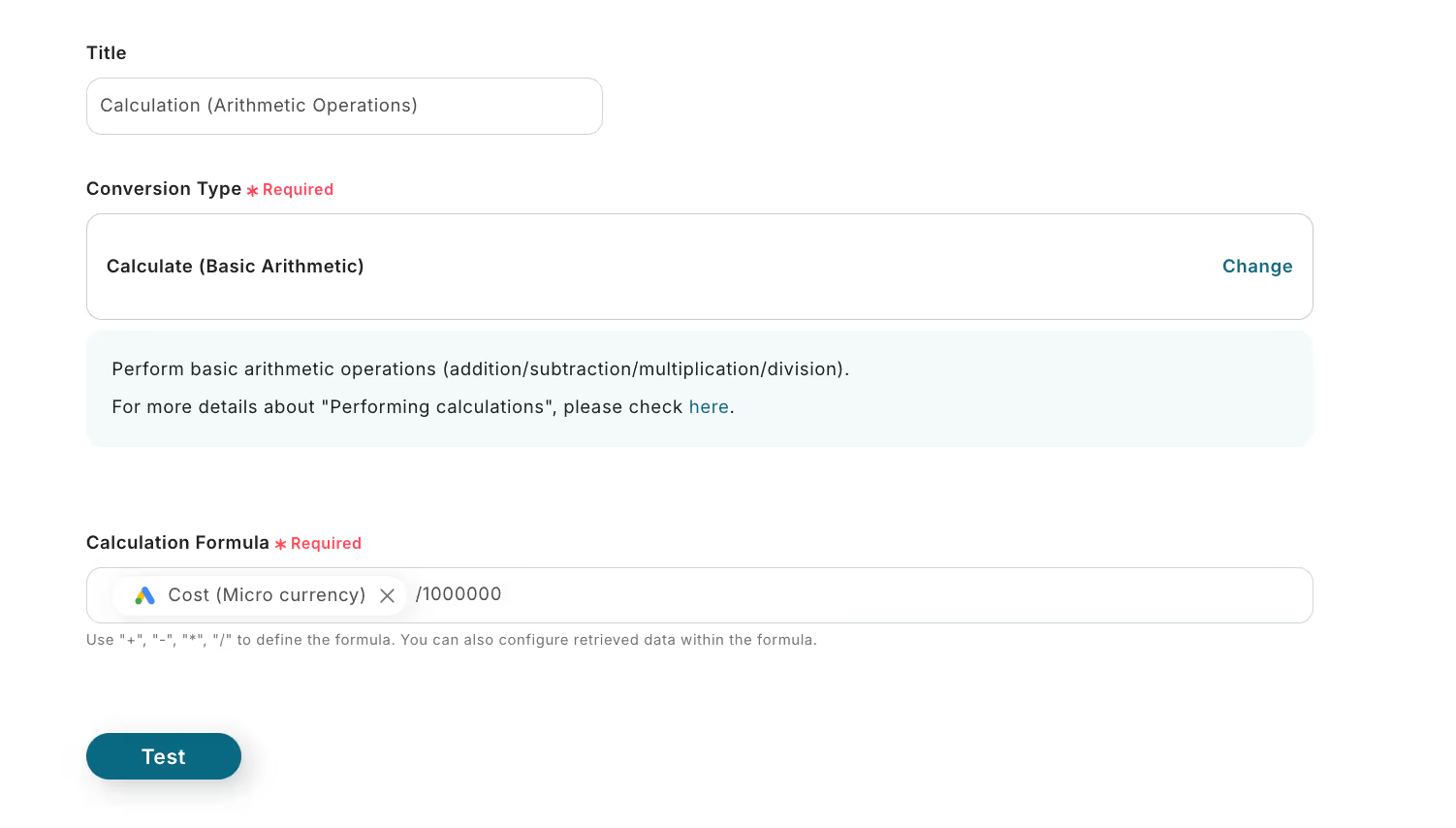
Next, click "Operate on Database".
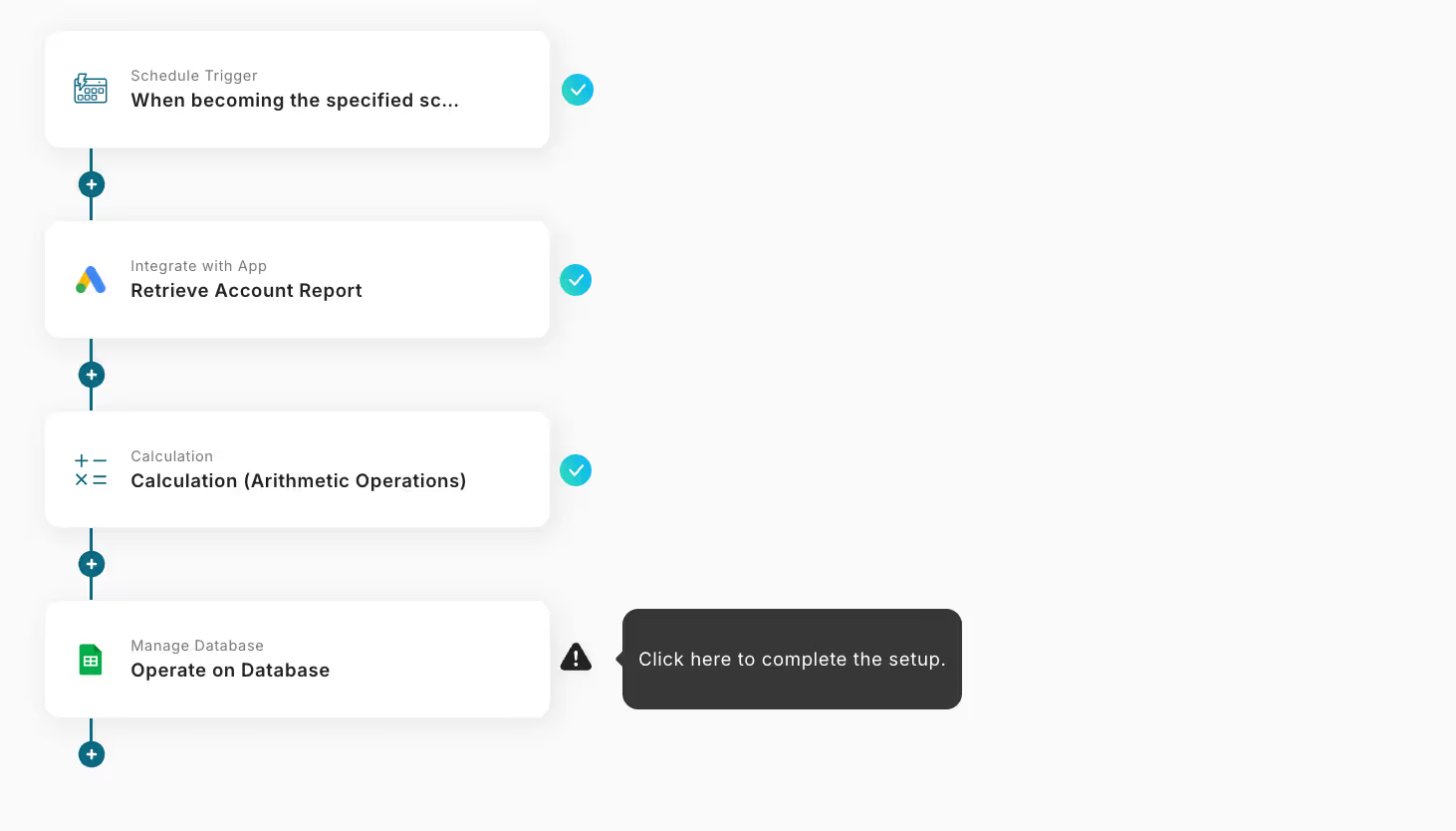
Integrate with the database.
Spreadsheet ID & Tab Name: Select from candidates
Table Range: Set as desired
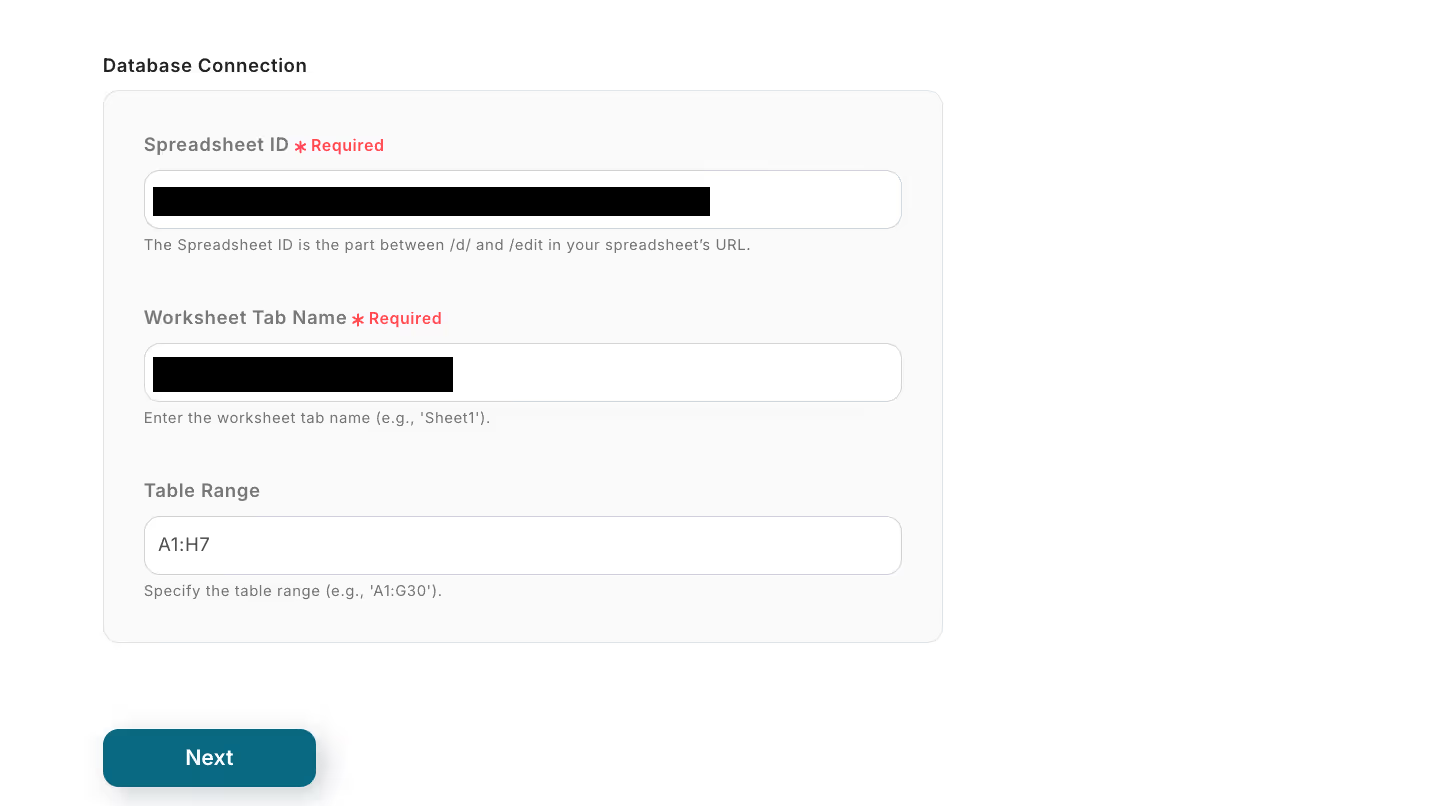
Set the values for the records to be added.
The following screen will appear, so select the items that match from the output.
Test → Save if the test is successful.
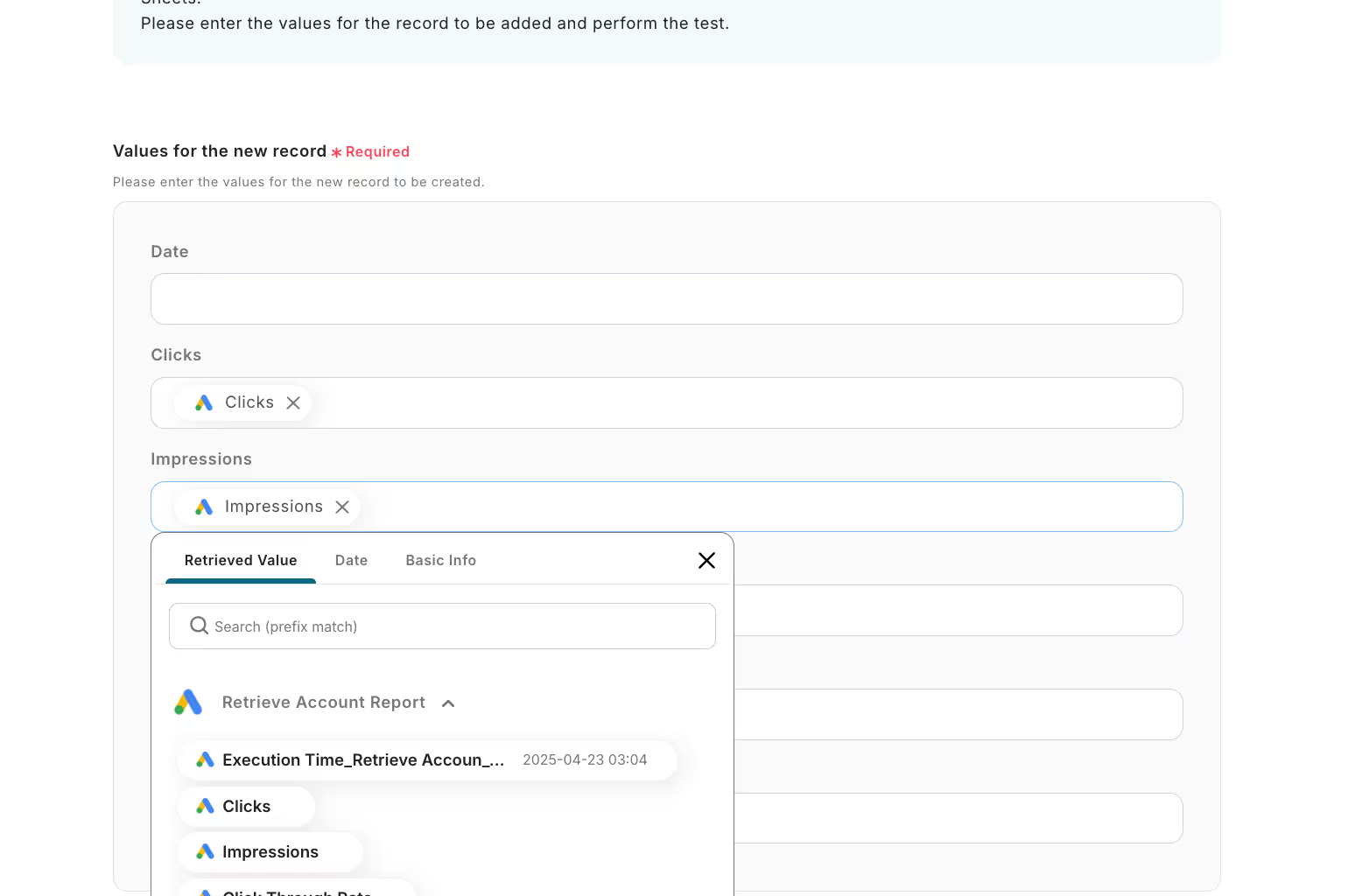
Finally, turn on the app trigger to complete.
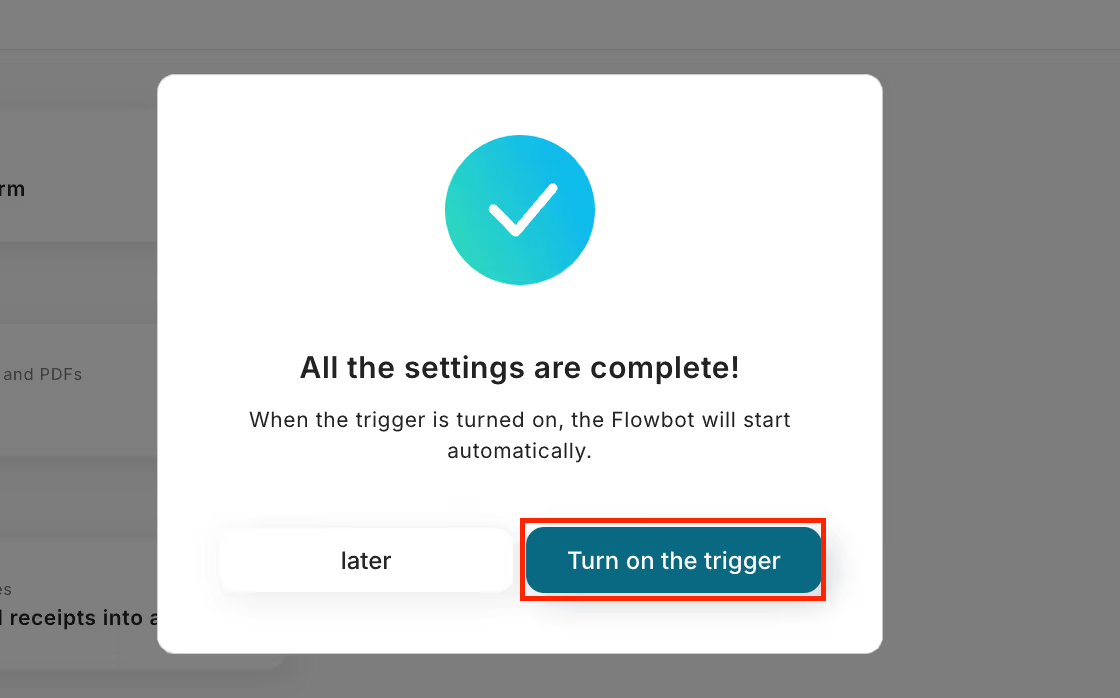
Thank you for your hard work!














.avif)

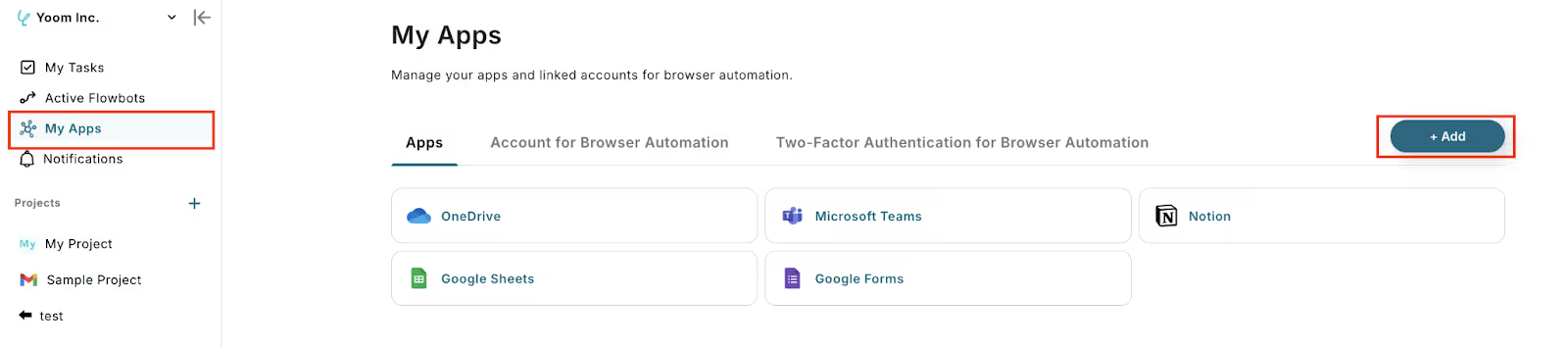
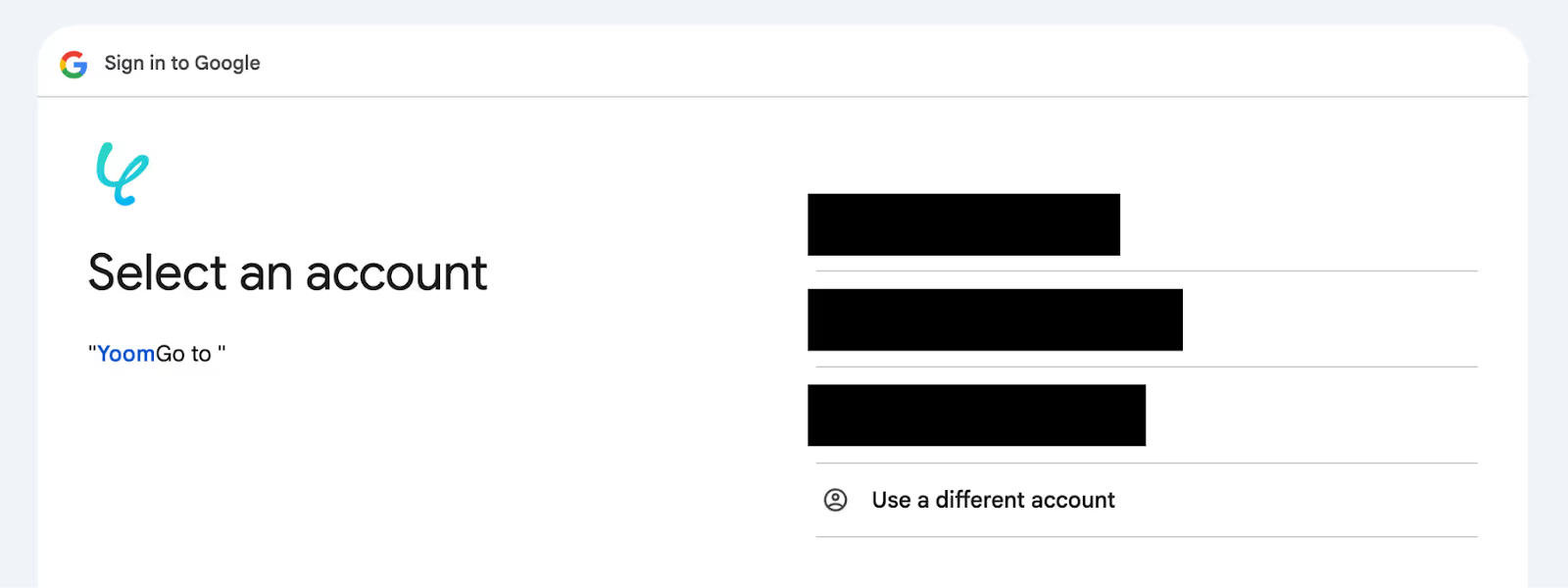




.avif)
.avif)
.avif)





