Step 1: Connect Google Drive and direct to My Apps
(1) After logging into Yoom, select "My Apps" from the left column and click "+ New Connection".
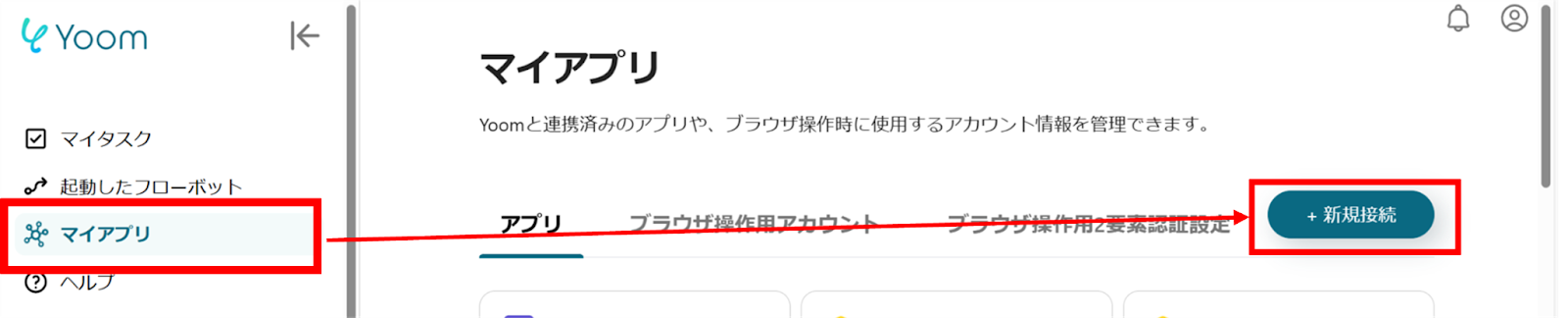
(2) From the list of new connections in My Apps, click on Google Drive.
(3) A screen like the one below will appear, so click "Sign in with Google" and log in with your account.
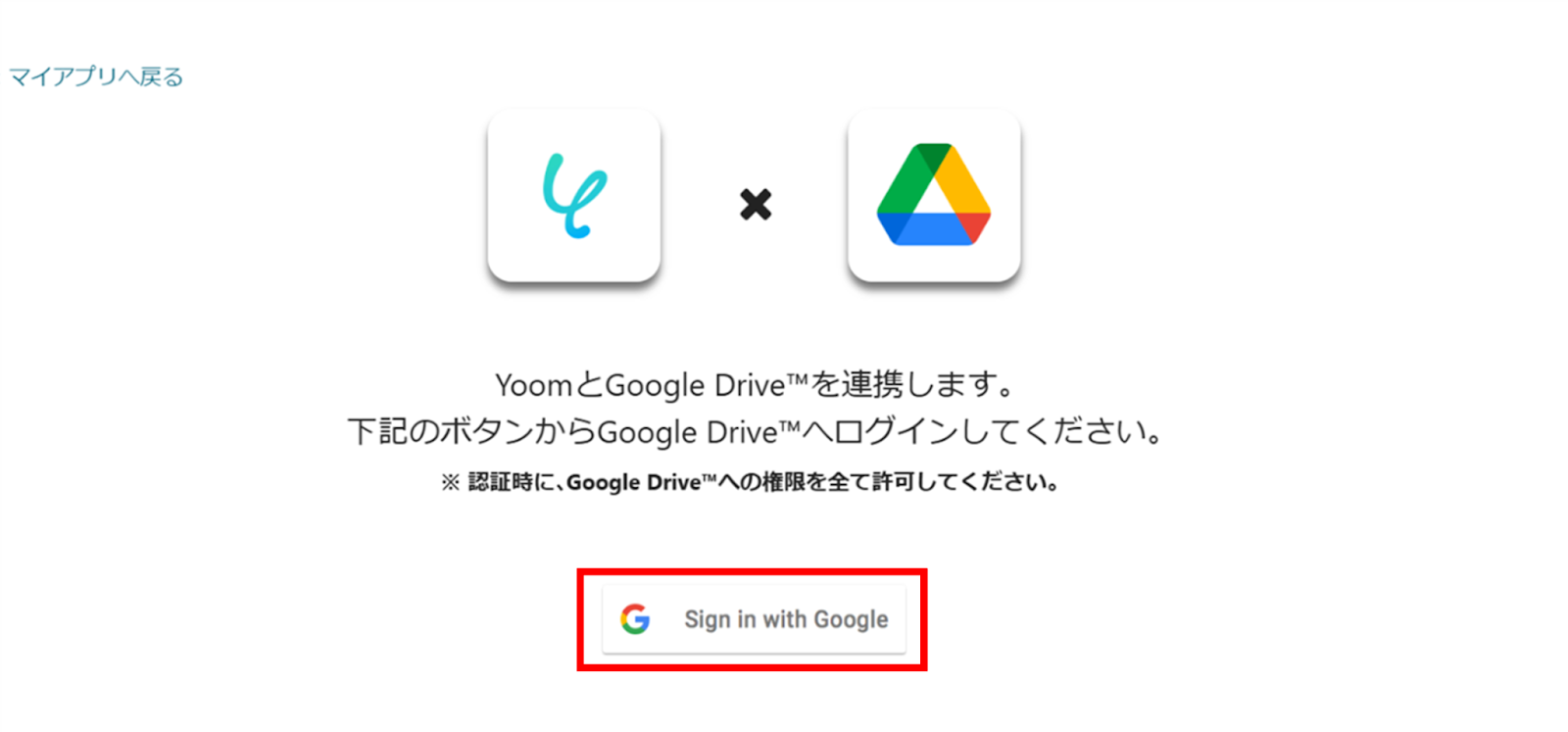
(4) Next, connect direct. Similarly, click on direct from the list of new connections in Yoom.
(5) On the "New Registration for direct" screen, check the red box and enter the Client ID and Client Secret.
To obtain the Client ID and Client Secret, please configure them from the site below.
direct Application Registration Page

Once the connection is complete, Google Drive and direct will be registered in My Apps on Yoom.
This completes the My Apps registration.
Next, let's set up a trigger using a template!
Step 2: Set up for when a new file is created by connecting with Google Drive
(1) We will use the template introduced earlier. Click "Try it" on the banner below.














.png)











.avif)

.avif)
.avif)





