The template has been copied to my project!

Step 2: Set Up Form Trigger
1.Create a Form
・The content of the form can be anything you like. Enter the content you want to set.
2. Confirm Form Display and Detailed Settings
・The content obtained from the previous form settings is displayed.
・Set sample values for the input form responses and save them.

Step 3: Set Up Google Sheets Action
1. Database Integration
・The title can be anything you like. If you want to change it, please set it individually.
・Select "Add Record" as the action to execute.
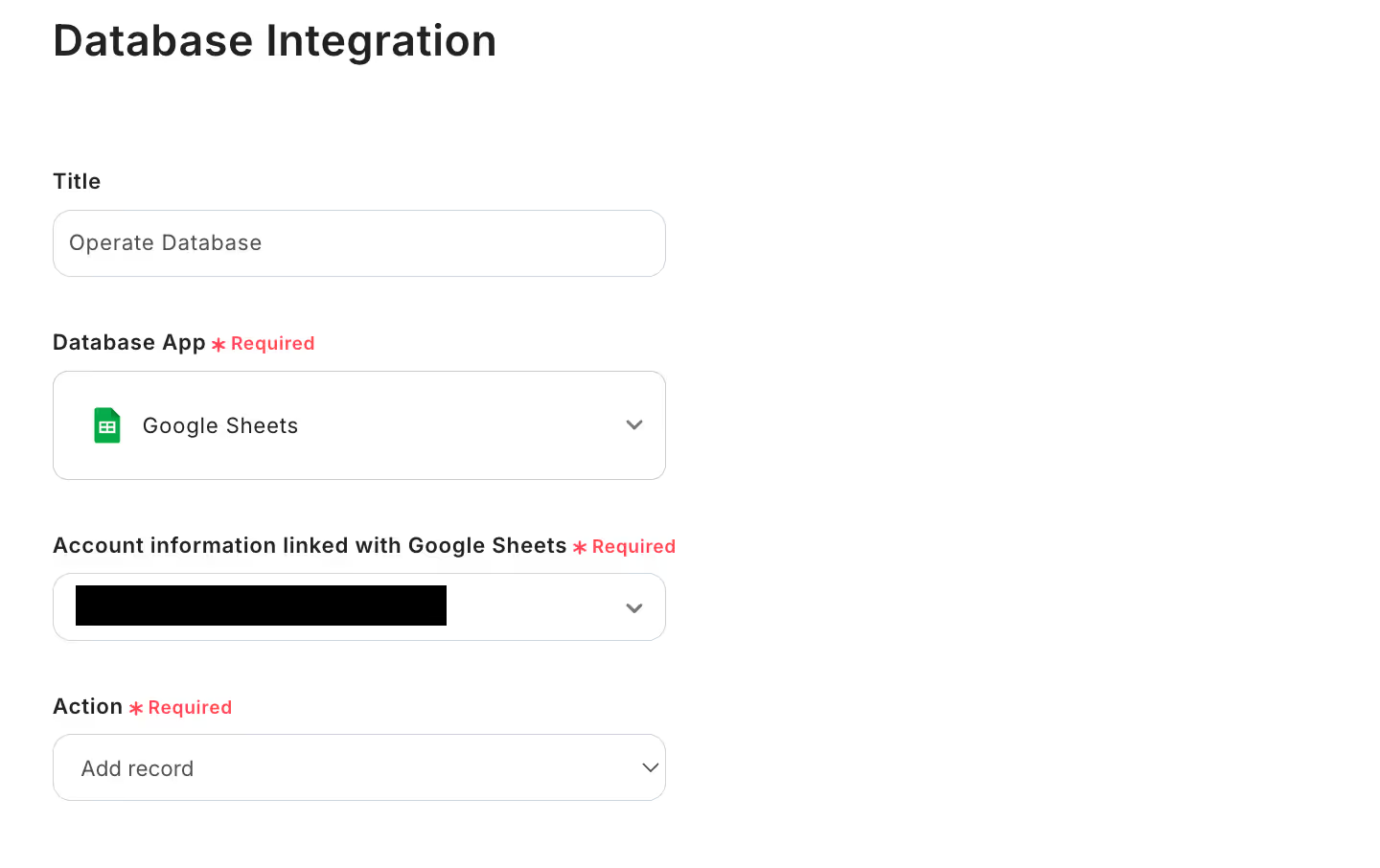
・For database integration, enter the spreadsheet ID, spreadsheet tab name, and table range.

・Enter the test sample values set in the form input as the output for the values of the records to be added.

Step 4: Set Up Google Chat Action
1. Select Integration Account and Action
・The title here can also be anything you like.
・Select "Send Message to Space" as the action.

2. API Connection Settings
・Enter the required items such as space ID, key, token, and message content.
・Create an embedded message using the values obtained from the form as the output for the message content.
・Once input is complete, test and save.

This completes the setup of the flow bot!



















.avif)
.avif)
.avif)





