How to Create a Flow for Integrating Google Sheets and eden LMS
The flow to integrate Google Sheets and eden LMS using Yoom proceeds through the following four processes.
・Register Google Sheets and eden LMS as My Apps
・Copy the template
・Set the trigger for the Google Sheets that serves as the starting point of the flow, followed by the update settings for eden LMS
・Turn on the trigger button and verify the integration operation between Google Sheets and eden LMS
Step 1: Integrate Google Sheets and eden LMS into My Apps
First, register Google Sheets and eden LMS into My Apps to integrate them with Yoom.
1. Select "My Apps" on the left side of the Yoom management screen and click "+New Connection".

2. On the following screen, search for "Google Sheets" and "eden LMS" respectively to proceed to the next screen.
<For Google Sheets>

・Click "Sign in with Google" on the above screen and select the account to integrate.

・Confirm the account to log in and click "Next".

・Click "Continue" to complete the registration in My Apps.

<For eden LMS>

・Enter the account name and access token, then click "Add" to complete the registration in My Apps.
※ For instructions on obtaining the API key required for entering the access token, please check here.
Step 2: Copy the Template
Next, copy the template to integrate Google Sheets and eden LMS.
1. Open the template page below.

















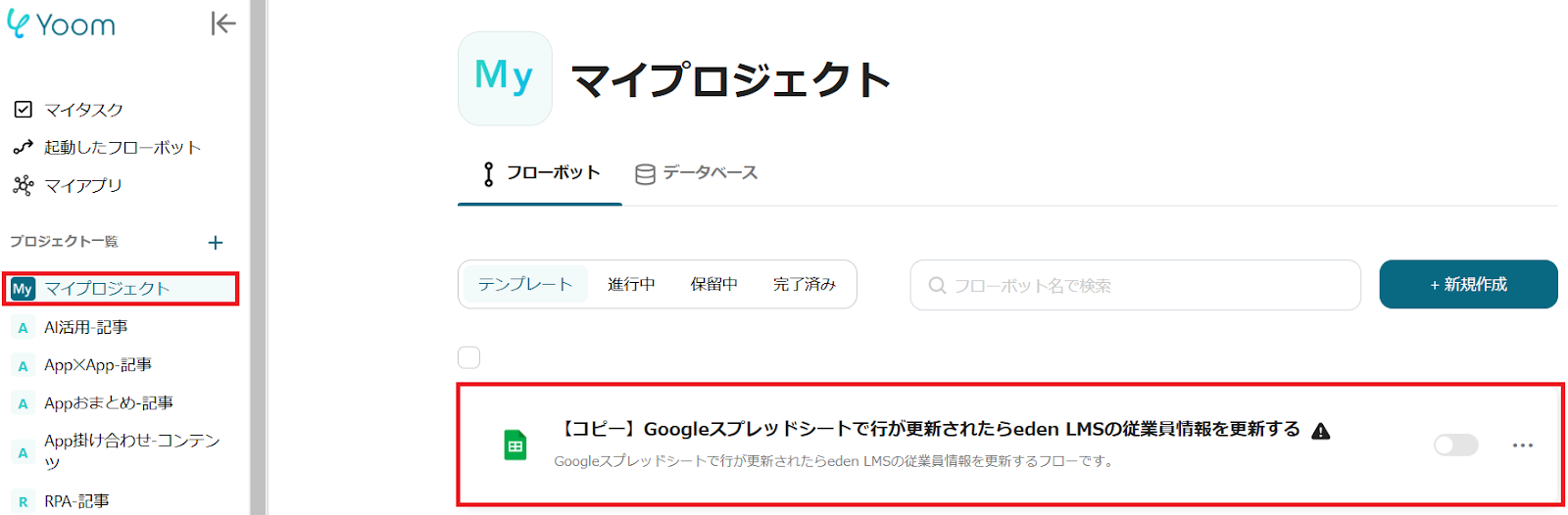











.avif)











