Step 1: Register Google Sheets and MakeLeaps as My Apps
Register Google Sheets and MakeLeaps as My Apps to connect them to Yoom.
By registering them as My Apps first, you can easily set up automation.
First, register Google Sheets as My App.
Click "My Apps" → "New Connection" on the left side of the Yoom screen.

An app list and search bar will be displayed, so use either to select Google Sheets.
When the following screen appears, click "Sign in with Google".
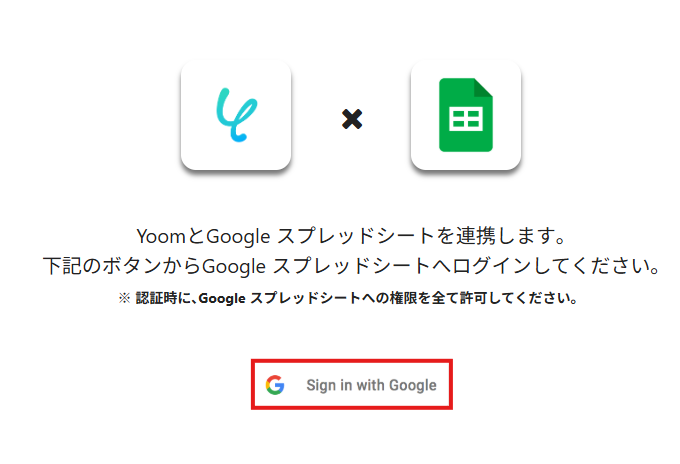
Select the account to sign in with.
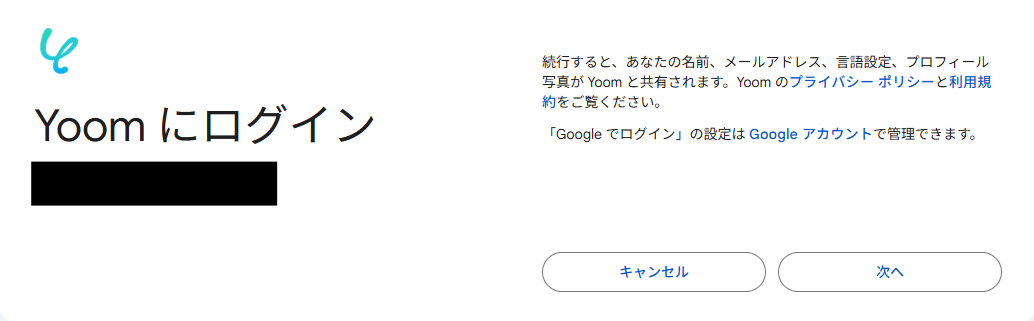
After signing in, click "Continue" to grant access.
This completes the registration of Google Sheets as My App.
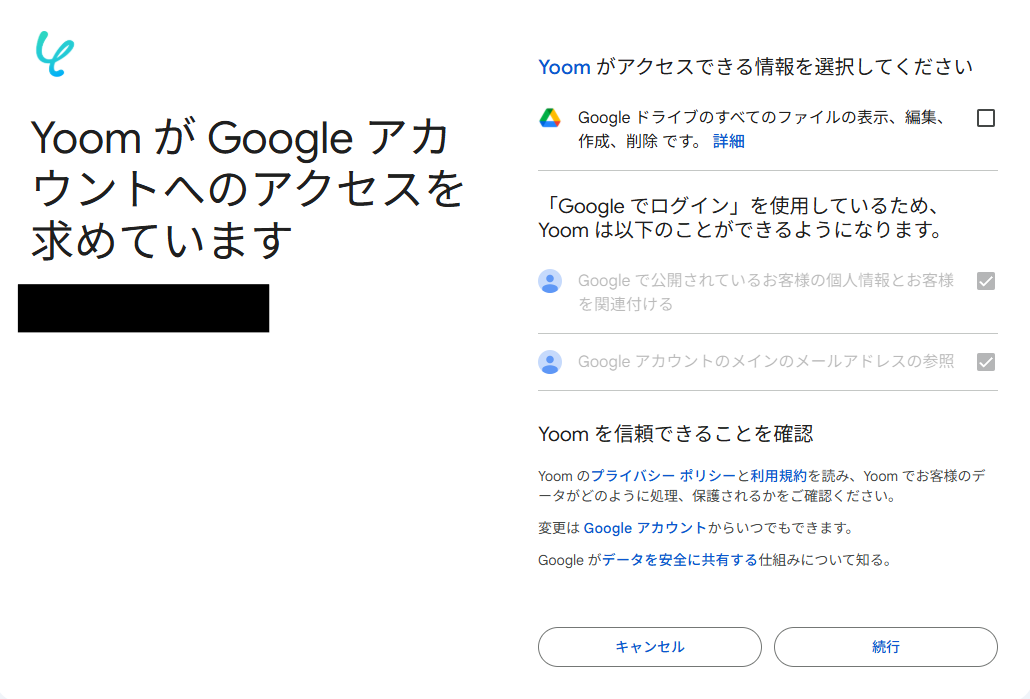
Next, proceed to register MakeLeaps as My App.
Similarly, search for MakeLeaps in the app list or use the search bar.
Check the red line, enter "Account Name", "token", and "MakeLeaps ID", then click "Continue".
This completes the registration of MakeLeaps as My App.
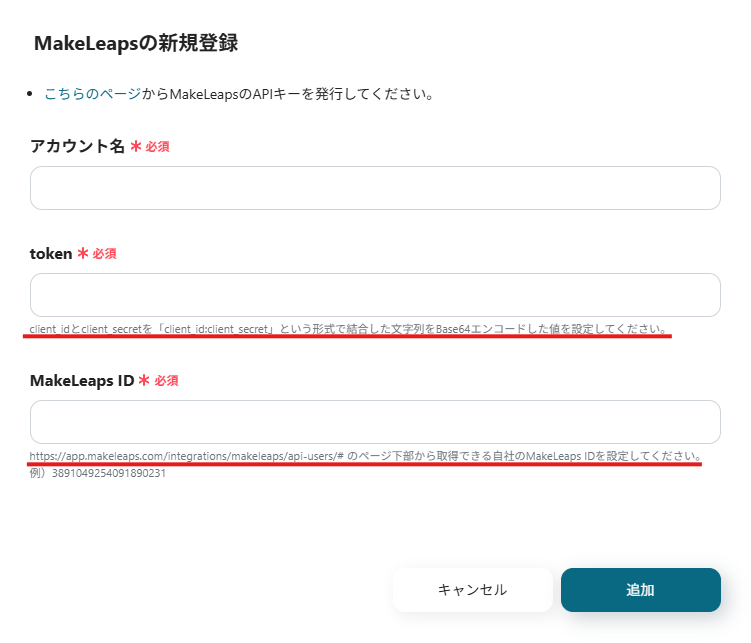
Once both My App registrations are complete, Google Sheets and MakeLeaps will appear in My Apps.
Next, proceed with the setup using the Flowbot template.
Log in to Yoom and click "Try it" on the banner below.














.png)














.avif)

.png)






