[What is Yoom]
The steps for this integration flow are broadly as follows:
・Integrate Google Sheets and SendGrid with My Apps
・Copy the template
・Set triggers and actions
・Finally, confirm the trigger activation
Pre-configuration
1) First, please access the official Yoom website and create an account.
Yoom Account Issuance Page
2) An access token is required for SendGrid app registration.
Log in to SendGrid in advance and proceed to Settings > API Keys > Create API Key.
Enter a name like "Yoom" in the API Key Name and specify the permission scope in API Key Permissions.
How to Create a Google Sheets and SendGrid Integration Flow
Step 1: Integrate Google Sheets and SendGrid with My Apps
1) After logging into your Yoom account, register the apps you will use.
Click "My Apps" and select "New Connection".
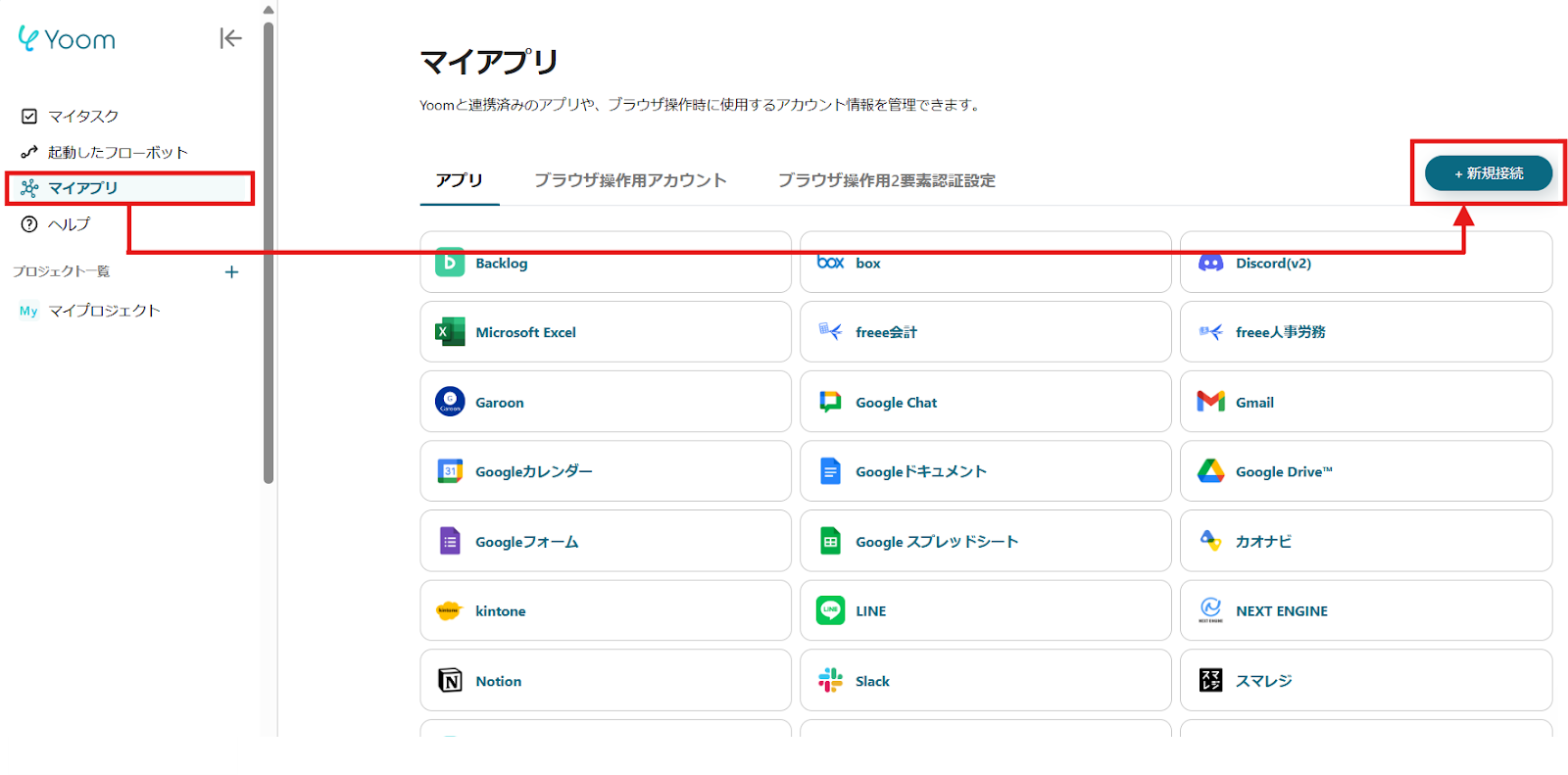
2) A list of apps that can be connected with Yoom will be displayed. Search for the two apps you will use this time, "Google Sheets" and "SendGrid", one by one from the search box at the top.
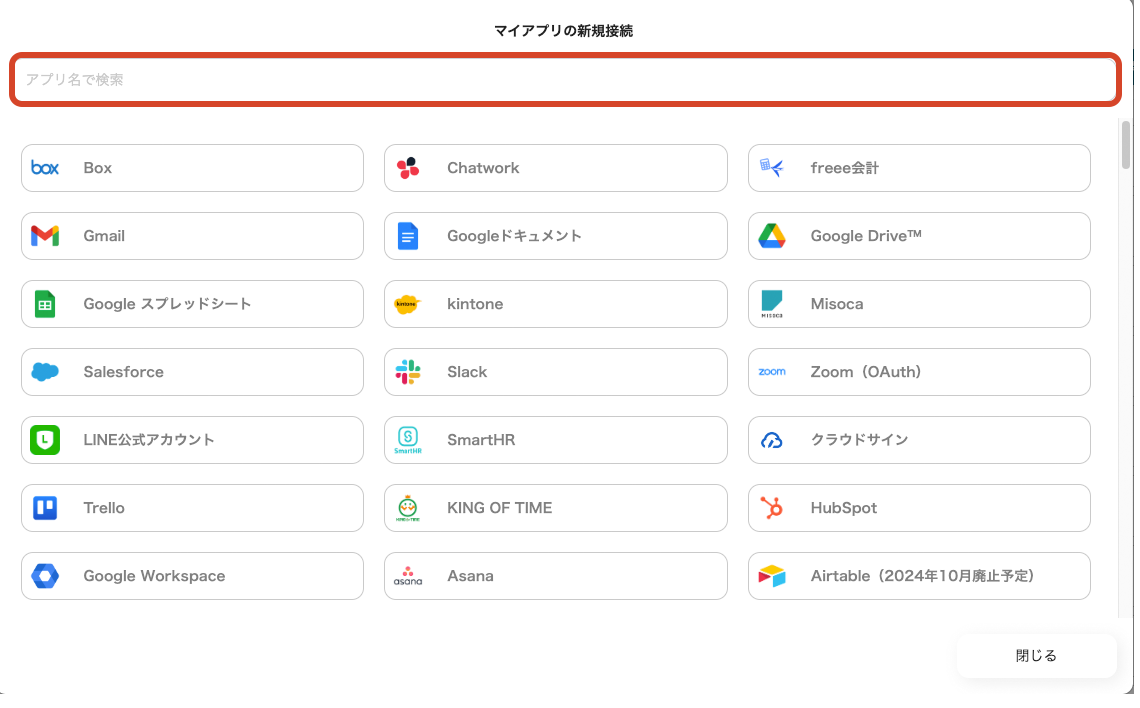
Once you can select Google Sheets, log in with your Google account.
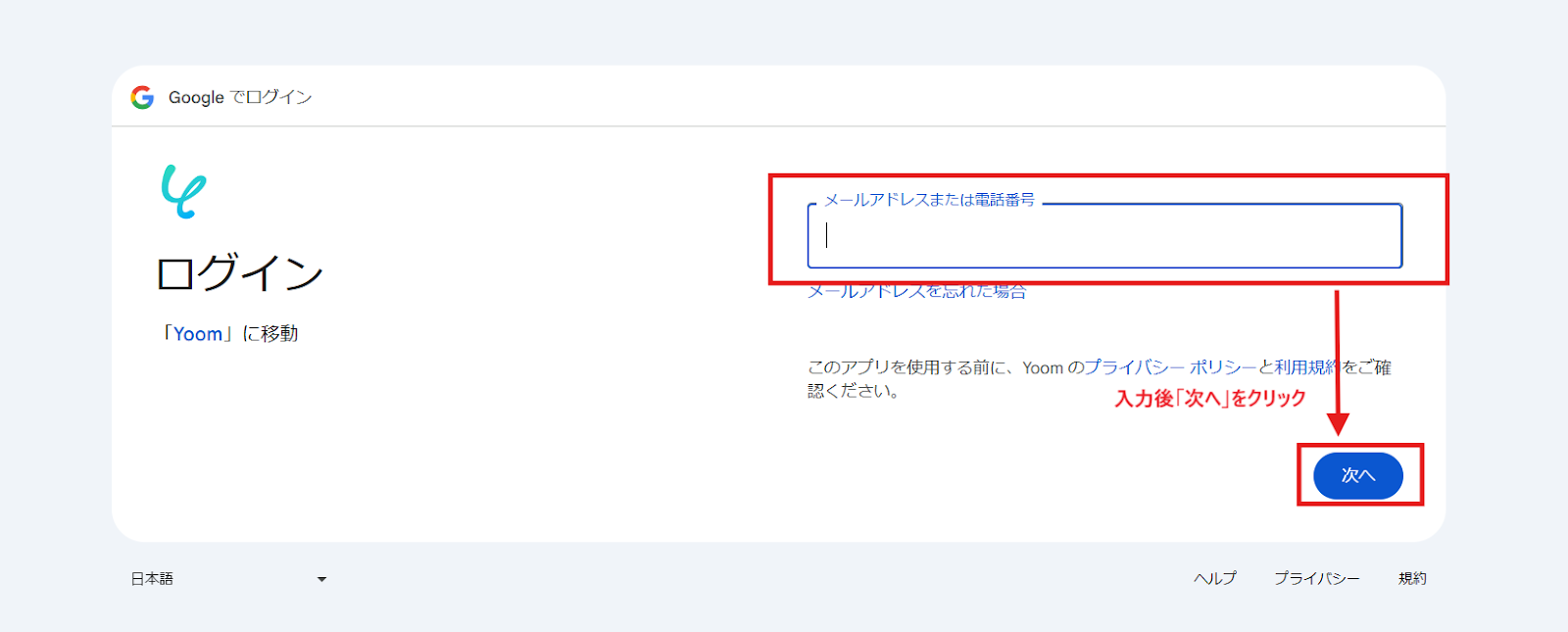

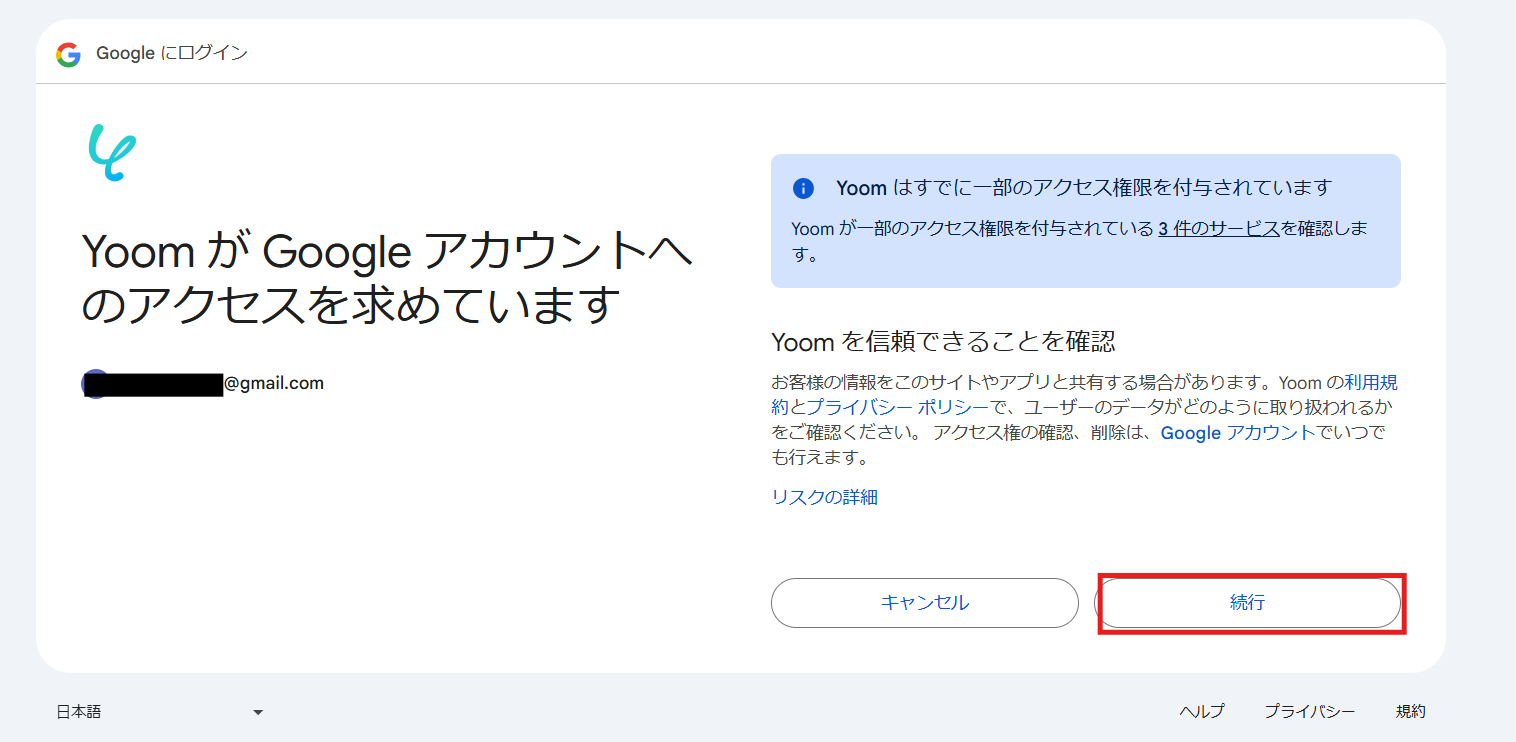
For SendGrid, enter the account name and the access token obtained during preparation, and click "Add".

3) Once registered, an icon will be displayed in My Apps.
Check if the icon of the registered app is displayed.
Step 2: Copy the Template
Click this banner.














.avif)







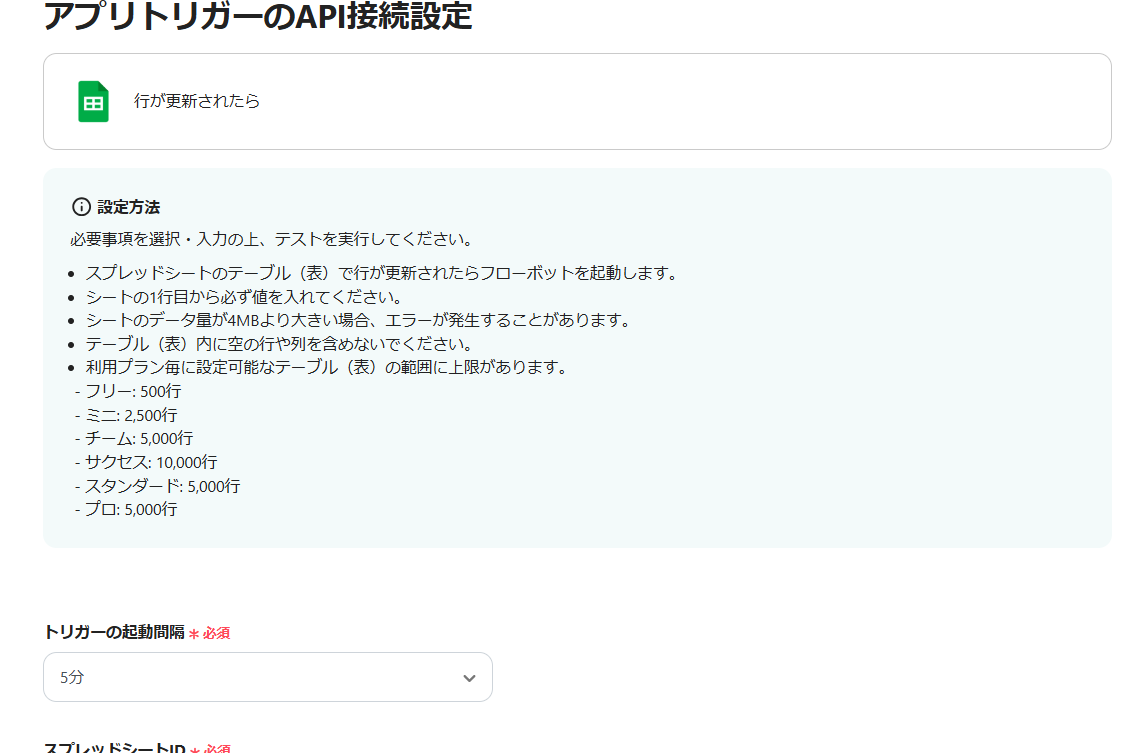









.avif)
.avif)
.avif)





