[What is Yoom]
How to Create a Workflow to Integrate WordPress and Google Sheets
Let's create a flow together using a template to "add to Google Sheets when a post is published on WordPress"!
Step 1: Connect WordPress and Google Sheets to My Apps
(1) After logging into Yoom, select "My Apps" from the left column and click "+ New Connection".

(2) From the list of new connections in My Apps, click WordPress.
(3) On the "New WordPress Registration" screen, enter the account name, access token, and domain, then click "Add".
※ It is recommended to connect with a site that has SSL settings, so please proceed while checking the red frame for some precautions.
※ For how to obtain an access token, please refer to the following site.
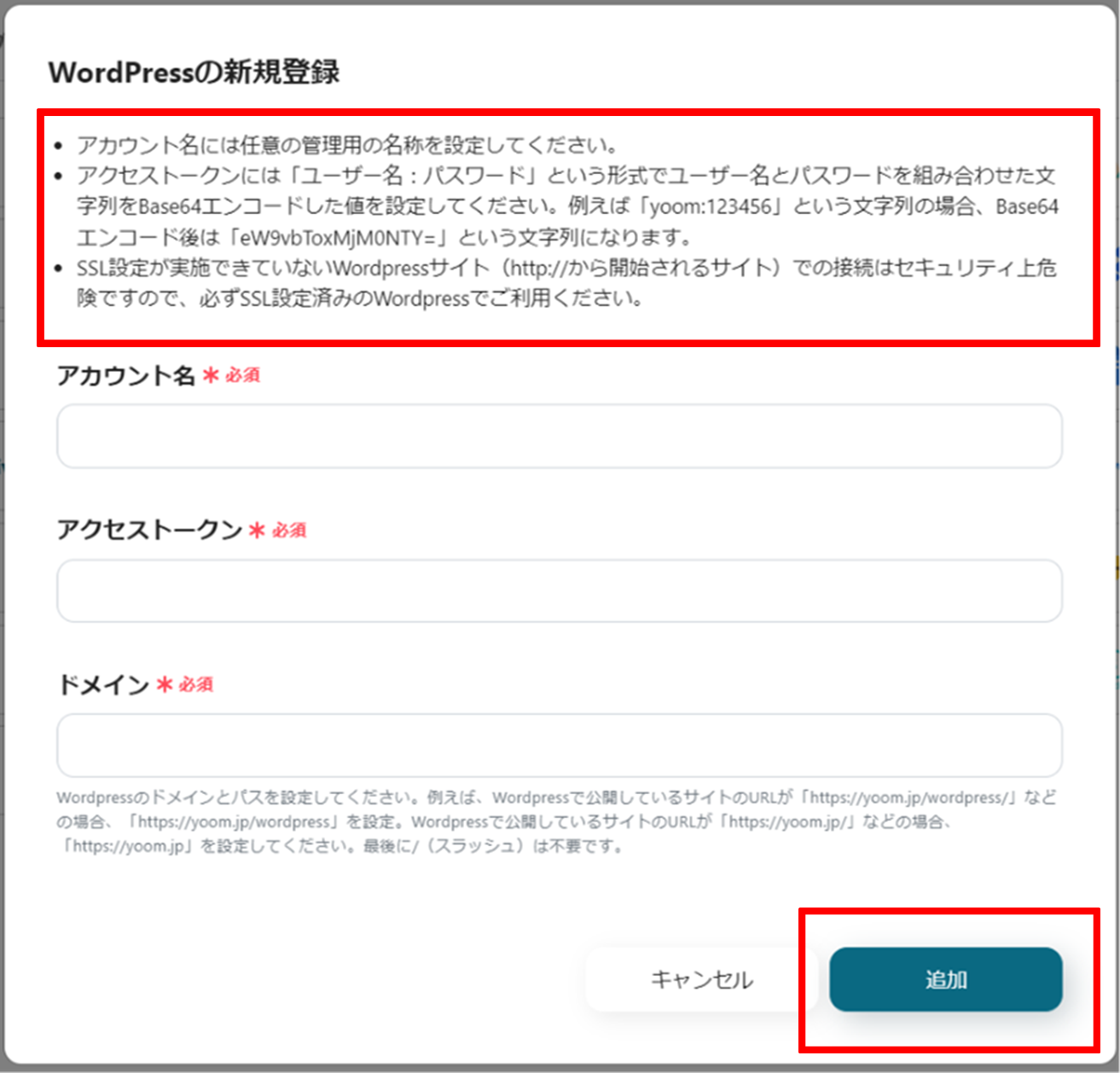
(4) Next, connect Google Sheets. Similarly, click Google Sheets from the list of new connections in Yoom.
(5) Click "Sign in with Google".
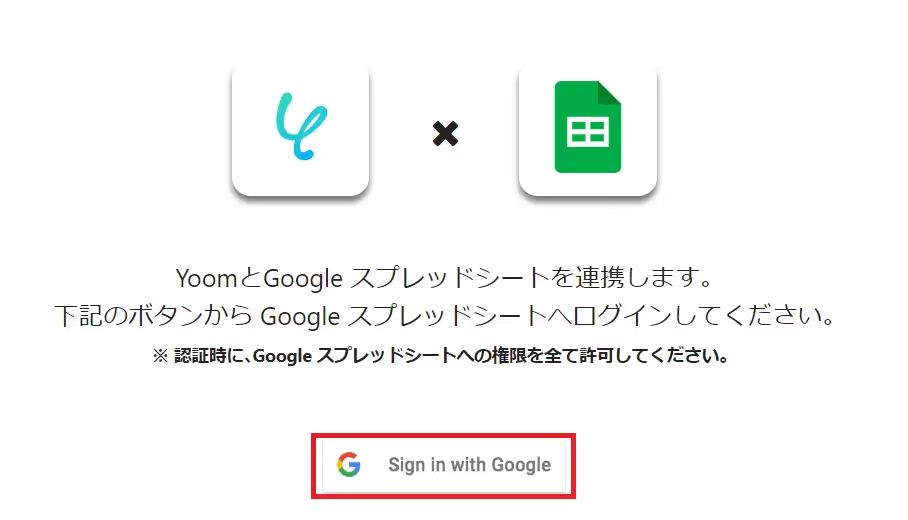
Once the connection is complete, WordPress and Google Sheets will be registered in Yoom's My Apps.
This completes the My Apps registration.
Next, let's set up the trigger using a template!
Step 2: Set Up App Triggers
(1) We will use the template introduced earlier. Please click "Try it" on the banner below.




























.avif)
.png)

.avif)





